Quick Tips for Staying Focused While Working From Home

Like many of you, I’ve been working from home for the past two years, and I’d be lying if I said that I’ve been 100% focused on my work the entire time I’ve been here. Don’t get me wrong — I’ve done my job, but I’d be lying if I said I spend all of my working hours on, well, work. There are just so many distractions at home, and without some strong discipline, it’s easy to get sucked into all sorts of things around the house that are way more fun than work.
But being disciplined at work doesn’t have to be hard — you can give yourself tools to make things easier. I’m going to share a few things I’ve done to make my working from home situation more conducive to getting quality work done.
The Time Timer

The brand doesn’t matter at all, but I find a physical timer I can have on my desk is super helpful for keeping me on task. I use the Time Timer MOD. At $25 USD, it’s not the cheapest timer out there, but it certainly looks nice, and it’s likely far from the most expensive desk accessory out there.
What I like about the Time Timer is that I can set a timer for up to 1 hour for myself and focus on one task for that time. The timer is designed such that I can see it out of the corner of my eye and know exactly how much time is left. When time runs out, it will beep at me to move onto the next thing (don’t worry, this can be toggled off so it silently ends).
I personally treat this like a modified Pomodoro Technique, where the idea is that I set a timer for a certain amount of time (the technique suggests 25 minutes) and I focus on one thing for that entire window of time. It can even be useful for meetings, where you set it for the length of a meeting when it starts, and then you can see at a glance when you’ll be freed from that specific video call.
Letting My Computer Work for Me with Shortcuts
Apple brought Shortcuts to the Mac in 2021, and in my opinion is one of the most exciting additions to the Mac in years. Automation has always been possible on the Mac, but it’s always felt a little out of reach for most users. Shortcuts is still definitely a nerdy app, but it’s far more accessible than anything else we’ve seen on the Mac.
If you have a desk job, I strongly recommend taking the next week to consider what tasks you’re doing over and over. For me this means filling out the same forms, creating the same reminders, and getting the same collection of apps pulled up for meetings. Here’s a few shortcuts I have set up to make my life easier.
Taking Meeting Notes Like a Pro
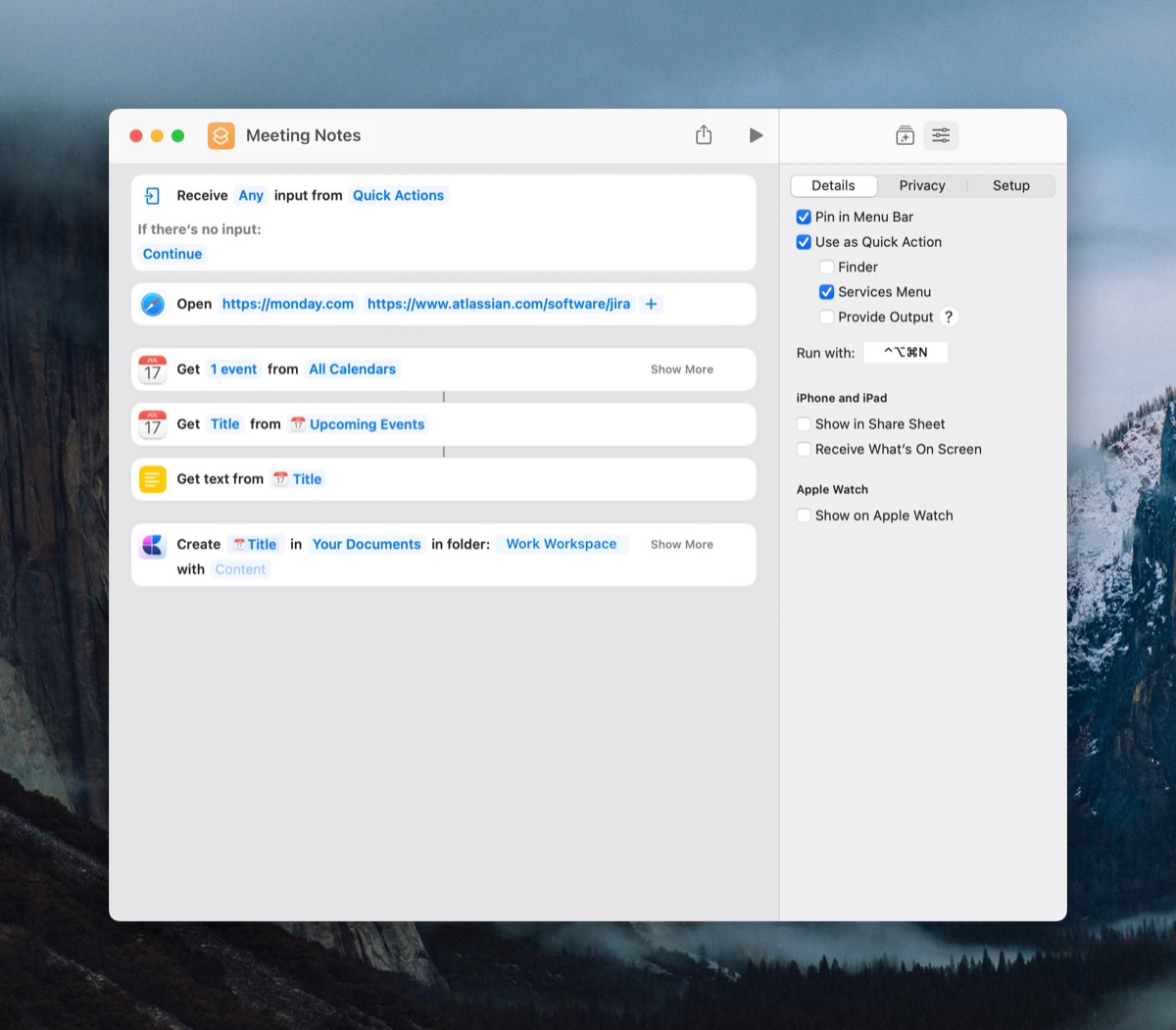
I use this one all the time, and it makes me feel like a genius walking into any meeting. It’s not too complicated, but this one does a few quick things:
- Opens Monday and Jira, which we reference all the time.
- Gets the name of the current/next calendar event.
- Opens Craft and creates a new note with the name of the calendar event.
I’ve even got this set up as a keyboard shortcut, so I can hit Cmd+Opt+Ctrl+N from anywhere on my Mac to do this.
Creating a Set of Reminders
Repeating tasks are a great way to make sure you never miss a step when doing routine work, but sometimes you have routine work that is a little less regular. For example, at my work there are some steps I need to go through whenever there is a specific type of customer escalation. We don’t know exactly when these will happen, so a recurring task won’t do, but I would like to be able to make sure I do all the things I’m supposed to do when it does come up.
This is where setting up a set of reminders with Shortcuts is super useful.
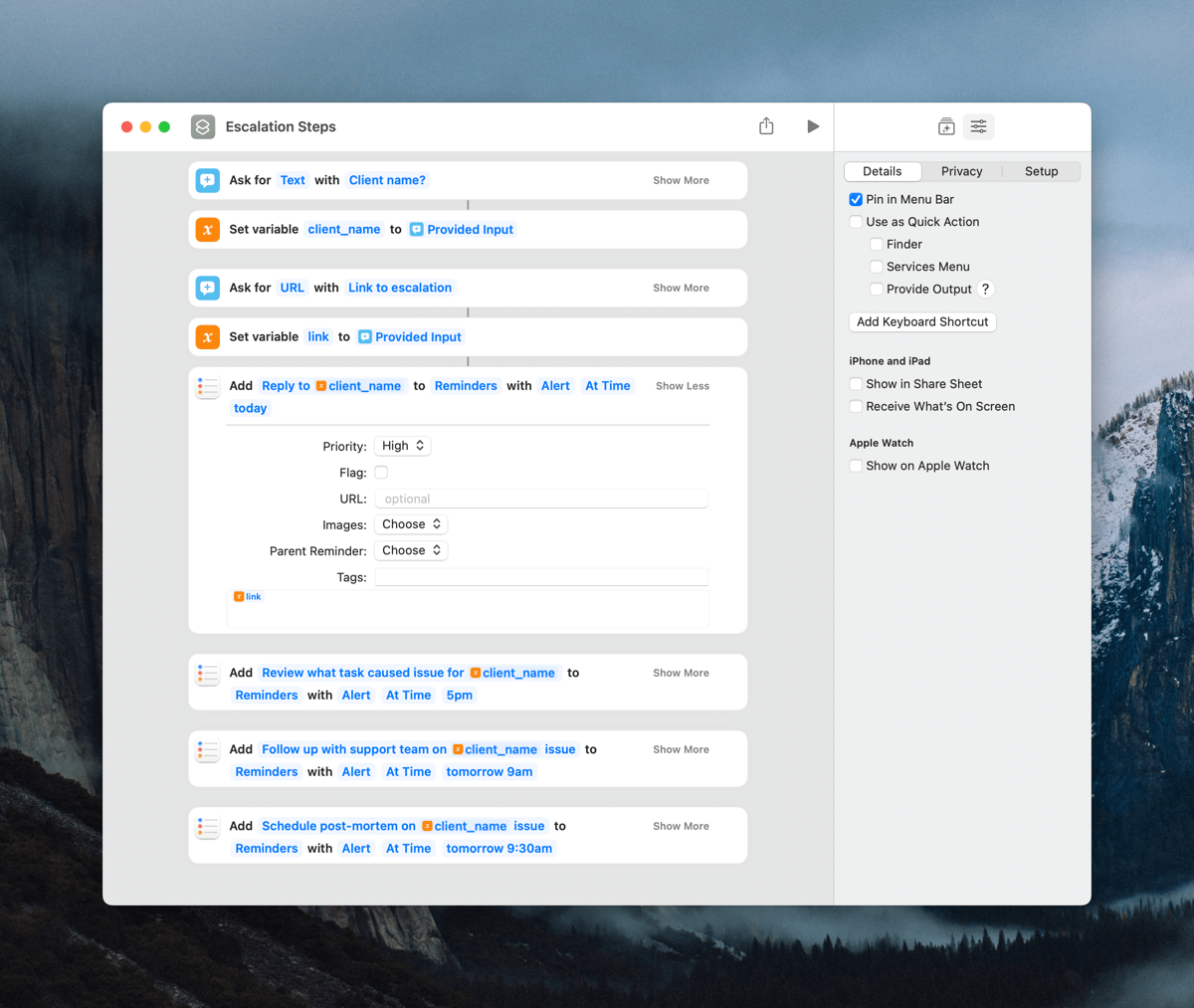
The shortcut above is pretty basic, but it gets the four main things I need to remember to do every time this situation comes up. In short, this shortcut will:
- Ask me the name of the client.
- Ask me for a link to the page where the escalation was raised.
- Create 4 reminders that make sure I do the 4 things I need to always do in this situation.
I’m using prompts at the start of the shortcut to get the client name and a link to their request so that I can include those in the reminders themselves. This means I always know what escalation I’m working on, as well as having a link in the reminder notes to get back to the original request in a heartbeat.
Takeaway

Distractions are just a part of life, and they’re going to exist whether you’re working in an office or if you’re at home. The distractions will be different, but they’ll always be there. The tips above are things I do to help keep me on track, either by reminding myself to focus for a little while, to quickly get me into specific work modes, or by simply reminding myself exactly what steps I need to take to do something, but you should find what works for you! This isn’t a one-size-fits-all solution, so I hope this has provided some inspiration for what you can try, even if my suggestions aren’t spot on for your needs.
Bonus! One more thing…
The Complete Guide to Managing Tasks in Things (Video)
If you struggle to keep up with all your tasks, we can show you some organization tips that may help you.
We put together a video that shows you everything you need to know about a task in Things:
- The difference between start dates and due dates and how to use them effectively.
- How to set up reminders so you never forget an important task again.
- How to use checklists for tasks that require more than one step.
- How to configure daily, weekly, monthly, or even annual repeating tasks.
- And more…
You don’t have to use any of these things in your tasks if you don’t want to. But knowing what they are and how they all work will help you be more organized, save time, and ensure you are using Things in the way that suits you best.

This video is something we have made available for free to our email subscriber community. You can get it right now. By joining the Sweet Setup community you’ll also get access to other guides, early previews to big new reviews and workflow articles we are working on, weekly roundups of our best content, and more.
