Quick Tip: Use iTunes Match to save space on your Mac
iTunes Match is a service from Apple that allows you to store all of your music in iCloud regardless of whether it was purchased from Apple or not. It’s only $24.99 per year, and I am a really big fan of it. It allows you to access your entire library across all of your iOS devices without having to sync with iTunes. It also allows you to have access to your library on Apple TV without having to be on the same Wi-Fi network as your iTunes library.
One of the lesser known benefits is that you can actually delete ALL of your music from your Mac, but still stream it from iCloud. With the lowest price MacBook Air only containing 128 GB of storage, this can free up a lot of room for family photos and videos. While this can be accomplished from anywhere inside of iTunes, I am going to reference how to do it from the playlist screen. You’ll notice in the photo below that the Maroon 5 album does not have a cloud icon while the other albums do. This means that it’s downloaded locally.
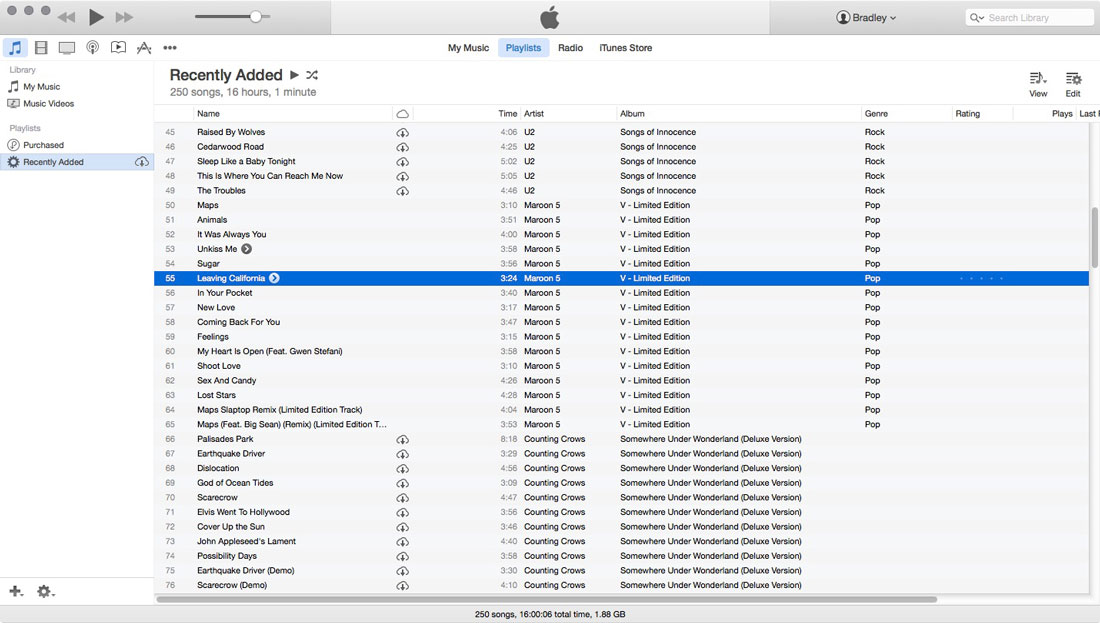
Select the album that you want to remove locally and press Option + Delete on your keyboard. The Option button is only necessary if you are inside of a playlist. If you are not in a playlist, you can just press Delete after selecting the album. Make sure the Also delete these songs from iCloud option is unchecked.

Once you press Delete, you’ll notice that the album is still listed, but it has a cloud icon next to it. As long as you are connected to the internet, you can stream it. If you want to re-downloaded an album, right-click it and hit Download.

If you go to your iTunes folder in Finder, you can right-click on it, and click Get Info to see the space reduction. I have a 44 GB library that is only taking up 879 MB (from album artwork) on my Mac.

We have more Quick Tips right here.
