Quick Tip: Use iCab Mobile browser to upload files in iOS
I love my iOS devices. I try to do as much work on them as possible. One of the ways iOS falls short is the ability to upload files to a website. The only thing you can upload natively on iOS is photos and videos. That’s great, but we’ve got many other types of files that we’d like to upload. Thankfully, the iCab Mobile browser solves this problem for us. iCab provides desktop class uploading capabilities on your iOS device. When a website calls for a file to be uploaded, iCab allows you to choose files from its internal downloads manager instead of the iOS camera roll. This allows you to upload PDFs, Word documents, and a lot more.
Here’s the basics on getting started:
- After purchasing the app, launch it and go to the Settings menu.

- Then, go to the Network section and tap Uploads.
- Change the setting to iCab Mobile.
- Once you have that changed, you need to get a file into iCab. This is really easy using the “Open In” function of iOS. I typically have files in Dropbox or Google Drive that I need to upload. Once you send it to iCab, it’ll be in the Downloads section.
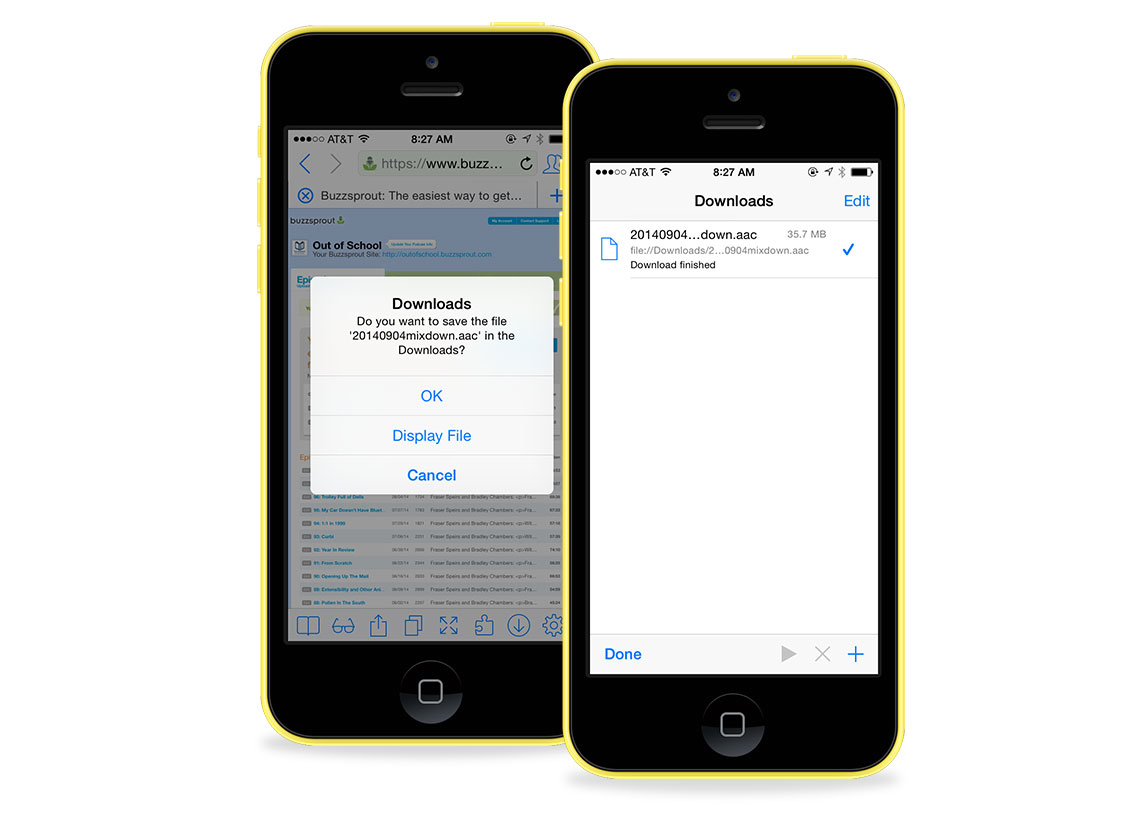
- When you come to a website that you need to upload a file to, switch to iCab, and you’ll be able to do it right from iOS. When you reach this menu, choose Downloads.

- And, don’t forget to delete the file from the Downloads section once you are done to reclaim that space.

We have more Quick Tips right here.
