Quick Tip: Record audio with QuickTime
While tools like Call Recorder are very helpful if you need to record all sides of a podcast, recording local audio — for a podcast or otherwise — can be done with QuickTime, which ships for free with every Mac.
To open QuickTime, take a trip to Spotlight, or navigate in Finder to the Applications folder. To record, go to the File menu and select "New Audio Recording:"
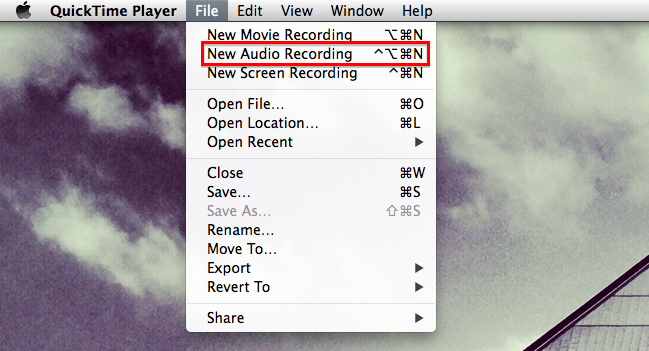
This will open a new window. Using the disclosure triangle on the right side of the window, select the proper audio input and the desired quality:


