Quick tip: Enable offline dictation in OS X Mavericks
iOS’ dictation feature is relatively simple. Anywhere you can type, tapping the microphone button on the keyboard will allow you to speak to your device. Your voice will be recorded, sent to Apple for examination, and returned back to the device a moment later:

iOS requires the device to be online, however, for dictation to work. Which is a bummer, as if you’re on a subway or on AT&T in most big cities, dictation won’t be available.
OS X also comes with Dictation, and with OS X Mavericks, it can be used offline. A trip to the Dictation & Speech system preference can enable “Enhanced Dictation,” and requires a 785 MB download:
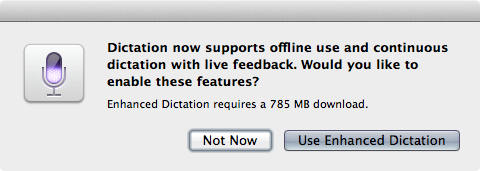
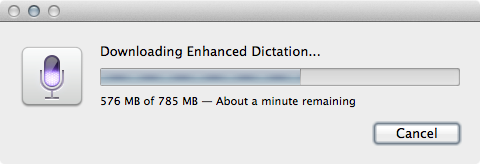
Once the download is complete, OS X Mavericks can take dictation when not connected to the Internet (and thus Apple’s servers), and will show live feedback during operation. This video shows the feature in action. It’s interesting (albeit a little distracting) to see OS X work to get the text correct.
Here’s the first two paragraphs from the “About Dictation and Privacy” screen in System Preferences. They explain things pretty well:
When you use Dictation, you can choose to have either your Mac or Apple’s servers perform the speech recognition for you. If you use Mac-based Dictation, your computer will convert what you say into text without sending your dictated speech to Apple.
If you use server-based Dictation, the things you dictate will be recorded and sent to Apple to convert what you say into text and your computer will also send Apple other information, such as your name and nickname; and the names, nicknames, and relationship with you (for example, “my dad”) of your address book contacts (collectively, your “User Data”). All of this data is used to help the dictation feature understand you better and recognize what you say. It is not linked to other data that Apple may have from your use of other Apple services.
