Quick Tip: Easily Disable OS X Notifications
Making its OS X introduction with Mountain Lion, Notification Center is an all-in-one place to see incoming iMessages, tweets, emails and more.
However, if you’re like me, your notebook is often hooked up to a TV or projector for demonstrations, meetings or talks. Having my private messages roll on-screen in front of my co-workers or clients isn’t great, but thankfully, temporarily disabling Notification Center is easy.
After opening Notification Center via its menu bar item or swiping in with two fingers from the right edge of the trackpad, scrolling down will expose this settings:
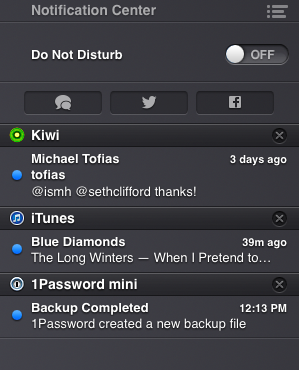
Toggling that switch will enable Do Not Disturb mode.
Like on iOS, Do Not Disturb will allow incoming information to flow as normal, but won’t alert the user with the usual banners or alerts.
Under Mavericks, Do Not Disturb can be tweaked easily in System Preferences:

The user can set default times to enable Do Not Disturb, and — more helpfully — OS X can automatically enable Do Not Disturb when the machine is connected to a television or a projector.
We have more Quick Tips right here.
