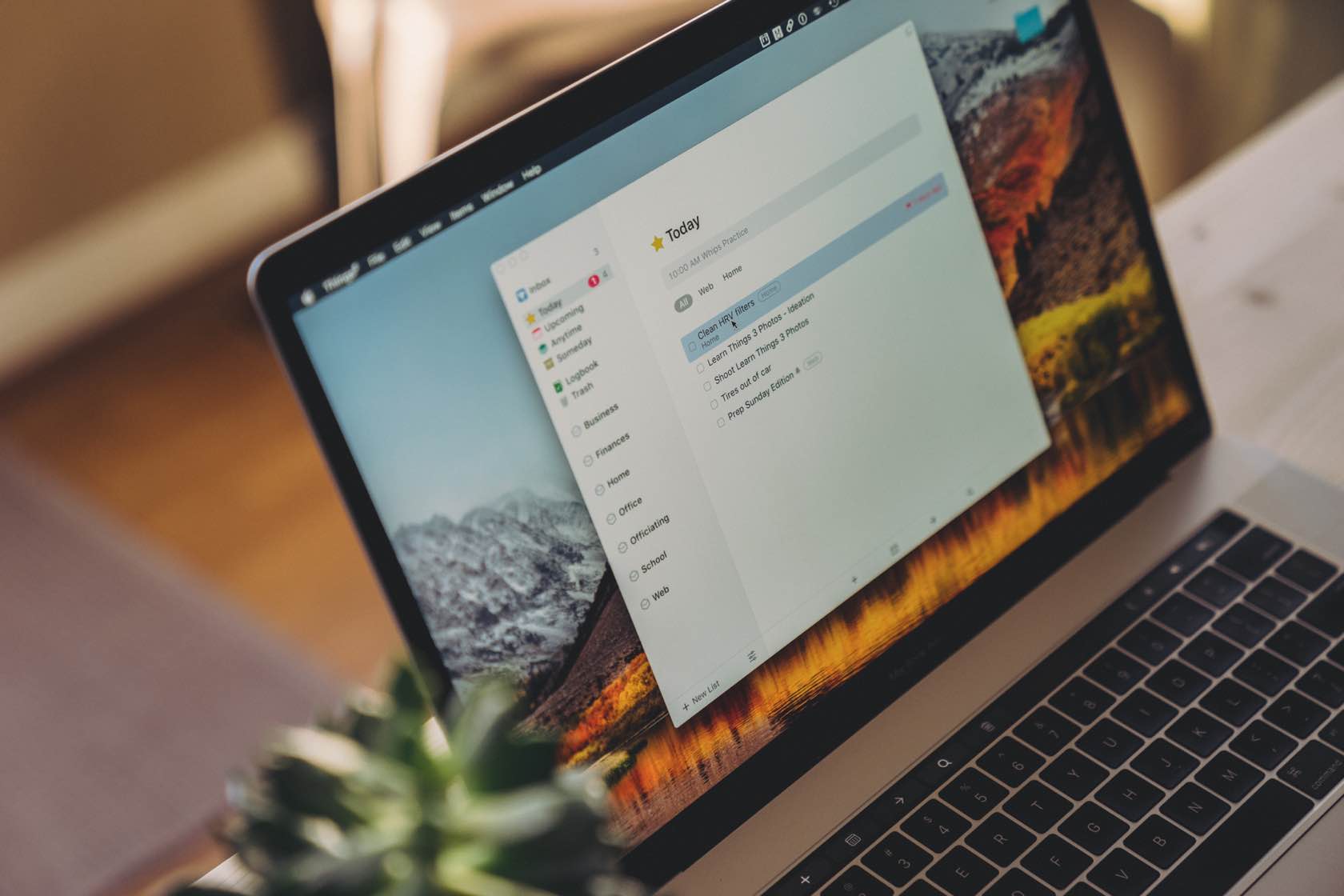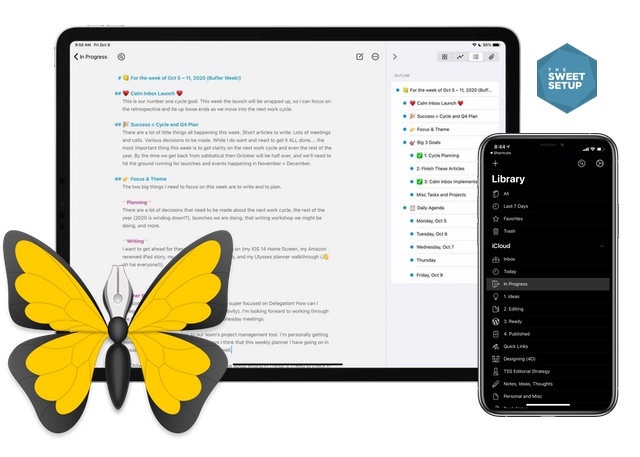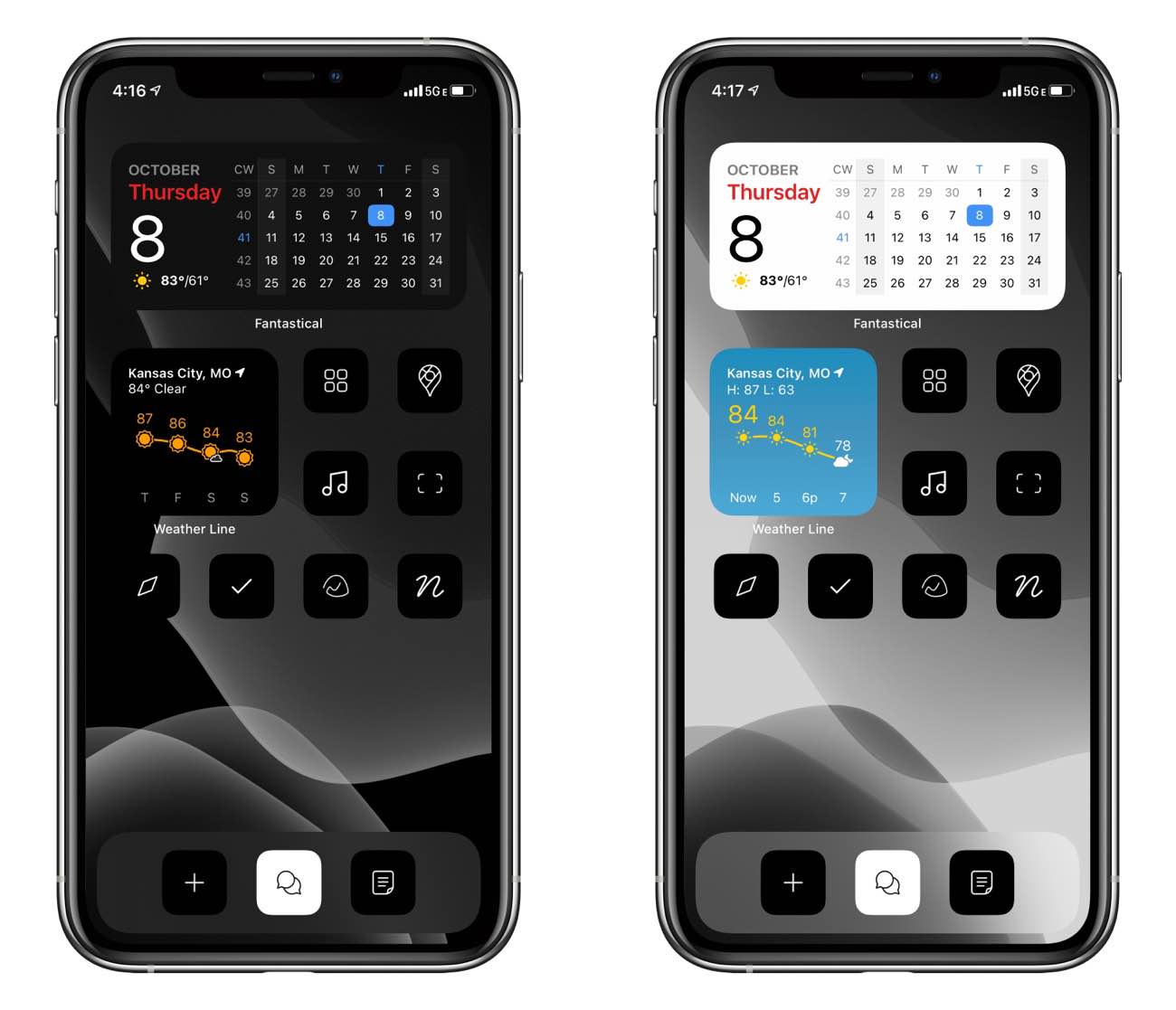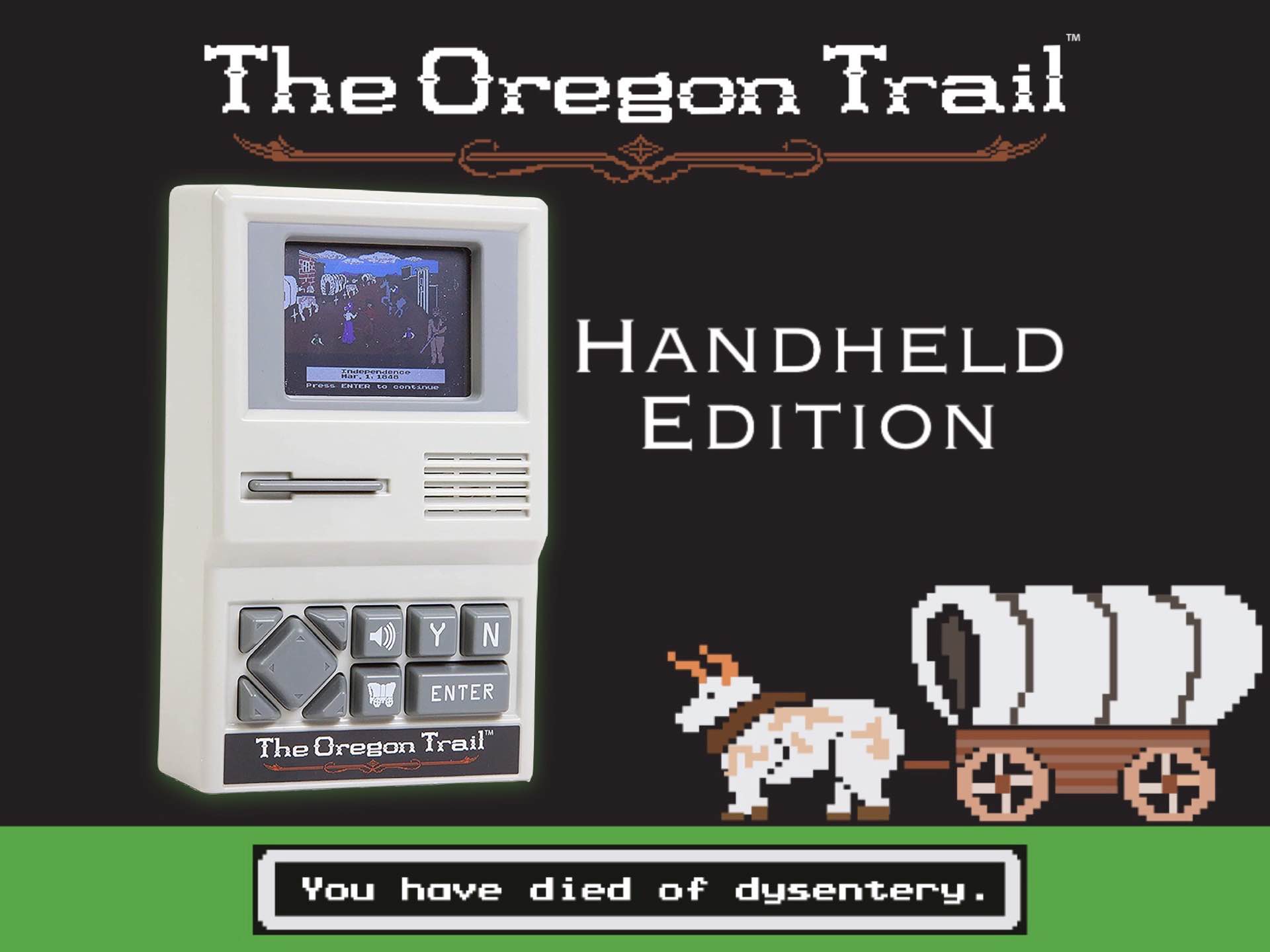Productivity Dashboards in Ulysses, iOS 14 Home Screens, and More
Here are the things we published this week. You can also stay up-to-date by following us on Twitter and RSS.
Also, we have a weekly email newsletter that sums up all the new and cool things published to the site. If you like to stay up-to-date via email, then you should sign up here.
Creating a Productivity Dashboard in Ulysses for Weekly and Daily Planning »
Over the past several weeks, I’ve been experimenting with a new productivity setup in my Ulysses app.
This Ulysses setup is a bit of a “productivity writing dashboard,” and it contains two parts:
- An “In Progress” group that contains the articles, ideas, notes, projects, and outlines I am working on right now.
- A Weekly Planner page that I’ve been using to log my goals, take notes, and track daily tasks.
The first part — the “In Progress” group — isn’t all that exciting. It’s just a variant on the idea / edit / publish structure I’ve been using since 2017.
How to Use Things 3 to Streamline Your Writing Process »
I believe the most honest way to deal with any project is through your calendar. Time is the only common denominator, so if you’re not dealing directly with time, you’re not really dealing with facts. But, what ends up on that calendar is determined by your “hopper.”
The hopper acts as a goalie for your calendar. It’s your time guardian.
For some, the hopper resides in a notebook. For others, it’s a task manager. The best tool for your hopper is dependent on the amount of agency in your work and life, so I won’t pretend to predict it for you. However, I can share what’s worked for me.
Anything that involves me taking an action and using up time goes in Things 3 — especially if that action is to determine what an action should be. It’s OK to ask yourself if what you’re about to do really needs to be done. The older you are, the more the answer returns, “no.” Your life gets simpler, if not easier.
Bonus! One more thing…
The Complete Guide to Managing Tasks in Things (Video)
If you struggle to keep up with all your tasks, we can show you some organization tips that may help you.
We put together a video that shows you everything you need to know about a task in Things:
- The difference between start dates and due dates and how to use them effectively.
- How to set up reminders so you never forget an important task again.
- How to use checklists for tasks that require more than one step.
- How to configure daily, weekly, monthly, or even annual repeating tasks.
- And more…
You don’t have to use any of these things in your tasks if you don’t want to. But knowing what they are and how they all work will help you be more organized, save time, and ensure you are using Things in the way that suits you best.

This video is something we have made available for free to our email subscriber community. You can get it right now. By joining the Sweet Setup community you’ll also get access to other guides, early previews to big new reviews and workflow articles we are working on, weekly roundups of our best content, and more.
Mini-Masterclass on Using Ulysses (a TSS Webinar) »
Ulysses is our pick for the best writing and notes app out there. And we want to help you get the most out of this app that we ourselves use every single day.
In this month’s TSS webinar, we’re going to do more of a “mini-masterclass” where you’ll discover ideas and examples for better organization, faster idea capture, and even how to use Ulysses for improving your productivity.
What: A 60-minute webinar showing my favorite features of Ulysses
When: Tuesday, 27 October at 2pm EST / 11am Pacific
Where: RSVP here to get your link.
Shawn Blanc’s iOS 14 Home Screen »
This is what my current iOS 14 Home Screen looks like on my iPhone. From Left-to-Right, top-to-bottom:
- Fantastical widget
- Weather Line Widget
- Sonos, Maps
- Apple Music, Halide camera
- Safari, Things, Basecamp, Notion
- (Dock:) Quick Note, iMessage, Ulysses
Now, let me explain what is going on here…
‘The Oregon Trail’ Handheld Game »
To this day, at the ripe old age of 35, I have very clear childhood recollections of playing The Oregon Trail on an Apple II machine in our elementary school’s computer lab. It was always kind of a rushed affair, because we had to wait until the end of class (usually the last 10–15 minutes) before we were allowed to pick a game and play until the bell rang.
I never actually got to complete the thing — my family would always die of something, or we’d drown trying to cross a river, or something. So, most of my fun came from the hunting mini-game.
Ahh, memories.
(Six Colors) 2020 iPad Air review: Almost Pro »
The newest iteration of the iPad Air has landed, and there are several reviews out that go into detail about how it stacks up against the iPad Pro. It’s a natural comparison to make given the similar design language, and one that many people are interested in if they aren’t ready or willing to pay for the Pro line. Jason Snell sums it up best:
The happy middle ground