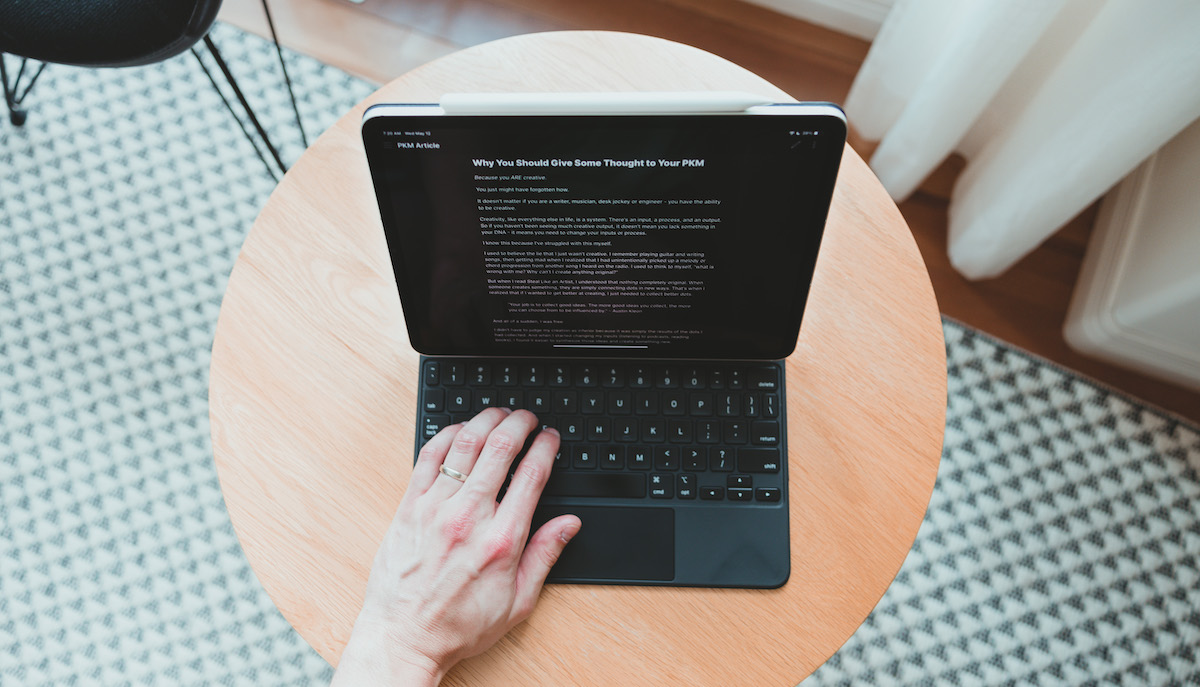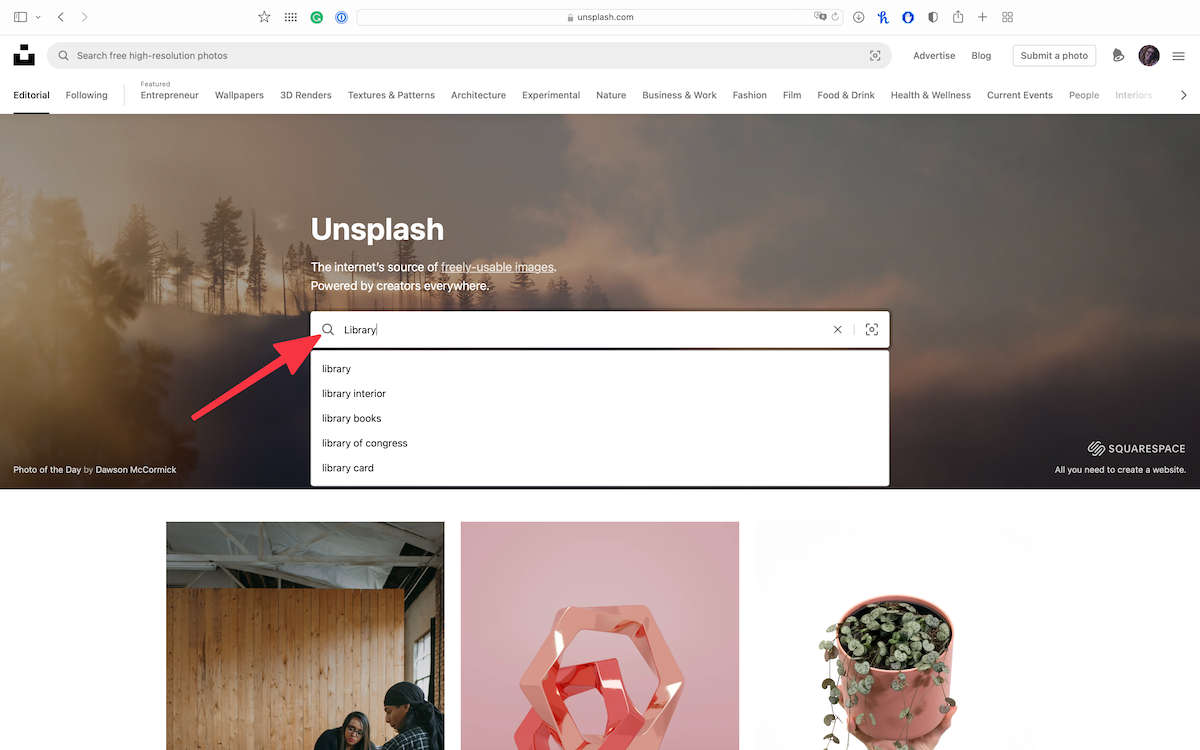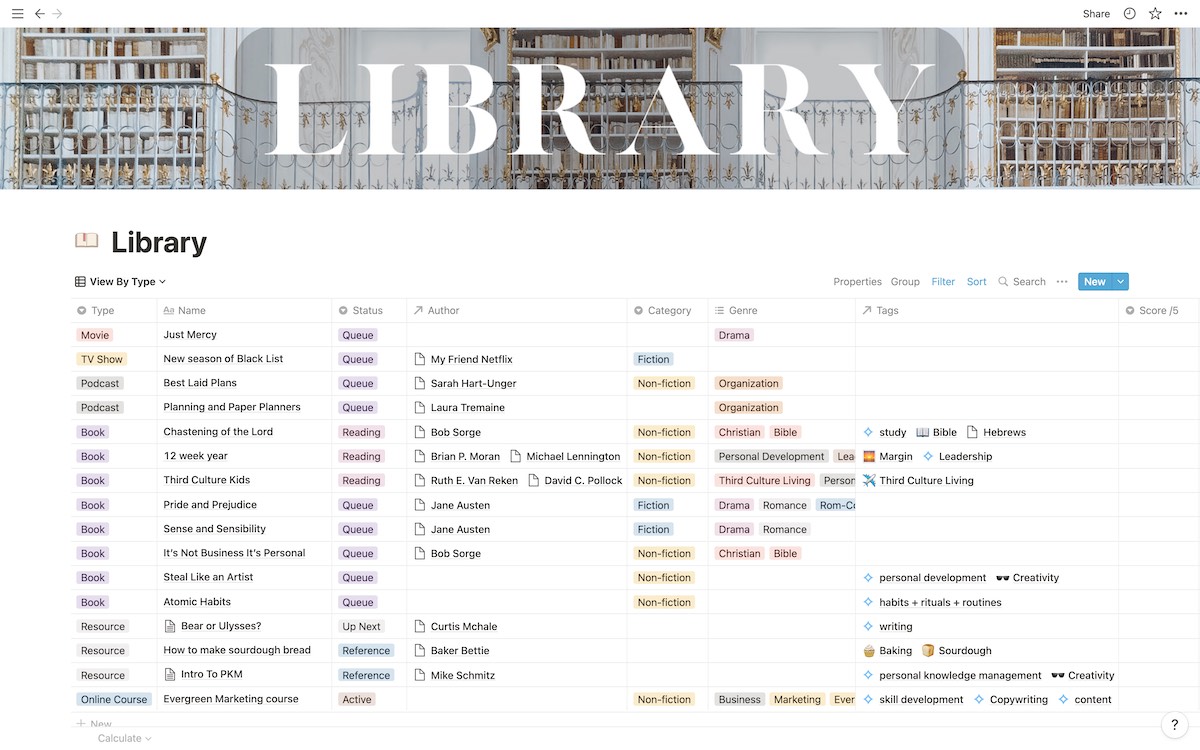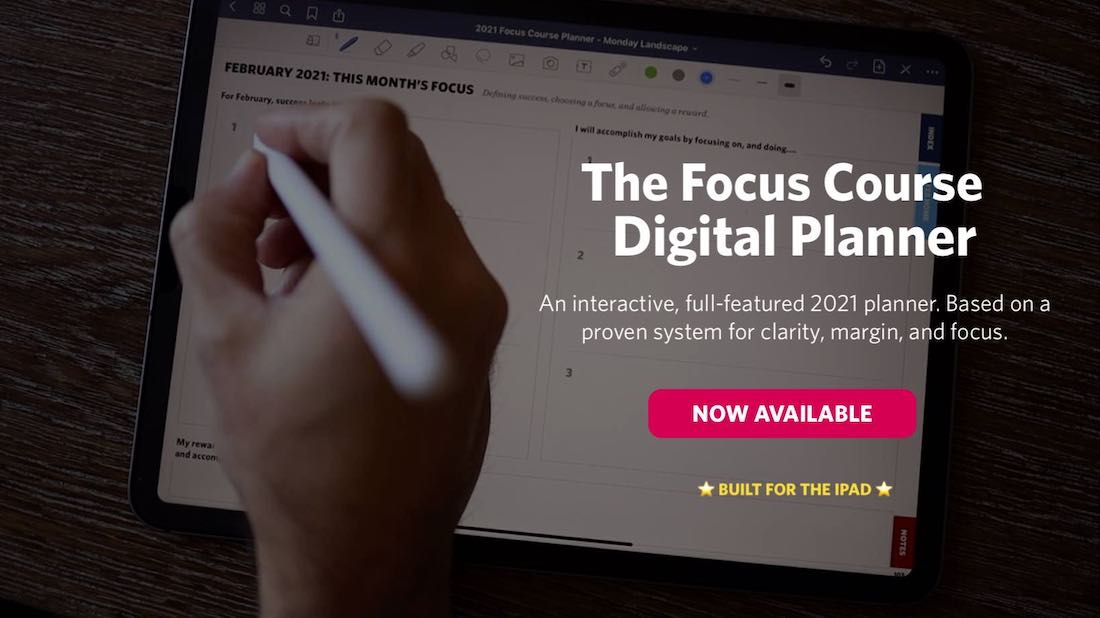Looking at Obsidian, Roam, and LogSeq Together, Using Custom Photos and Emoji in Notion, and More
Here are the things we published this week and last. You can also stay up-to-date by following us on Twitter and RSS.
Also, we have a weekly email newsletter that sums up all the new and cool things published to the site. If you like to stay up-to-date via email, then you should sign up here.
Obsidian vs. Roam vs. LogSeq: Which PKM App is Right For You? »
The last couple of years could be classified as “the rise of the connected note-taking app. In the past year, Roam Research raised $9 million dollars (with a $200 million valuation) , Obsidian was nominated for the Product Hunt Golden Kitty award for the Productivity category, and countless other note-taking apps entered the productivity space with their own version of bidirectional linking features. Even Drafts got an update that allows wiki-style cross-linking.
It’s an exciting time for thinkers and creators.
How to Add Custom Icons and Cover Images to Notion »
One of the main things that attracted me to Notion was that it is a visual tool. I can add beautiful and inspiring images and awesome emojis that make me want to use Notion more. Looking at a pretty picture of a European coffee shop while also staring at a task list makes it more enjoyable for me.
As it turns out, you can go a step further and upload custom images and icons to your Notion pages. I just grab a great picture from Unsplash, throw it into Canva and add some text, and upload it to Notion.
I have learned a ton over the past few months about Notion. The team at Blanc Media uses it every day, and Marie Poulin’s YouTube videos and course, Notion Mastery, have opened my eyes to the endless possibilities of Notion.
Let’s jump in.
Use One Switch to Quickly Access Often Used System Preferences in macOS »
Here’s the workflow to access Night Shift settings (the settings that slowly change color settings on your Mac’s display to make it easier to view the screen at night):
- Open System Preferences.
- Click Displays.
- Click Night Shift.
- Click Turn On Until Sunrise.
Click, click, click, click.
You can automate Night Shift, of course. You can schedule Night Shift to turn on and off at sunset and sunrise, but macOS isn’t all that smart in these northern parts of North America — Night Shift should be coming on starting around 2:30PM to 3:30PM in the darkest parts of winter, not at 4:30PM to 5:00PM. Sometimes you need a manual setting.
Same thing goes for hiding desktop icons. In fact, I’m not even sure how to hide desktop icons in Finder preferences or System Preferences. Based on a Google search, you have to use the Terminal to hide all desktop icons. Yikes.
For these oft-accessed system settings, you’ll need One Switch.
How I use Notion for my Personal Knowledge Management »
I officially joined the Blanc Media team in September of 2021. When I joined the team, I had some understanding of productivity, habits, focus, and all of those exciting things. But when I first heard the term “PKM” I drew a blank. I thought, what is PKM?
Over the last few months, my understanding of what PKM is has grown quite a bit. I realized that PKM (Personal Knowledge Management) is not just for the super-nerd or the information hoarder. The concepts within personal knowledge management can be utilized by anyone, and at the end of the day it’s about doing more creative work.
Is your productivity busted?
If you feel like you could use a tuneup for how you manage your tasks and your time, get access to our Productivity Workshop.
Shawn Blanc (founder of The Sweet Setup) covers:
1. The four most common symptoms of a busted productivity workflow
2. What you can do to overcome them
3. How to improve your approach to managing and organizing your tasks.
You’ll also get the downloadable templates and cheatsheets.
Interesting Links From Our Friends and Around the Web »
- (Snazzy Labs) We made the Mac mini ACTUALLY mini!
- (Apple) Apple Event on March 3, 2022
- (MacStories) OutlineEdit 3 Offers a Fast, Keyboard-Driven Way to Outline Your Thoughts
- (Focused) #146: The Extended Mind, with Annie Murphy Paul
- (Tech Craft) Mobile Raspberry Pi Setup with iPad Pro – Coding, Productivity & More
- (Automators) #96: Automating Mikah Sargent