Level Up Your Shortcuts with Stream Deck

I really didn’t think I needed a Stream Deck. I wasn’t a streamer, and their advertising didn’t really resonate with me since Elgato really focused their marketing on gamers, streamers, and gamers who stream. But then I saw a few people who didn’t fall into any of those categories using the Stream Deck, and I raised my eyebrow a bit. I eventually took the plunge and got one, and found out that — yes indeed — the Stream Deck is useful for a whole bunch of things, and Shortcuts was a good on-ramp for me to figure out how it best fit into my workflows. Today I’m going to walk you through this process so you can see if this would be a good fit for you as well.
What is the Stream Deck?
Elgato’s Stream Deck has really taken off in the past few years, and at it’s core, it’s simply a programmable keyboard that you can use to do whatever you want on your Mac or PC. Originally designed for streamers to do things like switch cameras, play sound effects, and bring up graphics on screen, it’s drawn the eye of regular office workers as well. As a fully-customizable keyboard that can make common tasks easier, the Stream Deck is useful to basically everyone who uses a computer. In a way, it’s doing exactly what the Touch Bar aspired to do, just more effectively.
The Stream Deck comes in three sizes, and today we’ll be using the middle option, although the concepts and functionality are exactly the same between them, it’s just a matter of how many buttons you can set up and see at a time.
The Standard Way to Use Shortcuts on Stream Deck
So, how do the Stream Deck and Shortcuts come together? Honestly, kind of brilliantly! The standard way to do this is to use the Shortcuts plugin for the Stream Deck, and you can get it from the Stream Deck Store, which is accessed from this little icon at the top of the Stream Deck app.
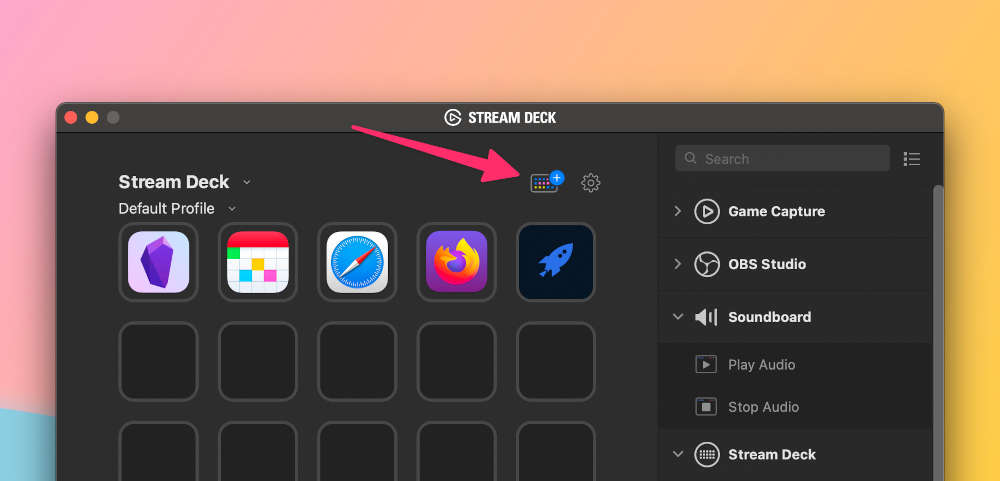
Just do a search for “shortcuts” and you’ll see the plugin, which should look like this:
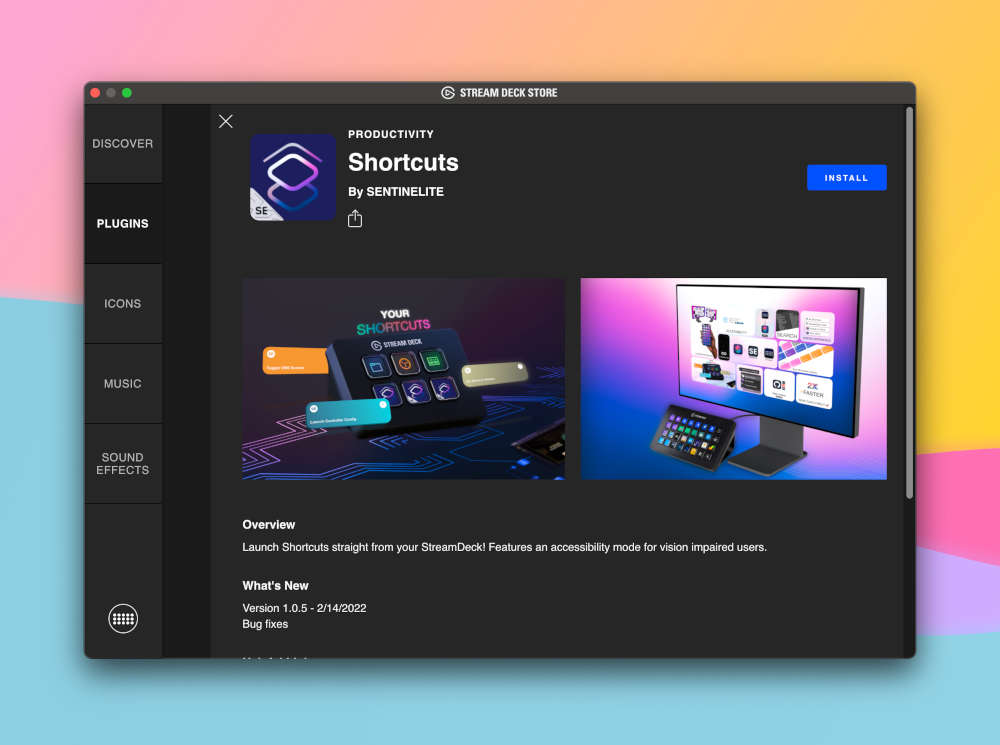
Once you’ve installed the plugin, adding Shortcuts to buttons on your Stream Deck is super simple. Simply drag the new Launch Shortcut option from the right-hand list to the button you’d like to trigger the shortcut. From there, you have some inputs where you can select which shortcut you want to run, what text (if any) you want to show on the Stream Deck button, and, if you need it, an accessibility feature that will read out the button action with a tap and run it when you hold down the button. And of course, just like all other Stream Deck buttons, you can change the icon away from the default one included in the plugin.
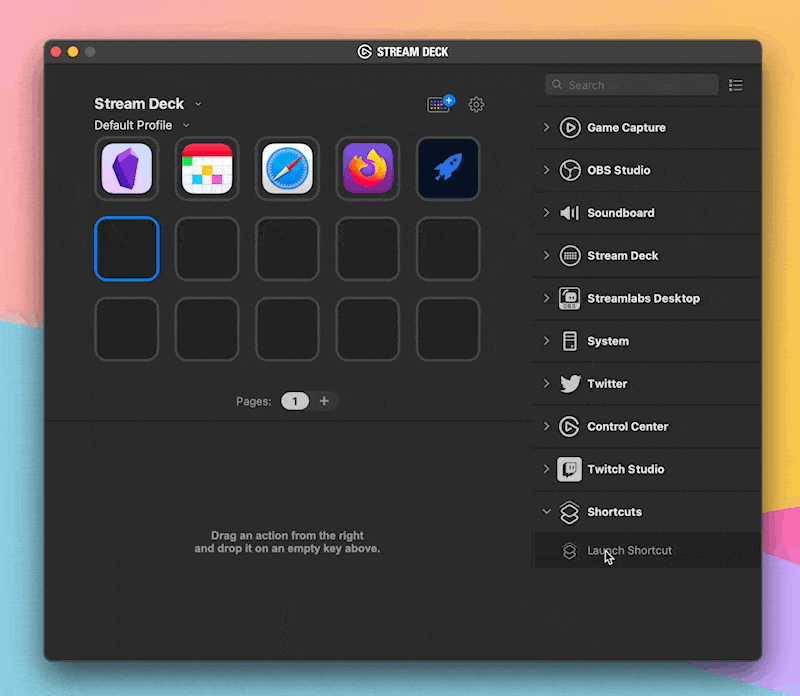
You can do this for as many shortcuts as you’d like, and if you do, then it’s a good idea to try and find some custom icons to use for these buttons to make them easier to differentiate at a glance.
This usually works great, but it’s also a little fragile. For example, if you ever change the name of a shortcut, your button will stop working immediately. Also, I’ve experienced reliability issues with the plugin (and have heard the same from others) where the buttons inexplicably stop working until I remove them and re-add them to my Stream Deck. Not everyone experiences these issues, so it may work great for you, but this is why we’re giving you one more option for accessing your Shortcuts from a Stream Deck.
The Sweet Setup Staff Picks for 2022
We spend an inordinate amount of time sorting through hundreds of apps to find the very best. Our team here at The Sweet Setup put together a short list of our must-have, most-used apps in 2022.
A Better Way
This is what I’ve started doing, and it’s been 100% reliable for me (credit to Chris Lawley for suggesting this). First off, did you know that you can create shortcuts that launch like normal apps? You can! On your Mac, just right-click any shortcut and select Add to Dock. This will (unsurprisingly) add an icon to your dock for this shortcut, and clicking it will execute the shortcut.
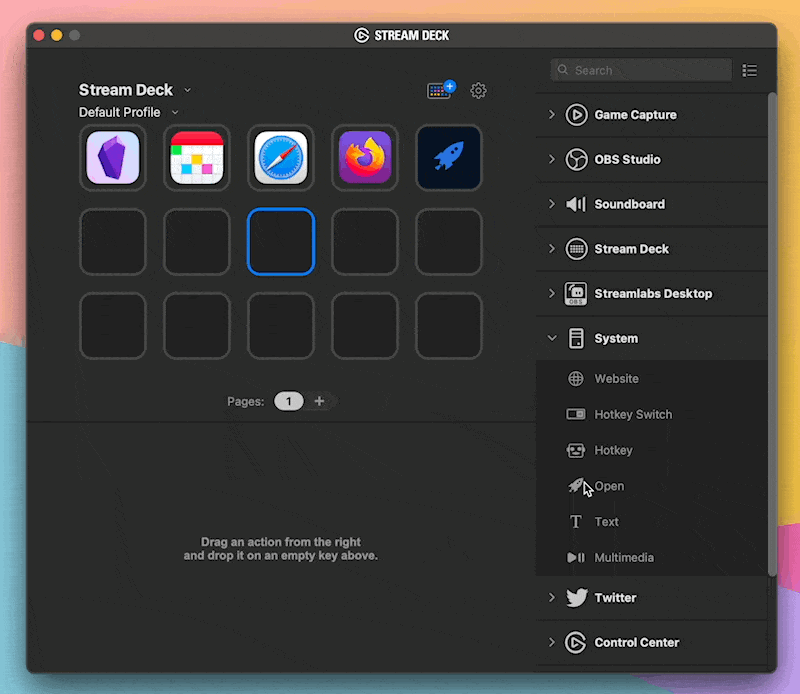
OK, but how does this help us with the Stream Deck? Well, the Stream Deck also has this basic but super-useful ability to launch any app on your computer, and not only did Shortcuts add that shortcut to your dock, it also turned it into an “app” on your computer as well! Just drag in the Open option from the right-hand list (under System) and choose your new shortcut app from the Choose menu. The app will be under the Applications folder in your home directory, so it should be easy to find.
And yes, you can remove the icon from your dock if you don’t want it there — that won’t change anything as far as the Stream Deck is concerned.
The first benefit of this method is immediately apparent, and it’s that you automatically get a nice icon on your Stream Deck button. The custom color and icon you used when setting up the shortcut come along (you can change it if you’d like), but I appreciate the fact you get something that’s likely immediately usable.
The other benefit of this is that it’s more reliable. I can’t say whether it’s an issue with the Stream Deck, the plugin, or Shortcuts (or a little of everything), but the open command on the Stream Deck is rock solid and always works, so you always get your shortcut to run without fail. Additionally, you can change the name of your shortcut all you want and the app will still work.
Either of the methods listed today will work for you, but honestly the app option is what I’d suggest to most people.
Some Inspiration
Now, no article about Shortcuts is complete without some suggestions for actual shortcuts, so here’s a few ideas that I’ve played with and may give you ideas for your own Stream Deck setup.
- Enable do-not-disturb and close all but a select couple of apps.
- Open a new meeting note for the meeting that’s about to start.
- Kick off your weekly review.
- Show today’s agenda.
- Quit literally everything on your Mac.
- Create a new task in your task manager.
- Open a commonly used folder like Downloads.
There’s tons you can do with Shortcuts, so it’s really just your imagination (and Shortcuts’ …occasional bugs) limiting what you can do.
Ending
The Stream Deck isn’t for everyone, but it’s also not just for streamers. Shortcuts is the tip of the iceberg, and you should browse the Stream Deck App Store to see what else it offers. If you’re reading The Sweet Setup, then the odds are pretty good that Shortcuts is a good use case for you, but definitely check out the store to see what else you can do because it’s a pretty cool little accessory.
The Sweet Setup Staff Picks for 2022
We spend an inordinate amount of time sorting through hundreds of apps to find the very best. Our team here at The Sweet Setup put together a short list of our must-have, most-used apps in 2022.
