How to Use Things 3 to Streamline Your Writing Process
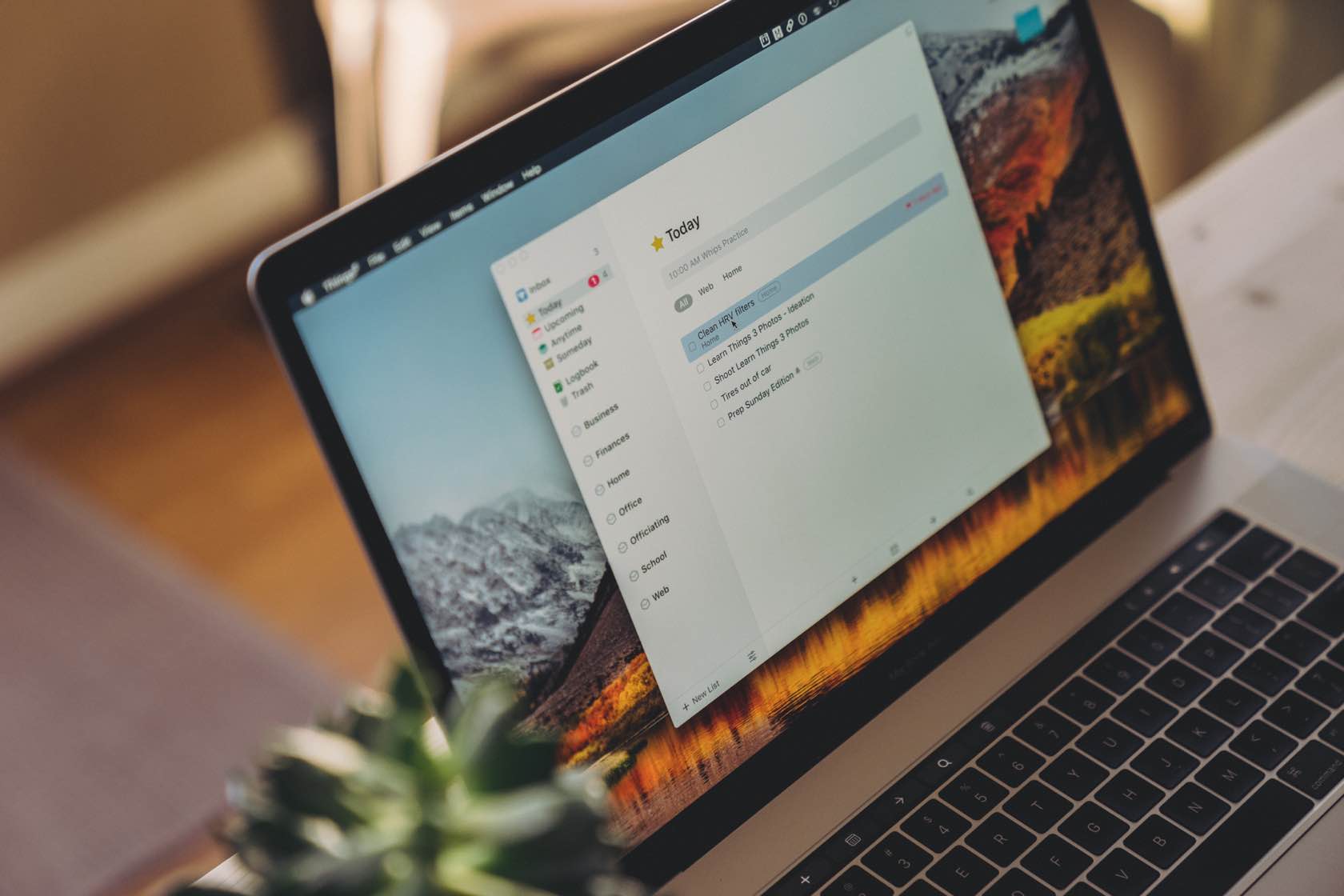
I believe the most honest way to deal with any project is through your calendar. Time is the only common denominator, so if you’re not dealing directly with time, you’re not really dealing with facts. But, what ends up on that calendar is determined by your “hopper.”
The hopper acts as a goalie for your calendar. It’s your time guardian.
For some, the hopper resides in a notebook. For others, it’s a task manager. The best tool for your hopper is dependent on the amount of agency in your work and life, so I won’t pretend to predict it for you. However, I can share what’s worked for me.
Anything that involves me taking an action and using up time goes in Things 3 — especially if that action is to determine what an action should be. It’s OK to ask yourself if what you’re about to do really needs to be done. The older you are, the more the answer returns, “no.” Your life gets simpler, if not easier.
Things has been my hopper since 2011. I use it to determine what’s next (my brain needs to be constantly reminded of this), what’s on deck, and what I’m thinking of doing in the future.
I also use Things as my “step zero” app for writing, mind mapping, reading later, outlining, scheduling, project planning, task managing, and marketing. My step zero is rarely discussed in or included with any of these productivity app categories: I must ask myself if what I’m about to do is worth my time. So, before I use a specialized tool for anything, I use my hopper to answer the question.
Writing takes time.
Since writing takes time, all my writing ideas and obligations are captured in Things first. I’ve been a professional writer since the 1990s. I mostly write for big companies, but I also write for myself: newsletters, books, and essays. All of it requires a tremendous amount of idea generation.
Things makes it trivial to delete, move, and put off ideas that either don’t excite me or don’t make me a better writer/contributor.
Without these initial decisions, ideas and obligations pile up and the overwhelm cycle begins until some kind of bankruptcy is declared. This is bad for your work and your family.
Just start.
When I have an idea for content, I add it to my inbox in Things. This includes ideas for original writing, links I want to share, quotes from really smart people, marketing ideas, business ideas, and more. Every weekend, I go through the inbox on mission to clear all of it.
I default to delete.
Don’t be precious. If an idea seemed great yesterday, but doesn’t move the needle today, get rid of it. There’s more where that came from — more than you can handle, which is the problem being solved here.
Then, I add most of what survives to two piles: things I want to share in my newsletter and things I want to write.
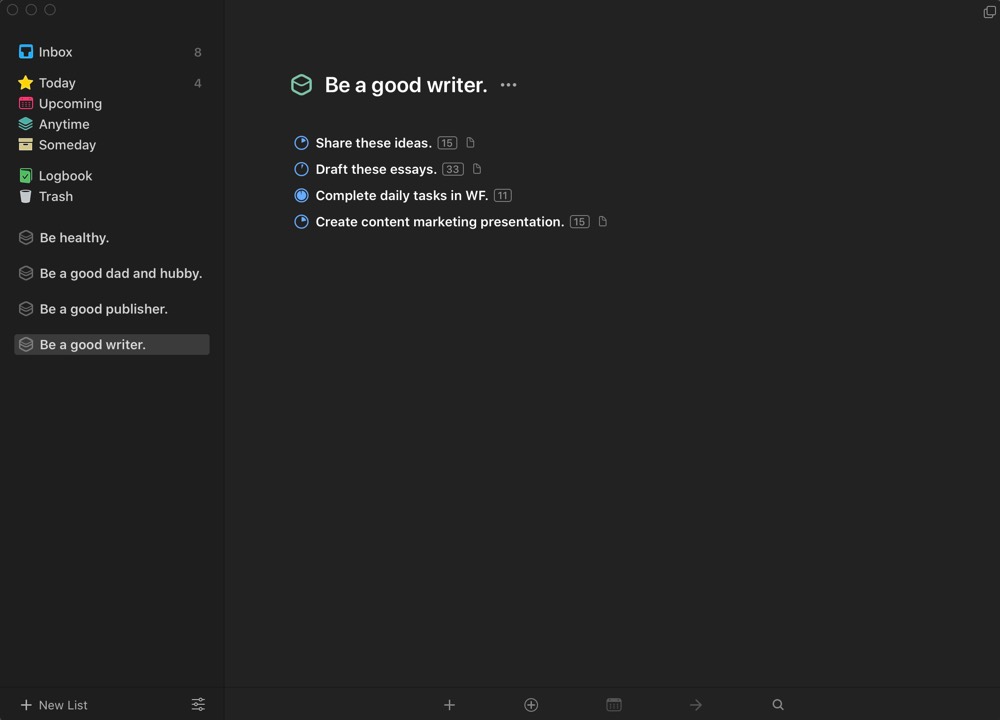
Everything I want to write starts as an essay. After that, the writing tells me what the piece will become: a post, a book, a chapter, a course, and so on. This also determines whether the piece is a task or a project, how much time is needed, and its importance in the grand scheme.
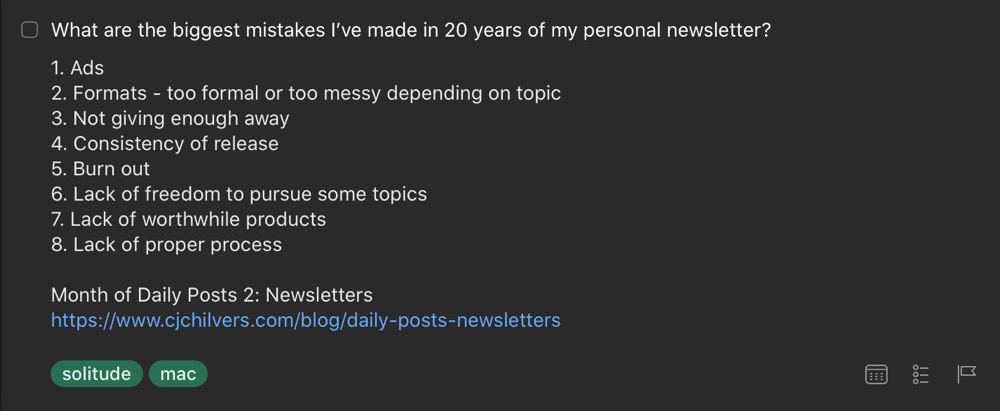
Then, I just start. I throw everything I can about the idea into the notes field. This is what sold me on Things years ago. No other task manager seems to understands it as well. I can quickly and easily throw anything in that notes field and it turns into plain text with clickable links. This makes capture effortless.
I add all my personal reference on the topic, quotes I’ve collected, links to best content I’ve found, emails forwarded — everything. It’s all text. It’s weightless.
That’s when you can see the full picture that’s easily missed when using big, bloated notes and writing apps. I love those apps for general reference, but they can be an obstacle to the actual work.
I wrote the entire first draft of my book A Lesser Photographer in the notes fields in Things.
I had a task for each big idea and filled them in with little chunks of my writing until each task transformed into the rough draft of a chapter. I rearranged the chapters into a decent flow by dragging and dropping. I deleted several chapters — sometimes re-using the notes for other chapters.
Once everything took the shape of a viable book, I copied and pasted the text into Scrivener (Ulysses these days) for some of the fancier editing features, then Vellum (still the best) for formatting and output.
The Power of Someday/Maybe
“Everything is Someday/Maybe except what you’re doing at the moment.” – David Allen
So, what happens if you do all that and a project doesn’t feel like it’s working?
I default to delete, but the Someday/Maybe list is my go-to feature for whatever isn’t deleted. I take great joy in reflecting on the mountain of writing I’m not doing. I only want what excites me or the client.
I have several books, countless essays, and even a few courses in there, waiting for relevance or death.
The calendar forces you to be honest about how little time you actually have in a day to complete what you want. A good Someday/Maybe list forces that honesty directly into your day-to-day writing.
The Someday/Maybe list is often misunderstood as a holdover from the GTD method that only served to reinforce procrastination. Why not just delete projects you can’t do?
On the contrary, the Someday/Maybe list creates space. Space creates time. Space creates agency.
“Almost all the cool things I’ve done in life started on my Someday/Maybe list.” – David Allen
Be honest with your time. If a project doesn’t have a task you need to immediately act on, it probably belongs in the Someday/Maybe list. Very few projects should survive this test, because there’s only enough time in a day to act on a few projects.
Contexts still matter.
Contexts fell out of favor for a while among productivity enthusiasts, but I find them incredibly useful. One of my favorite tags for writing is “solitude.”
I rarely find solitude these days, so when I’m surprised by it, I need to know which tasks thrive in solitude. It’s the “solitude” tasks that tend to move mountains, cancelling dozens of mediocre projects to clear space for one spectacular project.
Just quietly sitting with an idea or decision for a few minutes is the most underrated productivity hack I use.

Bonus! One more thing…
The Complete Guide to Managing Tasks in Things (Video)
If you struggle to keep up with all your tasks, we can show you some organization tips that may help you.
We put together a video that shows you everything you need to know about a task in Things:
- The difference between start dates and due dates and how to use them effectively.
- How to set up reminders so you never forget an important task again.
- How to use checklists for tasks that require more than one step.
- How to configure daily, weekly, monthly, or even annual repeating tasks.
- And more…
You don’t have to use any of these things in your tasks if you don’t want to. But knowing what they are and how they all work will help you be more organized, save time, and ensure you are using Things in the way that suits you best.

This video is something we have made available for free to our email subscriber community. You can get it right now. By joining the Sweet Setup community you’ll also get access to other guides, early previews to big new reviews and workflow articles we are working on, weekly roundups of our best content, and more.
