How to set Droplr files to self destruct after a set period
Droplr, our favorite app for file sharing, makes it incredibly to make links “self destruct” after a period of time. This is handy as a short-term security measure.
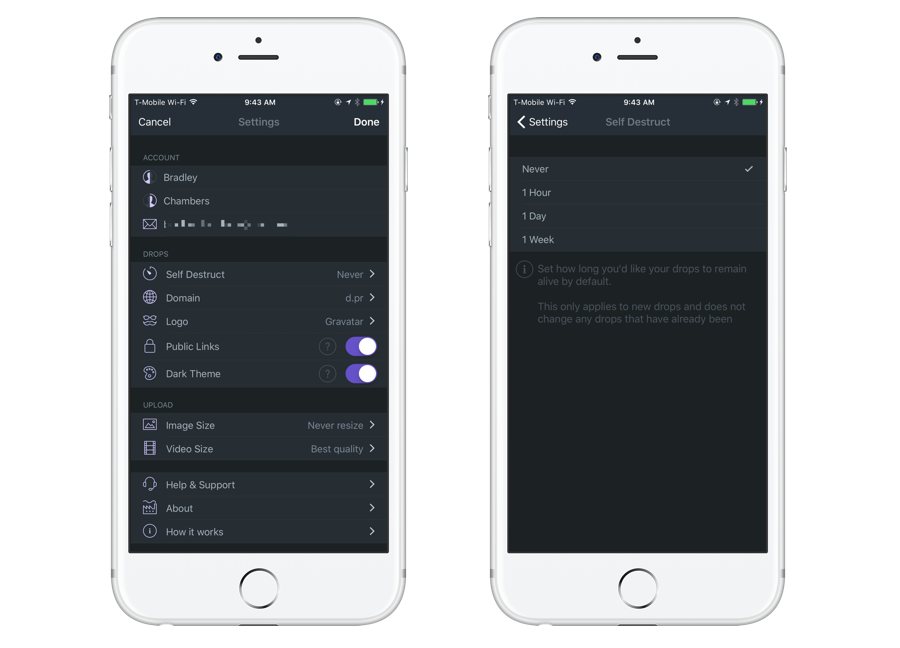
To get started, go to Settings in Droplr on iOS, and tap Self Destruct. Your options are Never, 1 Hour, 1 Day, and 1 Week. This only affects new drops, and not existing ones.
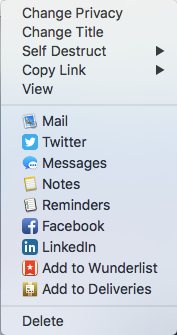
On the Mac app, click the … under a drop, and you will see a Self Destruct menu item with the same options.
This is a great feature for ensuring files you share have a limited shelf-life. When you select one of the self destruct options, the file you share will automatically be deleted after the designated time has passed.
We have more helpful tips right here.
