How to export text from Ulysses for Mac
Ulysses, our favorite pro writing app for Mac, has become an essential part of my workflow. After picking up the Mac and iOS apps, I went all in with Ulysses as my writing app.
One of the best parts about Ulysses is how easy it is to export a document into another format (and there are a lot of formats are built in). I write natively in Markdown, but some of the work I do needs to be copied as HTML or converted back into Word.
To get started, click the share sheet icon. On the menu that pops up, choose your format, then click Preview.
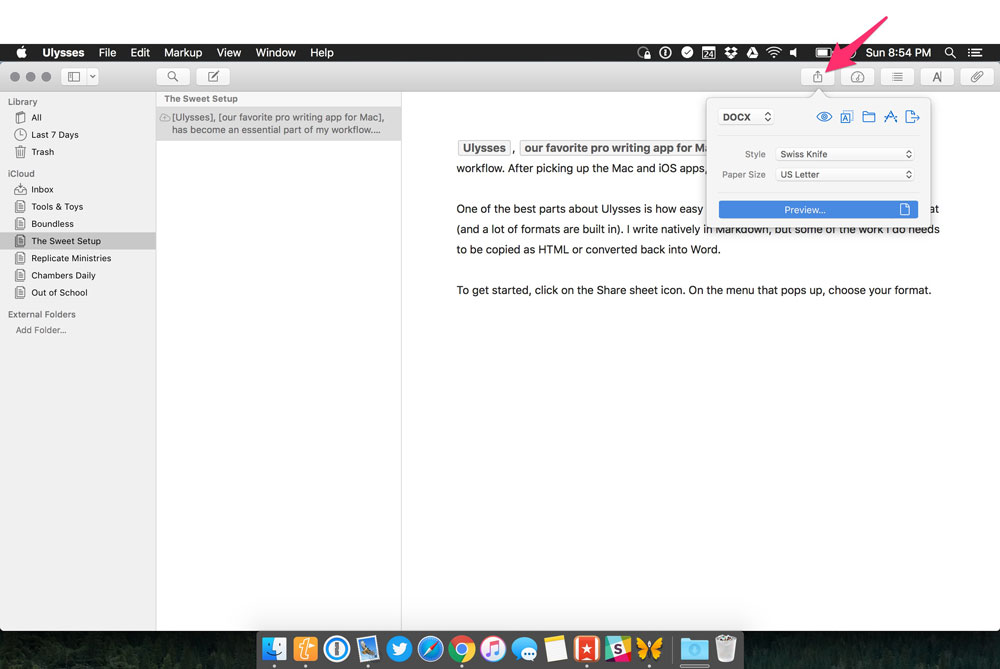
Once you verify that everything looks correct, you can click the folder icon to save it. If you want to bypass the preview, you can click the folder icon on the share sheet pane.
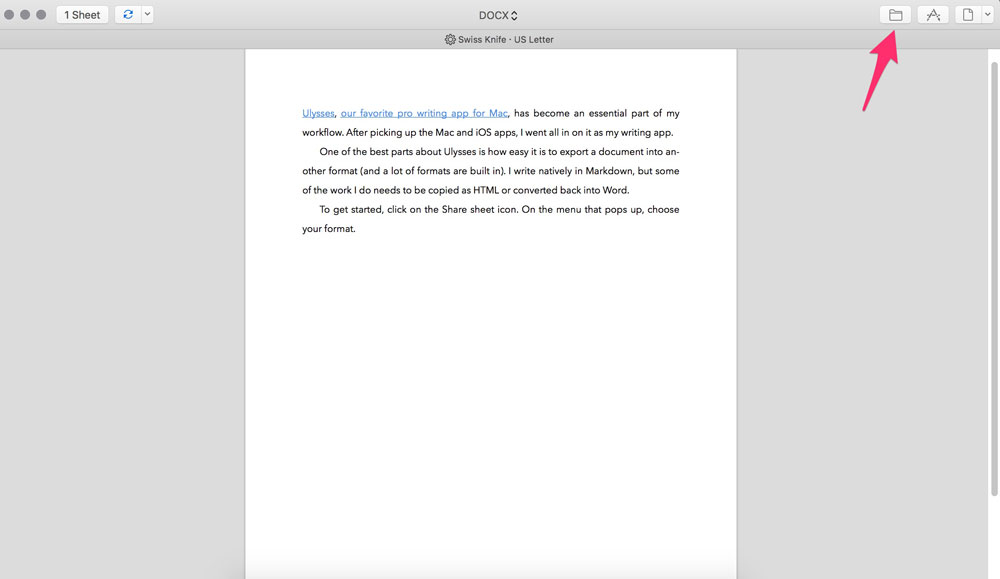
In just a couple of quick, easy steps, you have your text in another format without having to jump through any hoops. It’s this simplicity that makes Ulysses the best choice for me and my writing needs.
We have more helpful tips right here.
Stop losing your ideas and notes to multiple apps…
An online course to help you save time, organize your notes, and master the best writing app for Mac and iOS: Ulysses.

