How I Track My Habits in a Notion Dashboard
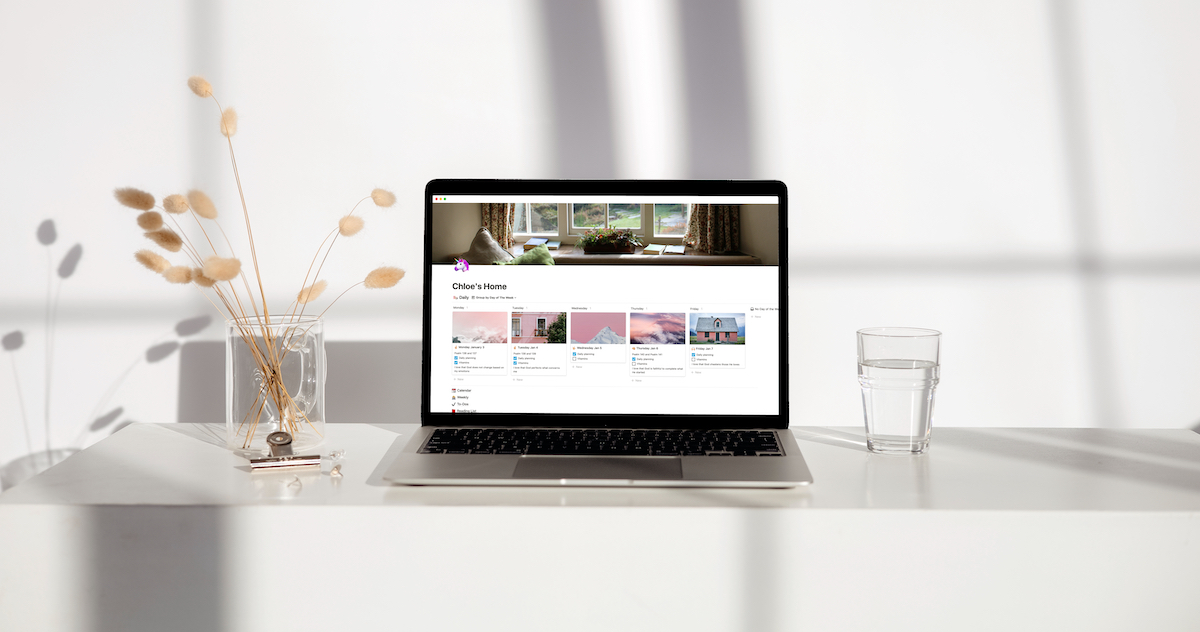
Since joining the Blanc Media team last year, I have continued to learn about the power of habits. Besides the obvious fact that habits help get you where you’re going, it helps me feel motivated to make other decisions or positive changes in my life. When I see the habits that I have been able to consistently maintain, it gives me the extra push and motivation I need to be able to incorporate new habits because I already know I can do it. (Shawn Blanc talks about this a lot in the Focus Course Academy.)
There are a lot of different ways to track habits. Bullet journals. Tracking apps. Pen and paper. Notes app on your iPhone. But I have found that when the habit I want to be consistent with is right in front of my face, I am more likely to get it done.
So I have started tracking my habits in Notion.
I use Notion almost every day in some capacity. It is the main project management software we use here at Blanc Media, and I also use it for all my side hustles. I also use it as my predominant task list manager, and since it’s one of the apps I use the most, it made sense to start tracking my habits in my personal, customized dashboard.
My Dashboard in Notion
One of the things that I love most about Notion is how customizable it is. But this can also be quite daunting at the same time. It took me a while and lot of meta work and tinkering to come up with a dashboard and system that worked for me, but here is my personal dashboard.
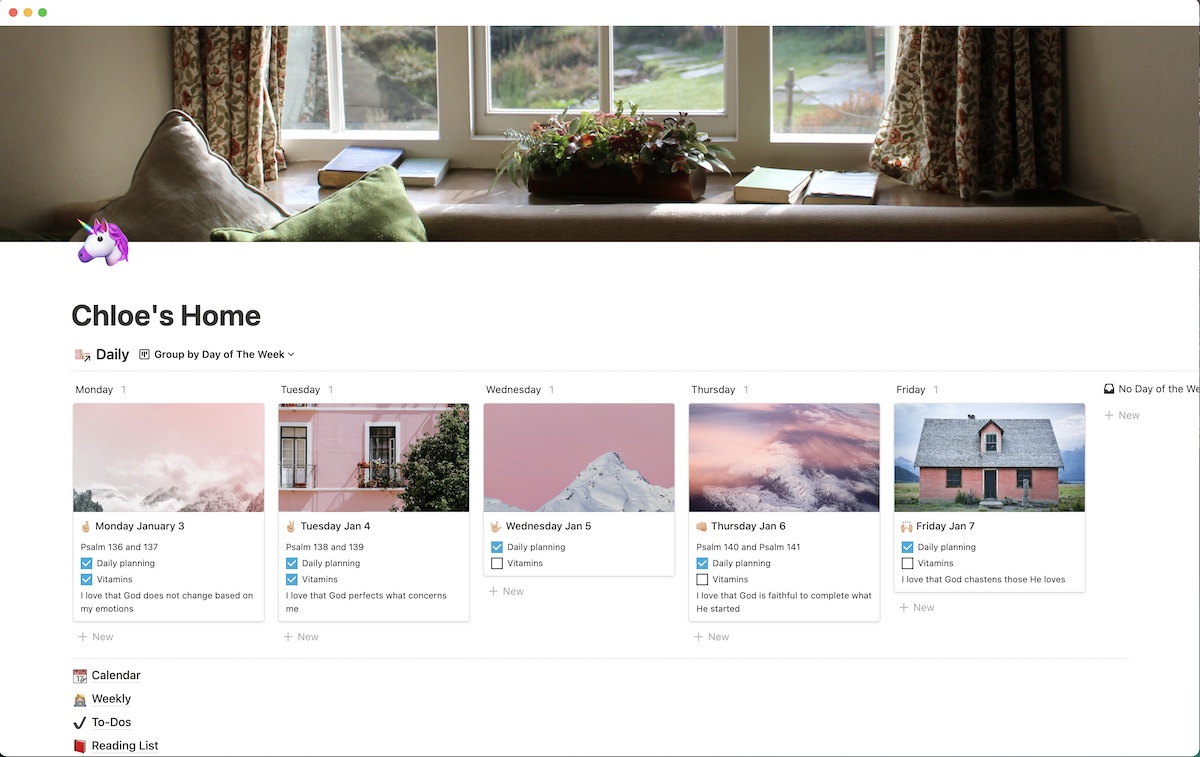
I love how visual it is and how I can see at first glance some of my most important habits. When I can easily see it, it’s much more likely that I will do it. And obviously, I like pink and pretty pictures.
How I track my habits in my dashboard
I created “cards” for each day of the week using templates that I created in my Notion dashboard. I have a filter set up so that it only shows me the cards from the current week. I got a lot of my ideas and setup tricks from Marie Poulin and her course Notion Mastery.
I filtered the properties that I wanted to show on each card on my dashboard. I chose to only show the most important habits and information, like if I completed my daily planning, took my vitamins, and did my daily Bible reading.
Once you open up each card, you can see I have several other properties that I can fill in too. I am still tinkering with some of the properties and figuring out which ones are the most helpful for me.
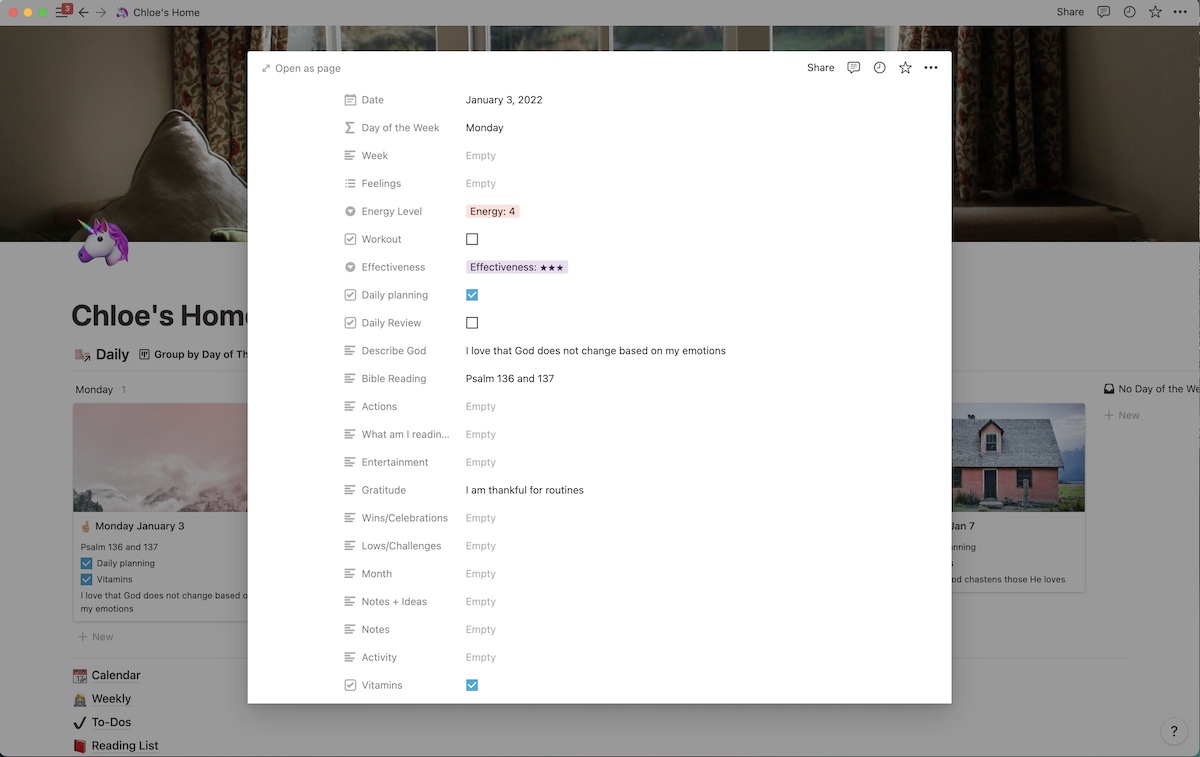
Currently the most helpful properties and habits that I want to track are:
- If I completed my daily planning (one of the most revolutionary habits I’ve incorporated into my weekly routine. I first learned about it in the All The Things course and then it was later reenforced by Marie Poulin and a book called Everything in its Place by Dan Charnas.
- It I took my vitamins.
- What I am grateful for.
- What chapters I read that day in my Bible reading routine.
I made my Notion dashboard easy to access
One of the reasons I chose to track my habits through Notion is that it is easily accessible. I have created a widget on my iPhone Home Screen that takes me directly to my dashboard so I quickly check off habits I’ve completed or remind myself of what else needs to get done.
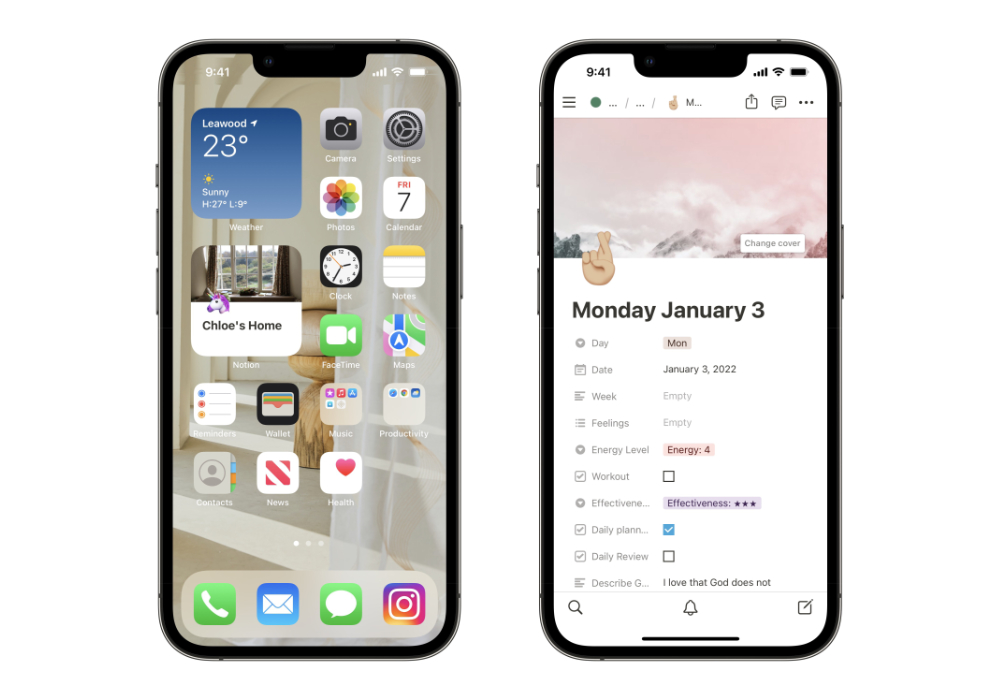
Here is how I added my Notion widget to my Home Screen
- Make sure you have a dashboard created in Notion (or another page or database that you want to link your widget to).
- Download the Widgetsmith app. This app makes it super easy to create all different kinds of widgets for your iPhone Home Screen.)
- Next, go to your Home Screen and long-press on an app to bring up the contextual menu, then tap Edit Home Screen. You can also long-press anywhere on the Home Screen to enter jiggle mode.
- Tap the + button in the top left corner, and search for Notion.
- Choose the first widget called Page (you can also swipe and see all the different kinds of Notion widgets you can add).
- Tap + Add Widget.
- Move the Widget around until you find the perfect spot for it on your Home Screen (I put mine on the first page front and center so it’s easy to access and reminds me often to track my habits).
- The widget will say Tap and hold to set up. Tap and long-press on the widget to bring up the contextual menu and tap on Edit Widget.
- Choose the correct Notion Workspace and Page you want to link (in my case the name of the page is Chloe’s Home) and then tap back on the Home Screen and voila, you can now easily access your dashboard to track your habits throughout your day!
Notion has become more than just a habit tracker for me
I use my personal Notion dashboard for more than just tracking my habits. I created a linked database for my task list so it automatically drags in everything I need to do and it’s filtered to only show what I need to do that day. I can quickly reference my editorial calendar, and of course my reading list (one of my favorites).
Notion has helped me organize my life in a way that is truly customizable, visually appealing, and easy to manage (once you set everything up). I am seeing more and more the power of tracking my habits. It helps me stay on track and gives me the motivation I need to incorporate and consistently maintain new habits.
