How to hide past iBooks purchases
iBooks, the best ebook reader for iOS, has a store that has almost any book you could ever want. I’ve downloaded a number of free books and books that I won’t ever read again over time. I’m a big fan of keeping a minimal library of everything (even digital content), so seeing all these random books is annoying to me. iBooks offers an easy way to hide past purchases so you don’t see them, though.
This is only possible on the macOS version of iBooks.
- Launch iBooks, and go to the iBook Store.
- Click Purchased.

- Hover over a book and click the “X”.
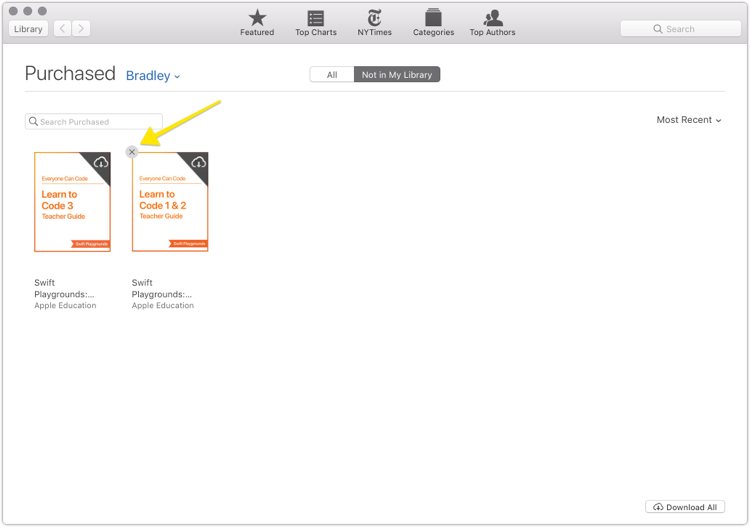
It’s now hidden from view. On your iOS devices, these books won’t even show up under purchased items.
If you’d like to unhide items, you can go back to the iBooks Store, and click Account.
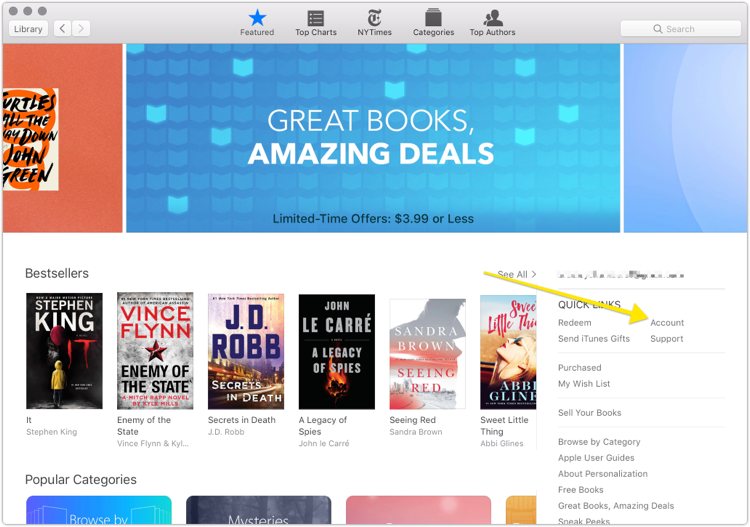
Here, there is a section called Hidden Purchases that allows you to unhide items. Just click Manage to select which items you’d like to change.
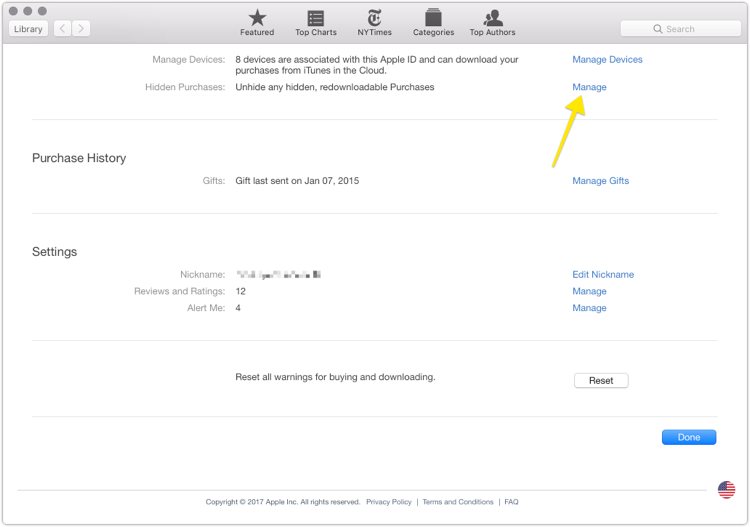
We have more helpful tips right here.
Wait. There’s a Bonus….
Custom Productivity Templates
We have a set of custom productivity templates that work well with the iPad app, GoodNotes. And if you want to try them out, we’ve put together a free guide that can help you.
We’ll show you…
- How to create and save custom page templates in GoodNotes.
- How to use those page templates to transform GoodNotes into your own productivity notebook (or any other type of notebook replacement).
Plus, we also have included a couple of our custom productivity templates for you to get started with. These templates are right out of our popular productivity course.

The custom templates and the guide are available for FREE to our email subscriber community. And you can get it right now. By joining the Sweet Setup community you’ll also get access to our other guides, early previews to big new reviews and workflow articles we are working on, weekly roundups of our best content, and more.
