HEY Email: Two Months With the New Email Service
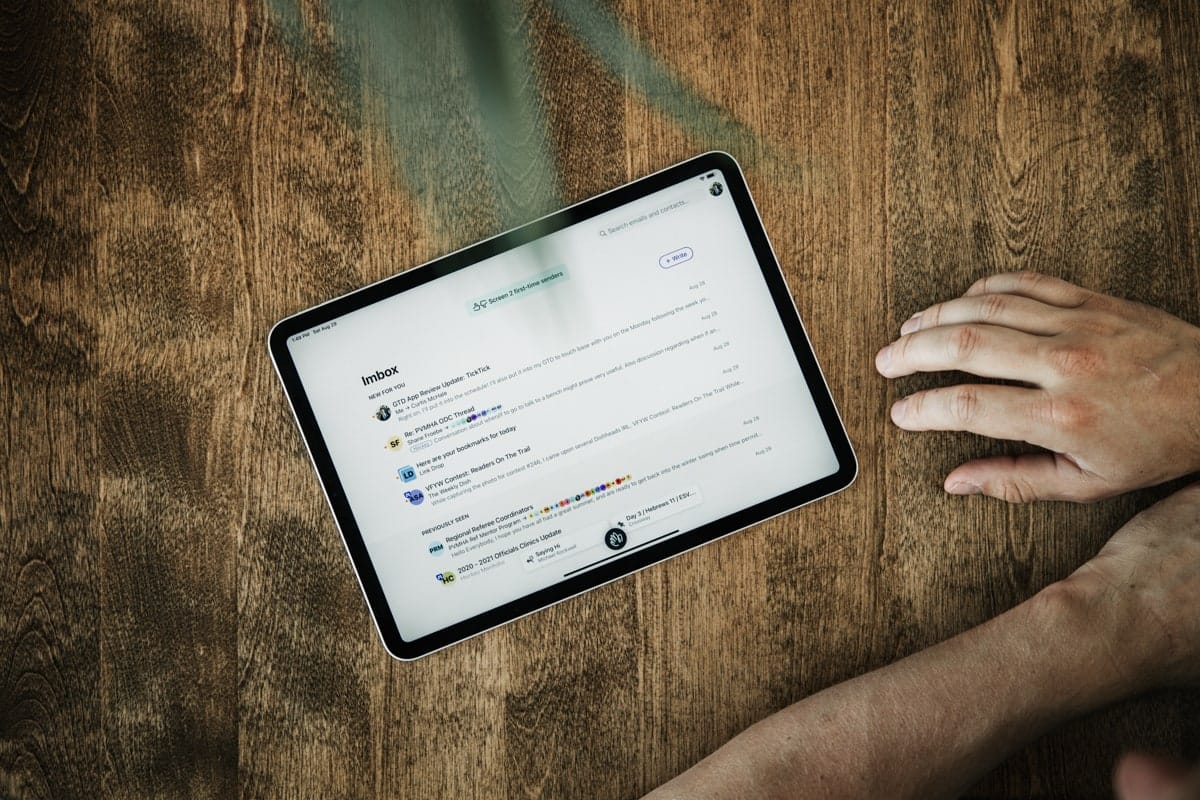
Matt Birchler, a colleague and fellow contributor for The Sweet Setup, wrote this for his personal blog, BirchTree:
Nearly 2 months later, I have an update. Hey is one of, if not the best new service I’ve signed up for in the past 5 years. How much do I like it? I have a recurring task in my task manager to move one account over to my Hey email address every day.
(Emphasis his.)
I found myself nodding through a wide range of the comments in his blog post and feel nearly the same level of giddiness when using HEY each day.
To add my personal flavor though, I’d go so far to say that HEY is the best new service — period — in the past five years.
I can’t think of any other service that has strummed up so much whimsy, utility, and flair in such a short period of time as Basecamp has done with HEY.
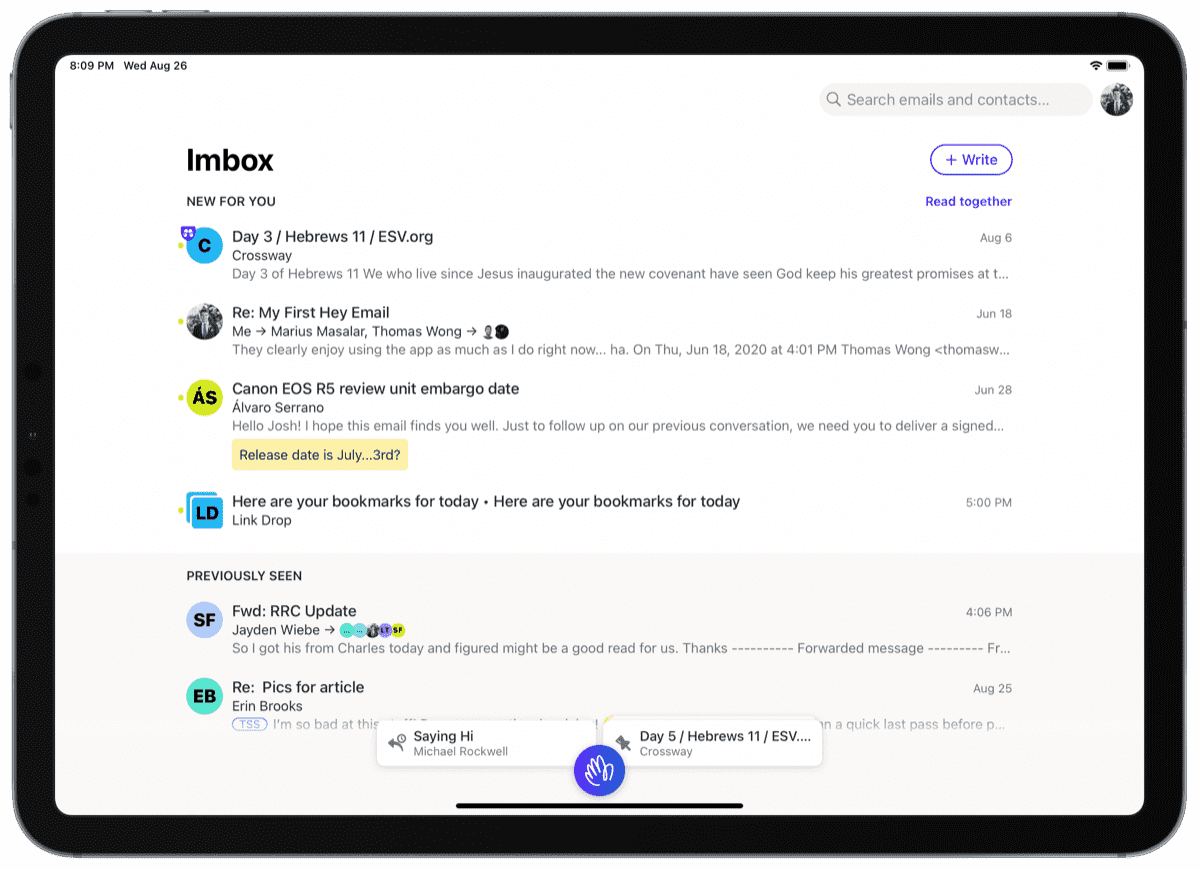
After two full months with the new email service, I’ve found myself settling into new email habits I never expected to form. Some of these habits are great (like checking The Feed only once or twice a week) while others are still forming, evolving, and restarting (such as how to handle emails I want to read, don’t want to miss, yet don’t need to keep for later or reply later). HEY’s consistent updates since debut have been met with much acclaim in my book.
As always though, there’s always room to improve.
In Need of One More Email Silo
I view HEY as a bunch of silos and funnels for controlling your email.
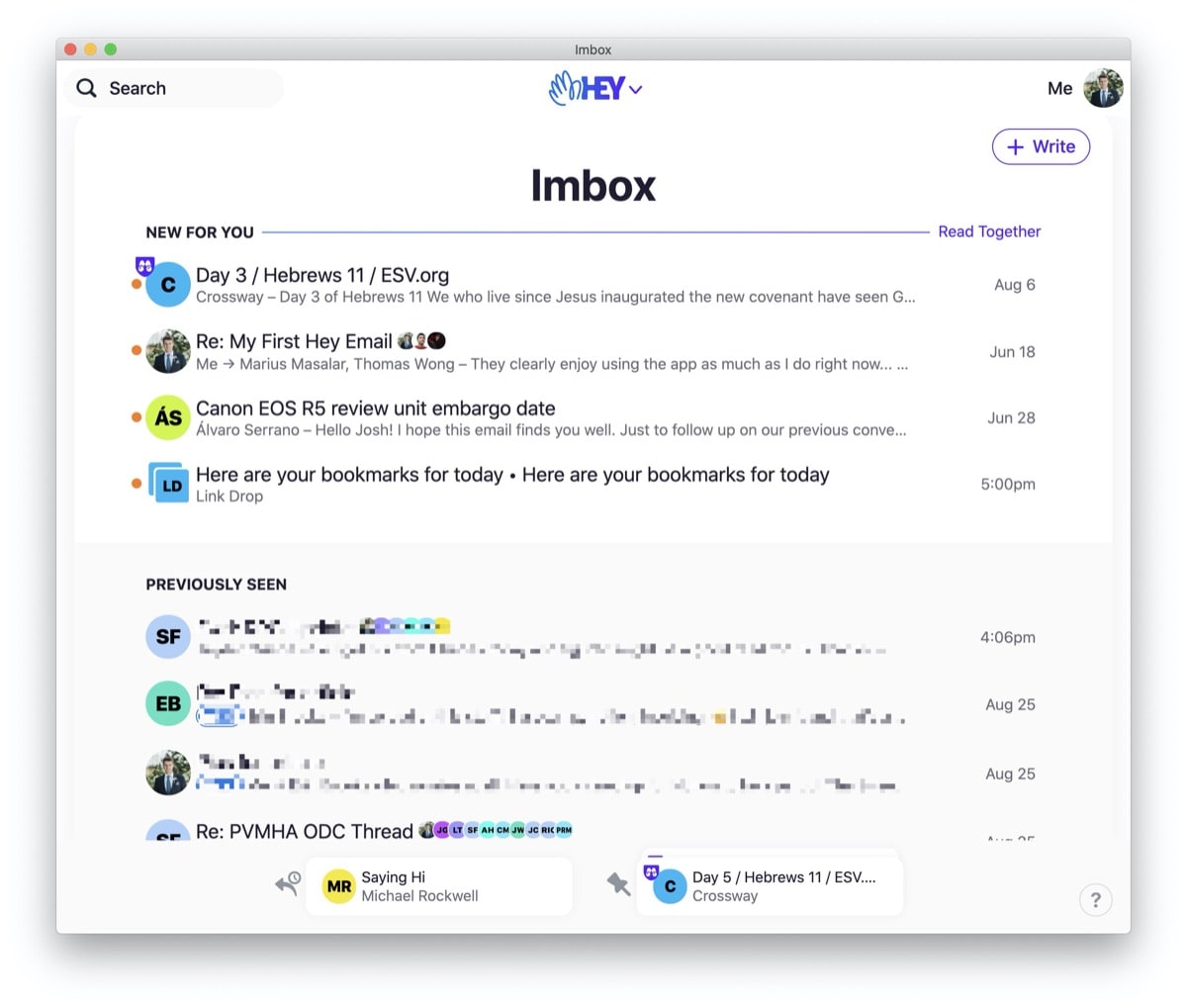
The first giant funnel is The Screener, where you must allow a new sender through to your Imbox or deem them to a Screened Out purgatory. You can then read and/or reply, or set an email to Reply Later or Set Aside if you want to take care of the emails at a different time, or send an email to The Feed or the Paper Trail. Each silo houses a specific type of email, and it’s up to you to process your Imbox and route each email to the right spot.
I quite like this workflow — I tend to leave emails I’ll need at a future date inside Set Aside, while any emails with tasks or emails that need to be replied to get sent to Reply Later (if the email houses a task, I generally add a sticky to the email quickly notifying me of the required task).

But what do you do with an email you don’t want to miss, you don’t need to reply to, doesn’t have a required task, and isn’t something you need in the future? This seems like a very specific set of parameters, but I run into this type of email all the time — think newsletters you don’t want to miss, or specific emails within an email thread with a large group of people. I’d love for one more silo, somewhere — named what specifically, I don’t know — that holds these emails. In Things 3, this type of task silo is known as “This Evening” or “Someday.”
I’d love a “Sometime Soon” or “This Evening” somewhere in HEY. Instead, these emails just clog my Imbox until the end of the day or the next morning.
The email triaging workflow inside HEY is better than any other workflow I’ve tried to date. And my idea would add an extra level of complexity others may find redundant.
Either way, if I didn’t need this type of silo multiple times a day, I wouldn’t bring it up.
Searching for Old Emails in HEY
In my initial write-up of HEY, I hadn’t had enough time to build out a bit of an email archive to test the app’s searching prowess — with no way to import email archives from other services, HEY was a clean and fresh email start. (Which, by the way, was extra refreshing — like the deepest spring cleaning of the darkest part of your basement.)
After a few months with HEY, the email archive is starting to build out, and I’ve had a chance to both need and test HEY’s ability to quickly find a past email.
I have good and bad (semi-bad) news.
The good news first! Of course.
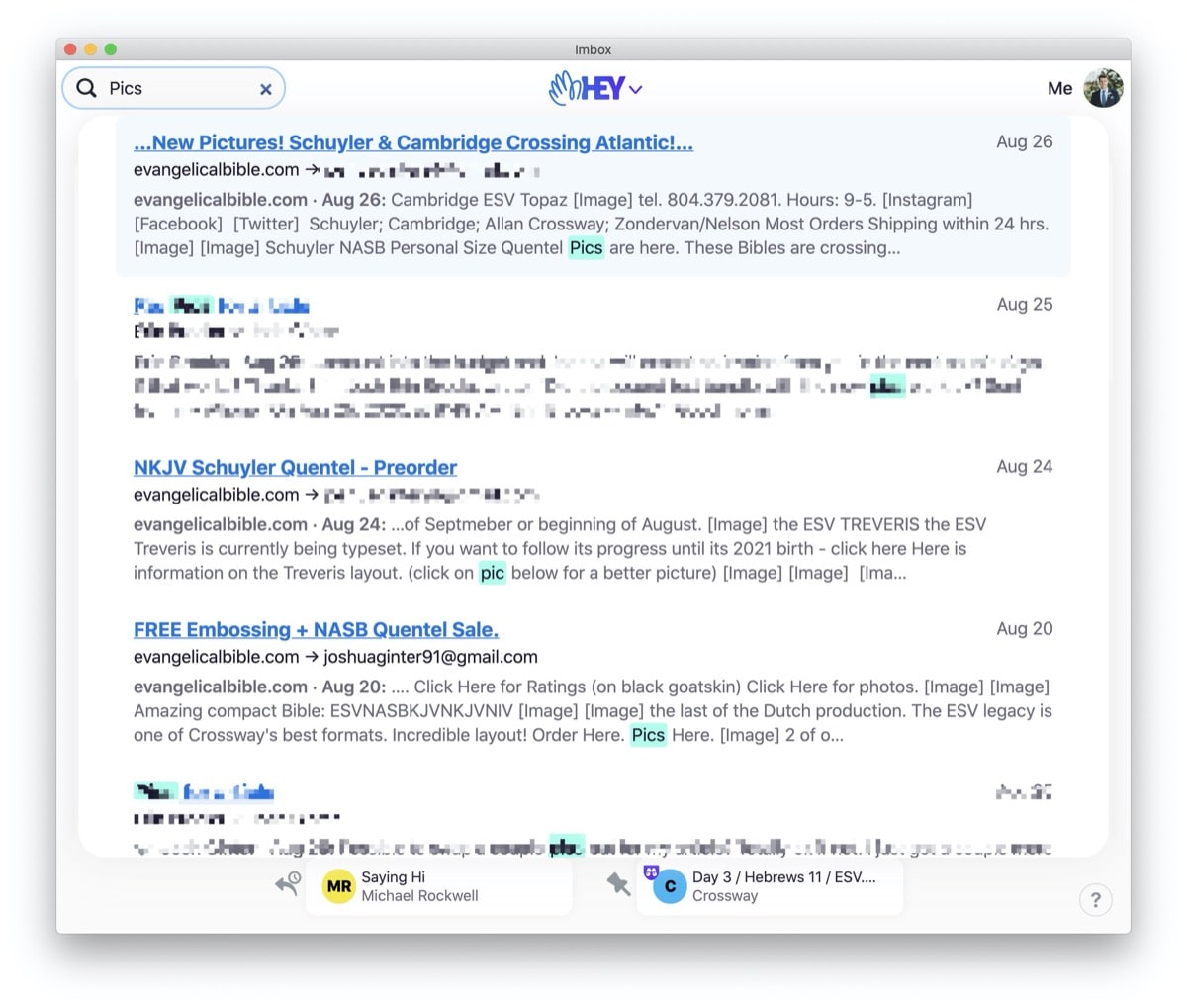
The good news is that HEY’s email search is quick, thorough, and designed to be efficient. A search query in HEY’s search bar produces results quickly and highlights the query either in the subject line or within the email itself. Search results are presented in a truncated fashion, with the email’s concerning line titling each line, the sender and recipients in the second line, and the truncated portion of the email in which your search query is presented. It’s immediately obvious where your search query is presented thanks to the bright blue highlighting, and any click on the presented email very quickly shoots you to the applicable part of the email thread.
It’s very easy to search for and find an important email in a jiffy.
There are two hiccups in my own email search process that have presented themselves over time, though.
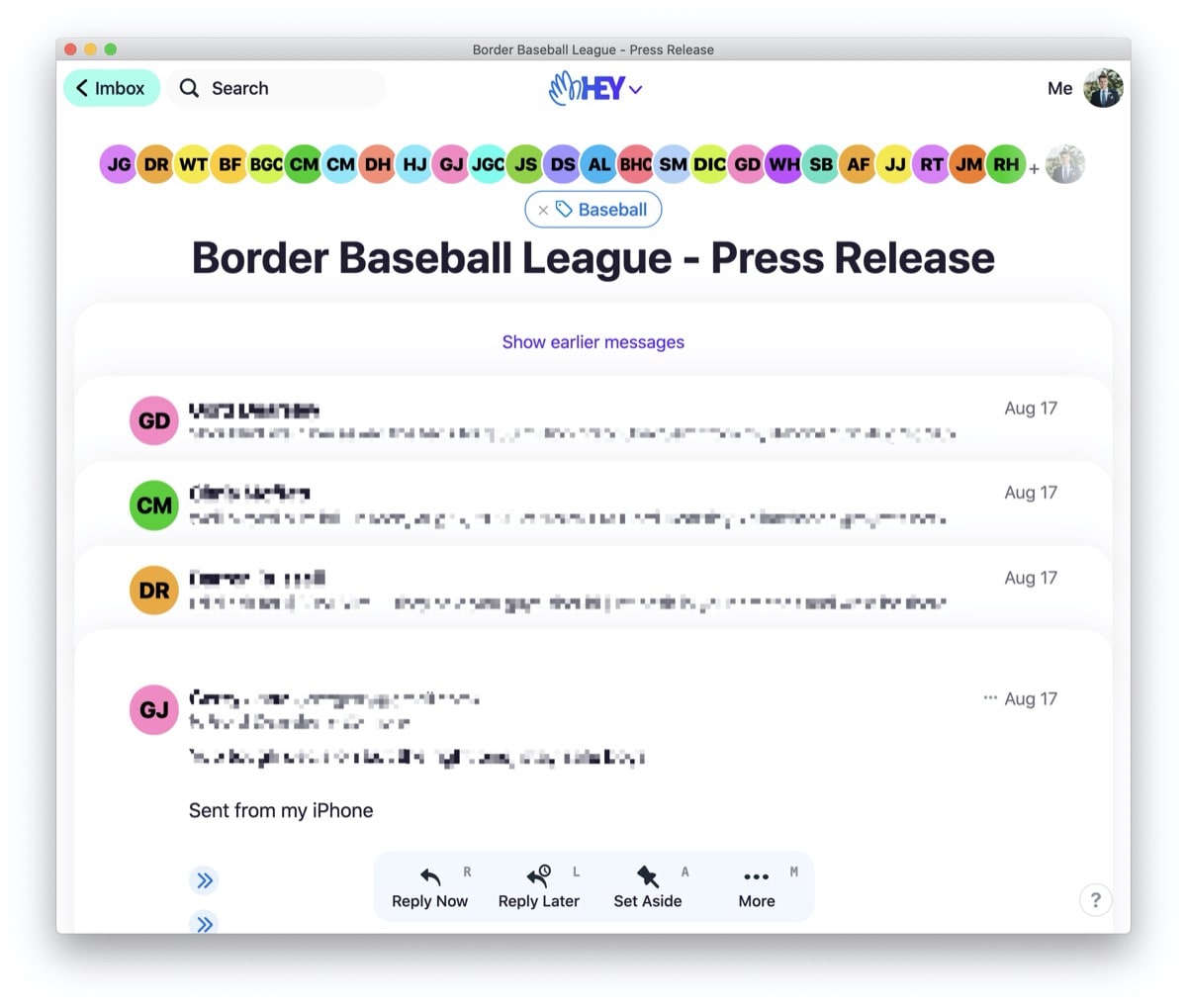
The first is how threads are presented in HEY. I’ll often remember the thread where the email I need currently lives, but actually honing in on that specific email from that specific person can be cumbersome. For instance, your first click on a long email thread presents the email you’ve clicked on and three emails prior. If you want to view emails prior to the four initially presented, you need to tap/click Show Earlier Messages. At this point, another six emails are presented and another Show Even Earlier Messages button appears. It’s at this point where clicking Even Earlier Messages drops down the entire thread where you can hone in on a specific email right from the beginning of the thread.
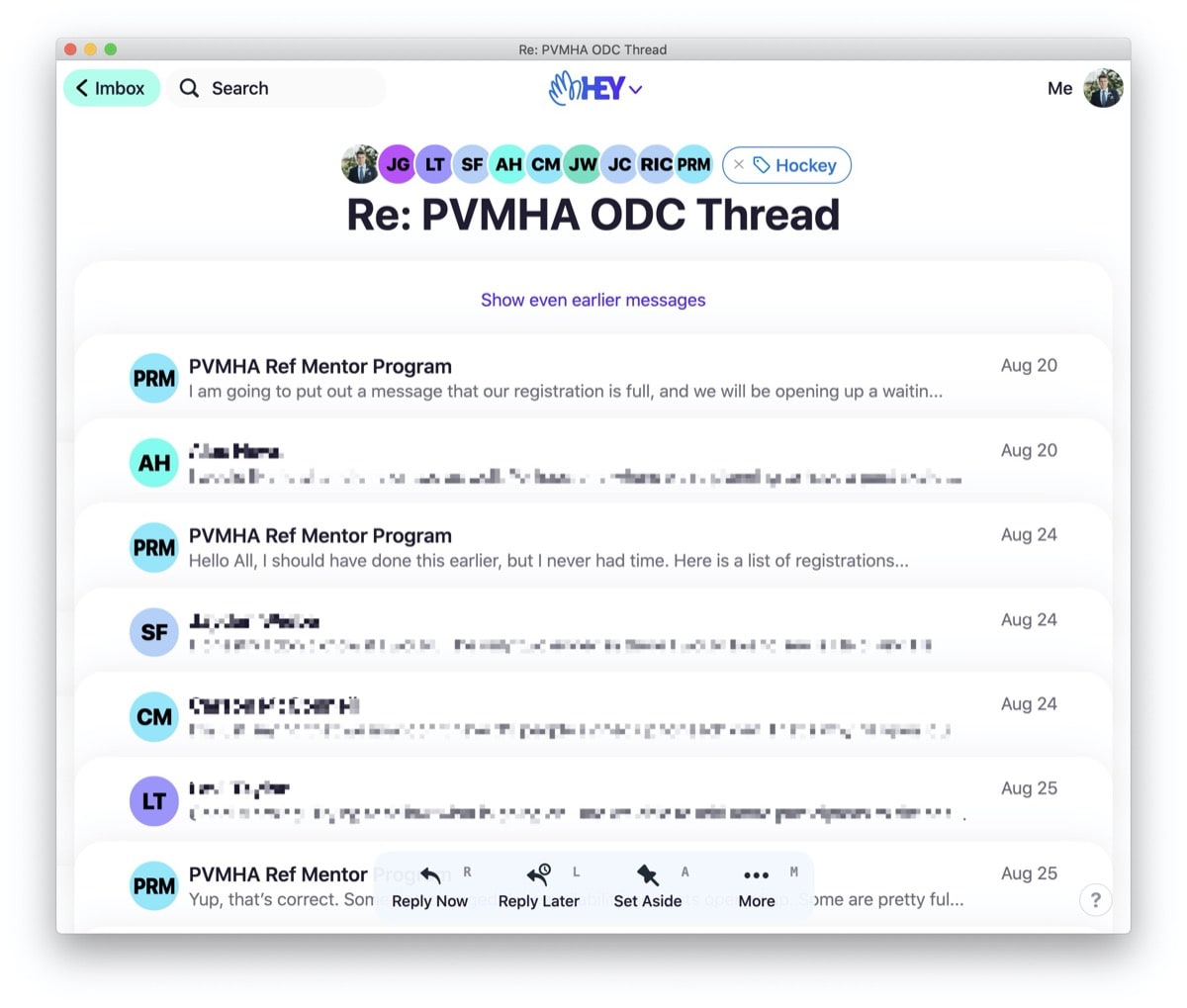
I think I understand why the extra Show Even Earlier Messages button is there, but more often than not, I’d prefer to have the entire list of all the emails in the thread rather than having to tap that button twice.
Second, one of HEY’s hallmark features is the ability to rename a thread to whatever you’d prefer to keep the thread’s subject line aligned with the thread’s discussion. Searching through renamed threads isn’t ideal in the current state.
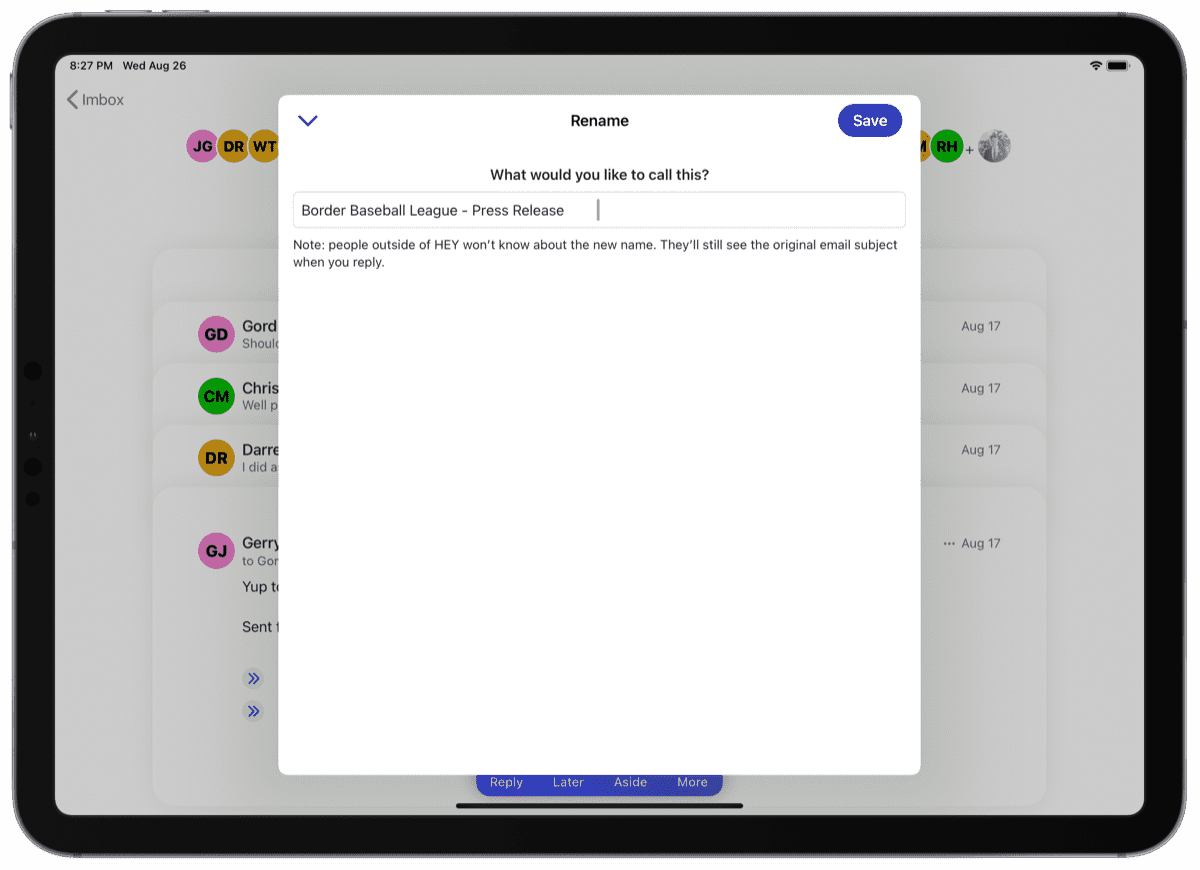
For instance, I received emails from the local baseball league commissioner, which were sent to me and 30 other recipients. The thread was simply titled “League Update,” and the thread evolved over time to include questions, roster updates, and other discussions. If I went along and renamed this thread Roster Updates/Question?, a search inside HEY no longer turns up the words “League Update.”
This was extra-frustrating at one point, as I had renamed the thread to keep my attention on the right topics, but I couldn’t discover a piece of information within that thread at a later date because I wasn’t searching for the right renamed thread.
If searched for, I’d like to see HEY be able to turn up the old thread subject line even after being renamed. Perhaps these renamed threads could be denoted so they don’t clog up the search results view — a little “Renamed Thread” somewhere in the thread subject line would do just fine.
A Quick Aside About Email Attachments in HEY
I’m extraordinarily happy with how HEY handles sending email attachments. My initial comments remain true:
Perhaps the most underrated feature: HEY’s annual subscription cost includes 100GB of email and attachment storage. You can use this storage to send large files as email attachments to your recipients. It doesn’t matter if your recipient has a HEY email account — HEY provides an easy-to-use URL to click and download your attachment, eliminating the need to send attachments via Dropbox or WeTransfer.
Uploading and sending attachments is an absolute breeze and a far, far better experience than attaching files inside Outlook, Mail, or any other email app.
Receiving attachments is a different story.
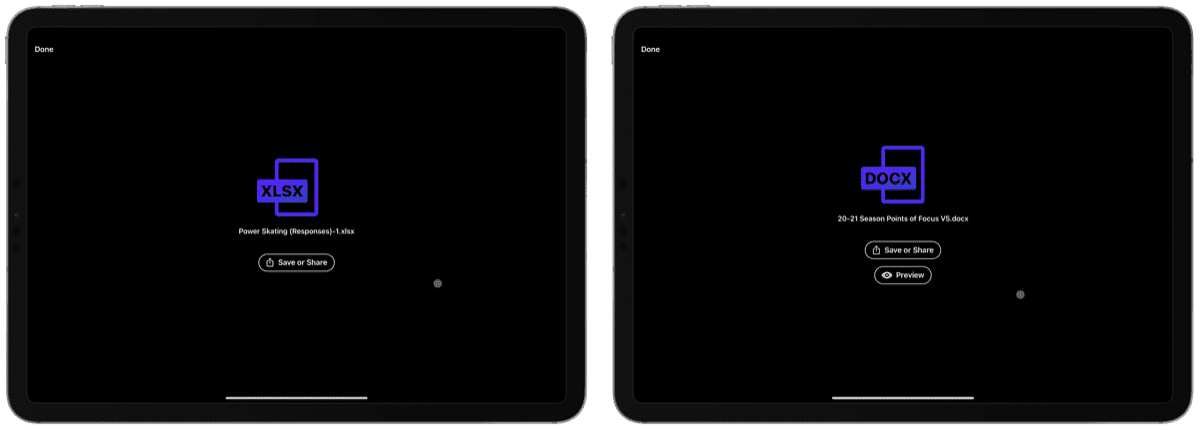
I receive a wide range of Microsoft Excel spreadsheets each day (accounting is to Excel as water is to wet, after all), and there’s no way to nicely preview an Excel spreadsheet the way there is the ability to preview a Word document, a PDF, or a JPG image.
I’d really like to be able to quickly preview a spreadsheet without having to save the spreadsheet to a temporary files folder in the Files app. Instead, I’ve found myself squinting at a very, very small preview inline with the thread.
My fingers are crossed for improved Excel spreadsheet preview support in the near future.
Quick and Iterative Updates from the Basecamp Team
The Sweet Setup team has used Basecamp for four or five years now, so I’ve had a specific expectation to see Basecamp update HEY at the same pace as its core team management product (which, isn’t a rapid pace).
So far, it seems HEY is going to receive a speedier number of updates. HEY Email is already at version 1.0.7 and has seen numerous well-received updates in these first two months. From a dedicated “Sent” view, to a change in how to find saved clips and drafts, to an implementation of notifications, Basecamp has not been shy in listening to customer requests.
There are two specific updates — one of which was expected and the other completely unexpected — that have caught my attention.
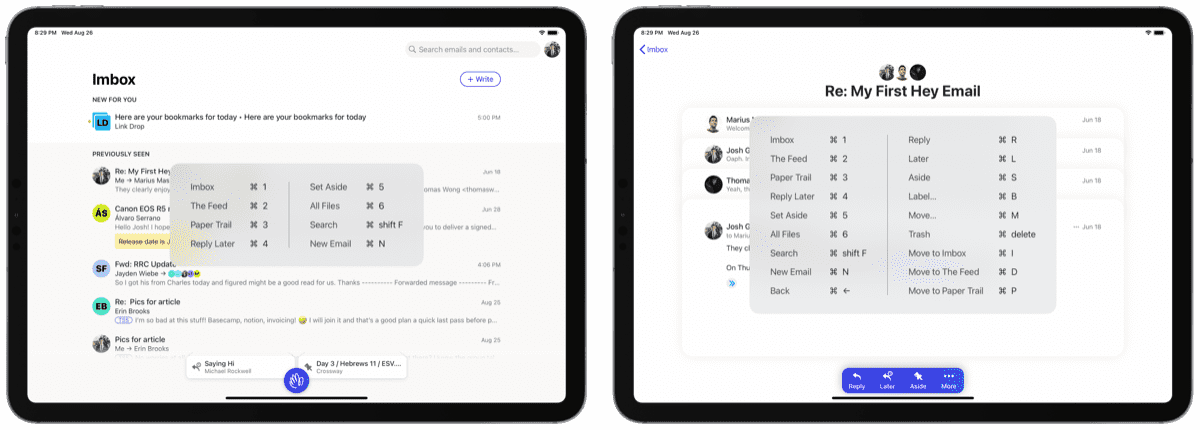
First is the speed in which the Basecamp team has brought keyboard shortcuts to the iPad. In an interview with Jason Fried and David Heinemeier Hansson, it was revealed that the HEY division of the Basecamp team is quite small, and HEY’s initial 1.0 release was designed to be as accessible as possible on as many platforms as possible. As a result, I didn’t think we’d see iPad keyboard shortcuts for at least a few months.
Fortunately, my expectations were wrong — the iPad has quickly received a pretty wide range of the keyboard shortcuts seen in HEY’s web app and macOS/Windows app. Keyboard shortcuts are fairly slim in the main Imbox view, but once you drill into an email, the list of keyboard shortcuts gets lengthy. I’d still like to see full keyboard functionality (like we’ve seen in Things 3 or Ulysses), but I’m pleased with the iterative efforts so far.
On the unexpected side, Basecamp has provided an option to turn on notifications for all emails to hit your Imbox. Early on, it seemed like the Basecamp team was completely against the idea of implementing any sort of notifications beyond the per-sender notifications available in 1.0. Given HEY’s email outlook and workflow, I was willing and prepared to give the notification-less life a try.
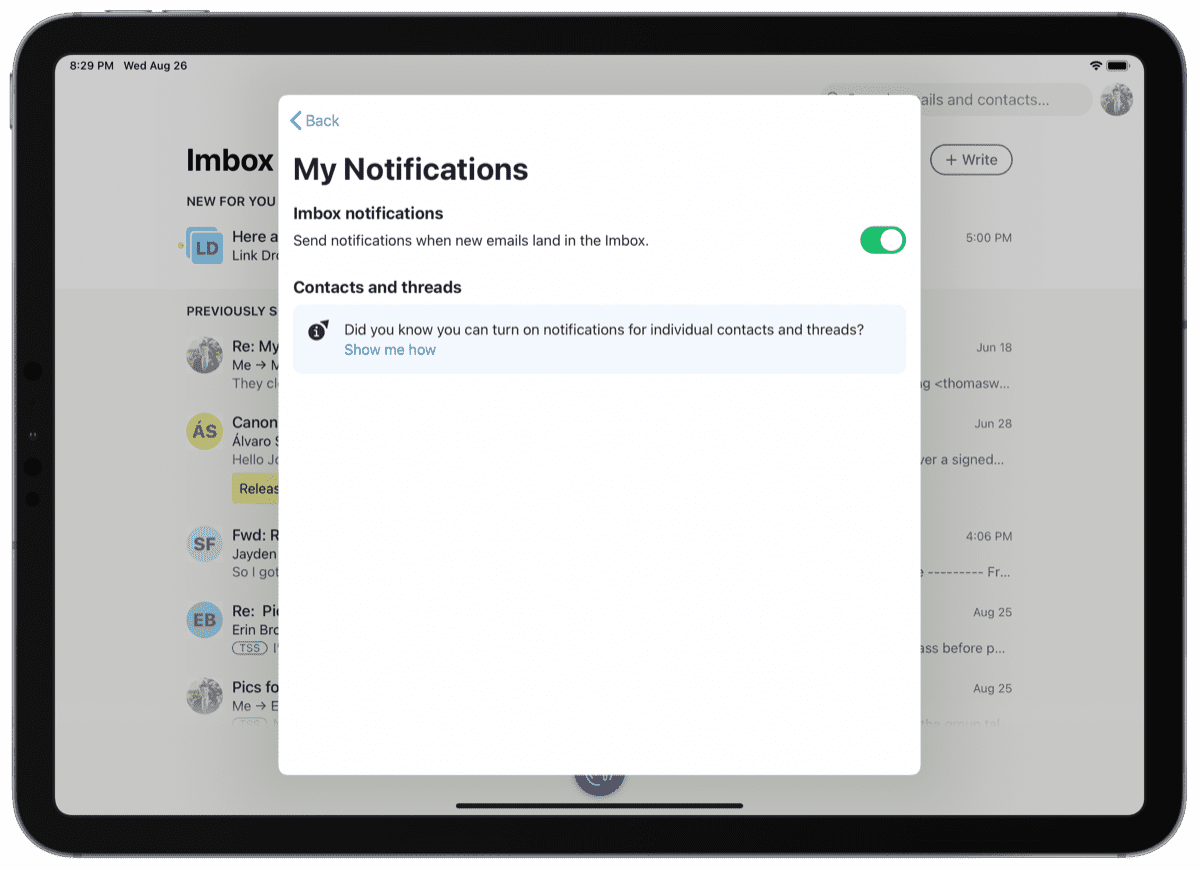
But color me enthusiastic for having Imbox notification support. The global option inside HEY’s settings menu provides a helpful chime every time an email hits your Imbox or any time an email hits from whom you’ve already turned on notifications. This has quickly eliminated having to randomly check the app to see if you have outstanding email.
But like full keyboard functionality, I’d like to see notifications expand just a bit further: I’d like to see a notification any time a new sender hits The Screener. The number of first-time senders I experience has dwindled to a maximum of three or four per week — a good number of the first-time senders hitting my Screener are already-screened-out senders sending from a slightly different email address. Even still, I’d like a quick chime in case someone new knocks on my front door.
Though these are the two areas of improvement I’m happiest with, I’ve been impressed with Basecamp’s willingness to alter HEY’s initial vision. I’m excited to see HEY’s evolution as multi-user plans and business email support hit the app in the foreseeable future.
HEY Is My Favorite Service… Maybe Ever
Normally, honeymoons wear away after a month or so.
We’re verging on three-plus months with HEY in the wild, and I’m almost as giddy today as I was three days after I signed up. There are so many things in HEY that continue to fit what I want in an email client. I greatly appreciate the fresh email start. I appreciate the simple email address I was able to secure. I appreciate the app’s design, the app’s silo-workflow from Screener to Read/Sent, the app’s Reply Later and Set Aside piles, and the app’s security features. I’m also very happy with how HEY handles attachments.
My comments and critiques above are important to me, but haven’t been too consequential and are far from dealbreakers in my book. I’d like to see a few more improvements, a few more iterations, and I’ll keep my fingers crossed behind my back for a last email silo for emails I can’t miss but don’t need to respond to.
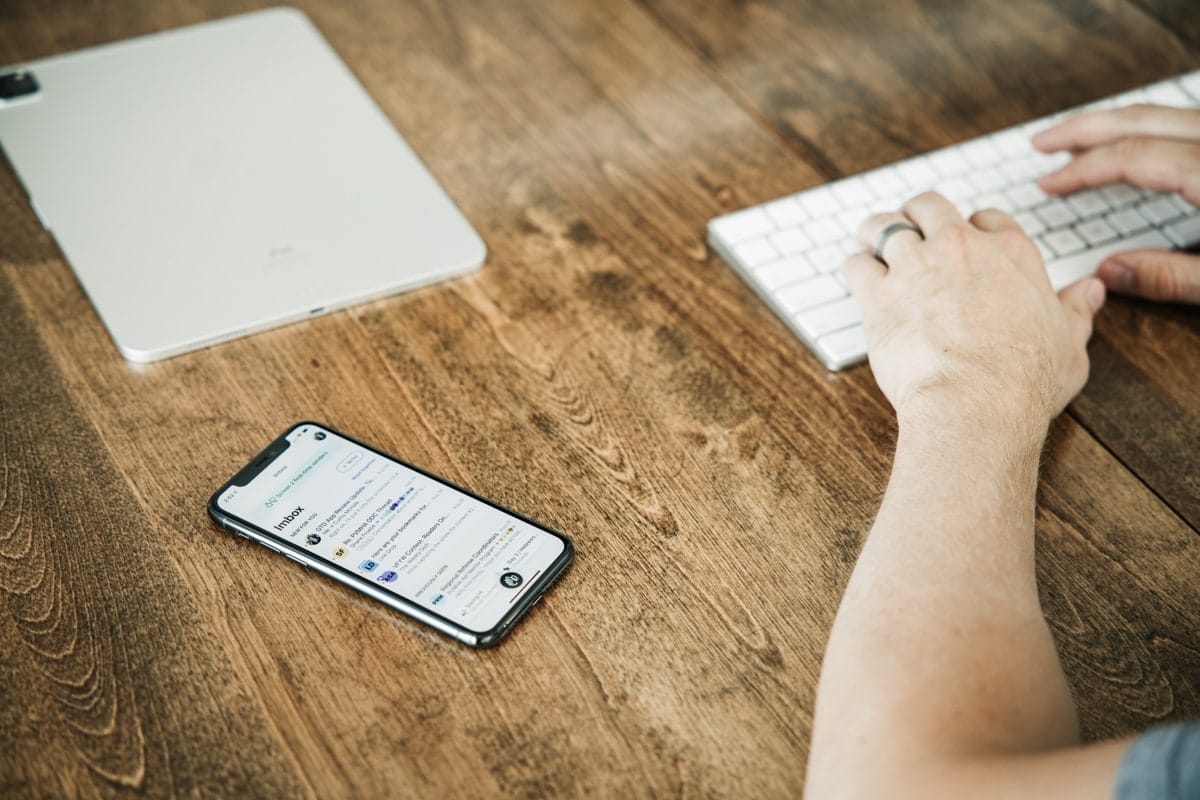
HEY Email is my favorite service to hit my iOS devices since the day I first purchased an iOS device (my first was later than a lot of others, but dates back to the iPhone 4 in 2010). It has an enormous impact in the amount of distractions I receive each day, and I’ve also found myself being more punctual in my response time and process time.
I’ve had a hard time not instantly creating an account for my wife (I’m still chipping away) and I’ll have an equally hard time not trying to have our small office sign up the day specific business accounts and custom domains are supported.
