How to free up system storage in macOS High Sierra
Do you ever look at the amount of space used on your computer in High Sierra and know it’s completely wrong, especially after you delete some old files? This has happened to me often.
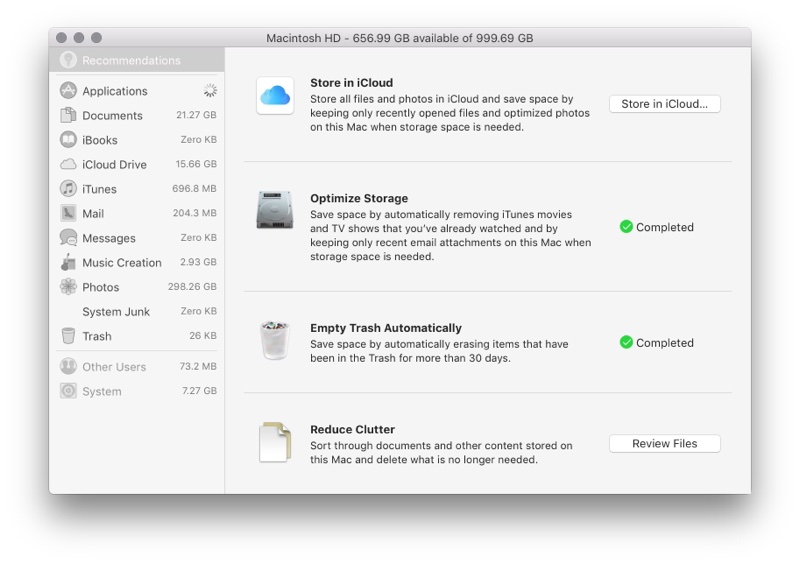
Thanks to an Apple support forum, I found out you can do some terminal tricks to fix this. The problem relates to on-disk Time Machine backups, and how macOS stores them. macOS is supposed to deal with this automatically, but I like to speed up the process so I can have a better understanding of what is using my disc space.
- In Spotlight, launch Terminal.app.
- Copy and paste this command into Terminal:
sudo tmutil listlocalsnapshots /. - Next, enter your local administrator password.
- You’ll see a list backups with dates attached. The dates are the key thing you need to remember.
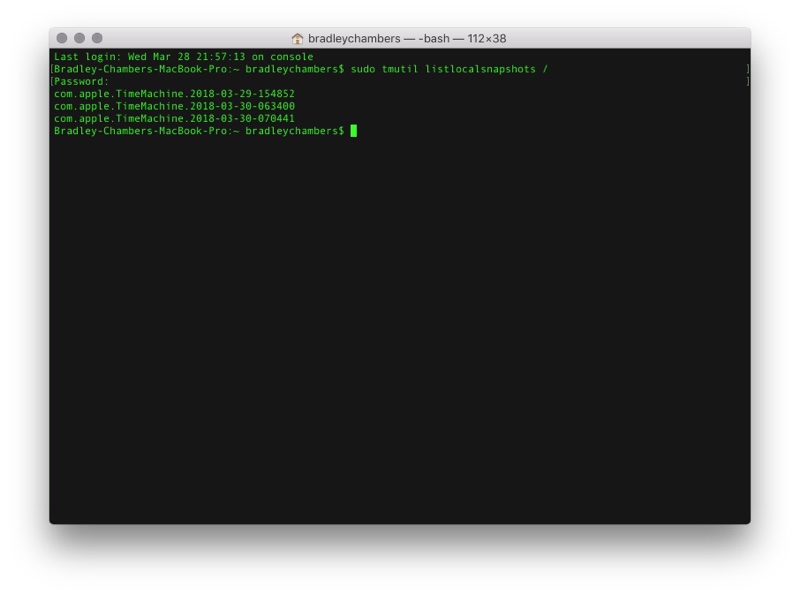
- Next, copy and paste this command into Terminal:
tmutil deletelocalsnapshots <insert one of your dates>. Based on my listings, I come up withtmutil deletelocalsnapshots 2018-03-29-154852.
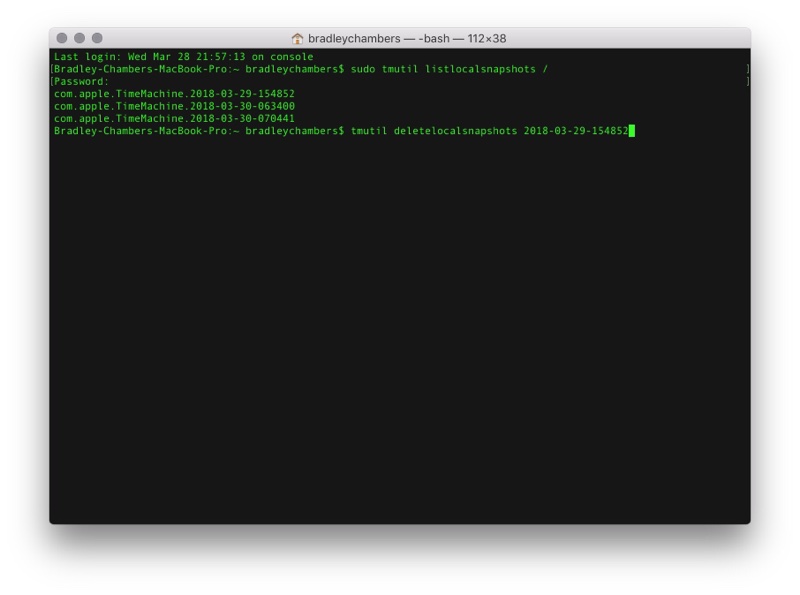
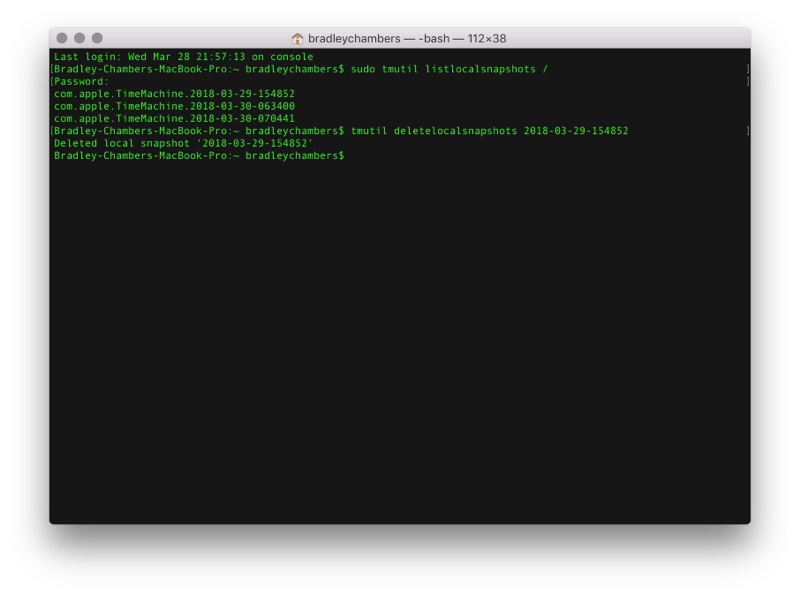
- Once you press Enter, it will be deleted. Once you do that for all of your listings, you should be able to run
sudo tmutil listlocalsnapshots /in Terminal and see an empty list.
Once you are finished, you should have additional free space in macOS High Sierra.
We have more helpful tips right here.
Wait. There’s a Bonus….
Custom Productivity Templates
We have a set of custom productivity templates that work well with the iPad app, GoodNotes. And if you want to try them out, we’ve put together a free guide that can help you.
We’ll show you…
- How to create and save custom page templates in GoodNotes.
- How to use those page templates to transform GoodNotes into your own productivity notebook (or any other type of notebook replacement).
Plus, we also have included a couple of our custom productivity templates for you to get started with. These templates are right out of our popular productivity course.

The custom templates and the guide are available for FREE to our email subscriber community. And you can get it right now. By joining the Sweet Setup community you’ll also get access to our other guides, early previews to big new reviews and workflow articles we are working on, weekly roundups of our best content, and more.
