How to enable Safari Reader Mode only for specific websites
One of the new features in macOS High Sierra is the ability to force specific websites into Safari Reader Mode.
Reader Mode is a feature that allows you to read online articles in a continuous view without ads or distractions. Reader Mode also merges multi-page articles into a single window. You can enable Reader Mode for all websites, but I only do it for certain ones.
- To get started, launch Safari and click Safari > Preferences.
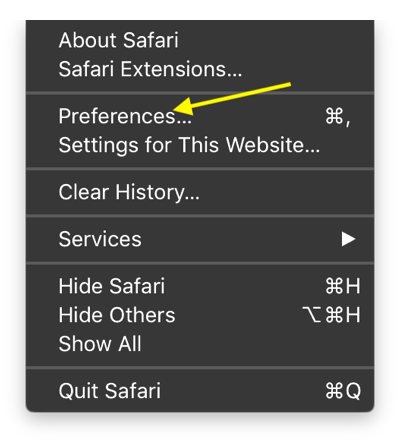
- Click the Websites tab.
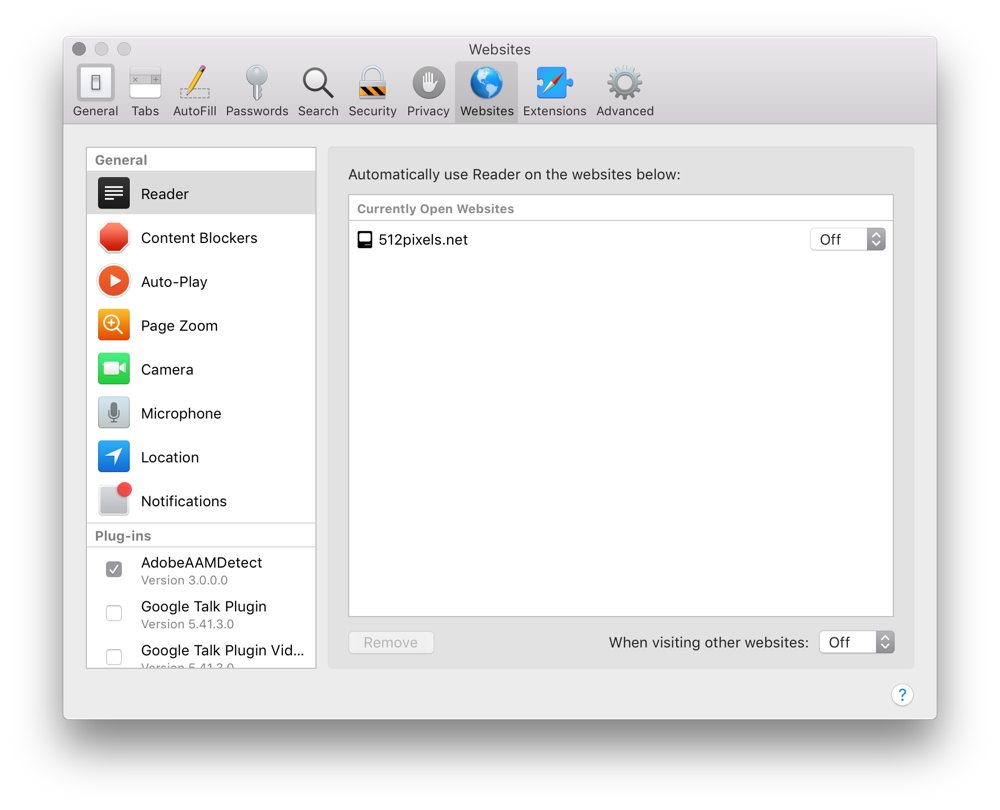
- Click Reader in the General menu on the left side of the window. This screen shows you all the tabs you currently have open.
- For any sites that you want to enable Reader View on, just select the On option in the dropdown menu.
If you want, you can enable Safari Reader Mode on all websites at the bottom of this preferences screen. Just change the When visiting other websites option to On.
We have more helpful tips right here.
Wait. There’s a Bonus….
Custom Productivity Templates
We have a set of custom productivity templates that work well with the iPad app, GoodNotes. And if you want to try them out, we’ve put together a free guide that can help you.
We’ll show you…
- How to create and save custom page templates in GoodNotes.
- How to use those page templates to transform GoodNotes into your own productivity notebook (or any other type of notebook replacement).
Plus, we also have included a couple of our custom productivity templates for you to get started with. These templates are right out of our popular productivity course.

The custom templates and the guide are available for FREE to our email subscriber community. And you can get it right now. By joining the Sweet Setup community you’ll also get access to our other guides, early previews to big new reviews and workflow articles we are working on, weekly roundups of our best content, and more.
