Edwin Leong’s Mac and iOS setup
Every week we post a new interview with someone about what software they use on their Mac, iPhone, or iPad. We do these interviews because not only are they fun, but a glimpse into what tools someone uses and how they use those tools can spark our imagination and give us an idea or insight into how we can do things better.
New setup interviews are posted every Monday; follow us on RSS or Twitter to stay up to date.
Who are you and what do you do?
My name is Edwin Leong, and I’m a Senior Compliance Analyst with the British Columbia Securities Commission in Vancouver, Canada. My agency regulates the securities industry in the province — e.g., the stock market and stock brokers. My department visits assets managers (portfolio and mutual fund managers) to assess their compliance with the provincial Securities Act.
My professional life has nothing to do with my use of Mac computers, but in my personal life, my Mac systems are key. I used to be a weekend warrior wedding photographer over a decade ago, which required investing in good photography equipment and computer systems, as digital imaging became widely accepted in the mid-oughts. However, I cut my teeth as a photographer with film, that quaint analog medium that no one born since 2000 likely has any memory of.
I left wedding photography many years ago, as having four kids means having a busy family life. However, I keep the photography hobby alive by photographing my sons playing hockey. Although I bought my first Mac in 2008, I didn’t become a 100% Mac user until 2015 when I bought a 2013 Mac Pro to replace an old, custom-built Windows PC.
What is your current setup?
2013 Mac Pro

This is my primary photo editing system with all sundry peripherals connected to make up a pretty decent and efficient running computer. I do nothing else with this system, i.e., no web surfing unless I’m uploading photos to a Google Photo gallery, and no word processing, etc. I got the idea of keeping the desktop system clean and minimal for apps and usage from noted Photoshop guru, Scott Kelby.
The computer, dual 4K monitors, and two printers are spread out over a modular desk system that I got from a relative who was moving his business from one building to another and wanted to get rid of his old desks.

Switching from a huge, loud, and heat-generating Windows PC to the nearly silent, compact, and cool running Mac Pro was a revelation. Silence is golden and is now a non-negotiable quality I will need for any future desktop upgrade.
My two Epson printers are old holdovers from my wedding photography days, but they still output excellent photos and it’s only been since 2016 (some 10 years later!) that Epson has introduced new printers that can be considered markedly better than these old units.
- Mac Pro: 3.7 GHz, 4-core CPU, 12 GB RAM, and 256 GB SSD (upgraded with Mushkin 64 GB RAM)
- Apple Wired Keyboard
- Microsoft Wireless Optical Mouse 2.0 (very old model)
- Lexar USB 3 SD/CF card reader
- Anker USB 3 7-port powered hub
- Wacom Intuous5 Medium graphics tablet
- LG 31MU97-B 4K LCD 4096×2160 (I run this monitor at the full 4K resolution to ensure accurate viewing of the photos in Lightroom. Yes, the fonts are small, but they are still manageable for my eyes).
- Dell P2715Q 4K LCD 3840×2160 (I run this monitor at a scaled resolution of 3008×1692 for Photoshop palettes and grid gallery view in Lightroom. Compared to the larger LG monitor, losing 4-inches of screen real estate makes a difference for fonts, hence not running this monitor at 4K resolution).
- Epson R2400 13×19 inch and Epson 4800 17×22 inch printers – these printers are from the time that pigment ink printing finally matured with color stability and image quality to satisfy demanding users.
- 1 TB Samsung SSD in a bus-powered USB 3 Vantec external case as the primary data drive for photo files and Adobe Lightroom catalogue. The internal 256 GB SSD is far too small for storing my current photo files and third-party replacement SSDs for the Mac Pro are too expensive to justify, so this is an acceptably fast compromise.
- 8-Bay Mediasonic ProRAID enclosure with eight 1 TB drives, configured as a RAID 50 (a RAID 0 made up of two RAID 5 arrays). This is my primary data backup.
- 4-Bay Vantec HX4R enclosure, set up as an 8 TB RAID 5. This is my secondary data backup.
- AudioEngine A2+ powered speakers.
- iPad 64 GB 1st generation for music.
- iPod 80 GB 5th generation for music.
- Adobe Lightroom CC, Photoshop CC, and Bridge CC.
2015 15-inch MacBook Pro
Another holdover from the wedding photography days is the notion of belts and suspenders (having backups and backups to backups for cameras and lenses.) Although I already have a 2014 13-inch MacBook Pro, the lack of a quad-core CPU and a smaller screen nagged at me, so I was mulling over buying a new 15-inch MacBook Pro (MBP).
I was really looking forward to the new MacBook Pro introduced in late 2016, but was a bit underwhelmed with what Apple introduced. Instead, I bought the previous generation MBP as a nicely powerful backup to the Mac Pro and I get the legacy ports that are still very important to me. One awesome way to make the 15″ MacBook Pro much more efficient as a mobile editing system is to use Duet to connect a 12.9-inch iPad Pro as a second monitor.
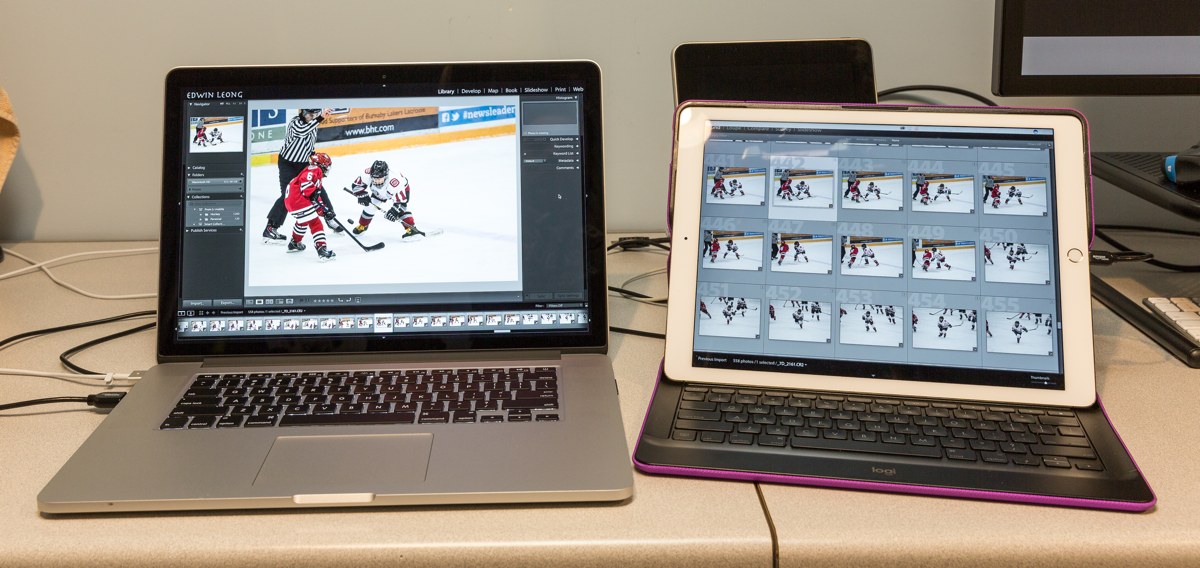
When using the Mac Pro for editing, I often have the MacBook Pro setup on an Amazon Basics laptop stand with a wireless Apple keyboard and Trackpad to do research on the web when something pops into my head, check email, etc.

- 15″ MacBook Pro with 2.5 GHz Quad Core i7 CPU, 16 GB RAM, and 512 GB SSD.
- Windows 10 via Boot Camp (100 GB partition) for certain apps that do not have a Mac version (ProShow Gold to create slideshows) and for creating custom printer profiles with an old X-Rite i1 Photo calibration kit (the Mac version of the i1 software is from the Power PC days, which Apple stopped supporting with OSX 10.7).
- Adobe Lightroom CC, Photoshop CC, and Bridge CC.
- Microsoft Office
- Apple Wireless Keyboard and Trackpad
- Amazon Basics laptop stand
2015 MacBook
This is a laptop that I would never have bought new because the specs seem so underwhelming for the price. However, I bought this one from a relative who was so disappointed with its performance that, like the Godfather, he made me an offer I could not refuse. And, you know, this tiny and lightweight MacBook is not as bad as I had presumed, although it does stagger now and again, especially when trying to multitask.
For having in my work bag as I commute to and from work, it’s a nice addition to my Mac systems. A very nifty feature of the USB-C port is the ability to use a portable battery pack to recharge the MacBook.
- 1.2 GHz Core M CPU, 8 GB RAM, and 512 GB SSD
- Apple USB-C to USB-A dongle
- Anker Astro E7 battery with 26,800 mHa of power and 3 USB ports
2012 13-inch MacBook Pro
Once upon a time, I was an audiophile with a nice, speaker-based system, but with four kids running amok, I’ve had to pack away the system and now get my audio fix via headphones. It was a natural that I would gravitate toward using a computer as a music server, and I picked up one of these old warhorse laptops from Apple’s refurbished store.

While thick and heavy compared to current MBPs, the 2012 model has the legacy ports and an optical drive to rip my music CDs (do people still buy CDs?) The RAM and hard drive upgrade make this MBP still relevant today and I love the ability to easily upgrade the SSD to a larger unit as my music library grows (over 11,000 songs and counting). My primary DAC is a Marantz DAC-1 and it allows me to connect an iPod, iPad, or iPhone directly to it via USB to bypass the iOS device’s built-in DAC, so I don’t always have to use the MBP13 as the music source.
- 13″ 2012 MacBook Pro with 2.5 GHz Dual Core i5 CPU, 4 GB RAM, and 500 GB HDD (upgraded to Crucial 16 GB RAM and Crucial 1 TB SSD)
- iPod Classic 160 GB 6th generation
- AudioQuest USB JitterBug and Kimber USB cable
- Marantz DAC-1
- Burson HA-160 headphone amp (discontinued)
- Sennheiser HD-800, Sennheiser HD-650, and AKG K-701 headphones.
- Audirivana music playback software. Either standalone or less frequently, as a player using iTunes as the database. The reason for using this app is because it automatically changes the Mac’s audio resolution to match my high resolution music files. Without the auto-switching using iTunes, I would have to manually change the Mac’s audio resolution in the Audio Midi Setup utility every time I play a music file with a different resolution, or default to using a resolution that does not always match the file, resulting in loss of audio fidelity. With files varying from 16/44.1, 24/96, 24/176 and 24/192 resolution, Audirivana is hugely convenient as a music player.
Other sundry Macs kicking about the homestead:
- 2015 13-inch MacBook Air: Base model that is my wife’s computer.
- 2014 13-inch MacBook Pro: This one likely goes to my youngest child when he reaches the age that he needs a computer for school. This was my music server prior to buying the 2012 MBP13.
- 3 GHz Dual Core i7 CPU, 16 GB RAM, and 512 GB SSD (upgraded with a 1 TB SSD from OWC).
- 2014 Mac Mini: the kids rock the game emulator like it was 1990 all over again. Despite the pixilated glory from resolution meant for old CRT TVs, the kids have fun kicking my butt at Street Fighter and Mortal Kombat.
- 2.8 GHz Dual Core i5 CPU, 8 GB RAM, and 256 GB SSD
- Dell 30-inch LCD (a holdover from my previous photo-editing PC).
- Super NES style USB Gamepads.
- Mac game emulator for NES and Super NES games.
- 2009 17-inch MacBook Pro: This was my only MacBook until I got nuts and bought all the other ones. Now starting to show its age with some slowing down running El Capitan, but still a good computer. This is a triple-boot system with a small 10.6 Snow Leopard partition on the main drive (for that legacy Power PC era X-Rite i1 software), as well as a second SSD running Windows 10.
- 2.2 GHz Core2Duo CPU, 8 GB RAM, 500 GB Samsung SSD primary, and 240 GB OWC SSD secondary where the optical drive used to be for a Windows 10 install via Boot Camp.
- 2005 12-inch PowerBook: Bought on a lark as a collector’s item. Slow as molasses with a mechanical hard drive, but surprisingly usable after upgrading to a SSD (and not a particularly fast one either). Now used for playing movies when riding the exercise bike.
- 1.5 GHz PowerPC CPU; 1.25 GB RAM; 128 GB SSD via IDE interface.
- 24-inch Acer LCD monitor
Where can we find your macOS wallpaper?
I either use my own photos or the standard desktop photos that come with every Mac.
What software do you use and for what do you use it?
As a photographer, my editing world revolves around Adobe’s software through its Creative Cloud subscription service. I subscribe to the photographer’s package that provides me with Lightroom, Photoshop and Bridge.
I shoot in RAW mode with my Canon SLRs (5D Mk III, 6D, 7D Mk II), so Lightroom is what I use 90-percent of the time and I only fire up Photoshop when I’m doing composites with multiple layers. The Photoshop projects are usually custom hockey posters and calendars that I create, print out, and give to my sons’ teammates.
I also use GoodSync for syncing backups between the primary drive and the secondary backups.
Not really software per se, but I use iCloud to store current files that I can open with and work on any of the Macs or iOS devices.
How would your ideal setup look and function?
I’m pretty good with my current setup. But, since you’re asking… I would love to have three 32-inch BenQ SW320 4K monitors for color consistency and screen real estate across multiple monitors. I’ve been using dual-monitors for many years, but always from different brands. The Mac Pro can support three 4K monitors, so why not set up a three-monitor system? For a future desktop, I’m hoping Apple will introduce a dual-CPU option with the ability to use state of the art GPUs. Allowing easier access and user-configurability for RAM, SSD, and GPU upgrades is a huge desire amongst Mac Pro users.
What iPhone do you have?

I currently use a Silver 128 GB 6s Plus.
Where can we find your wallpaper online?
This is a photo I took many years ago during a cold January winter morning in Spanish Banks beach in Vancouver. I took it with a 6×6 inch, medium format film camera using Fuji chrome film.
What apps do you use the most, and why?
I commute to work in downtown Vancouver via transit, so the Radar app is indispensable for knowing where the buses are, as it provides near-real time tracking (typically, only a one-minute lag). There have been times when using Radar that I could tell that an accident has happened along the route due to the way the buses were backed up on either side of a street. To confirm that an accident really did happen, I use the News 1130 app to listen to the latest traffic reports. During the commute, I always have iTunes playing music through Sennheiser in-ear monitors. Sometimes, I read an e-book via Amazon’s Kindle app.
To keep track of hockey practices and games, the hockey teams use TeamSnap to post dates and times, as well as to send messages to the players and parents.
I no longer subscribe to newspapers, as I use the local newspaper apps that provide free access so long as I use an iPhone (paywall applies if using other devices). These include the Vancouver Sun, Vancouver Province, and the National Post newspaper apps.
Which app could you not live without?
iTunes, because the commute may be the only times I get to listen to music due to the busy home life.
Which iPad do you have?

I currently have a 12.9-inch Gold 32 GB iPad Pro with a Logitech Create Keyboard cover and Apple Pencil.
Where can we find your wallpaper online?
I’m just using one of the included desktop photos that come with the iPad.
How are you using your iPad on a daily basis?
As much as I love all my Macs, when I sit back to relax and consume content (surf the web and watch videos on YouTube), the iPad Pro is my preferred device. Over the years, I’ve tried to use various iPads to create content, but I’m just too old-school and need a keyboard along with a mouse or trackpad to navigate my way around efficiently. However, I’m really liking how good the Apple Pencil is and am thinking that when the next generation 9.7-inch iPad Pro is introduced, that this combo will finally replace my paper notebooks (I like scribbling down notes, ideas, and diagrams as they come to mind).
What apps do you use the most, and why?
Safari for the web and YouTube to watch way too many truck reviews (my next hoped-for vehicle if I can ever convince my wife).
Which app could you not live without?
YouTube, because I’ve become a video-watching junkie with too many subscriptions to car-review channels.
There are more Sweet Setup interviews right here.
Want to share your setup? We’d love to hear from you. Just fill out this form with some basic information and we’ll be in touch.
Wait. There’s a Bonus….
Custom Productivity Templates
We have a set of custom productivity templates that work well with the iPad app, GoodNotes. And if you want to try them out, we’ve put together a free guide that can help you.
We’ll show you…
- How to create and save custom page templates in GoodNotes.
- How to use those page templates to transform GoodNotes into your own productivity notebook (or any other type of notebook replacement).
Plus, we also have included a couple of our custom productivity templates for you to get started with. These templates are right out of our popular productivity course.

The custom templates and the guide are available for FREE to our email subscriber community. And you can get it right now. By joining the Sweet Setup community you’ll also get access to our other guides, early previews to big new reviews and workflow articles we are working on, weekly roundups of our best content, and more.
