How to disable iCloud syncing of your Desktop & Documents folders
macOS Sierra brought a new feature that some people love, but others hate with a passion: the ability to sync your Desktop and Documents folders with iCloud.
This option allows you to keep these folders in sync across yours Macs or iOS (using the iCloud Drive app). Depending on how you organize your files, this will either be awesome or terrible. If you keep very large documents on your Desktop (large Adobe files, movies, etc), you might want to consider disabling this feature to avoid paying much higher monthly fees for your iCloud storage. I’d love it if Apple would allow you to choose either your Desktop and/or Documents rather than forcing both, but for now that isn’t the case.
You can easily turn this feature off if you decide you no longer want to use it.
- Click → System Preferences.
- Click iCloud.
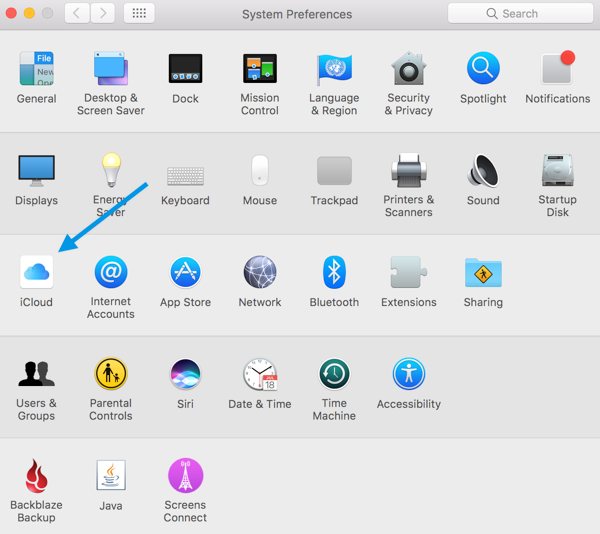
- Click Options in the iCloud Drive row.
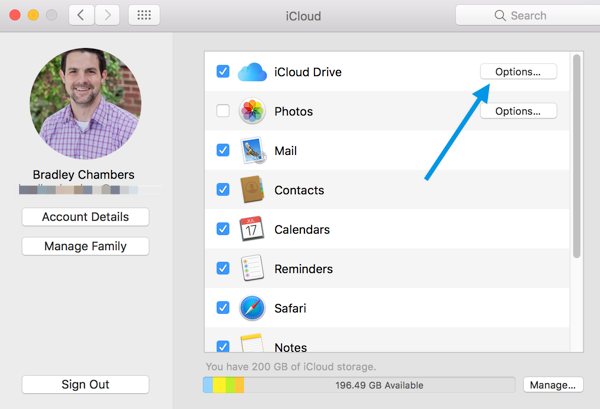
- Now, deselect the Desktop & Documents Folders option.
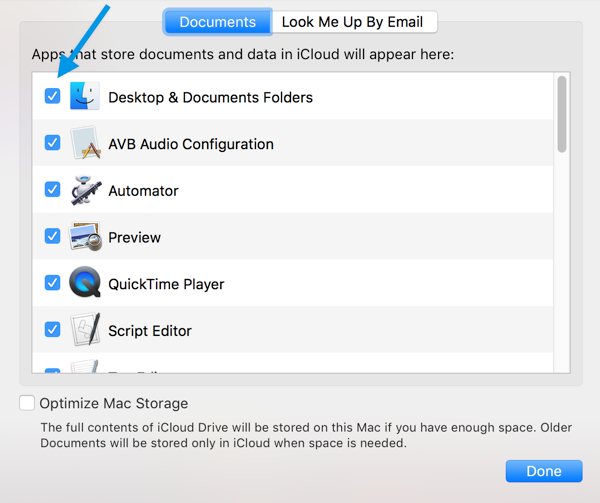
We have more helpful tips right here.
Wait. There’s a Bonus….
Custom Productivity Templates
We have a set of custom productivity templates that work well with the iPad app, GoodNotes. And if you want to try them out, we’ve put together a free guide that can help you.
We’ll show you…
- How to create and save custom page templates in GoodNotes.
- How to use those page templates to transform GoodNotes into your own productivity notebook (or any other type of notebook replacement).
Plus, we also have included a couple of our custom productivity templates for you to get started with. These templates are right out of our popular productivity course.

The custom templates and the guide are available for FREE to our email subscriber community. And you can get it right now. By joining the Sweet Setup community you’ll also get access to our other guides, early previews to big new reviews and workflow articles we are working on, weekly roundups of our best content, and more.
