Curtis McHale’s Mac and iOS setup
Every week, we post a new interview with someone about what software they use on their Mac, iPhone, or iPad. We do these interviews because not only are they fun, but a glimpse into what tools someone uses and how they use those tools can spark our imagination and give us an idea or insight into how we can do things better.
New setup interviews are posted every Monday; follow us on RSS or Twitter to stay up to date.
Who are you and what do you do?
I’m Curtis McHale, and I’ve been self-employed for 10 years.
I have two main things I do for work. First, I write content as a freelancer for myself and for clients. That means using apps like Ulysses and Scrivener. Second, I do web development, including some of the recent changes on The Sweet Setup.
Which iPad do you have?
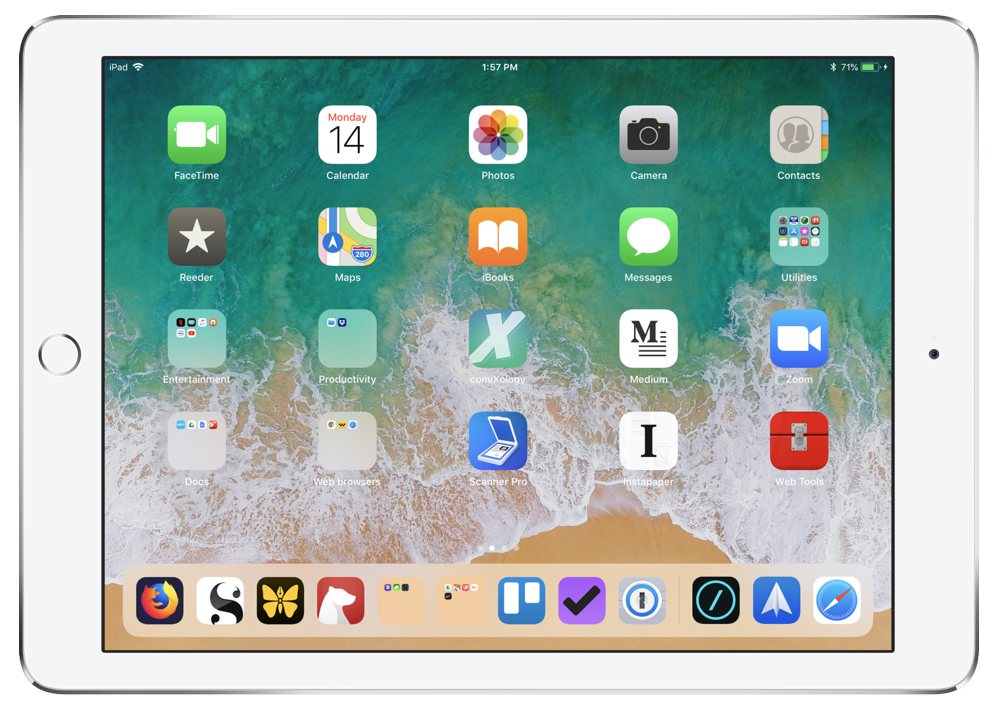
I have an original 9.7” iPad Pro in white with 128GB of storage.
Where can we find your wallpaper online?
I’m just using the stock iPad wallpaper. Since I wiped it and reinstalled it a few months ago, I haven’t changed it. I usually have a picture of my kids up if I’ve bothered to change the wallpaper.
How are you using your iPad on a daily basis?
My day starts with some reading on the Kindle app with Ulysses in split mode so that I can take notes. After that I usually spend the morning writing for myself or some other publication. That means Ulysses is open and I’ll be switching back and forth between Firefox and Ulysses for research purposes.
I’ll use Workflow to resize and reduce the file size of images for my blog posts. For the times I need to design something, I use Pixelmator or Canva from my iPad. Pixelmator is used when I’m combining a few things to build a content giveaway image and Canva is used to design PDFs or book covers.
The afternoons are usually spent developing websites. This requires Blink Shell, Ergo Web Tools, Dash, and Firefox. I’ll use Blink and the Mosh protocol to connect with my server and then use Vim on the server to do client work directly on our staging server.
One day a week I’ll spend the afternoon editing podcasts in Ferrite and then use Firefox and Ulysses to build the rest of the content for the podcast episodes. I use Brusfri as my denoise tool because it’s fast and available on iOS.
Most of Friday is spent on various Zoom calls for my coaching clients. There is a bit of friction in this with an iPad in that I can’t access Slack and have video on my Zoom calls. I don’t have a good solution yet for this on my iPad, so I’ll end up using my phone to reference any chat going on as we talk about business.
I handle email with Spark mail and use Editorial to edit the single taskpaper file I use to track any task items that require a link to be kept around. All my other task management is done in my Bullet Journal.
I use Bear here as well to keep track of my client notes and random digital bits. It syncs great between macOS and iOS.
My iPad has become my primary computer for all my work. The longer I spend using the iPad only, the more I realize the extra friction that comes when task switching is a benefit. Those moments of weakness when it’s easy to switch on macOS just aren’t there on iOS, so instead I stay focused on the work I need to do.
It’s also been freeing to know that for the price of the new education-focused iPad, I can replace my entire office and my bag is so so much lighter to carry around town as I switch work spaces. The removal of so much weight in my bag even makes running between home and Starbucks an enjoyable endeavour with a fully loaded bag.
I’ll even use my iPad sitting on my desk leaving my computer off. There it drops into a Ledetech stand so it’s raised to an appropriate height for ergonomics.
I carry around two different keyboards for my iPad. My preference is the Logitech K811 but since it connects to up to 3 devices, my family also uses it sometimes which means I’m occasionally using a 1byOne folding keyboard. It’s a small keyboard, but with a bit of break in I’ve been able to type on it without any issues. The big kicker is that the escape key is hard to trigger because it’s doing too many other jobs, so during web development using Vim, it’s just not a workable solution despite how small it is and how easily it travels around. I’ve written up to 5k words in a day on this smaller keyboard without issues.
For long work days, I’ll use an iMuto 20,000mAh battery with two USB charging ports. This more than covers my power needs for the day from charging my iPad to any other USB device I have that needs extra juice when I’m out and about for a day of work.
What apps do you use the most, and why?
My most used apps are Scrivener, Ulysses, Firefox and Ferrite.
Writing is all done in Scrivener and Ulysses, though I’ve been trending more towards Scrivener lately. While Scrivener doesn’t handle Markdown as nicely as Ulysses does, it handles multi-part documents with research very nicely. It also allows you to view two different documents inside the application with its quick reference feature. Ulysses doesn’t do either of these two things well, which has meant it’s had more friction for me as I write longer pieces.
I use Firefox for research and finding links and because the latest version is so fast and syncs very nicely with my desktop without being the crazy RAM hog that Chrome is.
Ferrite is just so easy to use as a podcast editor. The one thing I need sometimes to move my entire podcast flow to my iPad is a decent application to remove noise. I end up using my Mac for that, but otherwise everything is produced from my iPad.
Which app could you not live without?
Scrivener is the app that I just can’t find a good replacement for. Yes, Ulysses is great, but there are some areas it just doesn’t hold a candle to Scrivener. My biggest current annoyance with Ulysses is the lack of viewing two documents at the same time on the iPad. This is something that Scrivener handles without issues.
As I looked at the latest Mac hardware and disliked it, I looked very hard at going with Linux, and the only thing that held me back was the lack of a decent replacement for Scrivener. Despite all the recommendations I got and the searching I did, nothing was even close to how Scrivener works.
What is your current Mac setup?

My current desktop setup is an older 13” MacBook Air on a 1st generation Roost stand. I use a Startech Thunderbolt dock to make connecting to my various USB devices a one cable solution, but I rarely move my laptop any more, so the single cable to connect everything is less of a concern now.
I have an older 24” Dell Ultrasharp monitor and a set of Bose Companion 2 speakers. My headset is a SteelSeries Wireless H, which is no longer made, but is lightweight, has a decent mic, and no lag for anything else. I love that it’s wireless because I pace if I’m not on a video call.
My keyboard is a 2nd generation Mac Kineses Freestyle2. I use it fully split with a trackpad in the middle and a set of VIP 3 lifters to angle the keyboard halves.
Where can we find your macOS wallpaper?
I reinstalled a few months back and have just stayed with the stock wallpaper since. When I change it I usually have an image of my three kids on one screen and then my wife and I on the other screen.
What software do you use and for what do you use it?
For writing, I’ll use Scrivener and Ulysses again. I use iTerm and some terminal snippets to quickly resize and shrink images for upload to the web. Bear gets used to store different things to keep track of, like notes on a client project.
I do email with Mailplane and use Zoom for video calls.
For development, I use iTerm and SSH to connect to my staging server. From there, I’m using the same tools as on iOS: vim, grunt, and Git on the server at Digital Ocean.
I access everything with Alfred, which is where I also store my code snippets currently.
How would your ideal setup look and function?
My ideal setup would be an iPad Pro 12.9” along with the new Bluetooth version of my Kineses Freestyle keyboard. I really dislike most of the new Mac hardware, and I only need maybe 1 or 2 pieces of software to go iOS only. Mainly, something that let’s me have a call and record the call locally at the same time when I’m doing podcasts and the host wants a clean copy on my end.
If I had to have a Mac still, I’d likely get a 27” iMac to enjoy the big screen. I’d keep it for a few tasks, but just stick with iOS as much as possible.
I’d add in an iOS compatible wireless hard drive to store backup audio files and would likely hook that up to the iMac so that an online backup service could back up my photos and other things in a totally different location than my house.
How do you use your iPhone on a daily basis?

For my phone, it’s really only a music device. I use it to listen to podcasts and get text messages from my wife. It has no email that anyone else has and it’s always in Do Not Disturb mode. The only person that can get through DND is my wife and only if she calls me. Any iMessage update can wait and does since I don’t have iMessage turned on for any other device I have.
Where can we find your wallpaper online?
My wallpaper is a cute picture of my youngest child.
There are more Sweet Setup interviews right here.
Want to share your setup? We’d love to hear from you. Just fill out this form with some basic information and we’ll be in touch.
Wait. There’s a Bonus….
Custom Productivity Templates
We have a set of custom productivity templates that work well with the iPad app, GoodNotes. And if you want to try them out, we’ve put together a free guide that can help you.
We’ll show you…
- How to create and save custom page templates in GoodNotes.
- How to use those page templates to transform GoodNotes into your own productivity notebook (or any other type of notebook replacement).
Plus, we also have included a couple of our custom productivity templates for you to get started with. These templates are right out of our popular productivity course.

The custom templates and the guide are available for FREE to our email subscriber community. And you can get it right now. By joining the Sweet Setup community you’ll also get access to our other guides, early previews to big new reviews and workflow articles we are working on, weekly roundups of our best content, and more.
