How to create links to notes in Bear
Bear Notes, the best note taking app for iOS, has a great linking feature that allows you to link to another note inside and outside of the app, which is really helpful for cross-referencing, etc.
On the macOS version, right-click a note, and click Copy Link To Note.
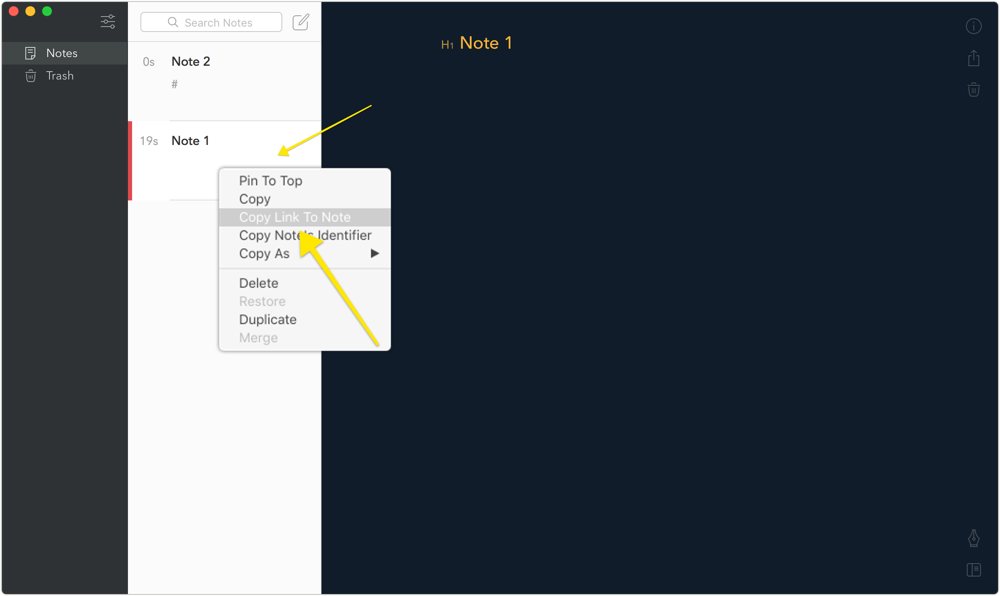
On iOS, you can slide a note from the main note list and tap More. Tap Copy link in the pop-up menu. If you paste the link into another note, it will create a link.
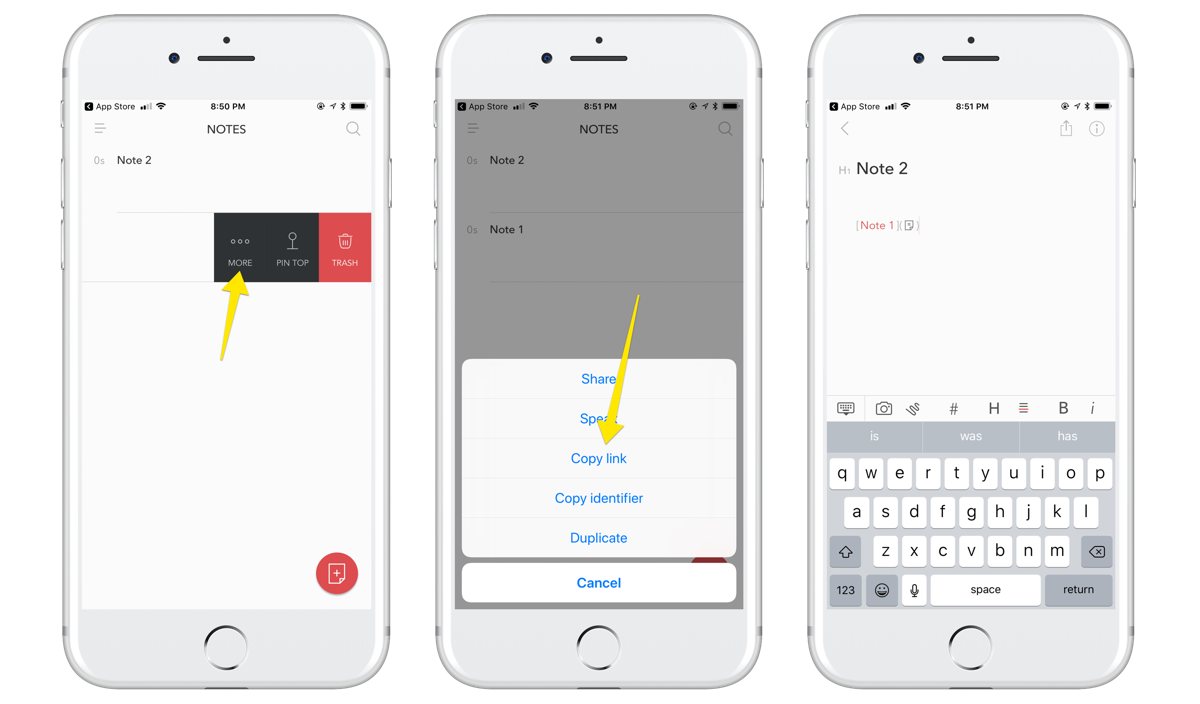
Another way to create a note link (on macOS and iOS) is to type a title between four square brackets. For example, if you have a note titled Relay FM passwords and you want to link it inside another note, all you have to do is type [[Relay FM passwords]].
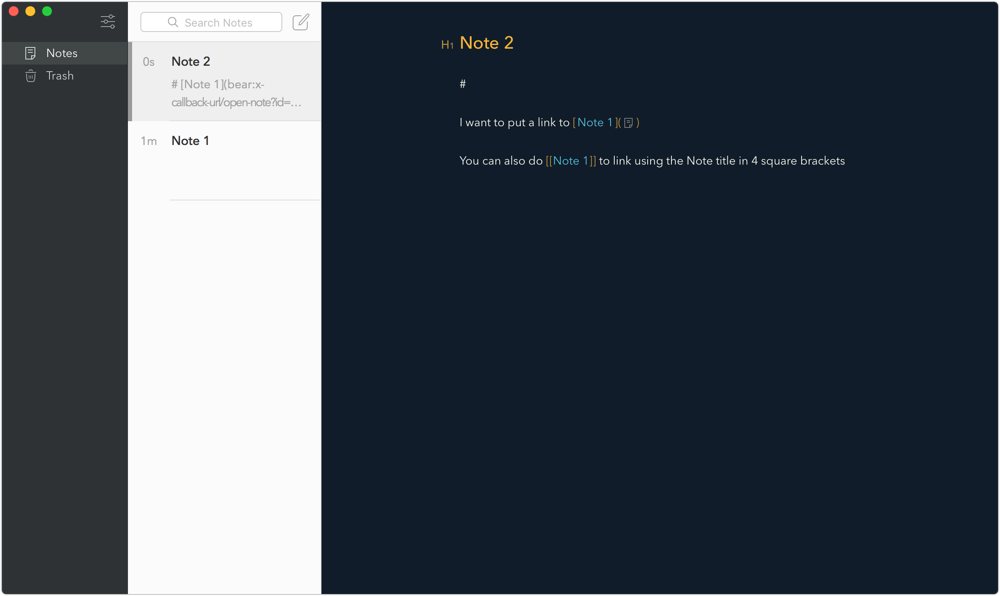
These links support the x-callback-url scheme, so they can be referenced in applications that support it as well.
We have more helpful tips right here.
Wait. There’s a Bonus….
Custom Productivity Templates
We have a set of custom productivity templates that work well with the iPad app, GoodNotes. And if you want to try them out, we’ve put together a free guide that can help you.
We’ll show you…
- How to create and save custom page templates in GoodNotes.
- How to use those page templates to transform GoodNotes into your own productivity notebook (or any other type of notebook replacement).
Plus, we also have included a couple of our custom productivity templates for you to get started with. These templates are right out of our popular productivity course.

The custom templates and the guide are available for FREE to our email subscriber community. And you can get it right now. By joining the Sweet Setup community you’ll also get access to our other guides, early previews to big new reviews and workflow articles we are working on, weekly roundups of our best content, and more.
