How to create a keyboard shortcut to archive mail in Mail.app
This might sound strange, but I’ve used the delete everything approach to email for years. I have finally decided to start archiving instead. I have 2 TB of space for my iCloud mail and unlimited storage on my work email, so I have plenty of room on both of them for large archives.
macOS
On the Mac, there is an Archive button in the app, but I want to use a keyboard shortcut. I’m going to show you how to map one so you can work faster.
- Click > System Preferences, and then click Keyboard, and select the Shortcuts tab.
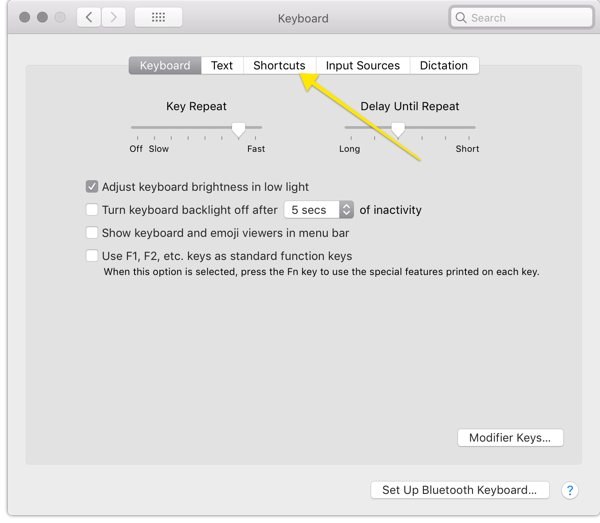
- Click App Shortcuts, and look for the + button in the middle of the screen.
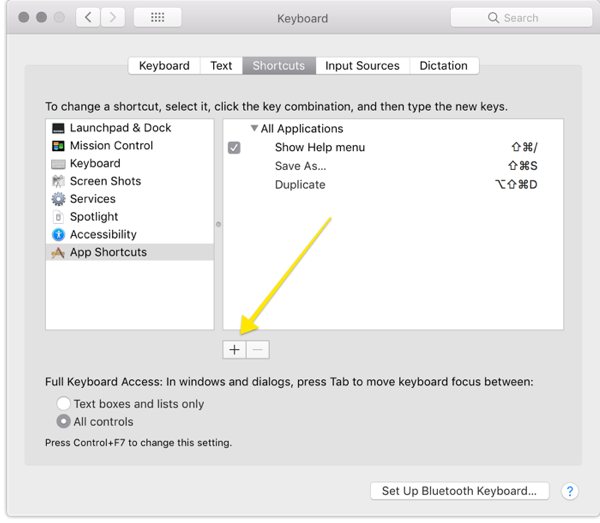
- Select Mail from the Application dropdown menu, and enter Archive in the Menu Title field. On the final field, enter your keyboard shortcut by pressing the keys, and click Add. I decided on
CMD + A, but you can pick whatever you can easily remember. Just ensure it doesn’t clash with another keyboard shortcut!
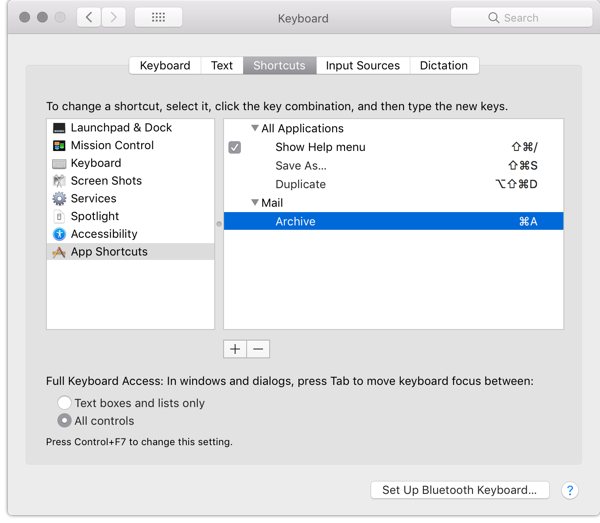
You can use this shortcut method for solving similar problems in other apps where keyboard shortcuts aren’t provided by default.
iOS
Over on iOS, there is another way to do this. Go to Settings > Accounts & Passwords.
For Gmail accounts, tap Account > Advanced. Choose Archive Mailbox under the section titled Move Discard Messages Into:
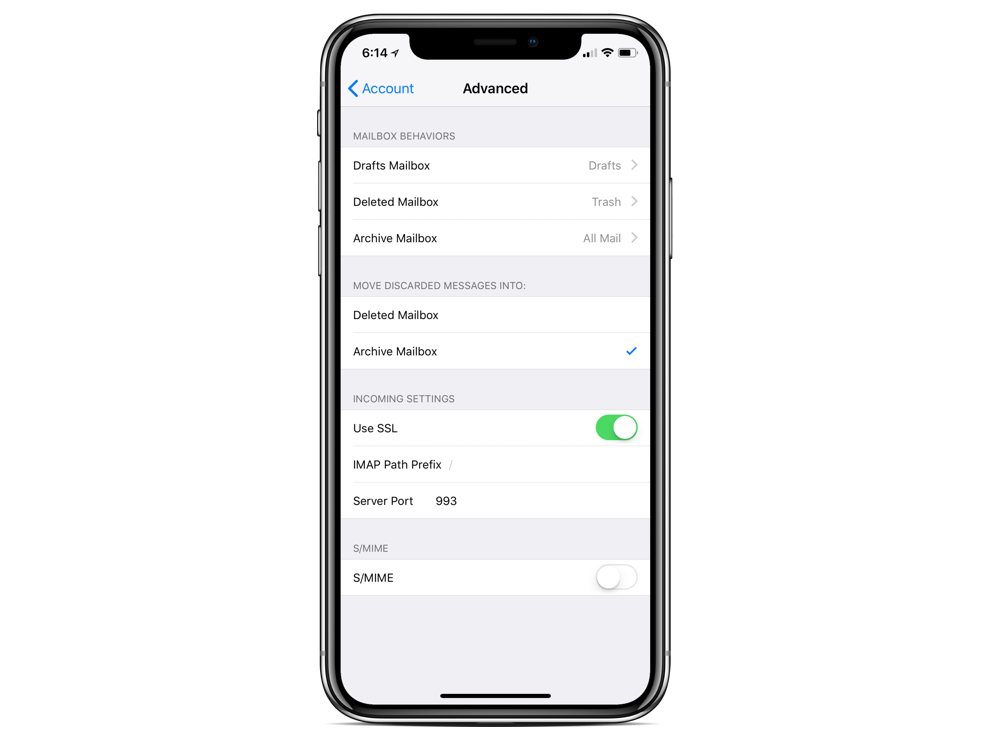
For iCloud accounts, go down to Advanced > Mail > Advanced. Choose Archive Mailbox under the section titled Move Discard Messages Into:
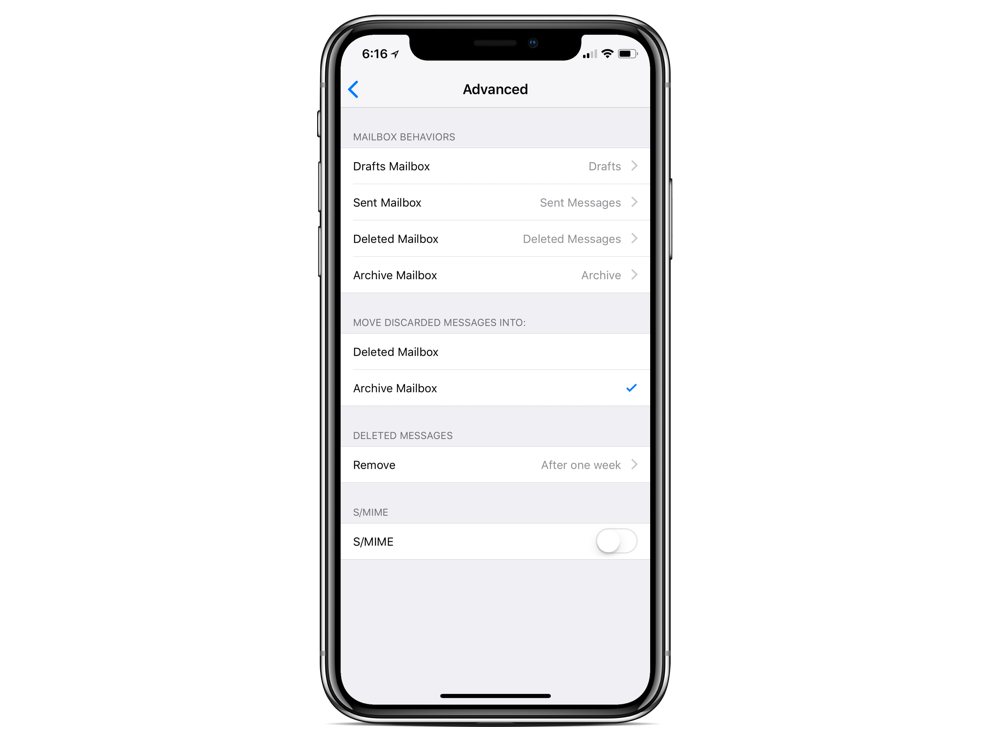
This way, messages are archived when you swipe and an archive icon is visible on the lower toolbar when viewing a message in the Mail app.
We have more helpful tips right here.
Wait. There’s a Bonus….
Custom Productivity Templates
We have a set of custom productivity templates that work well with the iPad app, GoodNotes. And if you want to try them out, we’ve put together a free guide that can help you.
We’ll show you…
- How to create and save custom page templates in GoodNotes.
- How to use those page templates to transform GoodNotes into your own productivity notebook (or any other type of notebook replacement).
Plus, we also have included a couple of our custom productivity templates for you to get started with. These templates are right out of our popular productivity course.

The custom templates and the guide are available for FREE to our email subscriber community. And you can get it right now. By joining the Sweet Setup community you’ll also get access to our other guides, early previews to big new reviews and workflow articles we are working on, weekly roundups of our best content, and more.
