How to create backup schedules in Carbon Copy Cloner 5
Carbon Copy Cloner 5 (CCC5) now includes support for macOS High Sierra for creating bootable backups. While Time Machine is the easiest way to back up your Mac, I like having a direct clone of my drive. CCC5 makes it easy to create a schedule that can clone a drive on a system schedule. I leave my Clone drive at work and have it set to run every Monday morning. Here is how to create this schedule.
- Under the Source tab, select your built-in drive. This is the drive from which you want to create the clone.
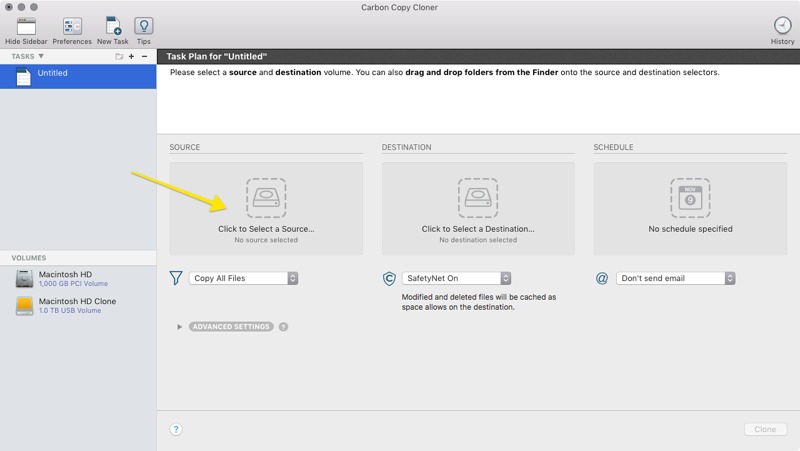
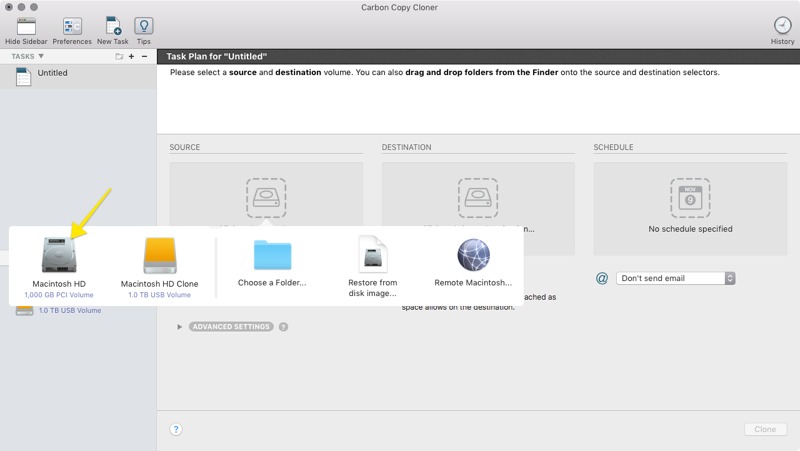
- Click Destination, and then choose the external drive you want to use as the clone drive.
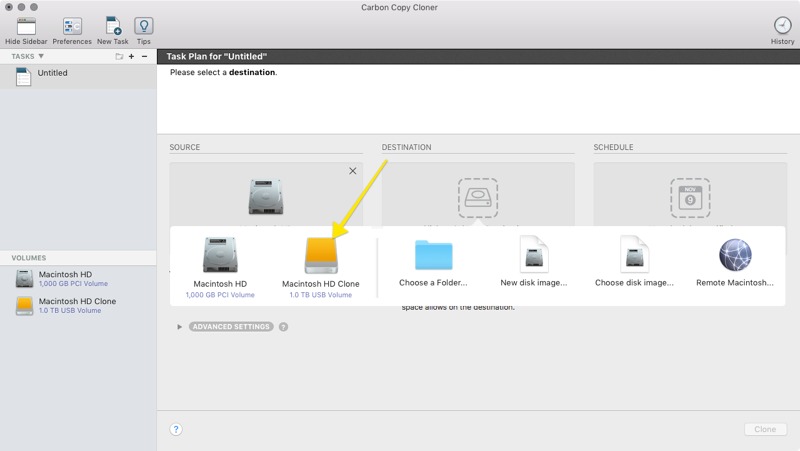
- Under Safety Net, you can decide if you want the clone drive to include deleted items from the source drive while it updates the existing cloned drive. It can do this while space allows.
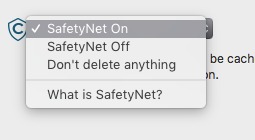
- Under the Schedule tab, create your schedule. I do mine weekly and have it set to silently ignore the schedule if the drive isn’t present.
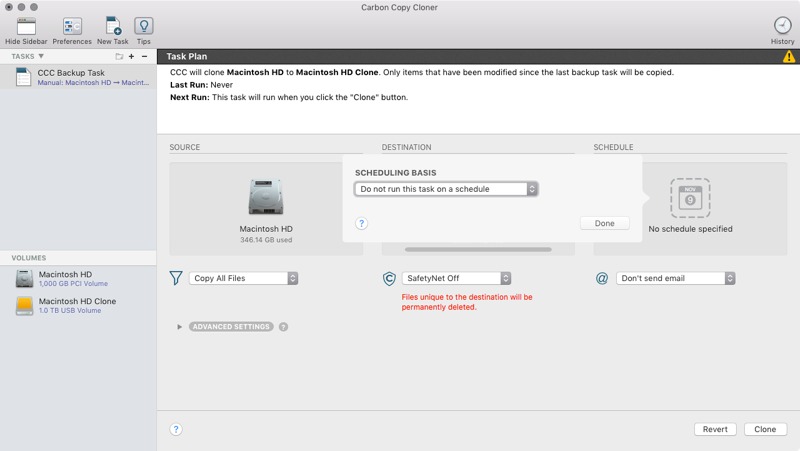
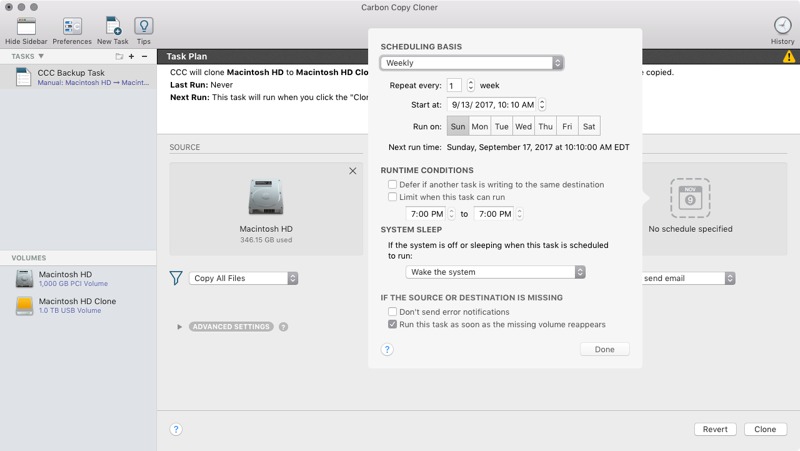
- Now that the schedule is all set up, click Clone. The first clone will take a while, but the following clones will be much faster as it will only be updating new files.
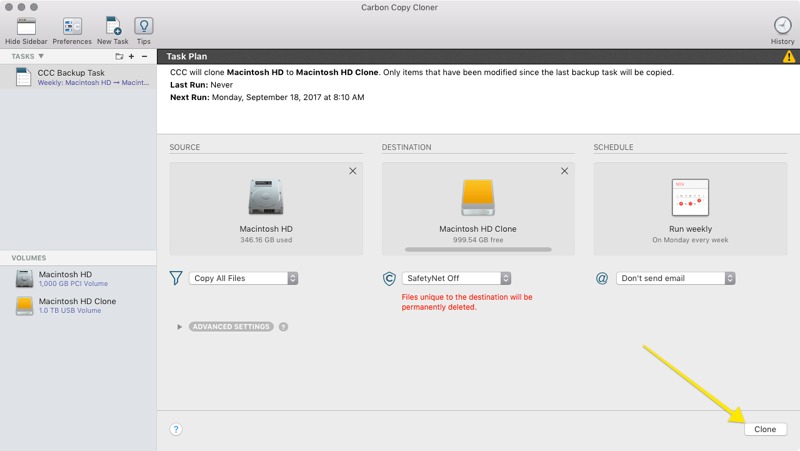
While onsite backups are great, I also recommend Backblaze for an online backup service in case the external drives are stolen or damaged.
We have more helpful tips right here.
Wait. There’s a Bonus….
Custom Productivity Templates
We have a set of custom productivity templates that work well with the iPad app, GoodNotes. And if you want to try them out, we’ve put together a free guide that can help you.
We’ll show you…
- How to create and save custom page templates in GoodNotes.
- How to use those page templates to transform GoodNotes into your own productivity notebook (or any other type of notebook replacement).
Plus, we also have included a couple of our custom productivity templates for you to get started with. These templates are right out of our popular productivity course.

The custom templates and the guide are available for FREE to our email subscriber community. And you can get it right now. By joining the Sweet Setup community you’ll also get access to our other guides, early previews to big new reviews and workflow articles we are working on, weekly roundups of our best content, and more.
