How to configure default settings for Apple Pay on iOS
Apple Pay has become my favorite way to pay for anything that will accept it. While I love using it in retail stores, online purchasing has been something that I’ve begun to love as well. I love that I don’t have to enter my credit card on another website (that could be hacked in the future).
As part of the service, Apple Pay already has your address information. I often buy products for work and home using Apple Pay, but I always want my home to be the default shipping address.
iOS allows you to select your default Apple Pay information in the Settings app.
Go to Settings.app and tap Wallet & Apple Pay → Transaction Defaults. If you tap Shipping Address, you can choose your default. You can also choose your default card, email, and phone number in this section as well. While you are in the section, make sure Allows Payments on Mac is on if you want to be able to authenticate purchases using your iPhone while on your Mac.
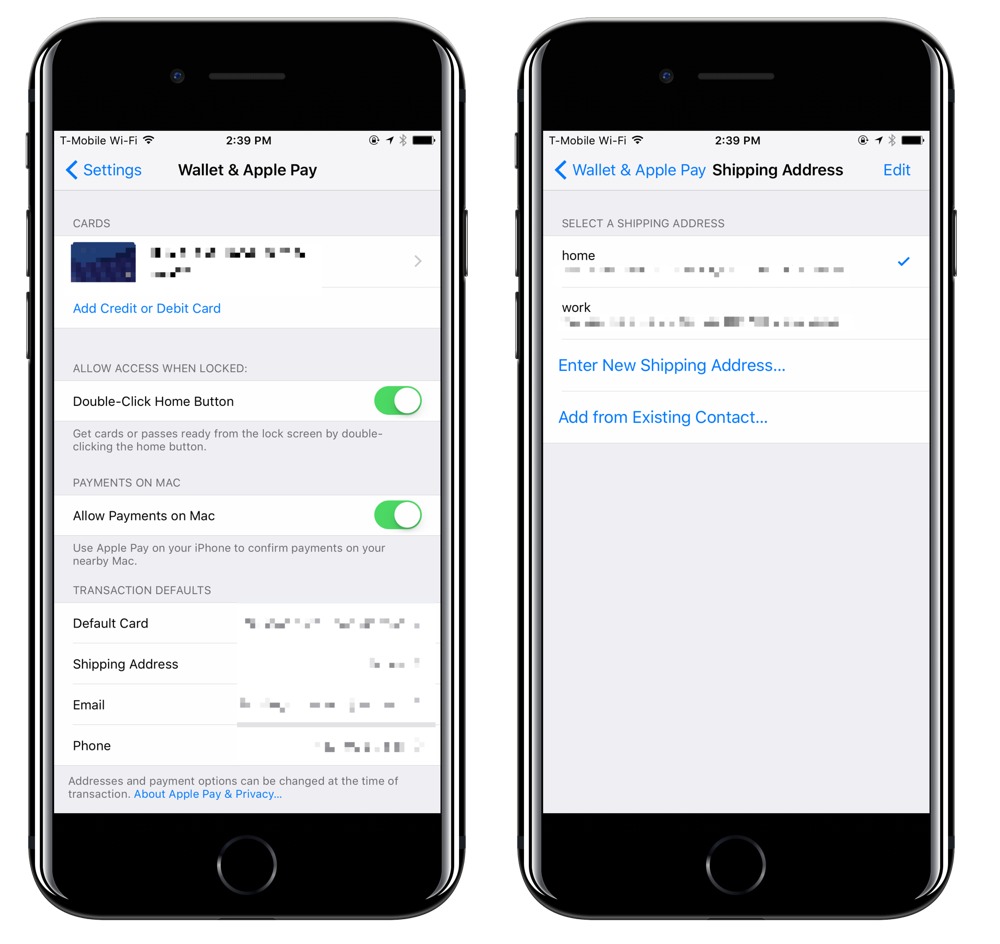
We have more helpful tips right here.
Wait. There’s a Bonus….
Custom Productivity Templates
We have a set of custom productivity templates that work well with the iPad app, GoodNotes. And if you want to try them out, we’ve put together a free guide that can help you.
We’ll show you…
- How to create and save custom page templates in GoodNotes.
- How to use those page templates to transform GoodNotes into your own productivity notebook (or any other type of notebook replacement).
Plus, we also have included a couple of our custom productivity templates for you to get started with. These templates are right out of our popular productivity course.

The custom templates and the guide are available for FREE to our email subscriber community. And you can get it right now. By joining the Sweet Setup community you’ll also get access to our other guides, early previews to big new reviews and workflow articles we are working on, weekly roundups of our best content, and more.
