Comparing Craft’s New Daily Note Features to NotePlan 3
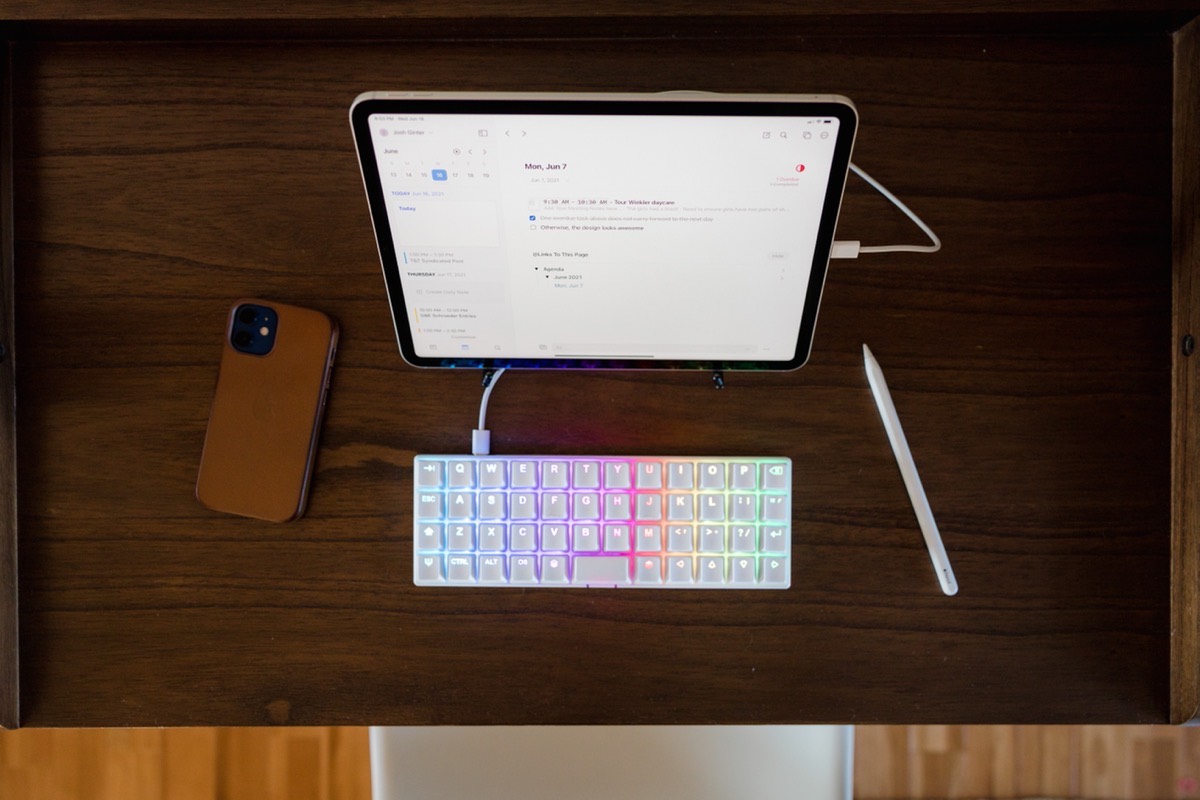
I’ve bounced around daily note-taking apps for the last 18 months or so. The search started with Roam Research, then moved over to NotePlan 3, and now rests in Craft. Each has its own intricate set of features and shortcomings, and I’m still not perfectly jumping for joy with any option.
Daily notes are the core driver of this specific type of note-taking. In general, I attempt to track my work day each day — specifying which client’s work I’m performing, for how long I’m performing the work, and storing meeting and phone call notes for later reference. My needs aren’t too complex, but I find I need the following:
- Back-linking — I like having a dedicated “permanent file” for each client where information pertaining to that client is stored. In each daily note, I’ll backlink to that client’s respective page to create a calendar record of each time I jumped into the client’s work. From inside that permanent folder, I need to be able to see the daily note reference and be able to click into that respective daily note to see what kind of work I performed. Roam Research made this sort of linking table stakes and I’ve come to rely heavily on it.
- Tasks and Meeting Minutes — I rely more heavily on Things 3 to keep track of to-do lists, but sometimes a specific task needs to be performed for a client and that task needs to be completed the next time I jump into their file. There’s no specific date, no delivery date (other than a tax deadline), and no particular idea of how long that task will take to perform. As a result, it’s nice to keep this sort of task glued to the client’s permanent file, which I can reference in a flash. For meeting minutes, I need a way to quickly type minutes during a meeting, a way to reference those minutes after a meeting, and a way to export those meeting minutes should a financial institution or law firm require them.
- File storage — I’m not talking the “save 10,000 PDFs” kind of online storage here. For those types of file storage, OneDrive, iCloud Drive, and Dropbox are kings in the arena. For this type of file storage, I mainly mean “the ability to save screenshots and snippets for quick reference.” A good example of this would be receiving important information from a client via iMessage, at which point I could save the image/screenshot/blurb in a deeper folder in OneDrive, or I can quickly save it to the client’s “permanent file” for visual reference whenever I jump into the file. I find having the image quickly and easily referencable inside my daily note-taking app to be the best workflow for this sort of thing.
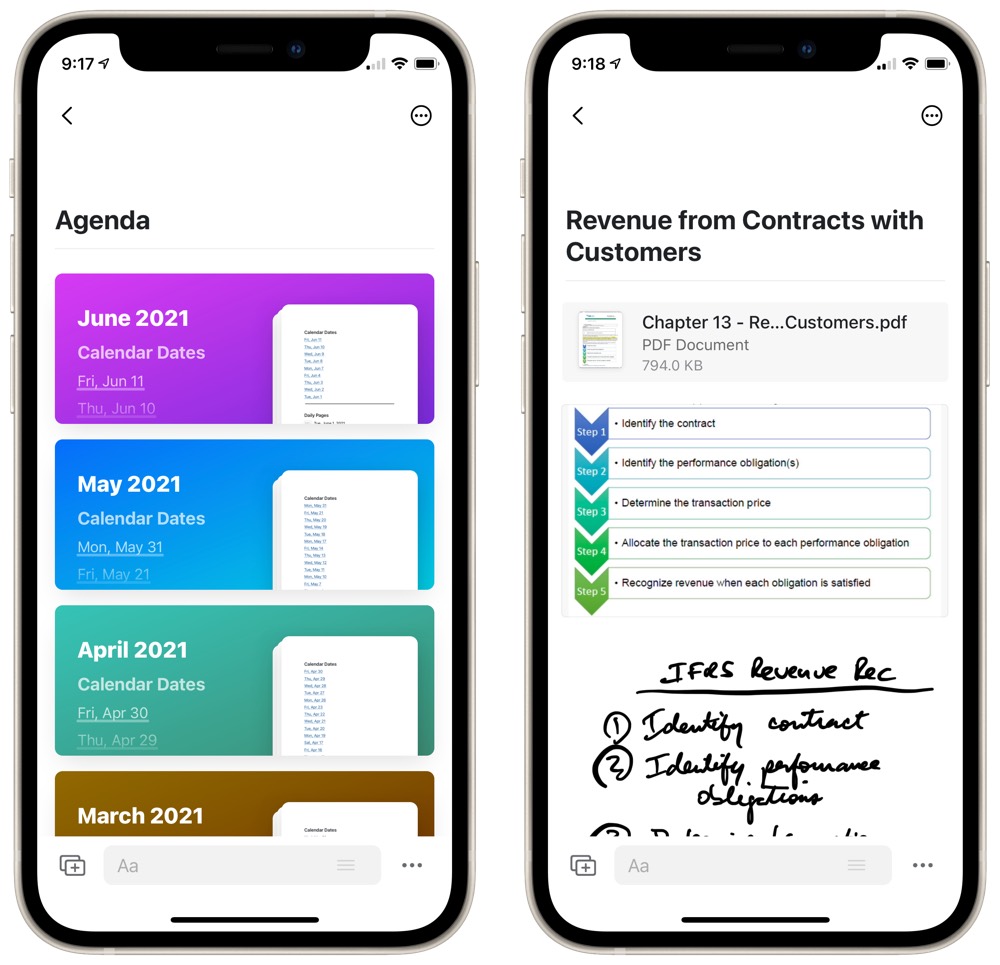
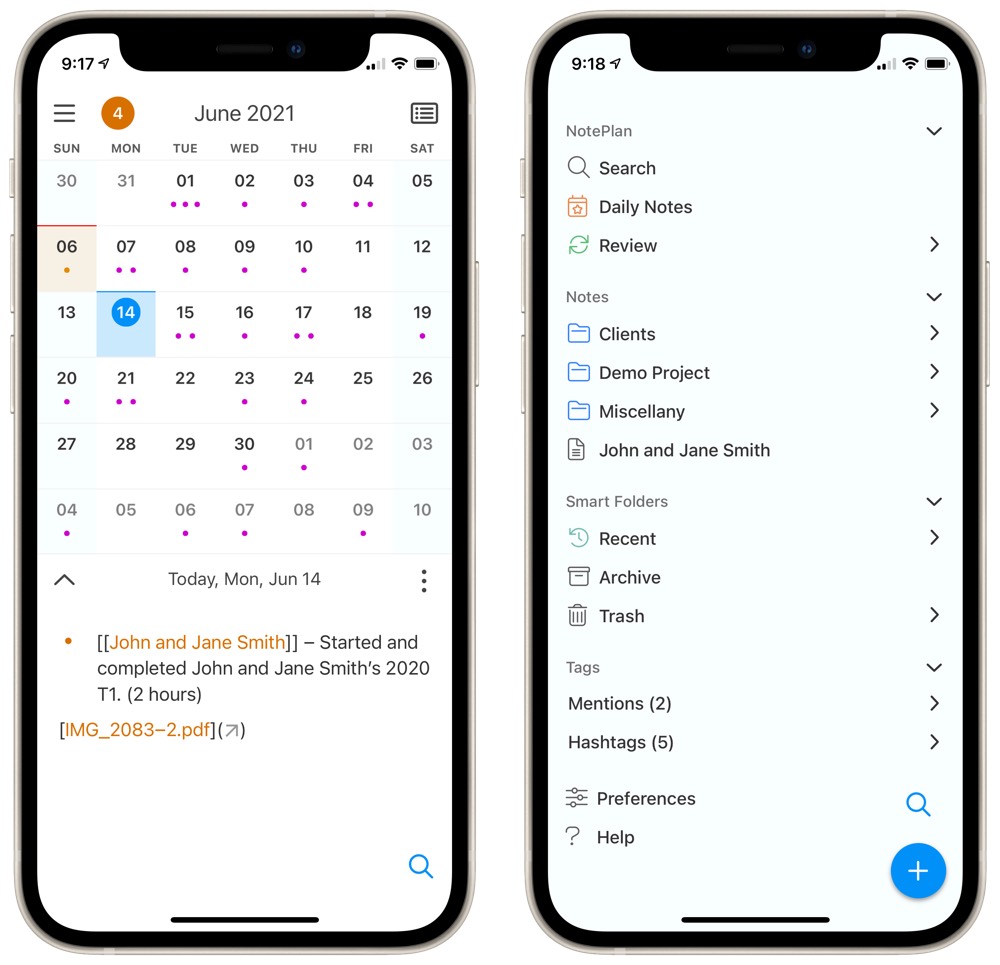
Of the three note-taking apps I’ve discussed so far:
- Roam Research satisfies all three of the above needs in flying colors, but costs a daunting $20 USD/month.
- NotePlan 3 satisfies back-linking and tasks, but does not support file storage at this point in time. NotePlan 3 costs $60 USD/year.
- Craft satisfied back-linking, tasks, and file storage, but did not have a daily note-taking feature until its last release. You could create a makeshift daily note-taking process inside Craft (which I did), but there was no direct built-in feature. Craft costs $45 USD/year.
With Craft’s latest calendar integration features, a dedicated daily note-taking feature is available in your own private space in the app, making Craft a direct daily note-taking competitor to all the other options out there.

Today, I want to compare Craft and NotePlan 3 directly, with a discussion on why I’ve moved to Craft and what I’m hoping the Craft team improves and fixes in the weeks and months to come.
Back-Linking
To my understanding, there are a few features that come to mind when the term “back-linking” is used. The first is the ability to find all references of a particular term in a database or array of files and create a clickable link wherever that term is referenced. The second is the ability to see all the different places where that term is referenced in one summarized spot.
Here, I’m referring to the latter idea: Back-linking in terms of being able to link a specific term (or number of words, like a name) and have one core spot to see all the different places I’ve linked those terms.
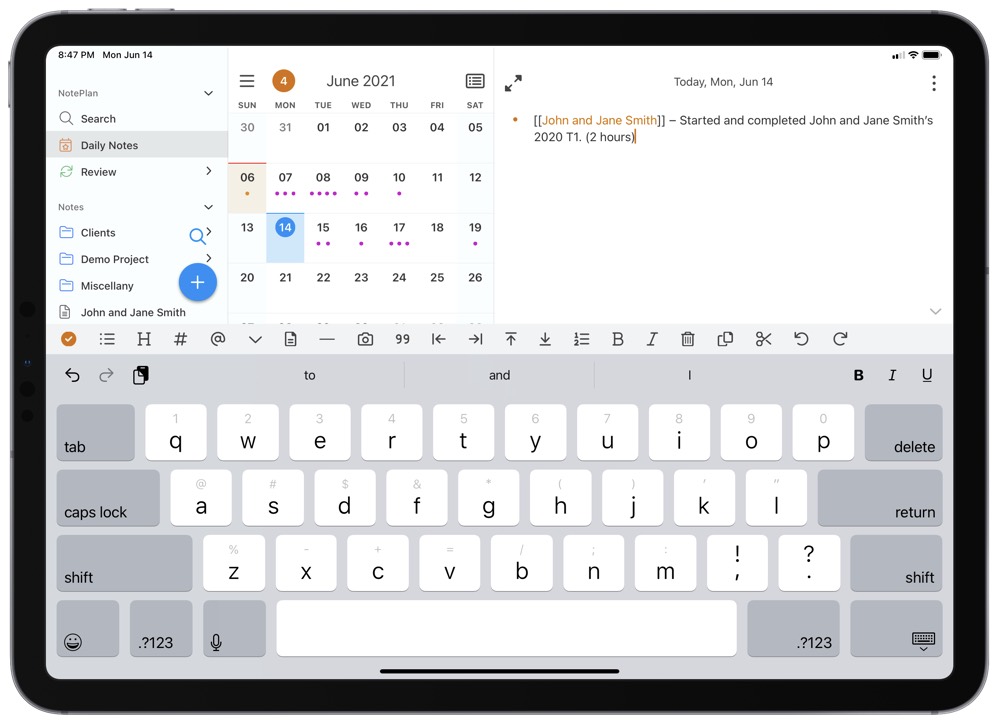
Both Craft and NotePlan 3 have this type of back-linking available, and in my daily note-taking, the experience was largely the same. I would create an entry in my daily note that looks something like the following:
- ”09:15: Started and completed John and Jane Smith’s 2020 T1. (2 hours)
In my folder of client names, “John and Jane Smith” would have their own “permanent file” that I would reference with a backlink in the daily note. At the bottom of the permanent file (or at the top in NotePlan 3’s case), there’s a summary of all the different places where I’ve linked to “John and Jane Smith’s” page, allowing me to quickly find out when I worked on their file.
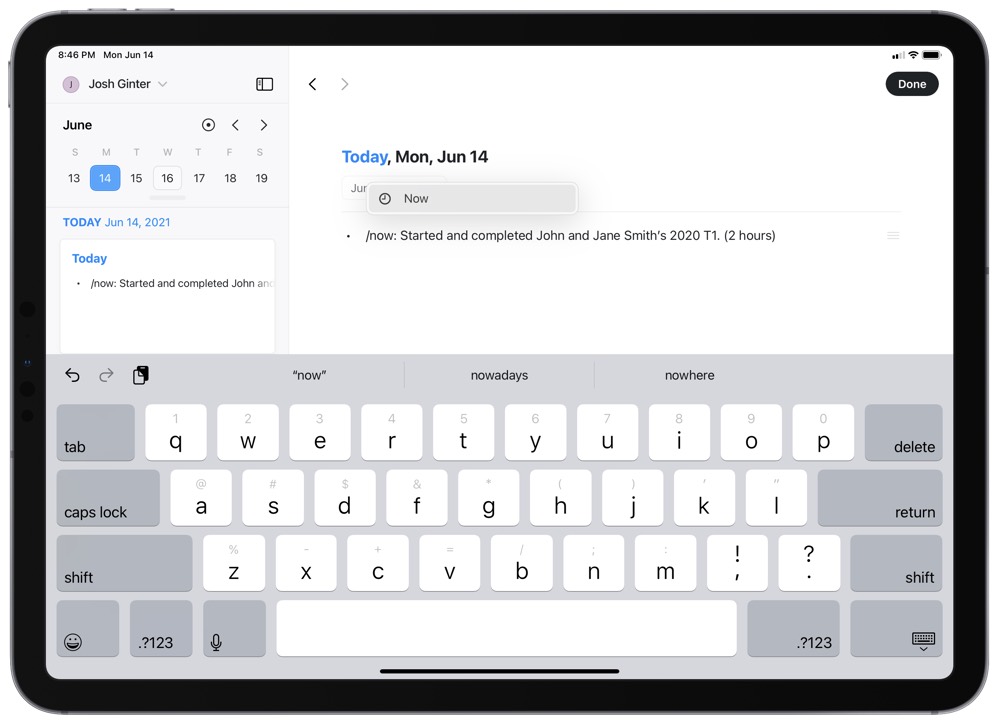
Again, both Craft and NotePlan handle this type of back-linking with (relative) ease. (I say “relative” because I think Craft’s first version of daily notes and calendar integration has introduced a slight bug that causes a hiccup in the back-linking process. As of right now, I have to go find the client’s permanent file and copy the deep link and paste it as a link in my daily note rather than having the permanent file pop up as an option to link to in the back-linking window. It’s a hiccup that I imagine will be fixed in the near future.) Both apps provide dropdown menus to see the referenced bullet point right within that permanent file and both apps make it immediately easy to jump right to the daily note where the work was performed.
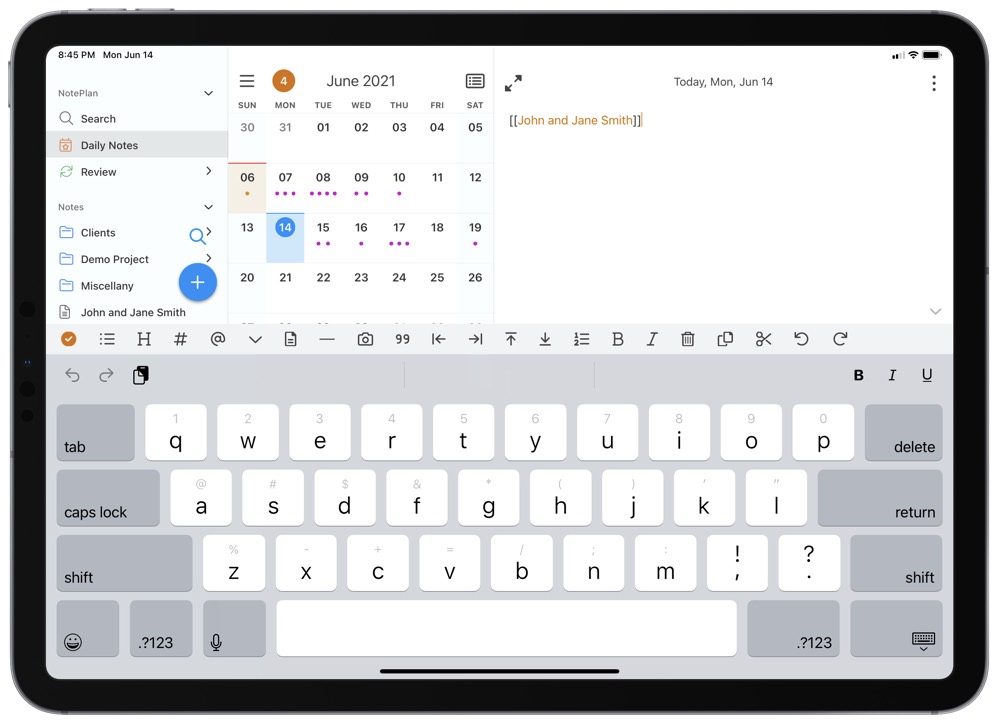
The process of adding a backlink in NotePlan is akin to the process in Roam Research — a double square bracket ([[]]) around your terms will provide a quick dropdown menu to choose the appropriate file for linking. Craft provides a little more granular control, as you can choose to link to any block, page, or document. Craft also provides more ways to backlink to another place in the workspace — you can use @, square brackets, a CMD + K shortcut to paste a deep link, or use the CMD + Shift + K shortcut to quickly bring up the back-linking window. In practice, the improved granular linking capabilities in Craft aren’t really a superpower.
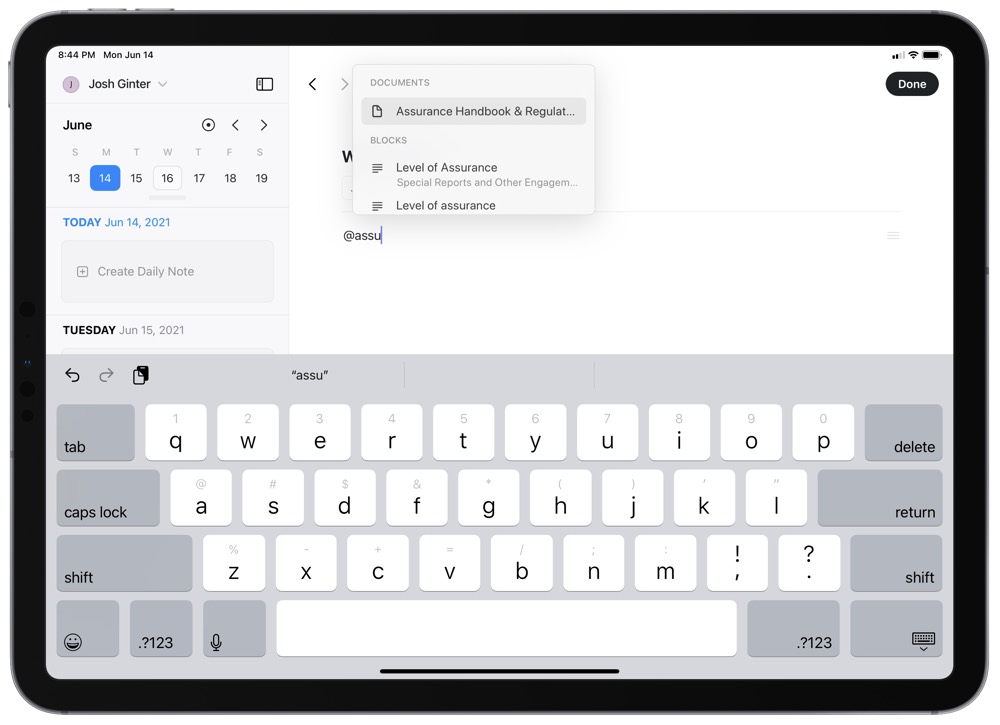
You can now link across workspaces in Craft as well and you can link to any other document, page, or block inside the current workspace. NotePlan has a single file folder stored on your cloud service of choice, ensuring you can link to all files within that file folder with ease.
In general here, Craft and NotePlan’s back-linking features come up as a tie in my mind. The experience here is largely the same, with a few extra design points and granular control points going Craft’s way.
Tasks and Meeting Minutes
Tasks and to-do lists definitely start to push scope boundaries when discussing note-taking apps, but having daily notes and tasks combined is a truly powerful workflow. Planning out your day, checking off tasks as you go, and documenting new tasks as the day progresses is a great way to ensure nothing gets missed.
Both Craft and NotePlan offer these sorts of task and to-do features, but NotePlan excels to a far greater degree here at this point in time.
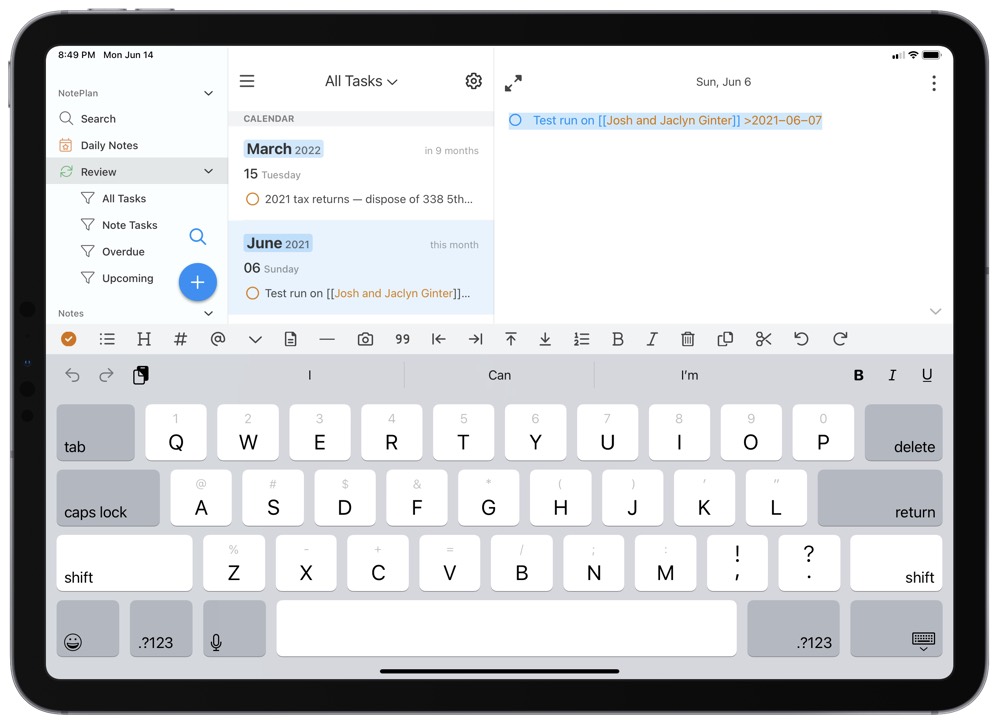
In NotePlan, you can choose whether to use a \* or a - to create a task in your daily note. You can set a due date for the task right within the line by using a \> followed by a “Tomorrow” or a specific date. It’s super quick to create a task with a due date all without having to click inside a little calendar popup window.
These tasks stick with the daily note, but can easily be tracked in the Review tab in NotePlan’s sidebar. In the Review tab, you can get a quick overview of all your tasks housed in daily notes as well as an overview of your overdue and upcoming tasks. In many ways, this allows NotePlan to act as an overall productivity and task manager, with a little less control than an app like Things.
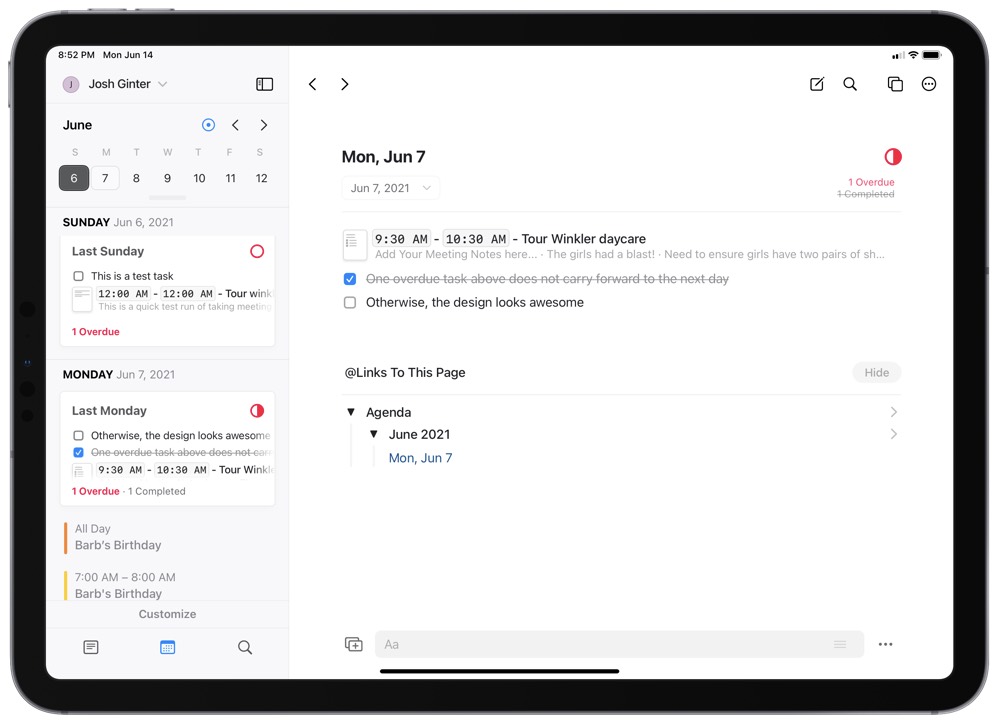
Craft’s to-do features are very limited at this point in time. A new task can be created inside the daily note, with a subsequent graphic to show you how many uncompleted tasks you have for that respective date. There isn’t any way to carry forward uncompleted tasks to the next day, nor is there a way to quickly search for all outstanding tasks. One positive for Craft though: Since every block can house its own data, you can store files and other information in each task block. This would be akin to OmniFocus’s ability to attach files to a specific task.
In terms of a productivity and task manager, NotePlan 3 does a wonderful job of incorporating Markdown and text to manage tasks and due dates. Craft has a ways to go.
However, if we’re talking about calendar integrations and the ability to create and store meeting minutes, then the shoe has to be put on the other foot.
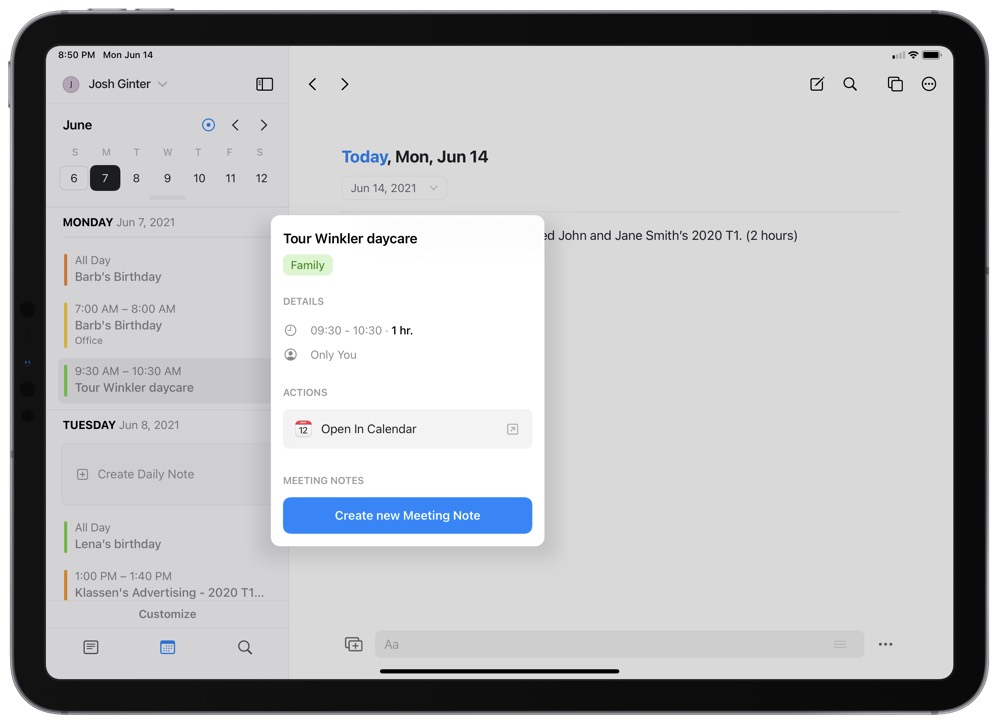
After allowing Craft to access your calendar, a list of your appointments for each day are visible in the left sidebar. To create meeting minutes, you simply need to click and drag (or tap and hold on iPad) the event in the left sidebar into your daily note. That event immediately becomes a page inside your daily note and you can then jump into that block to take your meeting minutes. Again, because the event is a block, you can also store other pages, files, images, sketches, or any other block types inside your meeting minutes.
The simplicity and design of Craft’s calendar integrations is immaculate — it’s ridiculously easy to use, looks fantastic, has broad flexibility, and is quickly searchable for whenever you need.
NotePlan allows you to actually manage your calendar right inside the app — complete with the ability to create new events, delete events, and create reminders — but there aren’t the streamlined capabilities present for taking complete meeting minutes.
File Storage
The biggest discrepancy between Craft and NotePlan is in file storage. At this time, NotePlan has no ability to store content other than text, greatly limiting the app’s ability to act as a daily note-taking/bullet journal option for many people. Perhaps we’ll see something hit in the future that extends NotePlan’s ability to store information. For the time being though, my discussion will stick to Craft simply because there’s nothing to discuss here for NotePlan.
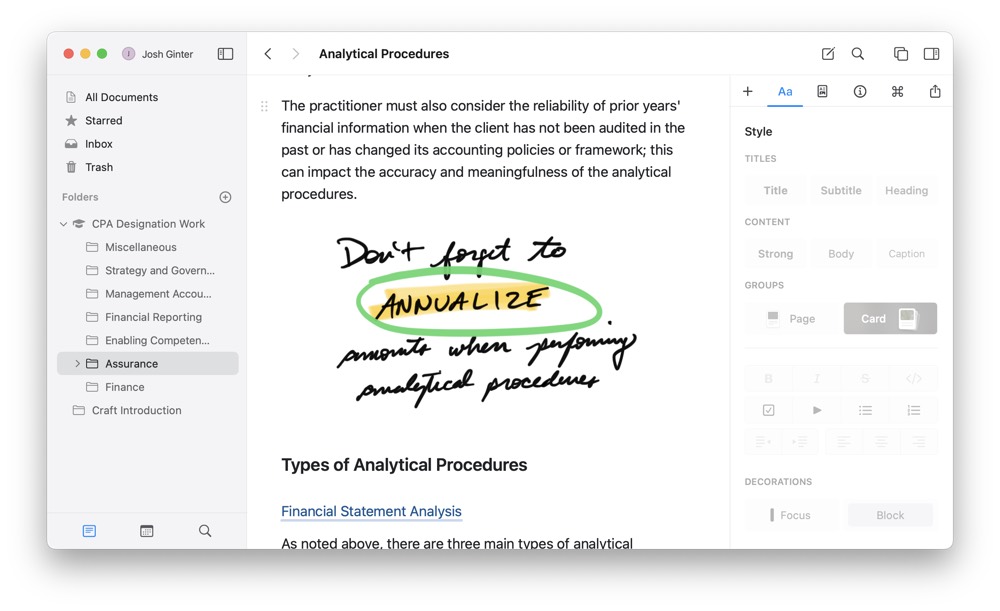
One of my original complaints about Craft’s debut app was the amount of storage space provided to subscribers. At that time, storage was limited to 10GB and 100,000 blocks, and I was notified by Craft’s team that they never intended for Craft to become an online cloud storage service.
Since that time, Craft’s storage capacities have been increased dramatically. Craft’s Professional plan now includes truly unlimited block usage and 50GB of storage.
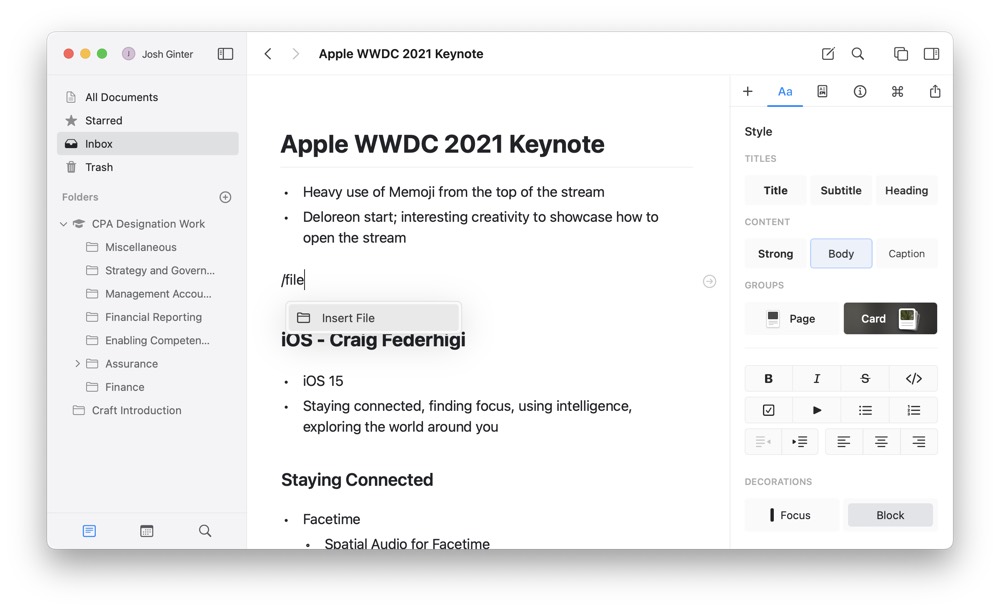
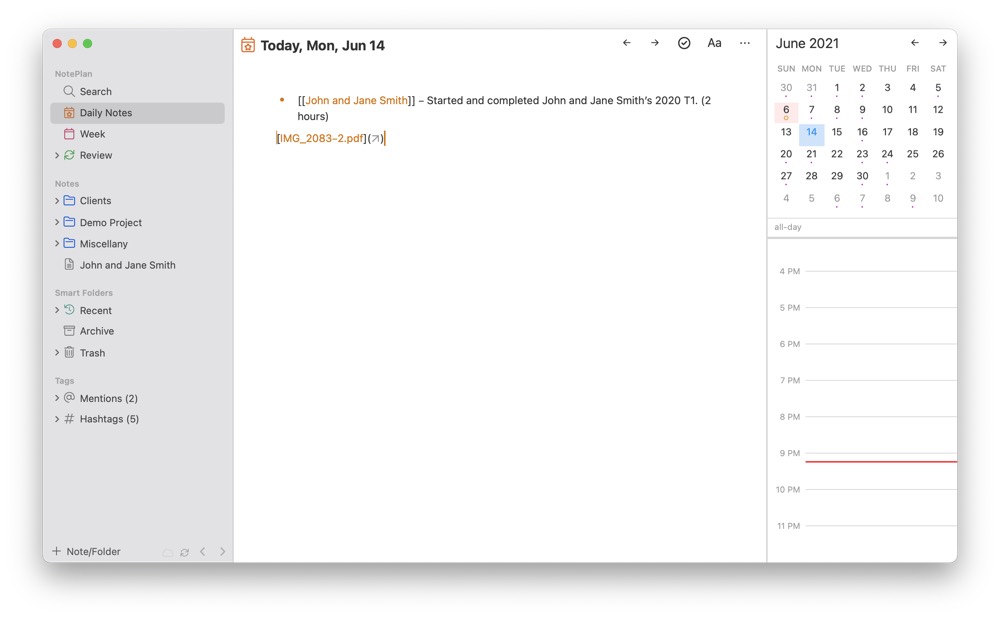
Why is storage important? Because Craft can house all sorts of file types in a block, from sketches, to images and photos, to PDFs and Office documents, to video files. Some of these files can’t be updated, annotated, or viewed right within Craft (such as Word and Excel documents and video files), but they can be stored there should you require their reference. I find keeping screencast video files in Craft to be quite useful if I need to retrace my steps on a certain project.
I also tend to store many, many screenshots in Craft’s daily notes features. These screenshots house all sorts of information, from bits of spreadsheets I’ll quickly hammer out for answering a question or screenshots from conversations I’ve had. You can also store handwritten blocks in Craft or formula blocks if you’re completing complex mathematical formulas. It’s hard to find a media type Craft can’t handle with proficiency.
This may be the single biggest differentiator between Craft and NotePlan 3. If the NotePlan crew brings media attachments and a simple file storage system to the app, note-takers will be burdened (blessed?) with another excellent note-taking app that can handle almost anything.
Wrap Up
I’ve come into this comparison with something of a bias — even before Craft debuted its daily note-taking and calendar features I had moved all my professional work-tracking into Craft. The lack of media storage was starting to catch up to me in NotePlan 3 and the decision had already been made.

It took considerable work to mould pre-calendar Craft into a worthy daily note-taking app. Craft’s flexibility largely got in the way in that transition process and I wasn’t always sure if moving from NotePlan’s simple Markdown-based bullet journal style note-taking was worth the headache.
The current iterations of both apps are fantastic and will suit specific user needs. NotePlan 3 measures in at $20 more per year than Craft at the time of writing and I wouldn’t blame anyone for thinking NotePlan to be a simpler app.
Sometimes though, functional overhead can be the difference between a productive day and a waste of a day.
Either of these apps will aid the person looking to keep daily notes, but Craft will do it for a little less money, with a few more media types, and with actual file storage.
You can pick up Craft Notes and NotePlan 3 on the iOS, iPadOS, and macOS App Stores for $60/year and $40/year respectively.
