How to change the Key Photo in Live Photos
One of the new features for iCloud Photos/Photos.app in iOS 11 and macOS High Sierra is the ability to choose a different frame in a Live Photo as the key photo. The ability to do this is especially helpful if your kids look away at just the wrong second.
iOS
- On iOS, find the photo you want to adjust.
- Tap Edit in the top right corner of the screen. You can scroll through the frame options on the bottom.
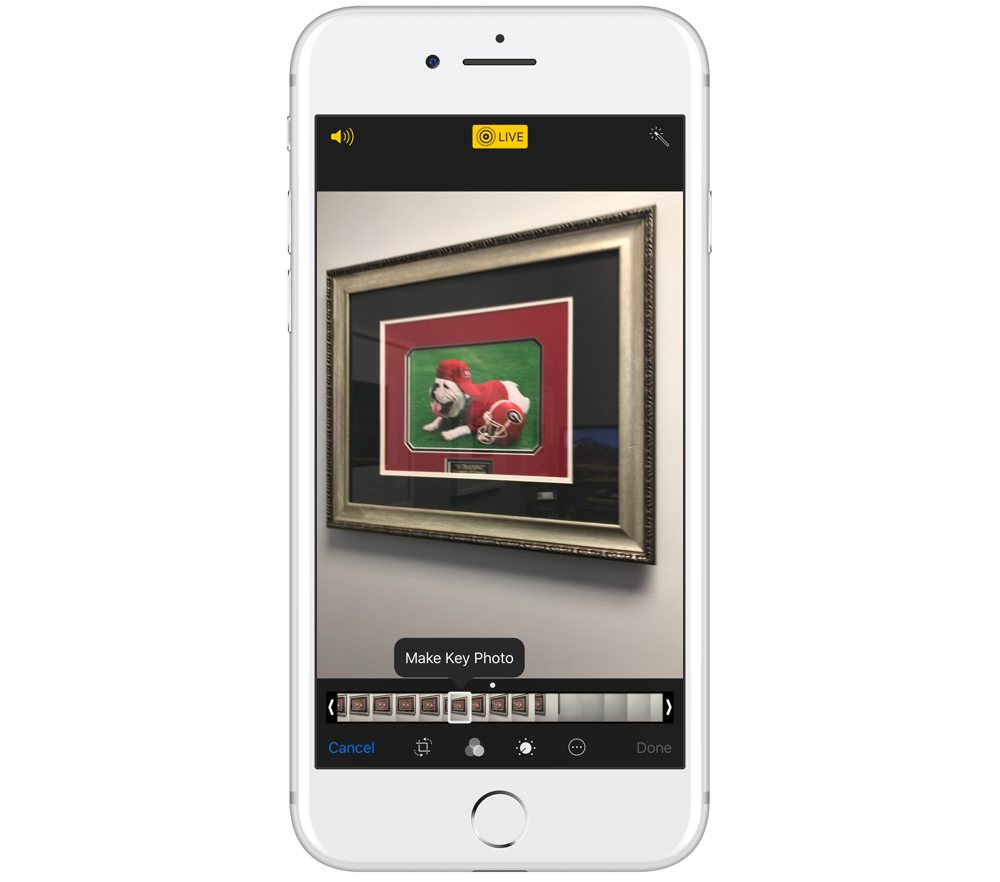
- Once you find the one you want, tap Make Key Photo, and then press Done.
macOS
- On macOS, open Photos.app.
- Choose the photo, and click Edit. Under the photo, you’ll see the various options.
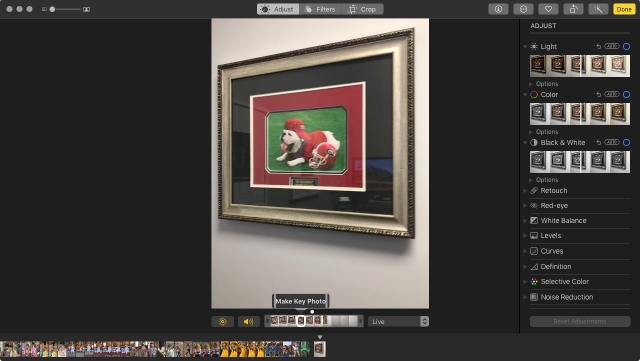
- Once you’ve chosen the one you want, click Make Key Photo, and press Done.
This action isn’t destructive, so you can choose a new key photo at any time.
We have more helpful tips right here.
Wait. There’s a Bonus….
Custom Productivity Templates
We have a set of custom productivity templates that work well with the iPad app, GoodNotes. And if you want to try them out, we’ve put together a free guide that can help you.
We’ll show you…
- How to create and save custom page templates in GoodNotes.
- How to use those page templates to transform GoodNotes into your own productivity notebook (or any other type of notebook replacement).
Plus, we also have included a couple of our custom productivity templates for you to get started with. These templates are right out of our popular productivity course.

The custom templates and the guide are available for FREE to our email subscriber community. And you can get it right now. By joining the Sweet Setup community you’ll also get access to our other guides, early previews to big new reviews and workflow articles we are working on, weekly roundups of our best content, and more.
