Capturing Ideas on the Apple Watch with Drafts

The productivity space has been going through a bit of a revitalization recently, and maybe surprisingly, it’s note-taking apps that are causing the bulk of this excitement. Solutions are sprouting all over the place lately, with things like Roam Research, Notion, Obsidian, Bear, Craft, RemNote, Drafts, and oh yeah, Evernote, occupying a considerable amount of attention and debate.
While we’re not going to look at the intricacies of all of these apps and services today, we are going to consider the three general note-taking personalities, look at how Drafts allows you to capture notes from anywhere using an iPhone and Apple Watch, and walk through how to set up Drafts to be an excellent tool for capturing your own ideas – no matter which of those which note-taking app you end up using.
Free Webinar: Idea Magic
WHAT: Mike Schmitz will be sharing how to remove the obstacles that keep you from taking action on your ideas with our simple 4-step idea development system. Learn to beat writer’s block, make sure nothing falls through the cracks, and take action on those half-baked ideas that you’ve procrastinating on.
HOW LONG: About 1 hour (including time for Q & A)
An Overview of The Three Note-Taking Personalities
There are three general approaches to note-taking. You may not fall precisely within just one of these camps, but I’ve found these models to be helpful in understanding what I hope to get out of the notes I take. This helps me make more informed decisions around what apps to use, and which ones I should just admire from the outside.
Architects
The first note-taking personality is the Architect. Architects are what I would consider the most traditional form of digital note-taking. Architects love to have structured notes and need an organized system to store them in. They thrive on and get pleasure from organizing their notes just the way they like. They are more likely to have templates for their notes to ensure all the information they need is consistently formatted. Tags and folder systems are very useful tools in the hands of an Architect.
Apps like Notion, Evernote, and OneNote work well for architects, although as we’ll see with all three personalities, many apps can work for multiple personality types.
Gardeners
The second note-taking personality is the Gardener. Gardeners have really thrived in the recent rush of new apps, and are the total opposite of architects. They value getting ideas out quickly, and often in an unformed format. The goal is not to have an organized collection of notes, but to have a collection of thoughts and concepts that they can review later and connect in new and interesting ways. The best apps in this area will also have an interface that helps users do just that.
Popular apps for gardeners include Roam Research, Obsidian, and RemNote.
Librarians
The third note-taking personality is the Librarian. Librarians fall sort of in the middle but often lean more towards one of the other personalities. The ultimate goal of a Librarian is to save things so they can refer to them later. Maybe that’s a website that they found useful or interesting, notes from a work meeting, or maybe it’s basic information about acquaintances they’d like to be able to recall down the road. Librarians value a strong search function in their note-taking app of choice.
Librarians will often choose a note-taking app like Evernote, Bear, Drafts, or even Apple Notes.
I’m a Librarian
I would personally classify myself as a librarian who leans more towards the gardener end of the spectrum. I don’t care for structuring my notes, as this is mental overhead I just don’t get much value from. I love the idea of being someone who has neatly organized notes that I can browse logically and find whatever I’m looking for that way, but it’s just not who I am.
I also value data portability, as it allows me to bring my notes with me when switching apps if I desire. There are several apps I like, but nothing I’m willing to commit to for the long haul. As a result, I’m always on the lookout for something new. Being able to take my notes and throw them into another app is important to me, and that gets a lot easier if I don’t have any data structure that I need to maintain.
Drafts Works Well for Librarians
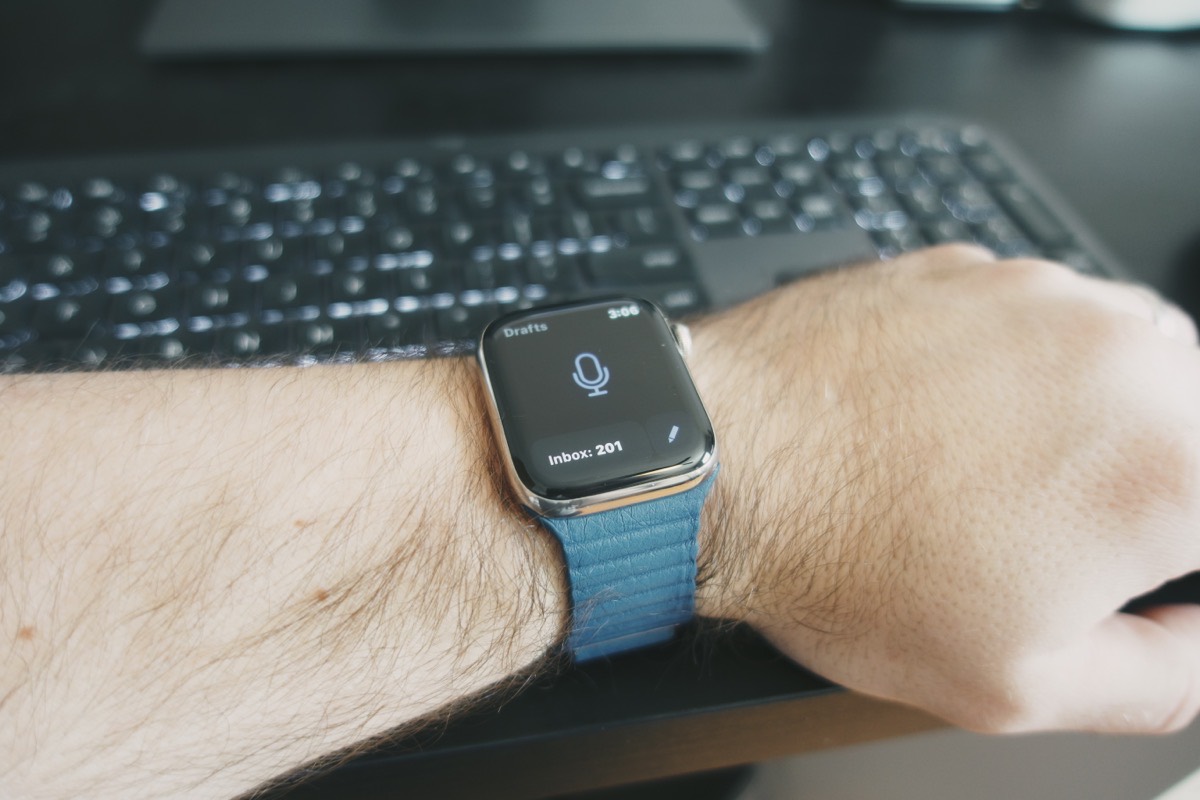
Drafts (available on iPhone, iPad, Apple Watch, and Mac devices) is a great fit for my Librarian note-taking personality. I could use it as my only note-taking app, but it also works great as a capture app, which then allows me to send my notes to whatever app I decide to use in the future.
Drafts is incredibly fast for capturing notes, which I love. The app defaults to always opening up to a new, blank note, giving me a place to start typing/pasting whatever I want right away without a second thought. If you want to tag that note or file it into a folder later, you can do that too. But you can also just use it to save a whole bunch of disorganized notes, which is my general use case.
My note-taking workflow gets even faster with the Drafts app for the Apple Watch, as I can use it to capture ideas in an instant. It’s not a ton of effort to do this on the iPhone – I pick up my phone, unlock it with my face, key in your passcode if I’m wearing a mask, open the Drafts app, and then type out/dictate my note. But it’s undeniably faster on the Apple Watch as I just tap the Drafts complication on my wrist, dictate my note, lower my wrist and I’m done. This may give Architects some anxiety as it’s not perfect, but if you value speed over everything else, then it’s a revelation.
Earlier I mentioned one of the major benefits of Drafts was its ability to send notes to other apps, and that’s also the case with notes saved from the Apple Watch. So even if your note-taker of choice doesn’t have an Apple Watch app, Drafts may be able to serve as a bridge to getting your ideas there anyway. Like an ideas inbox, if you will.
How I Capture Notes from my Apple Watch with Drafts
Capturing notes from the Apple Watch into Drafts is so simple it hardly warrants a discussion, so let’s be quick.
You can launch Drafts like any other app on your Apple Watch, but it’s ideal to make a spot on your watch face for the Drafts complication. The complication is just a shortcut that opens the app, but a single tap on the icon is all we need to enable quick idea capture. In fact, there is an option in the Drafts app for the iPhone that lets you turn on “auto-capture” which makes the watch app open straight to the dictation view.
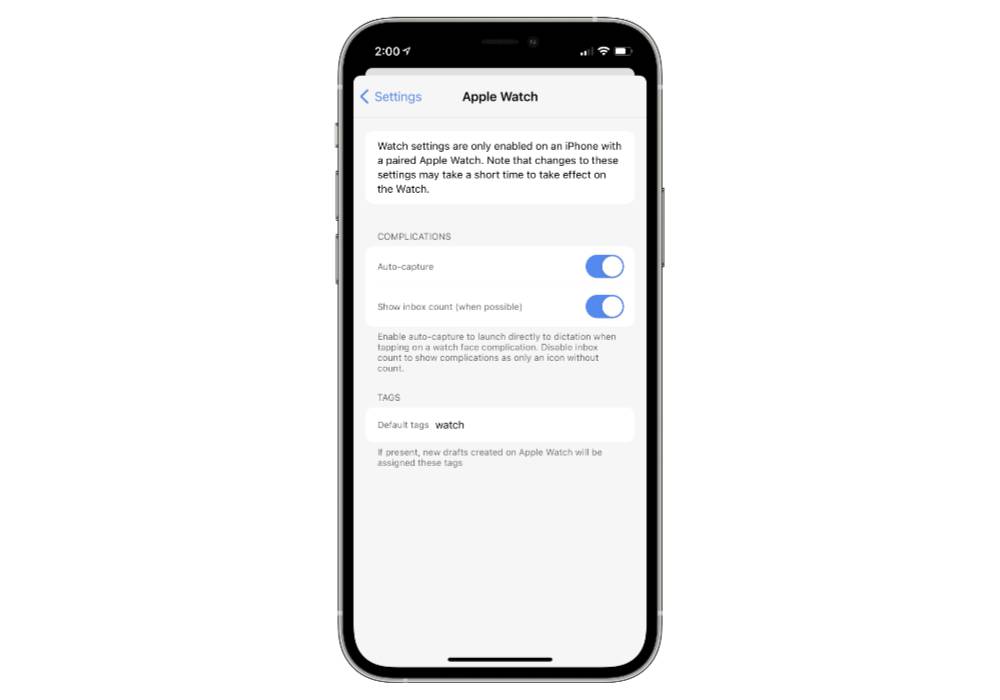
When this is enabled, you simply tap the Drafts complication on your watch face, dictate your note without a keyboard, and then tap done. Boom, your note has been created. And immediately, the note syncs to your iPhone for triage later.
You may have also noticed that there is a “tags” option at the bottom of the Apple Watch settings. I don’t really use tags all that much, but I do assign a tag of “watch” to these notes so that I can know which ones were added via my wrist. It could be argued that this isn’t that useful, but I like to be able to see which ones were added this way since it can help me explain weird typos or brevity in the notes.
Getting Your Notes from Drafts to… Wherever
One of the things that makes Drafts for watchOS and iOS so great are the “Drafts actions” which allow you to do things with the notes you save in the app. And yes, this means notes created on the Apple Watch as well.
The best thing you can do is go check out the Drafts Directory which has tons (877 as of the time of writing) of pre-made actions that you can easily add to the app today.
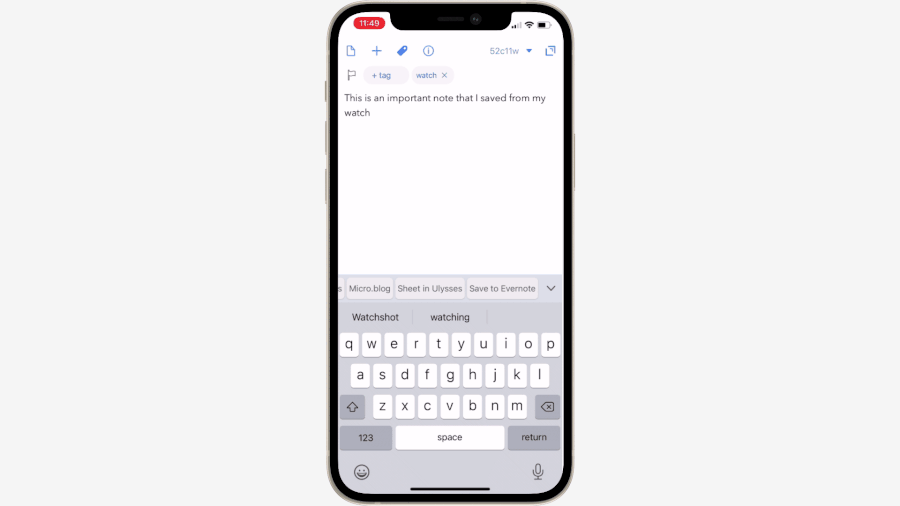
And if you want to do this in bulk every once in a while, you can do that too. Just use the “select” button at the bottom of your list of notes in Drafts, select the notes you want to transfer, select “run action” from the operations menu, and choose your desired action.
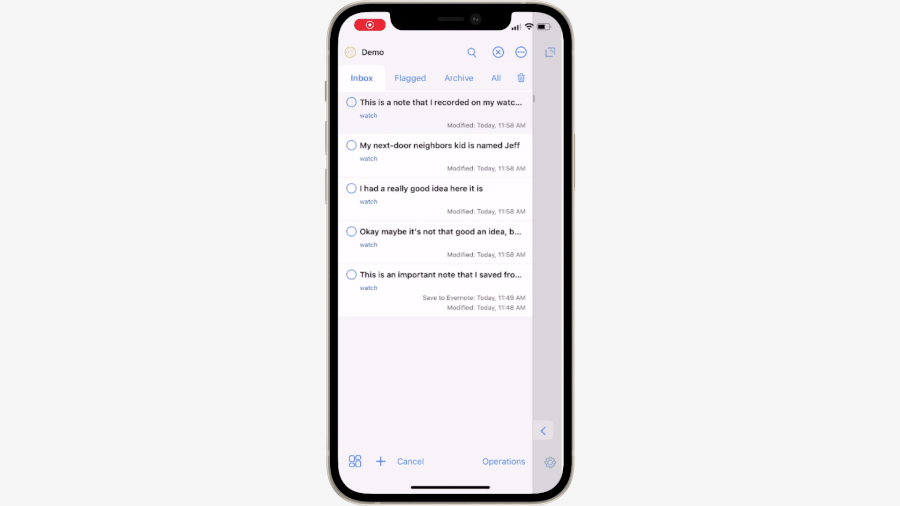
I’ve been showing an action that transfers my notes to Evernote, but there are plenty of other actions you can download that do the same thing for other apps. Here are a few great options:
- Save to Evernote
- Save to OneNote
- Create a new note in Bear
- Share to Notion
- Create a new sheet in Ulysses
- Add to Apple Reminders
- Create as a task in Todoist
Again, there are hundreds of them available, so check out the Drafts Directory if you are looking for something else.
Keep in mind that these actions are totally customizable, so you can always tweak them to your liking. By swiping right on any action in the Drafts sidebar, you can edit the action, even ones you downloaded from the Directory. So if you don’t like how it sets titles in Evernote, go ahead and change that. Or if you want to connect to something that you don’t see in the directory, then there is a good chance you can build your own action from scratch to make this work. And when you’re done, you can even upload it to the Drafts Directory so that other people can get the benefits of this as well. I won’t get into a full tutorial on how to create your own actions, but Drafts has a good getting started guide you can read which will help you get up to speed.
Conclusion

There are a lot of ways to take notes, and no two people will take notes exactly alike. The Apple Watch won’t be an essential part of a note-taking workflow for everyone, but it could also be something you never even considered that could eliminate a lot of friction. For me, it’s something I use a few times a week. And while it’s far from the main way I take notes, it is an important one and I’d be very sad to lose it.
Free Webinar: Idea Magic
WHAT: Mike Schmitz will be sharing how to remove the obstacles that keep you from taking action on your ideas with our simple 4-step idea development system. Learn to beat writer’s block, make sure nothing falls through the cracks, and take action on those half-baked ideas that you’ve procrastinating on.
HOW LONG: About 1 hour (including time for Q & A)
