The Calmest iPhone Yet
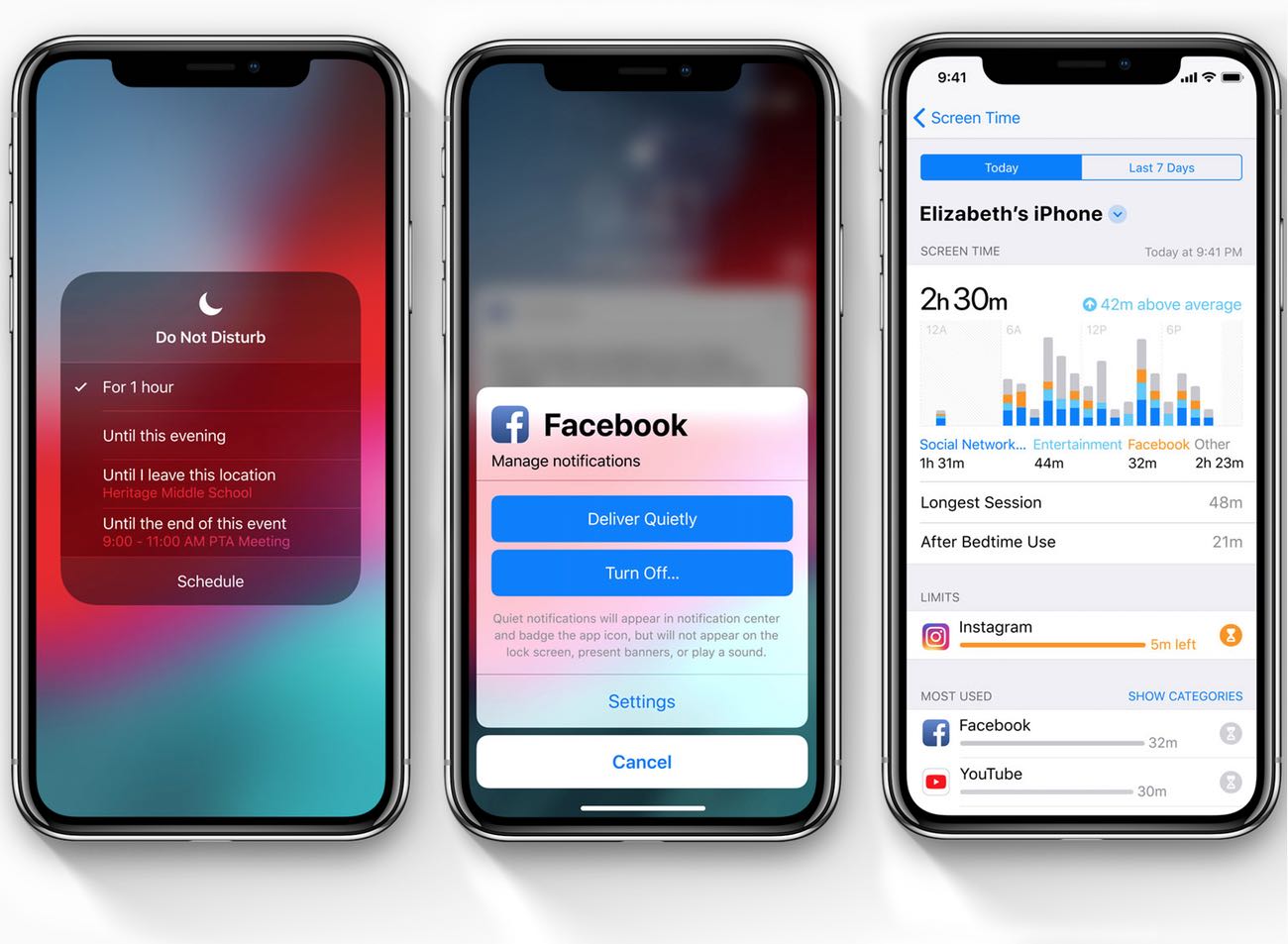
This past week I was in California for WWDC. I got to watch the keynote with several friends, and all throughout the week as we would be talking about what our favorite announcement was from Monday’s Keynote, my answer was always this:
The improvements to Do Not Disturb.
(Though, to be honest, it was a hard choice between the new Do Not Disturb stuff and the Siri Shortcuts. But I’ll get to the latter stuff another time.)
Regarding the improvements to Do Not Disturb, there are actually 3 hallmark features that tie in with DND: There is an all new setting called Screen Time, and there are some thoughtful improvements to how your iPhone will handle your incoming Notifications.
Screen Time…
Notifications…
Do Not Disturb…
These are not three separate features. These are all coming together in aggregate to help make our devices a bit more calm and a bit less distracting.
Now, I don’t know about you, but I’ve had my iPhone within arm’s reach since I bought the first one in 2007. And it can be easy to use it too much. Which is why I’m all for any features that make it easier to keep the phone less distracting while not handicapping its capabilities in any way.
Each of the 3 new hallmark features — Screen Time, Notifications, Do Not Disturb — have multiple things you can do with them. Let’s go through each one to see what is going to be possible, and why it’s so awesome.
Screen Time
With Screen Time, you get a few cool features.
For one, there is a new graph that shows you your overall usage of your phone. From how many times you pick it up, to which apps you use the most, which types of apps you use most, and even how long you were on your phone after your desired bedtime.
No doubt, there are some folks who don’t want to know that information. Okay, fine. Those people probably also don’t want to know their cholesterol or blood pressure, nor do they want to hear that McDonald’s isn’t healthy.
The thing is, you don’t have to do anything with the Screen Time information your phone gives you. However, if you care about how you spend your time and energy, and you want to take some small steps to not be absorbed in your iPhone 24/7, then the Screen Time features are going to be incredibly helpful.
In addition to the reports, you can also set your own limits for how much time you spend on specific apps. Perhaps you want to keep your time on Instagram and Twitter to a maximum of an hour per day. Your iPhone will then let you know when you’ve reached your own, self-assigned limits.
When those limits pop up, you can choose to bypass them if you want. But again, these features are there for those who are hungry to be more intentional with their time. It’s not a blanket statement from Apple saying that X-number of hours per day on social media is bad. It’s merely a way for you — the individual user — to set up your own time budgets and have your iPhone help you stay within them.
This is even a way to help us enjoy our phones more and increase our overall happiness on a daily basis.
The folks at the Center for Human Technology conducted research of over 200,000 iPhone users, where they compared people’s happiness to how much time they spent in particular apps.

The improvements to Notifications
Once armed with the knowledge of how you’re using your phone, you can also go on the defense to keep notifications and incoming distractions at bay.
I am extremely conservative about the notifications I allow on my iPhone, allowing only a few apps to send me any notifications:
- iMessages
- Basecamp pings during working hours
- Calendar event reminders for appointments
- Some Twitter DMs
- Bad weather notices (i.e. heavy rain expected)
- Reminders and time-sensitive tasks in Things
That’s it. Nothing from email, news, games, Slack, music, or any other type of social network interactions.
As a result, unless there is a group text message thread blowing up, my phone is usually quiet. And most mornings when I wake up there are no notifications on my Lock screen.
Now, don’t get me wrong. There are plenty of notifications that I like to get. Such as any time someone comments on one of my Instagram photos, or replies to me in Twitter. Or every time we sell a course on The Sweet Setup.
As much as I enjoy getting those notifications, they are things that don’t need my immediate response. And as such, they are a neutral interruption at best. Thus I leave them disabled.
Now, you could go into your Settings app and look through the list of all apps and turn off notifications for any that you don’t want. And I certainly do this every now and then. But that is something that requires a bit of time and some proactive energy. What Apple is bringing to iOS 12 is something far more approachable and sustainable for all of us. There are three dynamics to what the new notification stuff is offering you…
- For one, notifications can now be grouped: all iMessages, all calendar alerts, all email notifications, etc. This can help keep your Lock screen a bit more tidy if you have many unread notifications, and can help you prioritize triage.
- Secondly, you can now have more granular control over the notifications specific apps send you. From the notification itself, you will be able to turn off all future notifications right there with the tap of a button. This is much easier than opening up the Settings app, navigating to the Notifications page, and then scrolling to find the offending app and turn off notifications. You will also have the option to have the app’s notifications “Deliver Quietly”. Which means that the notification will still get delivered, but it will go straight to your Notification Center rather than your Lock screen. You can then see those quietly delivered notifications when you swipe down to view Notification Center on your iPhone. This is a pragmatic and more passive option that still allows you to get notifications of things you want to be notified of, but without having to be interrupted by them.
- And lastly, Siri itself will offer suggestions to you about your notifications. In a non-creepy way, of course. For example, if you get push notifications from an app that you regularly ignore, then Siri will suggest that you simply disable that notification.
In The Focus Course, we have a lesson on reducing the incoming noise and distractions. As part of the lesson, there is a simple assignment to unsubscribe from one email newsletter or RSS feed or to unfollow one person on a social network.
For whatever reason, this particular assignment is one that I get some of the most feedback about. Once people get started they will often unsubscribe from far more than just one newsletter or RSS feed. And then, afterward, they often feel liberated with more time and energy.
In short, we all need margin and breathing room for our thoughts. But if we’re regularly being distracted by our phones and our incoming messages, then we rarely get that breathing room.
A Much Better Version of Do Not Disturb
Last year, Apple’s introduction of Do Not Disturb While Driving was among my favorite features. In real-life, on my iPhone, I love this feature. And I’m glad to see Apple continuing to improve Do Not Disturb.
For one, you now have more granular control over when your iPhone can be in Do Not Disturb mode.
My phone already goes into DND at 10pm and then comes out of it at 11am. This way, in the evening as I’m getting ready for bed I don’t get any messages. And then, all morning until lunchtime, I get no distracting messages.
(I do have some friends who simply leave their phone in Do Not Disturb 24/7. While I’m not quite that intense, I’m close…)
In iOS 12, the new granular controls will allow you to temporarily turn on DND, for example: when you’re stepping into a meeting, or you’re at an event, or out with a friend, etc. This is a great middle-ground for those who don’t want to get buzzed by incoming notifications when out to lunch with a friend, but who don’t want to leave their phone in Do Not Disturb perpetually.
The second new feature of DND is the nighttime and morning Lock screen designs. At night, your iPhone will hide all your notifications so you see only the time on your Lock screen. And then, in the morning, your notifications will stay hidden until you’re ready to see them.
I love this design as it puts you in a more proactive position to not get sucked in by a non-urgent notification that you notice on your Lock screen merely because you were checking the time in the middle of the night.
With all of this, will iOS 12 make our iPhones the ultimate, distraction-free devices? No. But it’s definitely a help.
What I like about all these new features is that they create a way for us to be more proactive and intentional with how frequently we use our phones.
This past fall, Cal Newport wrote about a comment Jony Ive had made:
…Ive was offered a softball question about the ways the iPhone has changed the world. Ive’s response was surprising: “Like any tool, you can see there’s wonderful use and then there’s misuse.”
Asked what he meant by “misuse,” Ive responded: “perhaps, constant use.”
As Cal continues:
Our culture was quick to accept the idea that we’d end up checking these things constantly. We shrug our shoulders and laugh about life in these modern times.
But Ive’s small statement sends a big message: you don’t have to accept this.
It is incredible to me that Jony Ive would equate “misuse” with “constant use”.
With the new features found in Screen Time, Notifications, and Do Not Disturb, it seems Apple is encouraging folks to re-evaluate how frequently they use their phones.
Because we each will be in control of these settings on our own iPhones, Apple isn’t telling us there is a specific right or wrong way. They are simply saying that, perhaps, contestant use isn’t the best use.
Wait. There’s a Bonus….
Custom Productivity Templates
We have a set of custom productivity templates that work well with the iPad app, GoodNotes. And if you want to try them out, we’ve put together a free guide that can help you.
We’ll show you…
- How to create and save custom page templates in GoodNotes.
- How to use those page templates to transform GoodNotes into your own productivity notebook (or any other type of notebook replacement).
Plus, we also have included a couple of our custom productivity templates for you to get started with. These templates are right out of our popular productivity course.

The custom templates and the guide are available for FREE to our email subscriber community. And you can get it right now. By joining the Sweet Setup community you’ll also get access to our other guides, early previews to big new reviews and workflow articles we are working on, weekly roundups of our best content, and more.
