Plan Your Workday With OmniFocus 3 and the Complete Calendar Method
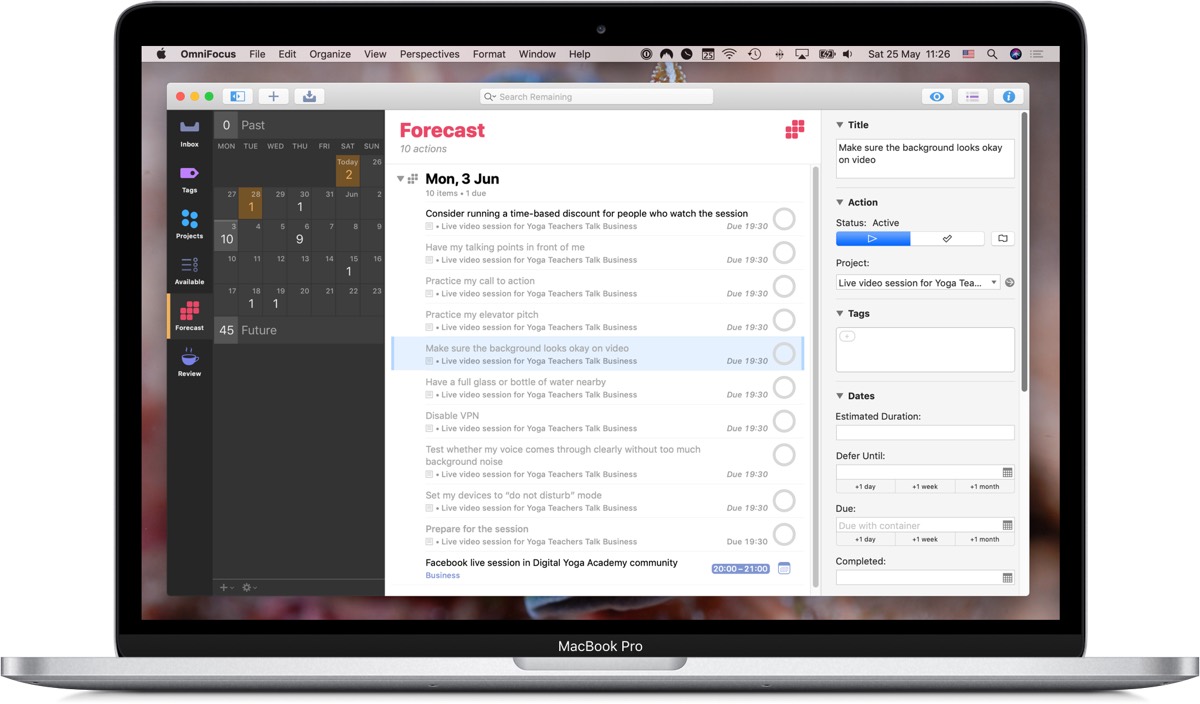
If you’re a knowledge worker, you might have a pretty flexible schedule.
Even if you have to be at the office between 9 and 5, you probably have a lot of latitude in how you fill that workday.
There are obvious advantages to having a flexible schedule. You can prioritize your work according to your values, you can take a break when you want to, and you can schedule the most tedious tasks for completing right after lunch when you’re in a food coma.
But there are also plenty of disadvantages to having a flexible schedule. Without clear instructions on exactly what to work on and when, you’re forced to make your own plan and to motivate yourself.
Fortunately, managing your time so that you get stuff done is a skill you can cultivate, and there are techniques you can learn to make it easier.
In this article, I’ll share with you one time management technique that has worked very well for me that I call the Complete Calendar method.
In particular, I’ll show you how to use this method in conjunction with my favorite task manager, OmniFocus. But you can use any calendar (a paper one or a calendar app) and you can translate the OmniFocus bits to your task manager of choice.
For starters, let’s break down “having a productive workday” into two parts:
- Identifying the most valuable tasks you can work on.
- Doing the work.
After all, you won’t make much progress if you’re working on the wrong thing, or if you’re not working at all.
Let’s also get clear on the following:
Treat any productivity technique as an experiment.
Nobody can know for sure whether the Complete Calendar method, or any method, will work for you right now. So put on your lab coat! If the method I describe here works, that’s awesome! If it doesn’t, then try something else.
With that said, let’s dive in.
About the Author
Peter Akkies teaches productivity. He created the OmniFocus video course How to Set Up and Use OmniFocus 3 to Get Stuff Done. You can also find him at peterakkies.net.
Part One: Identify the most valuable tasks you can work on
Let’s assume you have all the tasks you could possibly work on listed in your task manager. (If you don’t, start there! Read some tutorials on how to use your favorite task manager. If need OmniFocus help, try my OmniFocus resources.)
You want to weed out tasks that you can’t work on right now. For example, you can’t file your 2019 tax return until January 1, 2020. So even if you already have a task titled file 2019 income taxes, you don’t want to see that task if it’s not 2020 yet.
To show exactly which tasks are available to work on, I use a custom OmniFocus perspective that I call Available. Here are the settings for that perspective:
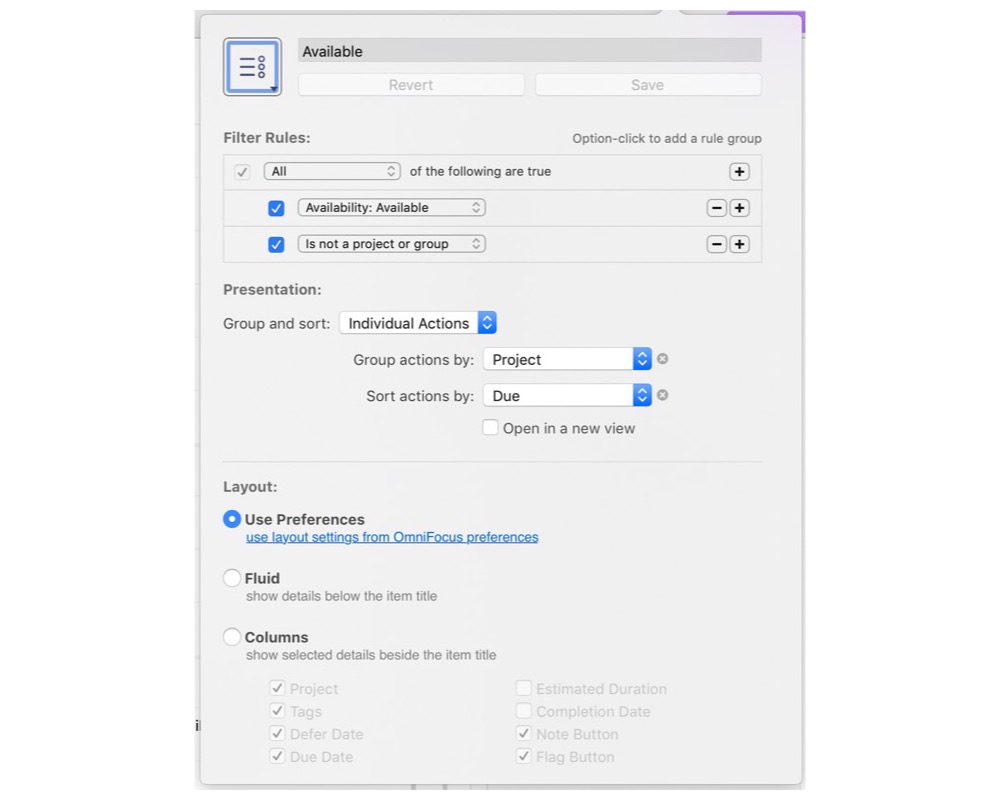
Setting the perspective up this way weeds out tasks that are deferred until some future date, as well as tasks that you can’t work on yet because you need to complete another task first. That leaves tasks that you can work on right now.
With this list in front of you, it’s a matter of choosing and then labeling the ones you intend to work on today. I recommend working on two types of tasks on any given day:
- Tasks that are the most important, but not necessarily urgent.
- Tasks that are urgent, but not necessarily the most important.
If you work on tasks from group one only, you’ll miss a lot of deadlines. Conversely, if you only work on tasks from group two, you won’t do much of the most valuable work. So you need a balance — perhaps choose three tasks from each category, then label these tasks to denote that you plan to work on them today. In OmniFocus, I like to use a tag called next for these tasks. When I add the next tag to a task, that means I intend to get to it today.
Next, I adjust the OmniFocus settings so that in my Forecast view, under Today, I see not only those tasks that are due today (group two tasks), but also tasks that are both important and not due today (group one tasks). Here’s how to adjust the Forecast perspective settings in OmniFocus to set that up:
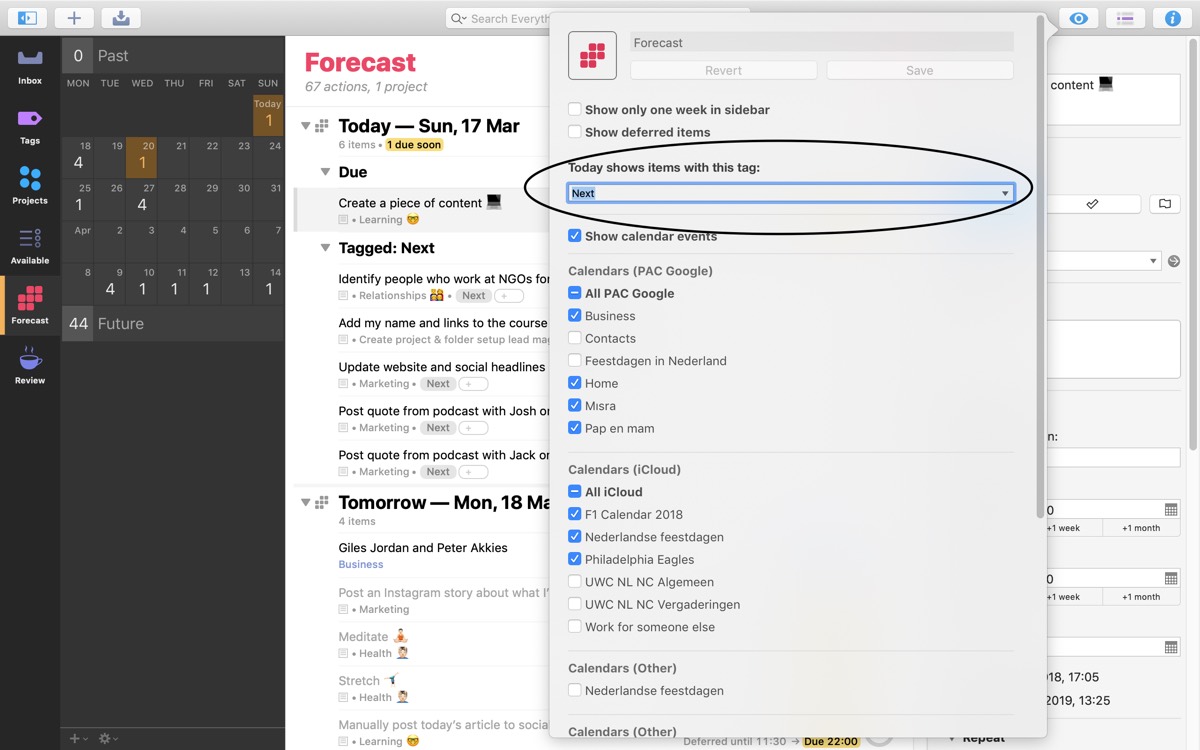
Again, translate this to your own task manager if you need to.
Now you have identified a set of tasks to work on today. The next part is to make sure that you do the work. That’s where the Complete Calendar method comes in.
Part Two: Doing the work
Here’s the philosophy behind the Complete Calendar method:
Schedule it so you’ll get to it.
When we use the Complete Calendar, we schedule everything that we want to do right on our calendar.
This means scheduling not only meetings and dentist appointments, but also tasks, like “process emails,” “sketch front page redesign,” “rehearse presentation,” and “write a guest article for The Sweet Setup”. And we treat these scheduled tasks the same way we’d treat a dentist appointment: it would take an emergency to miss it.
Why schedule everything, though, as opposed to only meetings and appointments?
You’re more likely to do what you’ve scheduled and less likely to do what you haven’t. Is it your priority to have meetings and appointments? Completely scheduling your days makes you proactive.
So let’s take those tasks you identified in part one — the ones you plan to work on today. In order of priority, schedule each task on your calendar. Your calendar may end up looking like this:
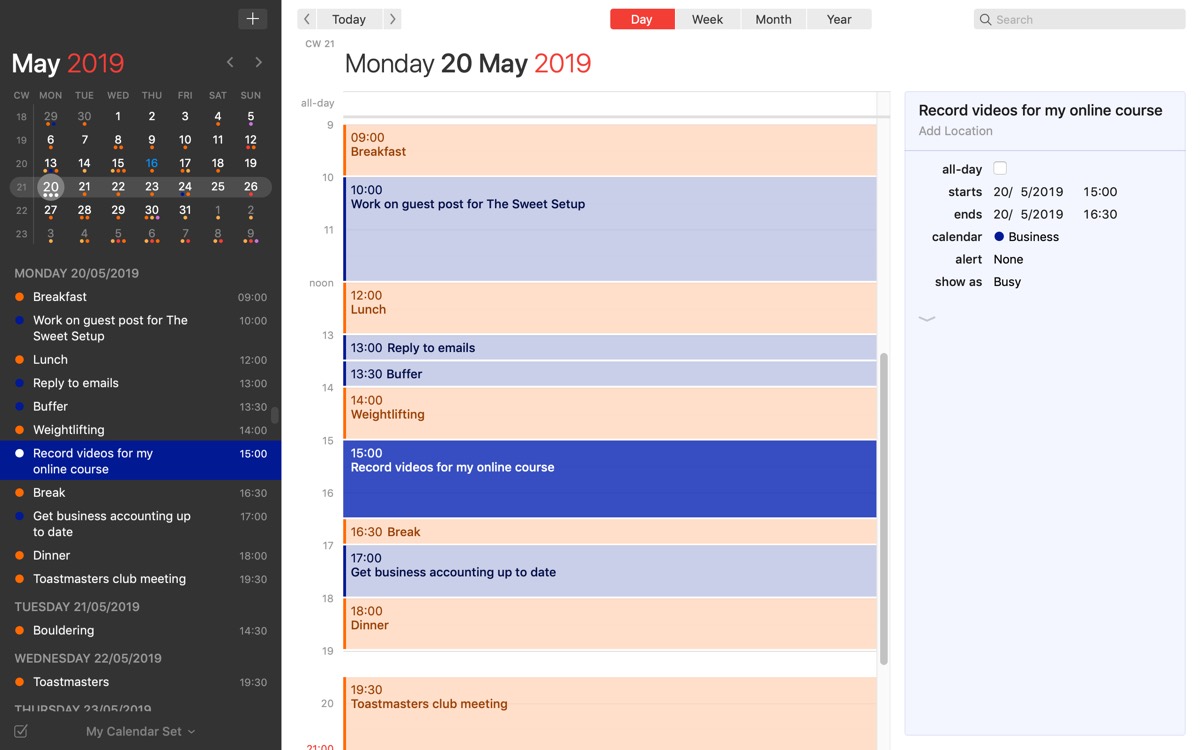
Does everything fit comfortably into your day? Great, add more tasks! Or did you find that you don’t have enough time? Then you’ll have to choose. Scheduling your tasks in this way forces you to consciously prioritize.
After you plan your day, I recommend extending your planning to the rest of the week. It helps to plan your days and your week ahead of time, because — if you’re anything like me — you don’t make the best of decisions in the moment. Work on that super-important-yet-tedious project? Eh… later!
Here’s a few implementation tips for the Complete Calendar method:
- Create calendar events at a high level (e.g. “improve sales page,” not “add paragraph on xyz topic below paragraph on…”).
- Having a schedule doesn’t mean your week is set in stone. When circumstances and priorities change, update your plan. Continue to deal in reality.
- Leave some unscheduled time on your calendar. Use it to take care of unplanned work.
All you’ve got to do now is stick to the schedule.
Remember your lab coat!
Finally, I’d like to remind you that we are all wired differently. The Complete Calendar method might work great for you, or you might find it stifling or boring. Who knows?
The only way to find out is to try.
