HomePod: A practical review
Homes filled with music are also filled with dancing, singing, and laughter, and using the voice assistant everywhere gives you convenience, utility, and a frictionless presence for interacting with your technology.
Mix both with a dash of quality and you get HomePod — an intriguing product for any Apple user.
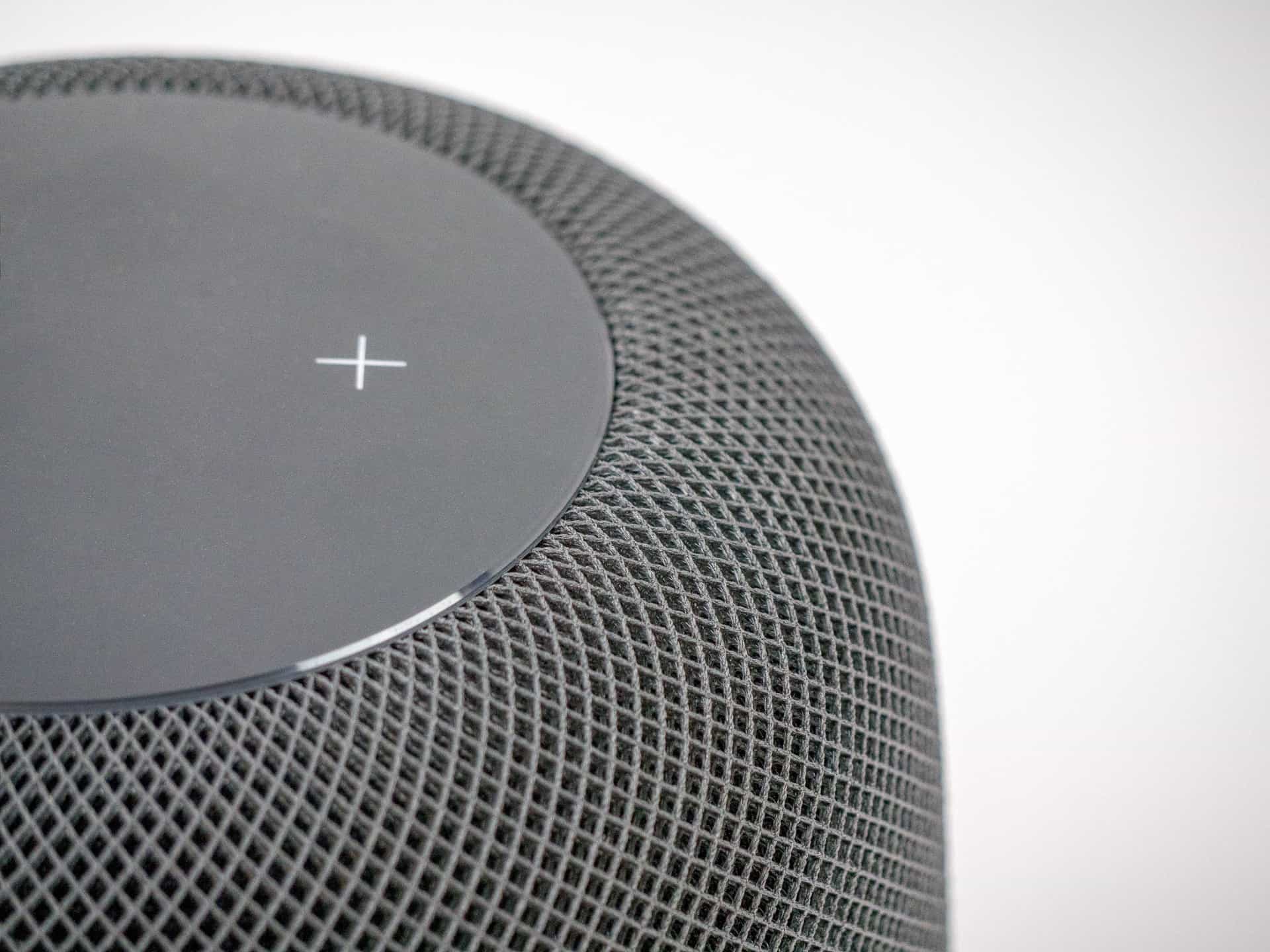
Bonus! One more thing…
The Complete Guide to Managing Tasks in Things (Video)
If you struggle to keep up with all your tasks, we can show you some organization tips that may help you.
We put together a video that shows you everything you need to know about a task in Things:
- The difference between start dates and due dates and how to use them effectively.
- How to set up reminders so you never forget an important task again.
- How to use checklists for tasks that require more than one step.
- How to configure daily, weekly, monthly, or even annual repeating tasks.
- And more…
You don’t have to use any of these things in your tasks if you don’t want to. But knowing what they are and how they all work will help you be more organized, save time, and ensure you are using Things in the way that suits you best.

This video is something we have made available for free to our email subscriber community. You can get it right now. By joining the Sweet Setup community you’ll also get access to other guides, early previews to big new reviews and workflow articles we are working on, weekly roundups of our best content, and more.
The Speaker
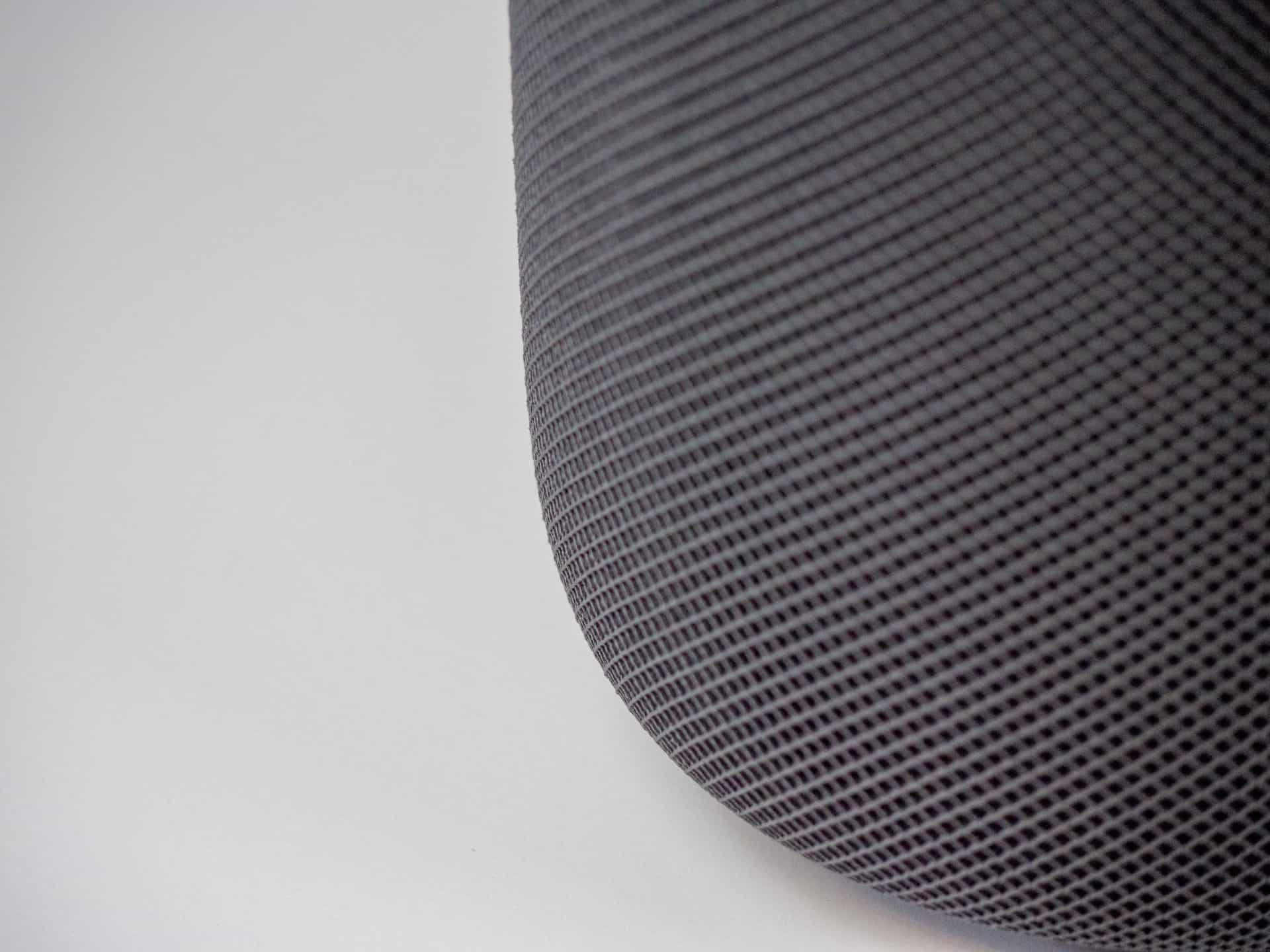
The spongey mesh material around the outside has little holes angled perfectly, so its own covering doesn’t muffle the sound.
Since the speaker is omnidirectional, it must work anywhere you place it. Inside, seven horn-loaded tweeters are used to bounce sound via audio beam-forming — like high-tech gramophones — allowing HomePod to push the music into the air in different ways. Here’s how Apple describes it:
The microphone array in HomePod listens to the reflection of the music off neighboring surfaces, and senses if it is against a wall, on a bookshelf, or freestanding in a room. When freestanding in a room, HomePod beams consistent 360° audio throughout the room.
When against a wall or on a bookshelf, the A8 chip analyzes the music and appropriately beams direct energy and center vocals into the middle of the room, while reflecting the ambient reverb and backup vocals against the wall for dispersion in the room.
Listening to the HomePod almost feels like the music spreads into layers, filling the room instead of directing to a point or coming from the left and right.1
I first played instruments in high school and remember experiencing music in a whole new way, learning to pick up on things I’d never consciously heard before. Listening to the HomePod feels like that again, especially at higher volumes — I can hear details in my favorite songs I didn’t even know were there.
HomePod fills out its sound using an upward-facing woofer, which gives it punchy bass but doesn’t thump directly into the ground or rattle against the table.2 In my first tests, I was immediately impressed by how I could feel the bass from a different room. Yet, when I went back, the HomePod wasn’t blasting loudly. In short, the HomePod pushes air very well.

All of this processing explains why Bluetooth or analog sources won’t work — it’s impossible to process the sound unless it’s digital.
High fidelity audio is hard to distinguish, but there are definitely practical effects. With HomePod, music is perfectly audible when it’s quieter and huge — but not overwhelming — at higher volume levels. I’m always able to hear what’s happening, regardless of the volume — clarity isn’t tied to being loud.

Goodbye sweet spot – it sounds great for everyone in the room.
Not only is the HomePod comparable to very expensive speakers, it also projects in every direction instead of requiring a sweet spot for the optimal experience. While it’s placed in my living room, it sounds great from both couches, at my desk, down the hall, and even upstairs.

This is the only spot in the entire house where the Sonos Play 5 can fit.
Since it analyzes sound reflecting back and maps the space automatically, you can put the HomePod where other directional speakers wouldn’t make sense. It can be hard to find a spot for larger speakers and there’s not always room for a stereo setup, but the HomePod’s middle-of-the-range size lets you keep it in all new places.3
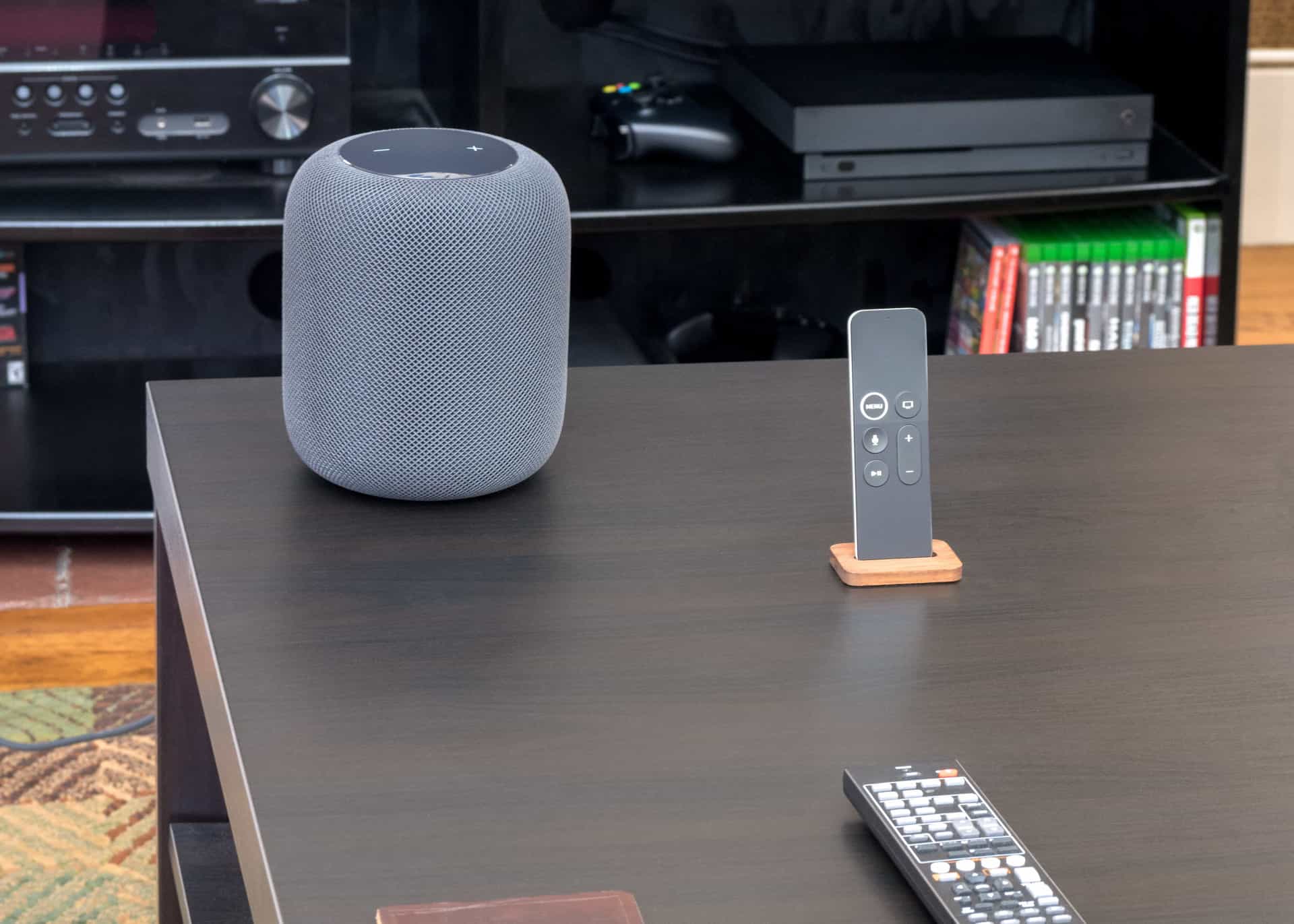
I watched No Country For Old Men with my HomePod out on the coffee table and it sounded great, even from the other couch.
The HomePod is designed to be moved around and used in different places, too. Whenever the accelerometer inside detects the change, it re-maps the environment in just a few seconds.4 Since HomePod only requires a single cord, it’s easy to set up about just about anywhere an outlet can be reached.


HomePod sounds like music is playing throughout the space, while my Sonos sounds like it’s crossing the room to get to you.
You’ll probably keep your HomePod in one place most of the time, but I’ve found it’s trivial to move for a night. For parties, I normally blast Sonos speakers in two rooms. But in the future, I plan on playing just one HomePod from the entryway instead.
The Mics
HomePod is the first Apple device I use from far away using mainly my voice, which means I’ve been chatting with Siri a lot.

Siri almost always hears me, even from around corners.
Siri on the HomePod can hear over just about anything. With the array of microphones inside, saying “Hey Siri” from a normal volume works well, even through loud music and most noises in my home.

Siri lights up with a smooth waveform on the top screen — you can tap and hold to manually activate her too.
Since Siri on the HomePod is always connected to WiFi, she responds quickly and clearly. It’s impressive to say a command from the other room and hear her voice respond out of the HomePod seconds later.
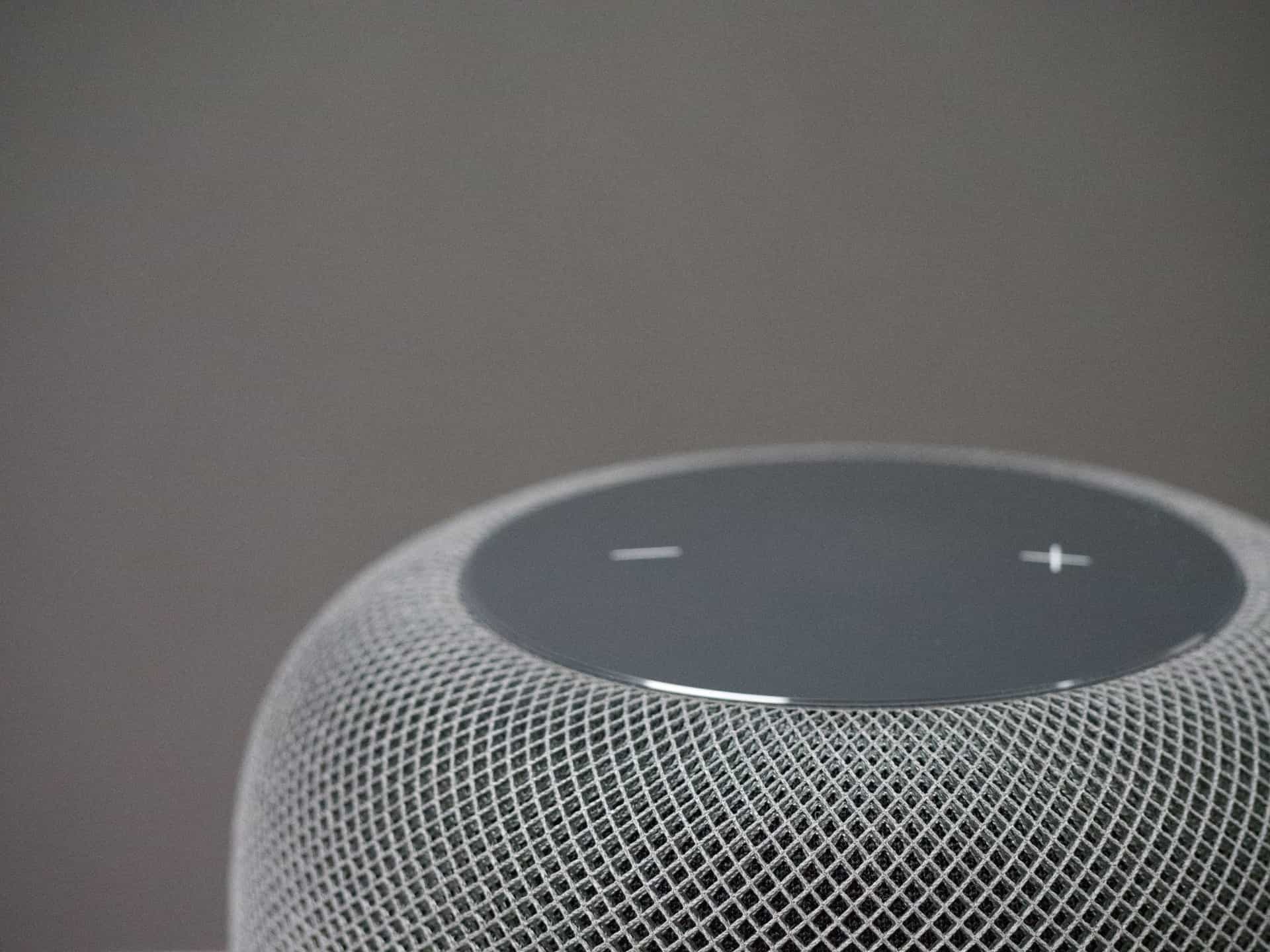
The up and down controls change the volume by 5% each press. Tapping and holding will activate Siri until you let go.
That being said, there are definitely mishaps where “Hey Siri” doesn’t trigger properly, the wrong song plays, or some words gets garbled in a reminder. This can be frustrating and needs to be improved. Until then, the many moments of convenience usually outweigh the times it gets things wrong.
After practicing a bit and making sure to enunciate clearly, I’m usually able to rely on it to capture and process my commands.5 Since it works across the house and I have Siri on my other devices, I’ve found the one HomePod is enough for complete voice coverage.
Apple Music
Siri is best on HomePod when you use your voice to play Apple Music — as it should be, since Apple Music is the only streaming music service currently supported.6
My most common request is for Siri to “play something good,” starting a personal radio station that changes depending on what I’ve listened to or marked as “Loved.”
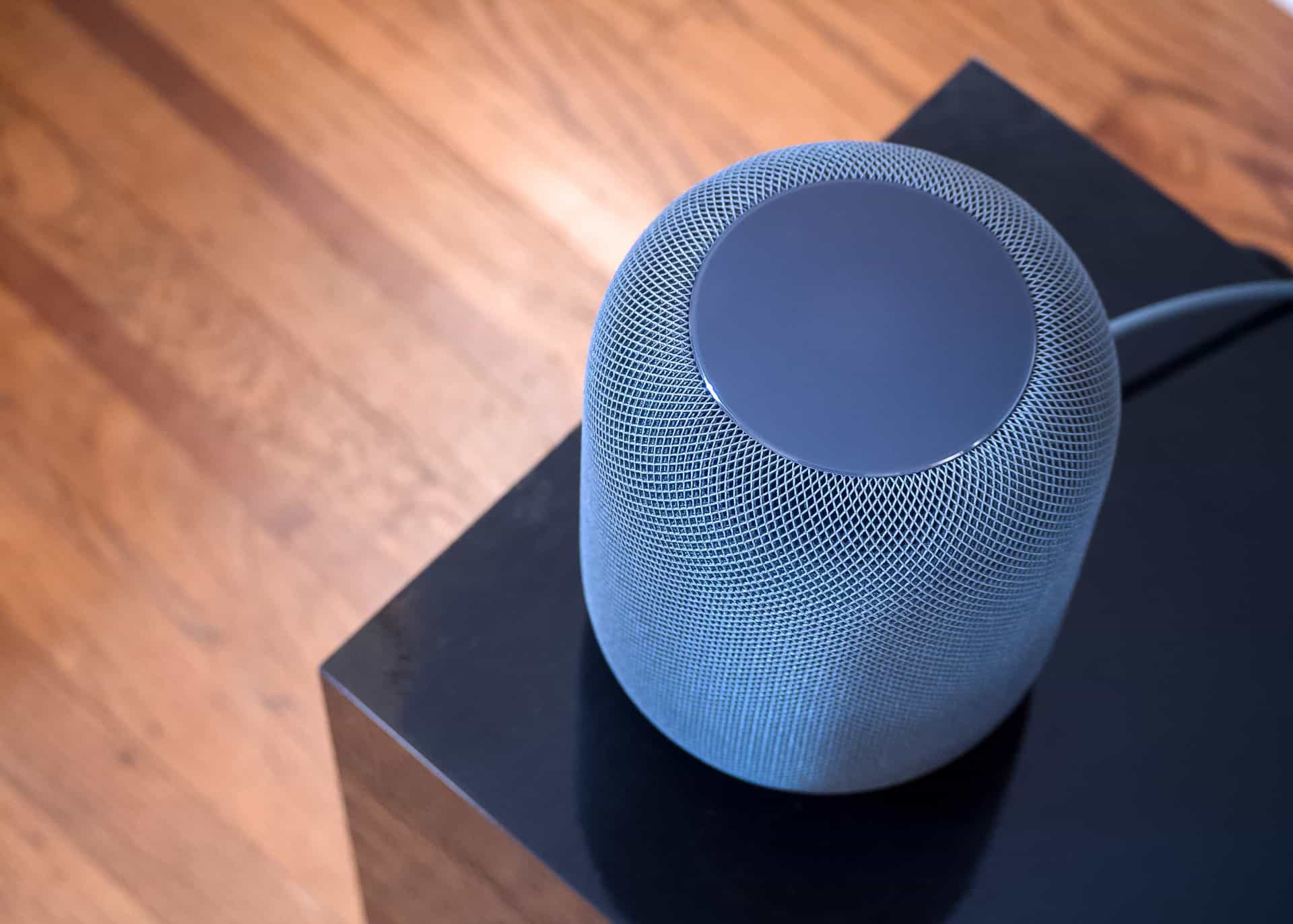
Apple Music’s algorithm accounts for changes in taste over time — recommendations are based on play history, but you can train it directly.
I usually choose a mood like “morning,” “focused,” or “chill” and get personalized recommendations for each of those, which has a better hit rate in the moment than choosing an album or relying on editors to pick for me. Plus, it’s easy to shout at Siri to skip a song or dislike it if it’s particularly off-putting.
With voice, it becomes incredibly simple to put music on in many moments where it’d be too much of a burden otherwise. I can have Siri play something relaxing while I unpack the groceries, pick something upbeat for the morning, or play Beats Radio if I feel like tuning in.
Apple Music provides a deep experience via Siri, but it’s still possible to get paralyzed by the paradox of choice when picking music using only your voice.
Thankfully, Apple thought of this, and HomePod can be accessed remotely from iOS or Apple TV.
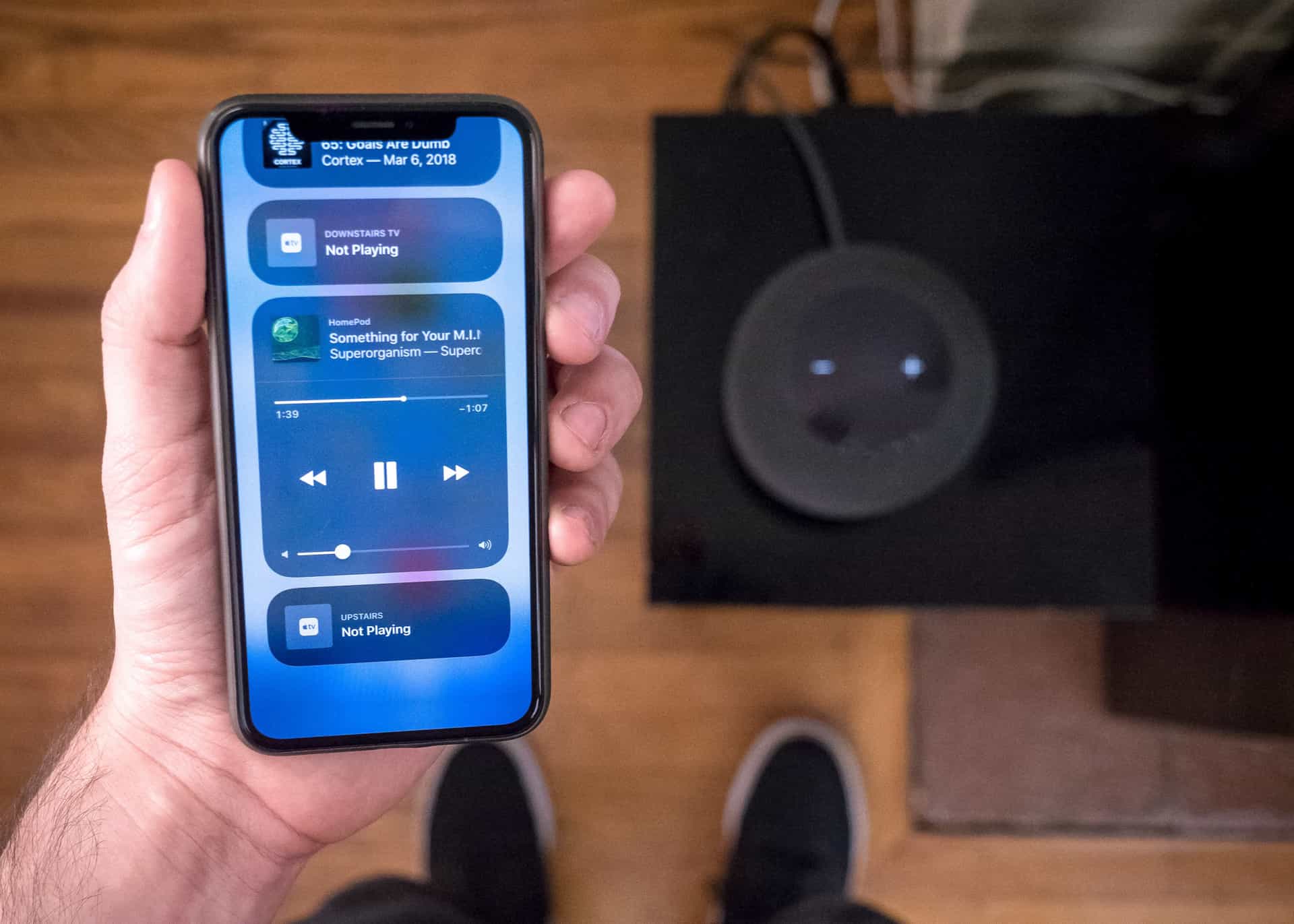
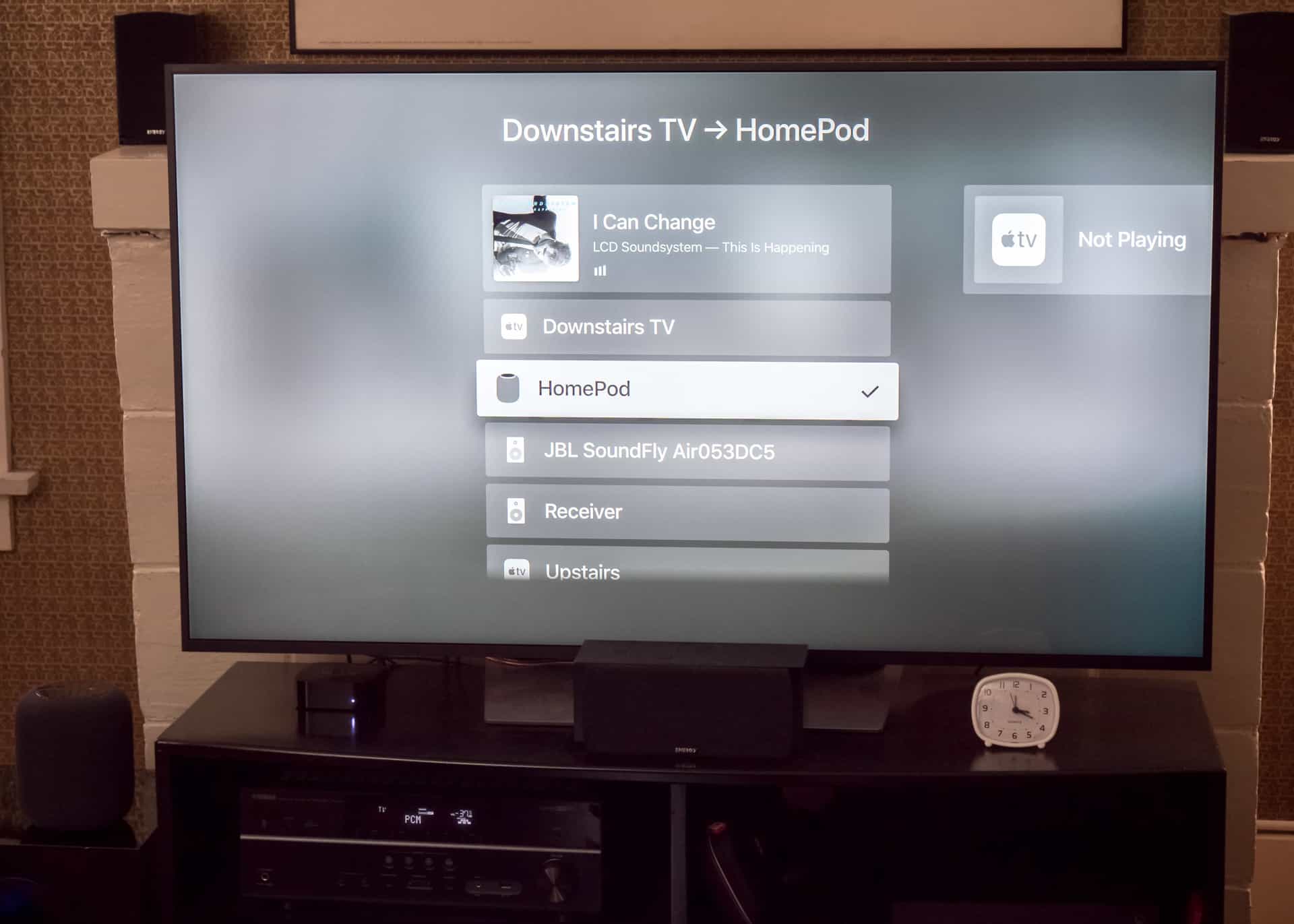
When you can’t decide what to play, you can handle playback for HomePod from your other Apple devices.
Switching the Now Playing source to HomePod is a few taps away, accessed in the Control Center on iOS or on Apple TV by holding Play/Pause while on the home screen.

The current source is displayed in both the Music and Podcasts app players.
In a slick move, tapping on the album art also takes you into Music — there you can browse, make a selection, or queue up the next track. If you’re listening to a podcast, this will take you to the Podcasts app instead, which is super cool.
Plus, your hardware buttons will change the volume levels, and play/pause and forward/back show up on your phone’s Lock Screen and on Apple Watch. You can fully control the HomePod remotely until you change the source back to your device.
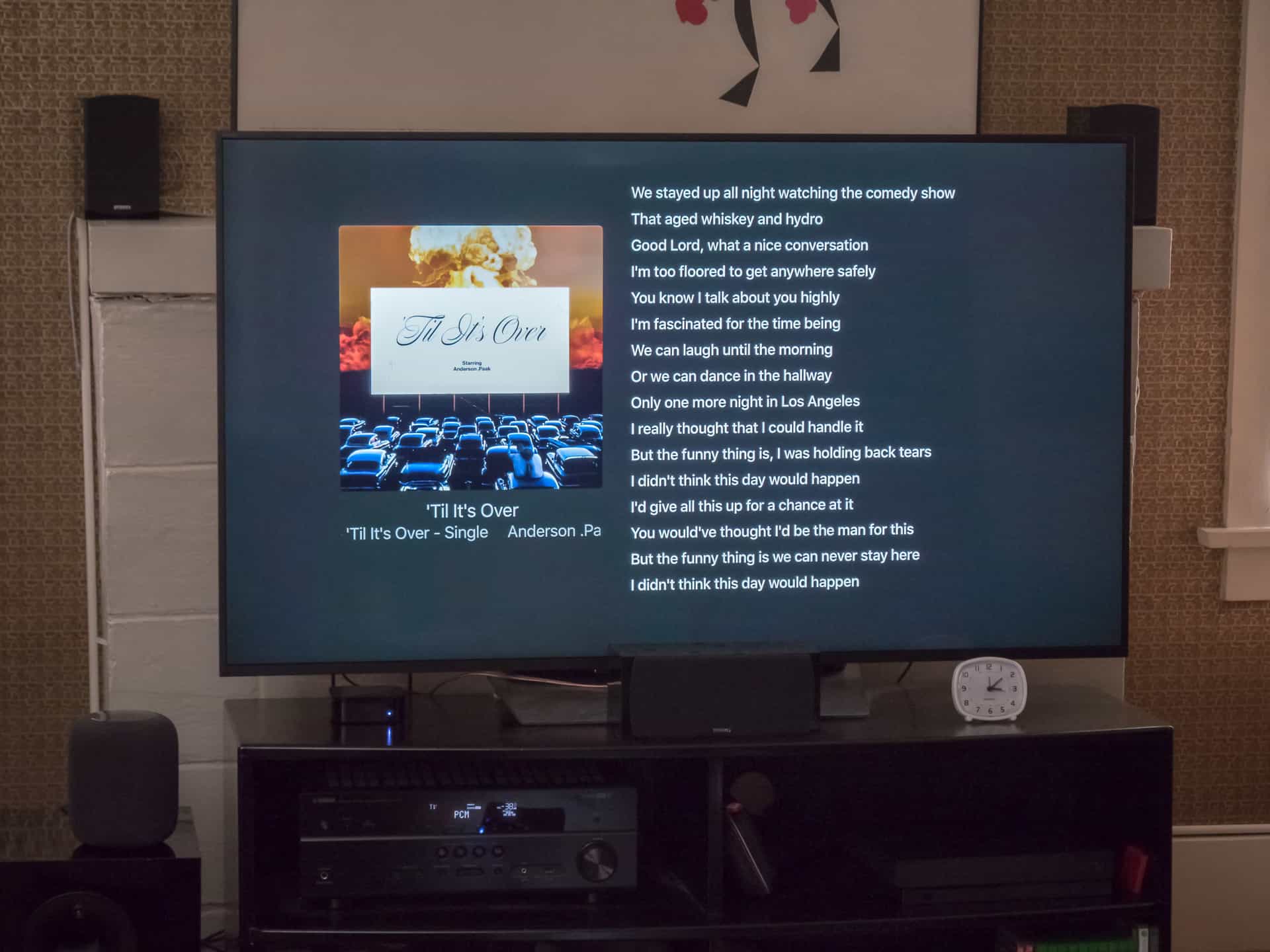
Connect from a bigger device like iPad for a more lean-in experience, or use Apple TV to put lyrics up on the TV.
Before HomePod, having access to all songs was great, but there was definitely wasted potential. Even after exploring the service for years, using a smart speaker via voice plus having remote control access makes it much easier to utilize everything Apple Music has to offer.
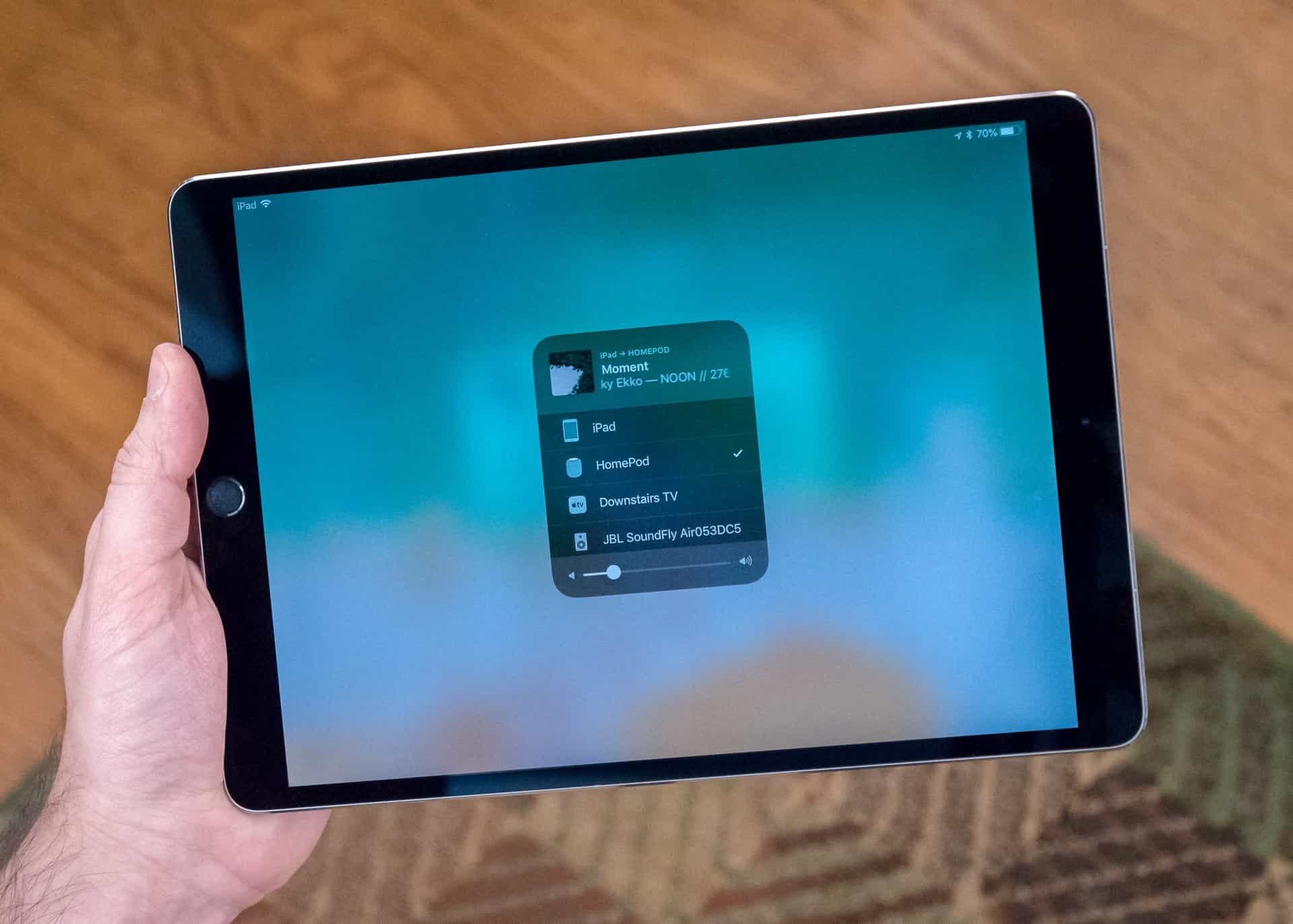
HomePod is an always-on AirPlay speaker, letting you take play audio from your iPhone, iPad, Mac, or Apple TV wirelessly.
AirPlay
Fortunately, it’s still possible to get lots of value out of HomePod even if you’re not an Apple Music subscriber. With AirPlay, you can quickly play any audio from your iOS device, Mac, or Apple TV to the HomePod.
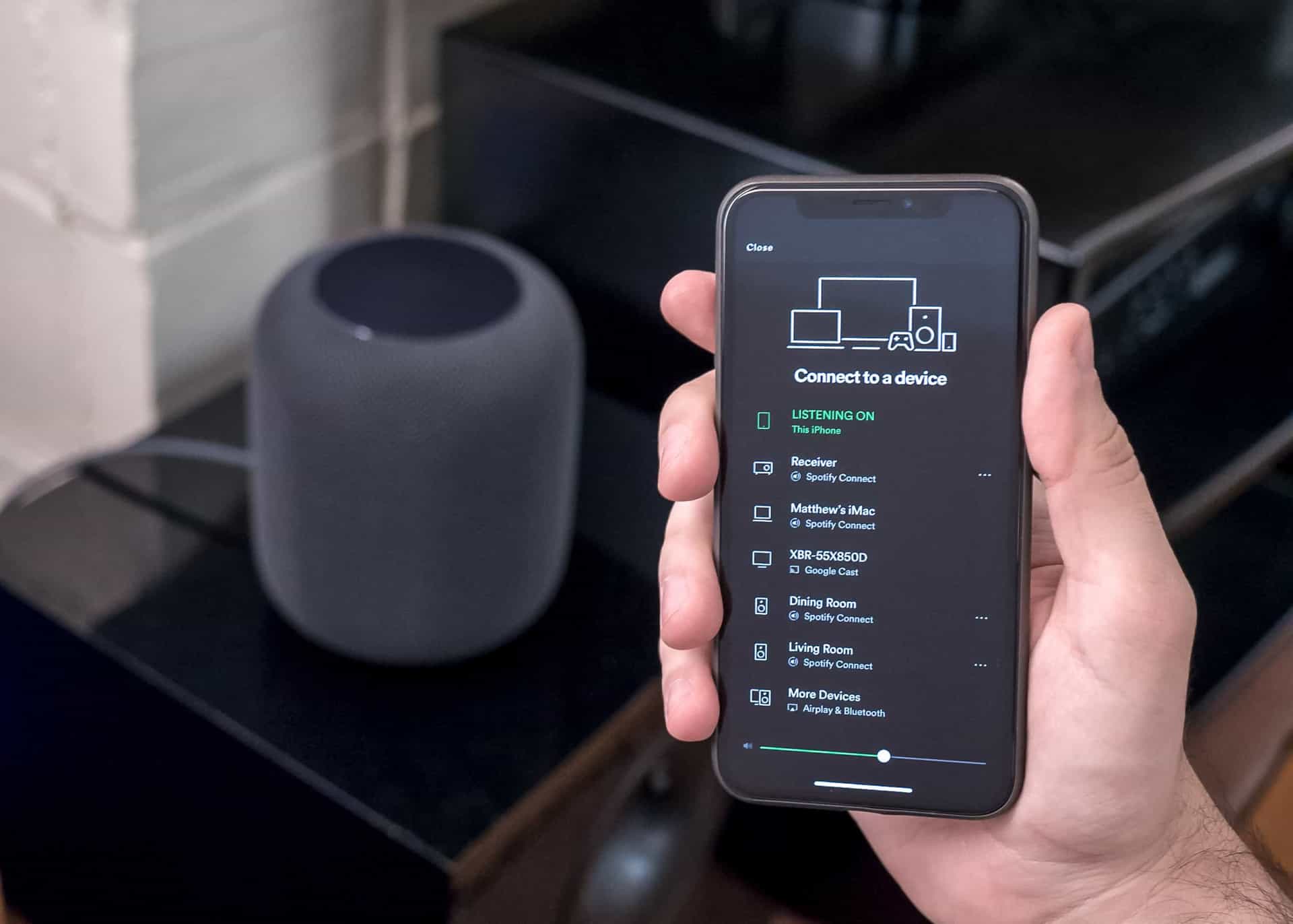
You can’t start it with your voice, but once it’s playing Siri can still pause and skip depending on the app.
AirPlay is accessible right from Control Center, and streaming over the WiFi network delivers a much higher quality signal than Bluetooth or analog audio.7 On your iOS devices, music apps like Spotify and Pandora, podcast apps like Overcast and Anchor, and video apps like YouTube or Netflix can stream their audio to HomePod.8

Your iTunes volume controls HomePod, so make sure to turn it down first.
On the Mac, you can output iTunes or the whole computer’s sound to the HomePod. If you want to watch something on Apple TV with your expensive speaker, you can stream to HomePod instead of using a home speaker setup.9
Hopefully services like Spotify or Overcast will get direct Siri support too, but for now, Apple offers up the potential for sharing any audio available on your device and making it as easy as possible to control your HomePod.
The Home Assistant
Once you have a smart speaker, the convenience of using technology with your voice breaks you free from having to tap, click, or type to get to your destination, giving you a much-appreciated disconnect from your screens.
Siri on HomePod is equipped with a variety of home assistant tasks that I’ve found myself using more often. Siri on HomePod works for music, podcasts, home automation, alarms, a timer, weather, unit conversions, math, stocks, translation, sports, general knowledge, traffic, and nearby search.
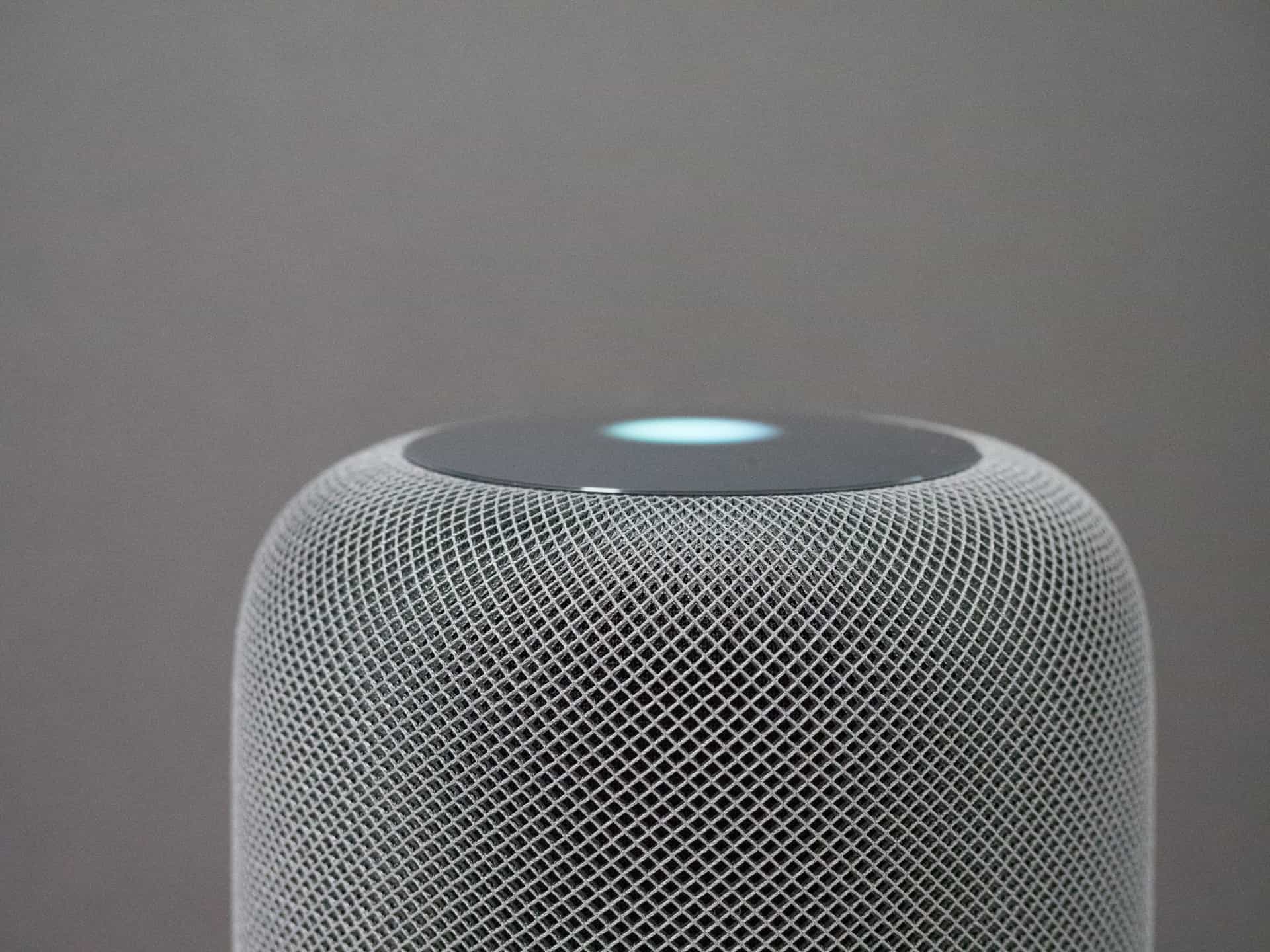
Many Siri tasks are possible are on other devices, but nowhere as convenient as by voice.
Plus, one user can set up Personal Requests, like sending messages, making reminders, and dictating notes by hooking up their iOS device to the HomePod to route the data back to your phone.10
With a HomePod, it’s easier and quicker to:
-
Add groceries to a shared Reminders list while at the pantry
-
Get traffic estimates while finding your keys.
-
Set to-dos in your Things Inbox as you’re working from home.
-
Listen to a new podcast immediately as you come across it on Twitter.
-
Set alarms to change the laundry.
-
Set a timer from the kitchen while cooking.
-
Check tomorrow’s weather in the evening.
-
Say “Hey Siri, good night” as you head to bed to make the house go dark.

”Hey Siri, I’m home.”
My favorite use of Siri on HomePod is with my Hue devices — I have 18 WiFi bulbs and 3 switches across 8 rooms, 10 scenes, and 4 zones for the house. Now, just by saying “Hey Siri” almost anywhere at home, my lights can be dimmed, scenes can be set, rooms can be turned off, and zones can be toggled (like downstairs or outside).

”Hey Siri, turn off everything in the Living Room except the tall light.”
HomePod also acts as a HomeKit bridge — since it’s always on and connected to your WiFi network, you can control any smart home devices when you’re out of the house.11 When you’re gone, you don’t have to worry about whether the office lights are still on or if the space heater is running — you can just check the Home app or use Siri to turn it off from wherever you are.
Author’s note: avoiding flipping the light switch is undeniably convenient, but isn’t just some lifehack — HomePod has massive accessibility benefits too.
The Everywhere Assistant
Being in the Apple ecosystem means the same voice assistant can be available in all of the most important devices and spaces in one’s life. Once you start to use Siri more and develop the habit in the house, you might realize you haven’t been taking full advantage of something you’ve had the whole time.12

Siri is on my on my desk, in my office, and in my living room — with privacy in mind too.
Having the same company create my smart speaker, phone, smartwatch, headphones, tablet, laptop, desktop, and TV box means that I get Siri on all those devices — even in my car, which has CarPlay support.
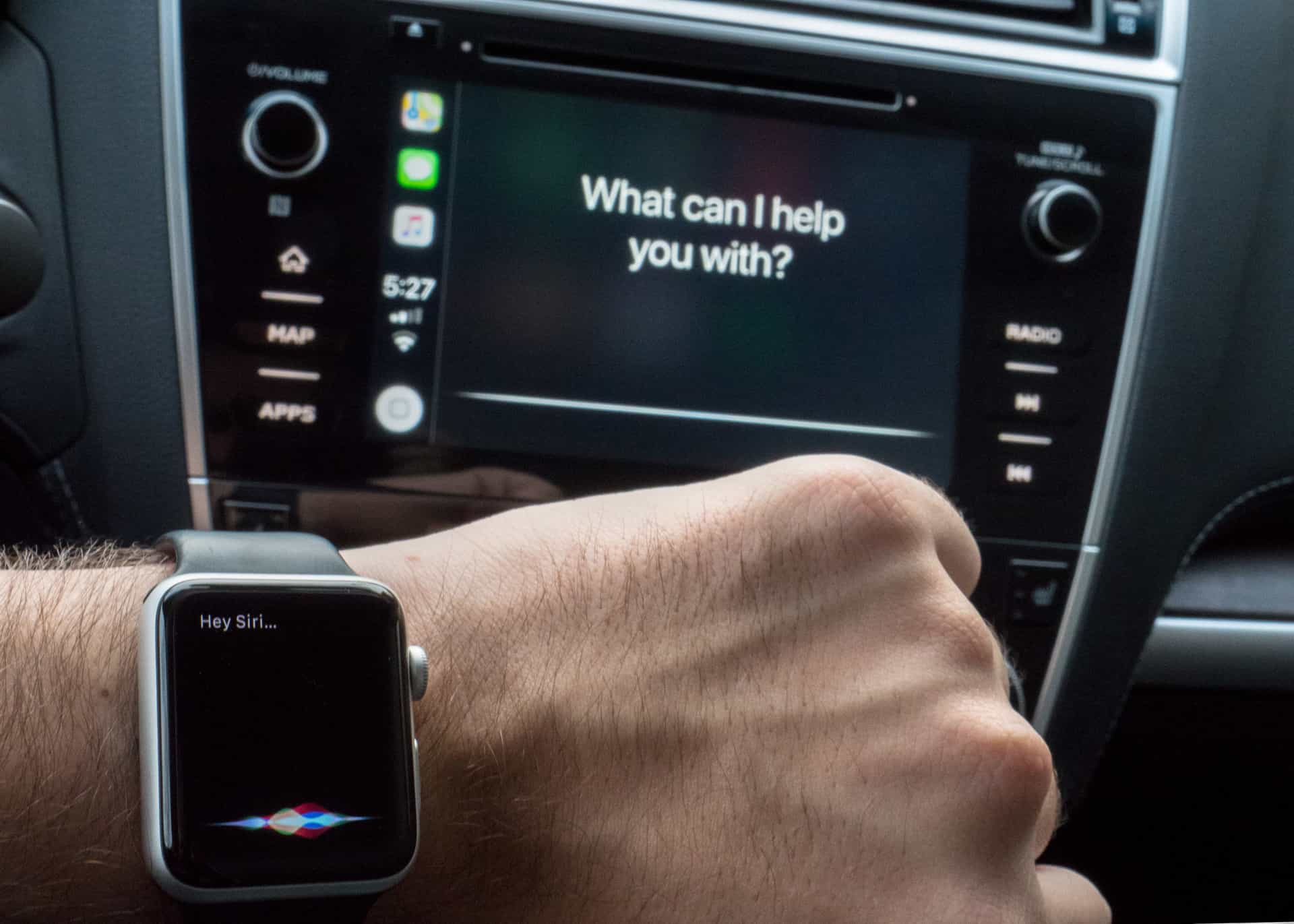
Siri is on my wrist, in my pocket, and in the car when I’m out and about.
Having the same voice assistant ready on every device is critical — something Amazon can’t provide and Google can only offer if you dive entirely into their own ecosystem. Otherwise, for people with Apple devices, HomePod is worth considering not only for the audio quality, but also because you’ll have the same assistant everywhere.13
Why spend $350 on this?
Sonos accidentally made the best argument for HomePod.
Apple worked on a campaign last year called Music Makes It Home (with Sonos, of all companies!), where families removed music from their lives for a month. Without anything playing in the house, the family did their separate things and there was a general lack of connectivity. When they re-introduced music (with Apple Music and a good Sonos speaker), there was dancing, singing, and laughter connecting people in the house. The word that came to my mind was “joy”.

I thought I wanted speakers in every room of the house, but really I wanted music in every room
I’ve had the same experience since purchasing the HomePod. Before, listening together wasn’t part of daily life, music on our speakers was either too loud or not loud enough, and our speakers didn’t get much use. Now, my girlfriend and I are often choosing to turn on music or a podcast over other activities like watching TV or playing games. We can now control everything with just our voices, and I’ve danced, laughed, and sung at home more than ever. My grocery list is even in tip-top shape.
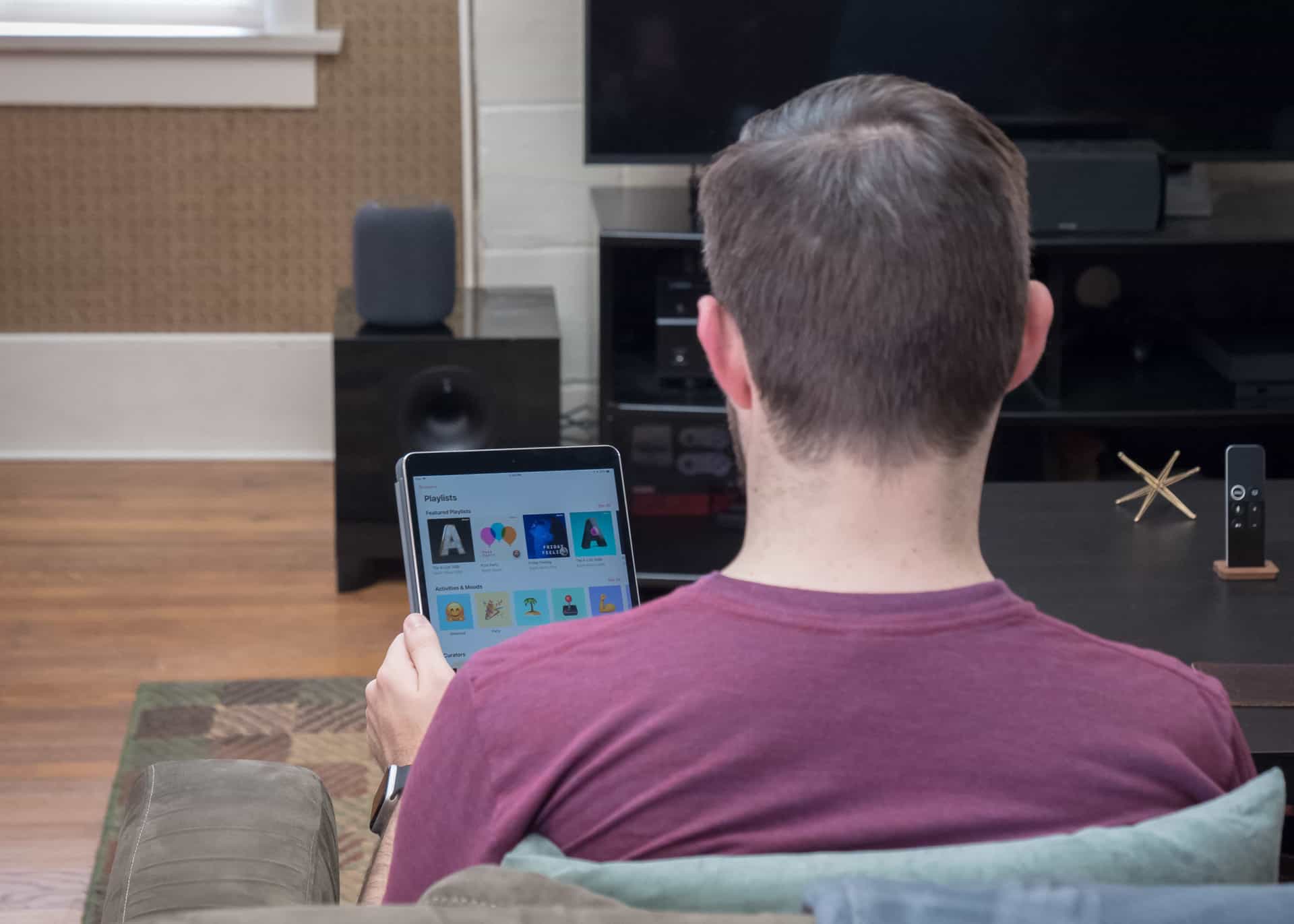
I’ve always chosen Apple devices for the integration, and lately that’s been paying off in full.
I could invest in more Sonos speakers with AirPlay 2 functionality,14 put Google Homes around the house, or get Alexa in every other device, but HomePod beats those with its multi-directional sound and mix of size, portability, and looks. Plus, I can remotely control my HomePod from any of my other Apple devices, or AirPlay audio from any source too.
In terms of assistants, Siri can hear us effectively, sounds great,15 and performs the tasks within her capabilities quite well. Features are definitely missing compared to other smart speakers on the market, but Siri is already with me everywhere — plus, Siri could easily get upgraded in the future.
While I wish HomePod was launched sooner and I’m hoping for updates that expand what Siri can do, I’m very satisfied, for now, with what this smart speaker has to offer.
My Recommendation
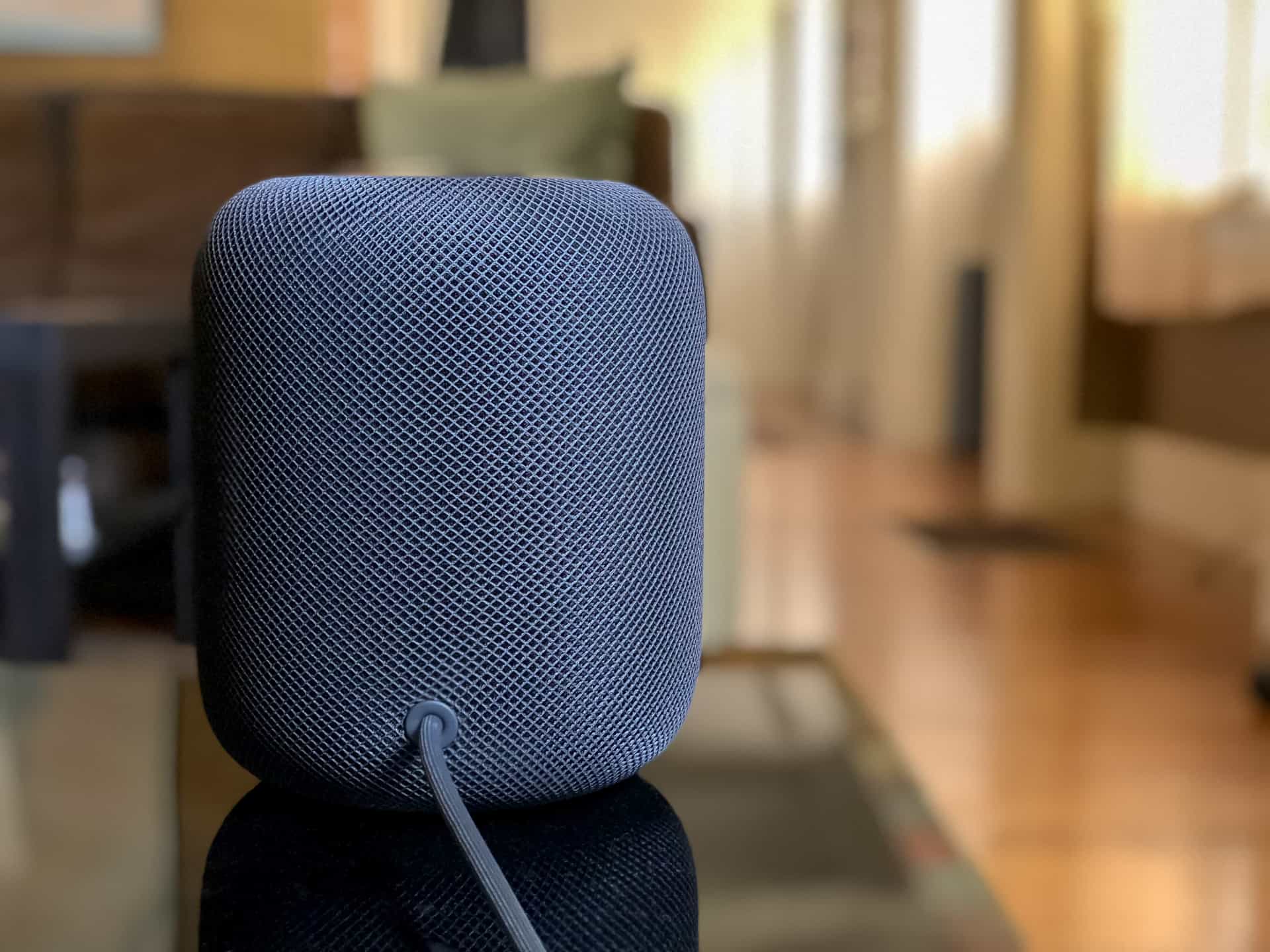
With all the time spent doing things you’d rather not, it can be nice to sit back and enjoy using a HomePod.
I bought a smart speaker to make it easier to add joy to my home and remove friction from the joyless parts of our life. With HomePod, we hear great music more often and don’t spend moments doing tasks we don’t have to, which is a win in my book.
If you want to spend $350 to bring good audio and Siri voice control into your life, a HomePod is probably worth the money. There are many routes for choosing music, smart features you can take advantage of best while at home, and it sounds like products many times its cost while still being priced within reach if you can also afford an iPhone.
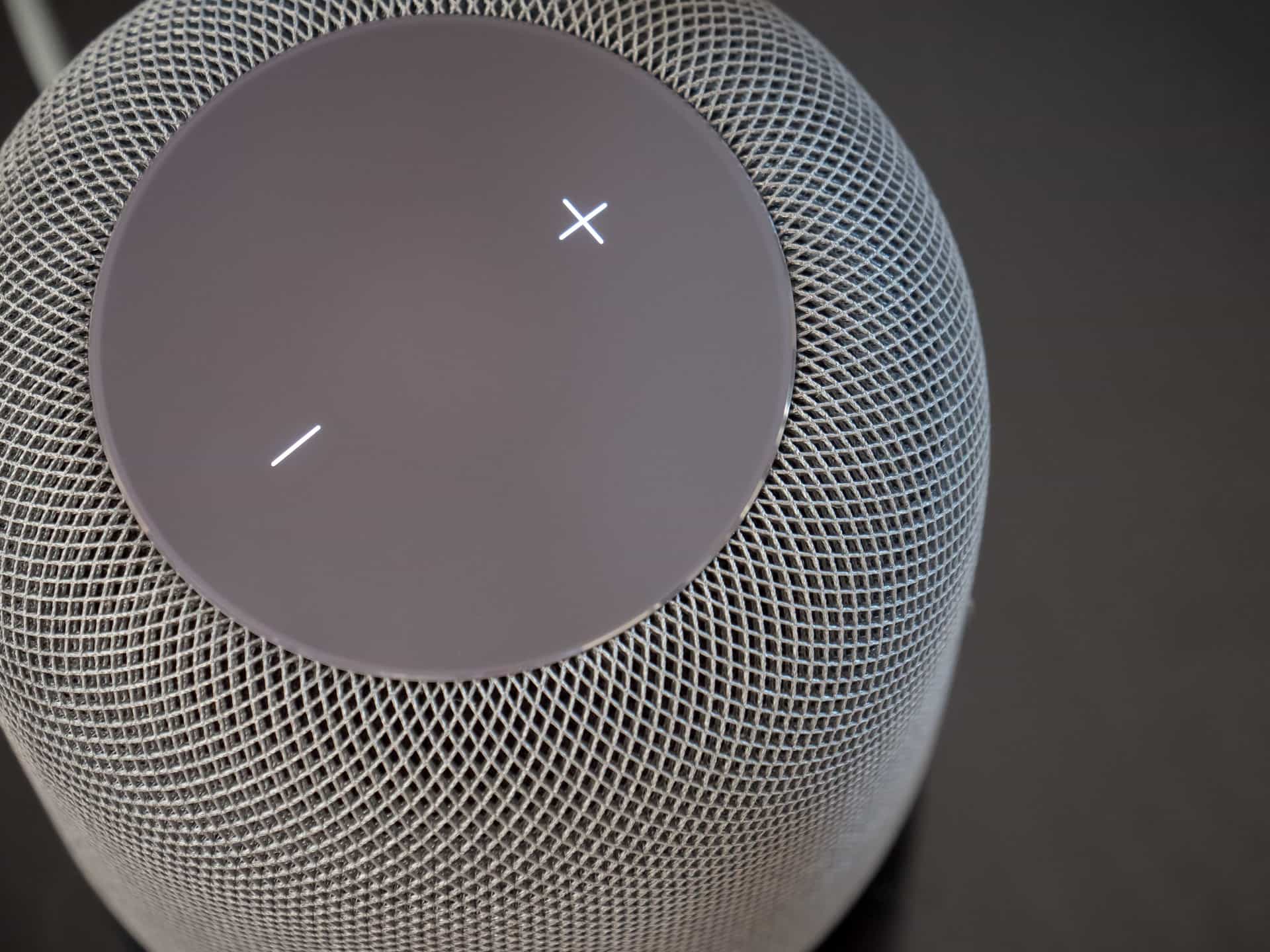
The hardware will last years, the assistant with you everywhere can only improve, and until then you’ll be dancing around the house too.
-
Once support for AirPlay 2 and pairing comes later this year, you can get another for an enhanced stereo setup, or for playing across multiple rooms. ↩
-
An internal mic prevents it from overloading at high volumes, so even when it’s loud it doesn’t distort. ↩
-
Be careful about placing it on finished wood surfaces, however; there’s a reaction between silicone and the oils in finer wood furniture that extracts the finish, leaving a white outline under a HomePod, Sonos One, or Google Max too. ↩
-
This is much nicer than the Sonos experience, where any time you move it you must retune and silently wave your phone around as the speaker blares tones. ↩
-
If you just say “Hey Siri” it will lower the volume temporarily and respond with a helpful “Hmm?”. If you just go through with your command, however, it won’t even hesitate and just executes it, only dipping the sound levels to respond if necessary. ↩
-
You can use your voice to play what you’ve bought on iTunes or sync your own music with iTunes Match, or you can stream from your phone using Airplay (which is covered below). ↩
-
AirPlay does buffer with a 4-second delay, however. ↩
-
Videos are automatically delayed to match the 4-second buffer, so the audio still matches up perfectly. ↩
-
Unfortunately, this doesn’t work with Apple TV games — the latency means you’ll hear the sound after you performed an action on screen, which definitely ruins Alto’s Odyssey. ↩
-
One notable missing feature is the creation of calendar events, but I suspect that is due to the sensitivity of shared calendars. I can imagine many professionals with work calendars not appreciating a situation where someone in their family jokingly schedules a meeting with their boss and it actually sends them an invite. ↩
-
Previously, you needed at least an Apple TV or iPad to act as a HomeKit bridge. ↩
-
I hope there’s more equalization of Siri’s abilities across devices — she can’t control HomeKit on the Mac, for example. ↩
-
I hope there’s more equalization of Siri’s abilities across devices — she can’t control HomeKit on the Mac, for example. ↩
-
The Sonos One “two for the price of one” deal is great, but implies investing further into their system and spending more in the long run. ↩
-
Siri is much preferred in our house over Alexa’s voice, which makes it clear you’re speaking to a robot in a can. ↩
