The Best iPhone timers

Timers are one of those things made better because of the iPhone. Gone are the days of fiddling with the timer on the stove or microwave. Simply ask Siri and you can have a countdown going effortlessly. For some tasks, however, the iOS built-in tool doesn’t offer enough flexibility or power.
When looking at all of the timer apps for the iPhone, I quickly realized that there are a few general purpose ones and quite a few for specific use cases. In fact, Apple even highlighted this in one of the original Siri ads. While they didn’t activate the timer function, you see the possibilities. Other use cases might be a teacher setting a timer for a timed test or a parent putting their kid in “time out.” From cooking to construction, there are a lot of use cases for setting a timer on an iPhone.
For this review, we don’t have a single pick for the best timer app. Instead, we’ve gone through and listed what we think are the best timers for different use cases. For example, Siri and the built-in iOS Clock app make a great team for setting a single timer quickly, but it doesn’t work if you need to have multiple timers counting down simultaneously.
Wait. There’s a Bonus….
Custom Productivity Templates
We have a set of custom productivity templates that work well with the iPad app, GoodNotes. And if you want to try them out, we’ve put together a free guide that can help you.
We’ll show you…
- How to create and save custom page templates in GoodNotes.
- How to use those page templates to transform GoodNotes into your own productivity notebook (or any other type of notebook replacement).
Plus, we also have included a couple of our custom productivity templates for you to get started with. These templates are right out of our popular productivity course.

The custom templates and the guide are available for FREE to our email subscriber community. And you can get it right now. By joining the Sweet Setup community you’ll also get access to our other guides, early previews to big new reviews and workflow articles we are working on, weekly roundups of our best content, and more.
General Timers
Siri
Siri has been around since 2011 with the release of the iPhone 4s, and while it hasn’t always been the most reliable service, it has improved over time. Using Siri to set timers is one of the features that works the best. This is especially helpful when setting a timer for tasks like baking. You don’t have to unlock your phone, find the app, and then set the timer to make sure you don’t burn the cookies you just put in the oven. You simply hold the home button, ask Siri to set a timer for X minutes, and that’s it.
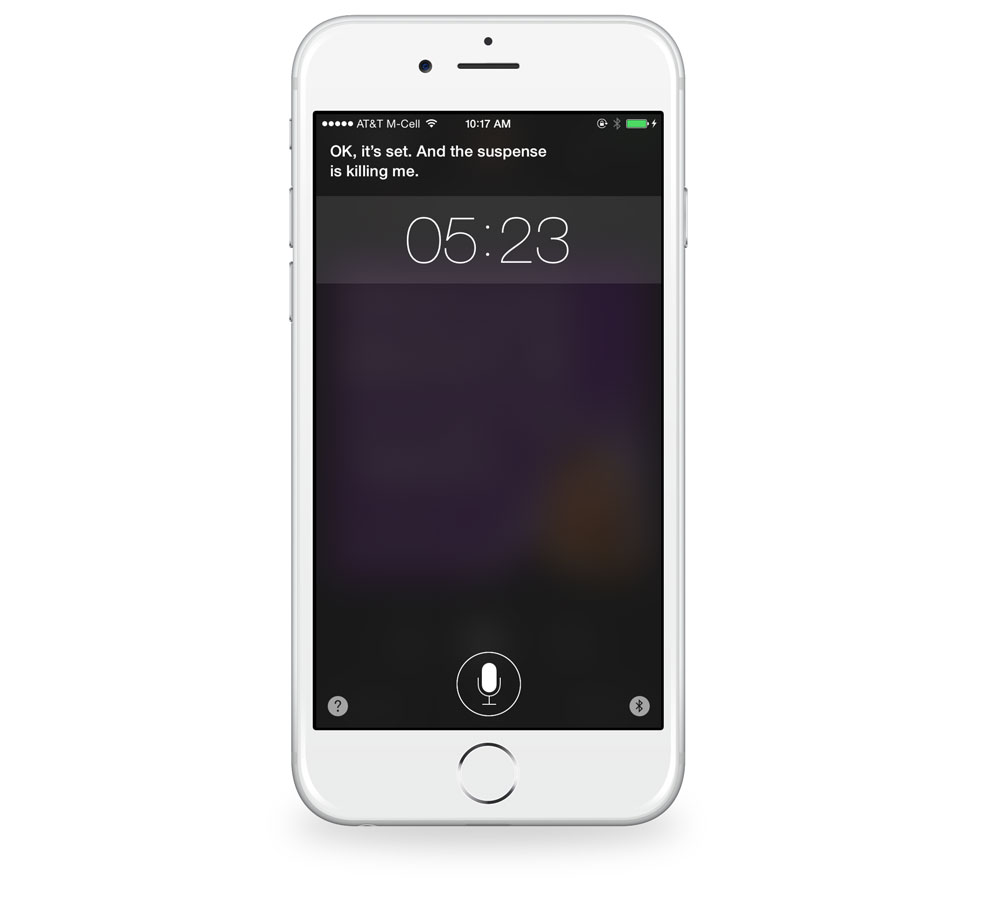
Siri’s commands are passed to the iOS Clock app. The Timer functionality is available from a tab within the app, but is also available by swiping up to activate Control Center from anywhere in iOS.
You can also pause and cancel the timer using Siri. In fact, she will respond to any of the following commands:
- “Pause the timer.”
- “Restart the timer.”
- “Stop the timer.”
- “Reset the timer to X minutes.”
It works really well. For just a general timer, Siri makes the default iOS Clock app the easiest to use. It’s built right into iOS, it’s fast, and there’s no learning curve. More over, the time left on your timer is visible from your iPhone’s lock screen — a feature only the built-in timer can take advantage of.
With that being said, the built-in solution isn’t perfect. When Siri works, it’s magical. When it fails, it makes me want to throw my iPhone into a pot of boiling water.
Voice issues aside, Apple’s implementation of timers has some limitations. For example, iOS can only run one timer at a time, and timers can’t be saved for repeat usage. For these more advanced controls, there are some good third-party options on the App Store.
Timer+
Unlike many of the timers in the App Store, Timer+ has been updated for current iOS design standards and iPhone 6 resolutions. The interface is different from the default iOS timer in that is shows your timers in a list view, much like the built-in Alarms in iOS.
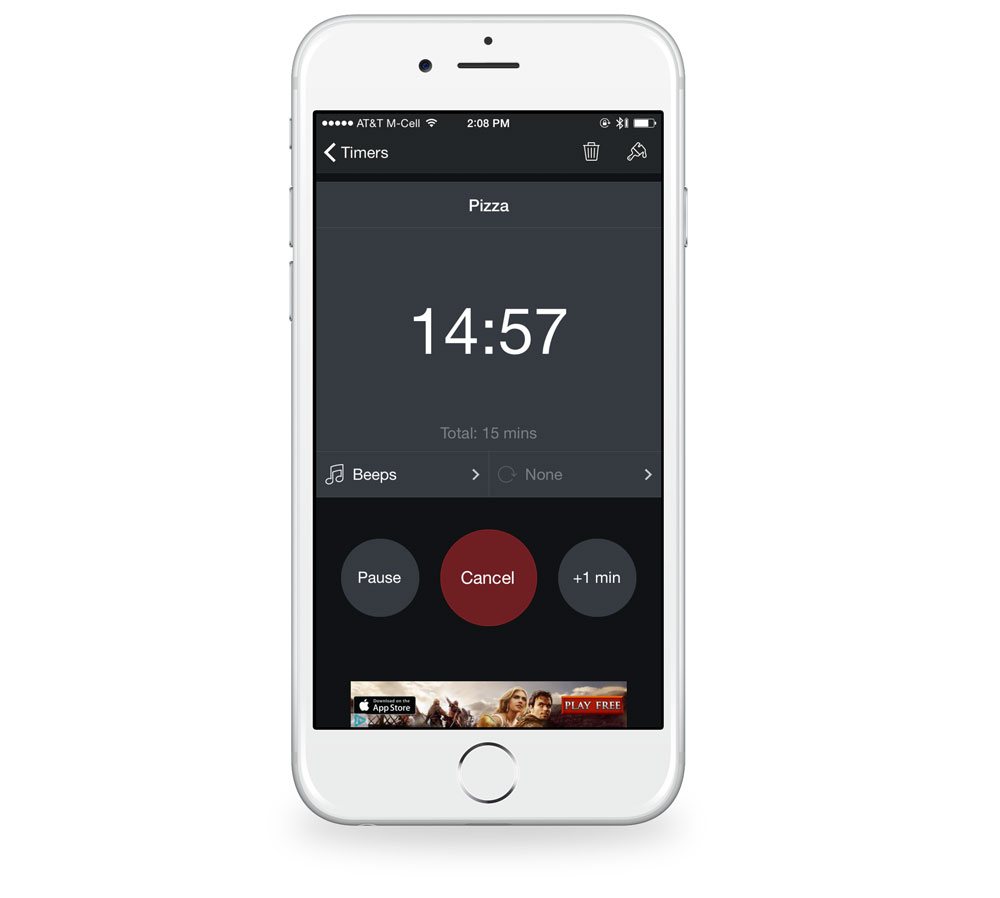
Upon first launch, you are brought to a blank screen. Your first action is to hit the + button to add a new timer. Along with adding a time, you can also choose a color. There is a large Start button that begins the countdown.
You can also give timers a custom name. This is helpful if you use the same timer for coffee, cookies, etc.
The app is free, but there is an option to remove ads for $1.99.
More Timers
More Timers is a very minimal app from a design perspective, sporting a white background with orange letters. There are no settings. You simply add timers, start them, and stop them. It’s free, and offers an in-app purchase that will allow you to customize the names of your times and choose a different alert sound.

Clepsydra
Clepsydra was released just after our initial review, and it was quickly evident that it also belongs on this list. On first glance, it seems very minimal. It’s built to match modern iOS design trends with a simple design that’s distinct enough to stand apart from other apps.
From a functionality standpoint, there is are buttons to add new times and edit existing ones. Pressing the edit button will also bring up a button for the settings section. The settings section allows you to modify the color scheme, change default timers, change default sounds, and control whether the timer starts at zero or ends at zero. Starting is as simple as tapping on a timer. It will either flow to the right or the left depending on how you have the timer set to count down. It also includes a live timer in the Today view widget and actionable notifications. If you swipe right on a live timer, it will show a landscape fullscreen view of that timer.

Clepsydra is $1.99 on the App Store.
Due
While Due is not a specific app just for timers, it does offer a nice alternative to Siri. Version 2 is pretty new, and it supports iOS 8 and the new iPhone resolutions.
The design of Due is the nicest we’ve seen in a third-party timer app. The developer has included beautiful fonts and it’s evident a lot of thought went into the color choices.
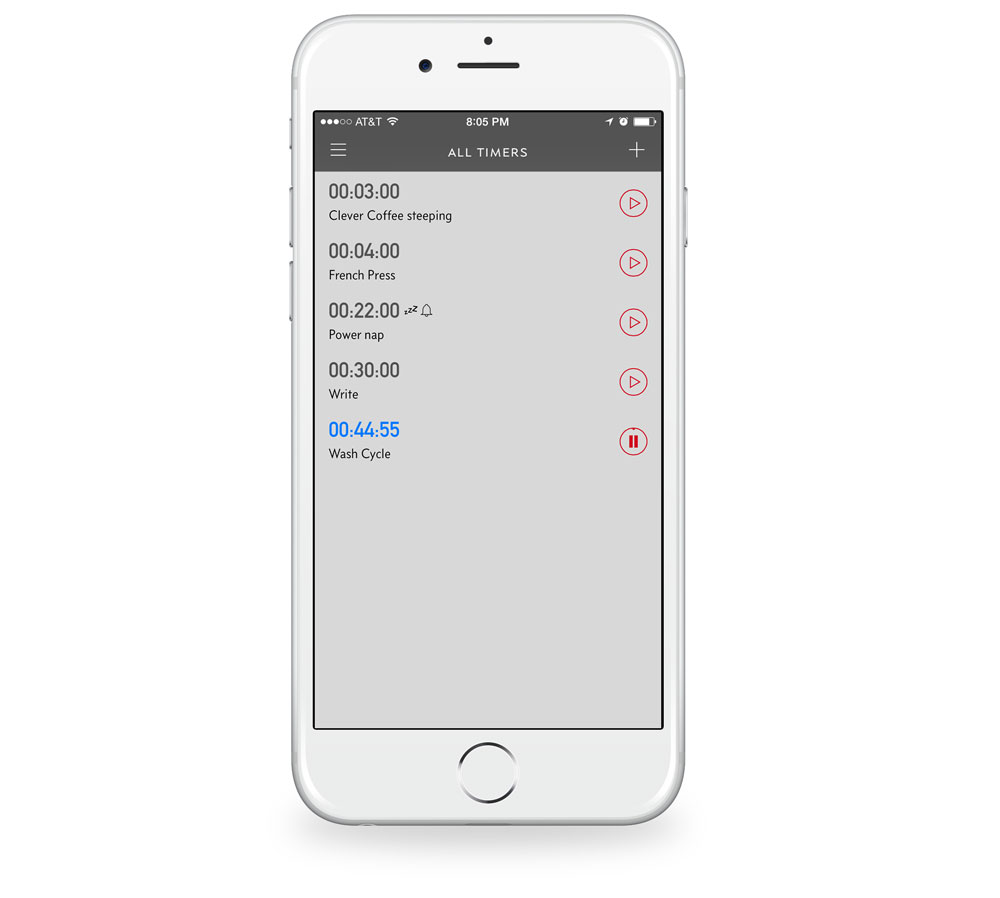
When you tab to the timers section, you are shown a list of pre-built timers (coffee steeping, etc). You can easily add to this by using the icon in the top right. The screen for adding a timer is extremely easy to navigate. You can select your time along with giving the timer a name. It also includes an auto-snooze feature that can remind you about overdue timers every minute until they are stopped. This would be useful for cooking when your pizza was just about done, but needed another minute. You wouldn’t have to set up a whole new timer just to be reminded to check it in a minute. You can also swipe left on running timers to restart them.
One extremely nice feature of this app if you don’t care about the reminders aspect is that it will always launch to the last used feature (reminders vs timers) even if you force quit the app.
Due is $4.99 for new users or $2.99 for existing users of version 1.0
What’s the best general purpose timer app?
Unfortunately, the state of 3rd-party timers in the App Store is not good. Many of the alternative timer apps we tried haven’t been updated in years. Clearly it can be difficult to compete with the ease-of-use from Siri’s integration with the iOS clock and timer app.
We think the default iOS timer app is the best general purpose timer for your phone. Although it doesn’t have the ability to save timers, nor can it run multiple timers at once, it is the easiest to use for quickly starting a timer. This can prove especially helpful if you have your hands full in the kitchen. When in doubt, go with the built-in tool from Apple.
If you want something more robust, and if you have a lot of specific needs (using the same timers over and over again), Clepsydra is our first choice for a third-party app.
Coffee Timers
Brew Control
Brew Control is a popular iPhone app timer app that is specific to making coffee. While it has also not been updated in a few years, it’s a workhorse. It can remember the coffee to water ratio you want so that you can make larger or smaller pots on the fly. The built in timers are suited to coffee folks. Since the app was built by a coffee lover, it’s our go-to app for a coffee timer.
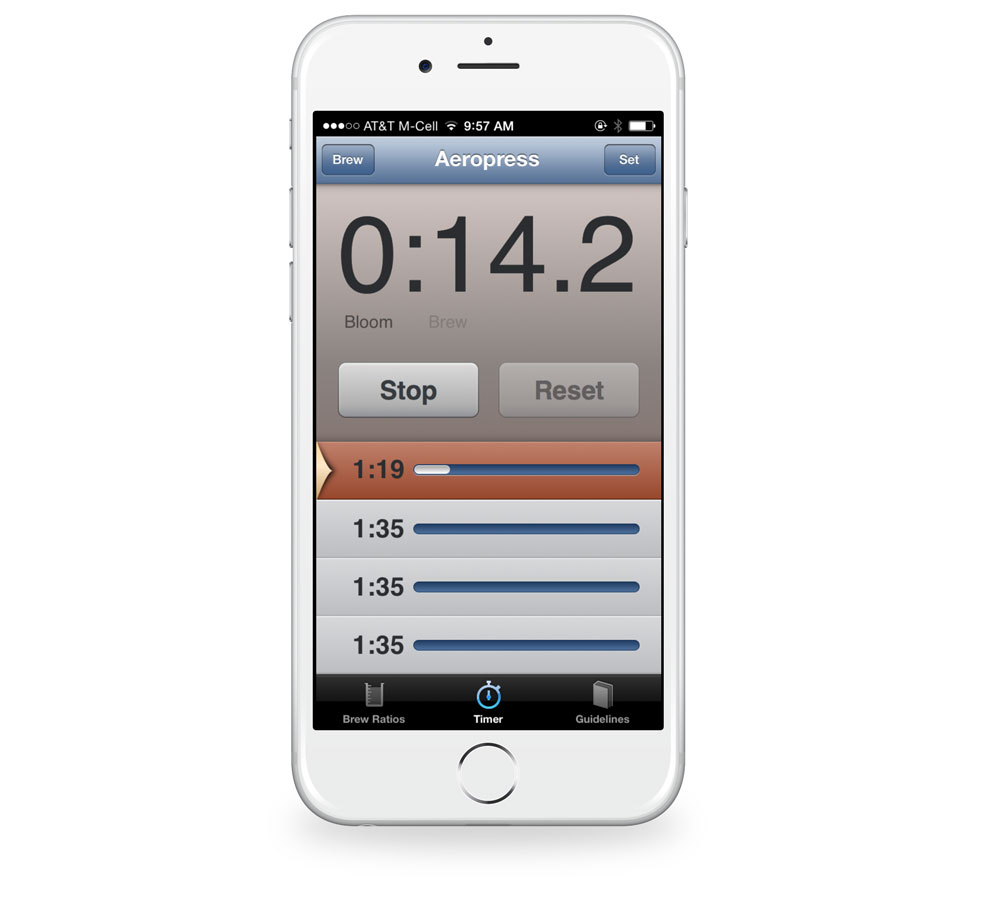
CoffeeTime!
CoffeeTime’s design reminds me of coffee. It’s heavy on brown backgrounds with orange and white text. Of all the coffee apps, it probably has my favorite design. It’s a free app, but only the French Press timer is unlocked. You can unlock any of the other brew types (like AeroPress, Chemex, or Pour Over) for $0.99 each, or $2.99 for all of them.
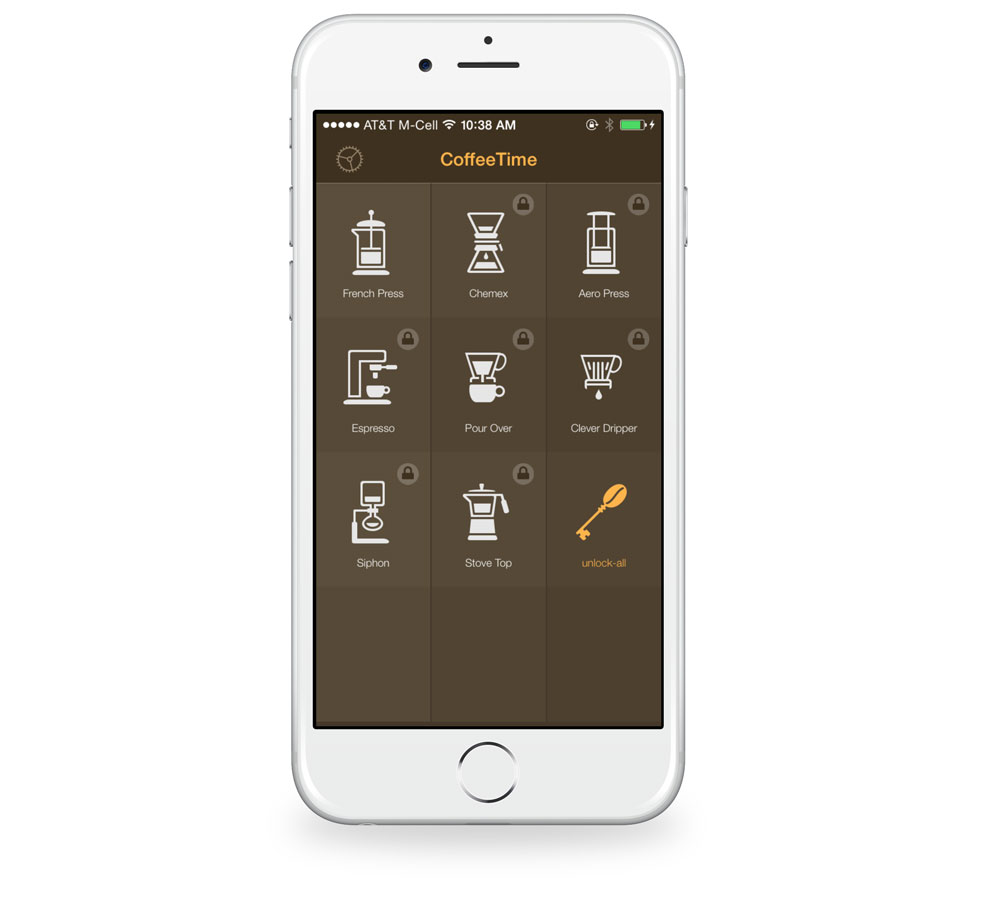
All in all, the app is extremely straight forward. You click your brew type and then tap in the circle to start the timer.
Beyond being a basic timer, this app can help you make a better cup of coffee. It includes a recommended water-to-coffee ratio along with basic instructions for various methods of brewing. The only thing I’d like to see added would be a multi-level countdown for the different steps.
AeroPress Timer
AeroPress Timer is obviously just for the AeroPress. This app contains a nice timer along with some AeroPress recipes. Basic ones are free, but others require an IAP of $1.99 each.
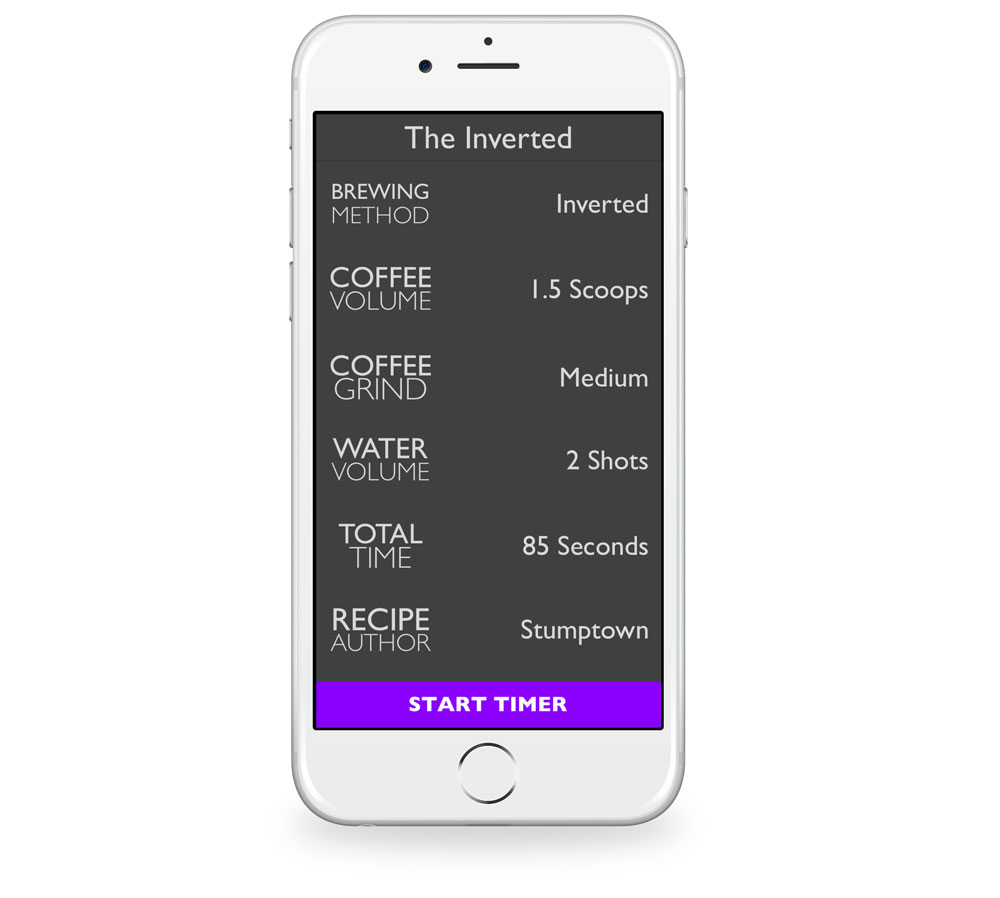
If you are new to the AeroPress, this would be a great place to start. It includes the recipe along with a timer built for that specific method. Each step has its own built in timer along with telling you what to do next as it coaches you to the perfect cup of coffee.
Press Coffee
Press Coffee is another coffee timer app that recently launched that has some nice built in features for coffee fanatics. One of the things I like most about it is that you can build your own brewing methods. If you find that 10 seconds less on your French press tastes better, then it’s easy to build your own custom timer for it. While it doesn’t have near as many built-in timers as some of the other apps, I like that you can create your own. As you find new recipes and formulate your tastes, the app can grow with you.
For the built-in brews, it’s got a nice step counter where it walks you through each step. It’s extremely easy to use, and it would make a great addition to your coffee brewing kit.
Press Coffee is $2.99 on the App Store.

Grilling Timers
GrillTime
GrillTime is a great looking app. While it has not been updated for the larger screens of the iPhone 6 and 6 Plus, it does sport a minimal (made for iOS 7) design.
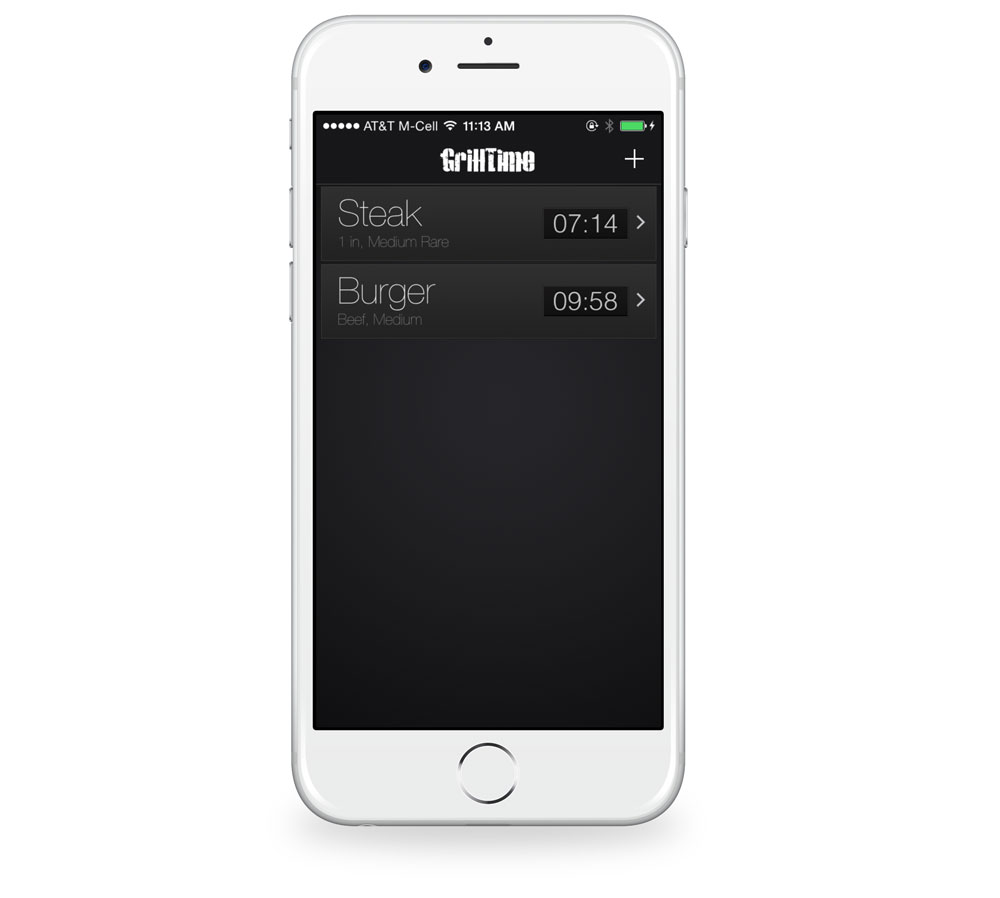
And from a functionality standpoint, GrillTime is fantastic. You launch to your timers window. Adding a timer is extremely easy, but also very specific. On the steak section, you pick your size and your temperate type (rare, medium rare, etc). Once the timer starts, you can easily add a minute or restart it.
Weber’s On The Grill
If you’ve read the Tools & Toys Guide to Backyard Cooking, you know that we are big fans of Weber products. This app is much more than just a timer. It’s meant to be a companion to Weber’s products. It includes lots of tips, recipes, and techniques. It also includes a shopping list function for the recipes it includes. Like many of the apps we’ve looked at, it hasn’t been updated for the new iPhone resolution size.

The timer aspect of this app is very minimal. There isn’t support for multiple concurrent ones or presets. It really functions no better than just using Siri, as you can only start and stop timers. There is no restart option either, and at $4.99, unless you want the other features of this app, it’s not really worth it for a timer.
Conclusion
When it comes to timers on iOS, there are a lot of options out there. A lot of these apps are free with in-app purchases or cost just a few dollars. If you just want something basic, we think Siri is probably the simplest route. However, if you need multiple or repeatable times, or have a specific use case, you might want to look at the more specialized apps.
Wait. There’s a Bonus….
Custom Productivity Templates
We have a set of custom productivity templates that work well with the iPad app, GoodNotes. And if you want to try them out, we’ve put together a free guide that can help you.
We’ll show you…
- How to create and save custom page templates in GoodNotes.
- How to use those page templates to transform GoodNotes into your own productivity notebook (or any other type of notebook replacement).
Plus, we also have included a couple of our custom productivity templates for you to get started with. These templates are right out of our popular productivity course.

The custom templates and the guide are available for FREE to our email subscriber community. And you can get it right now. By joining the Sweet Setup community you’ll also get access to our other guides, early previews to big new reviews and workflow articles we are working on, weekly roundups of our best content, and more.
