Apps We’re Trying: Vivaldi Web Browser
One of the good things about modern operating systems, whether you’re on iOS, macOS, Windows, or Android, is that the default browser is actually pretty good in every single case. Most people will be well-served by Safari, Edge, or Chrome, and that’s great! If you’ve been following tech for several decades, you know this is very much not a given (looks intensely at Internet Explorer), so it’s nice that we’re currently in a pretty good place.
But there are myriad reasons not to use the default browser, and the more of a nerd you are, the more likely you are to poke around and see what else is out there. Maybe you want something with better or more configurable privacy settings, or maybe you want something you can theme to your preferences. Maybe you even want things like RSS reading built in! No matter what you’re looking for, the odds are you can find something that fits your needs, and Vivaldi is a browser that can fly under the radar, but absolutely deserves a look.
The Everything Browser
Vivaldi takes a “more is more” view of features, as the defining characteristic of this browser is that it has everything you can think of (and probably more). What makes Vivaldi fundamentally appealing is that you can change almost everything about it, often in ways that you would not expect at all from other browsers.
Basically, if Safari’s design goal is to create the best UI possible for the most people, Vivaldi’s goal is to give you the tools to make your browser look and behave specifically how you want.
Customizing the Look and Feel
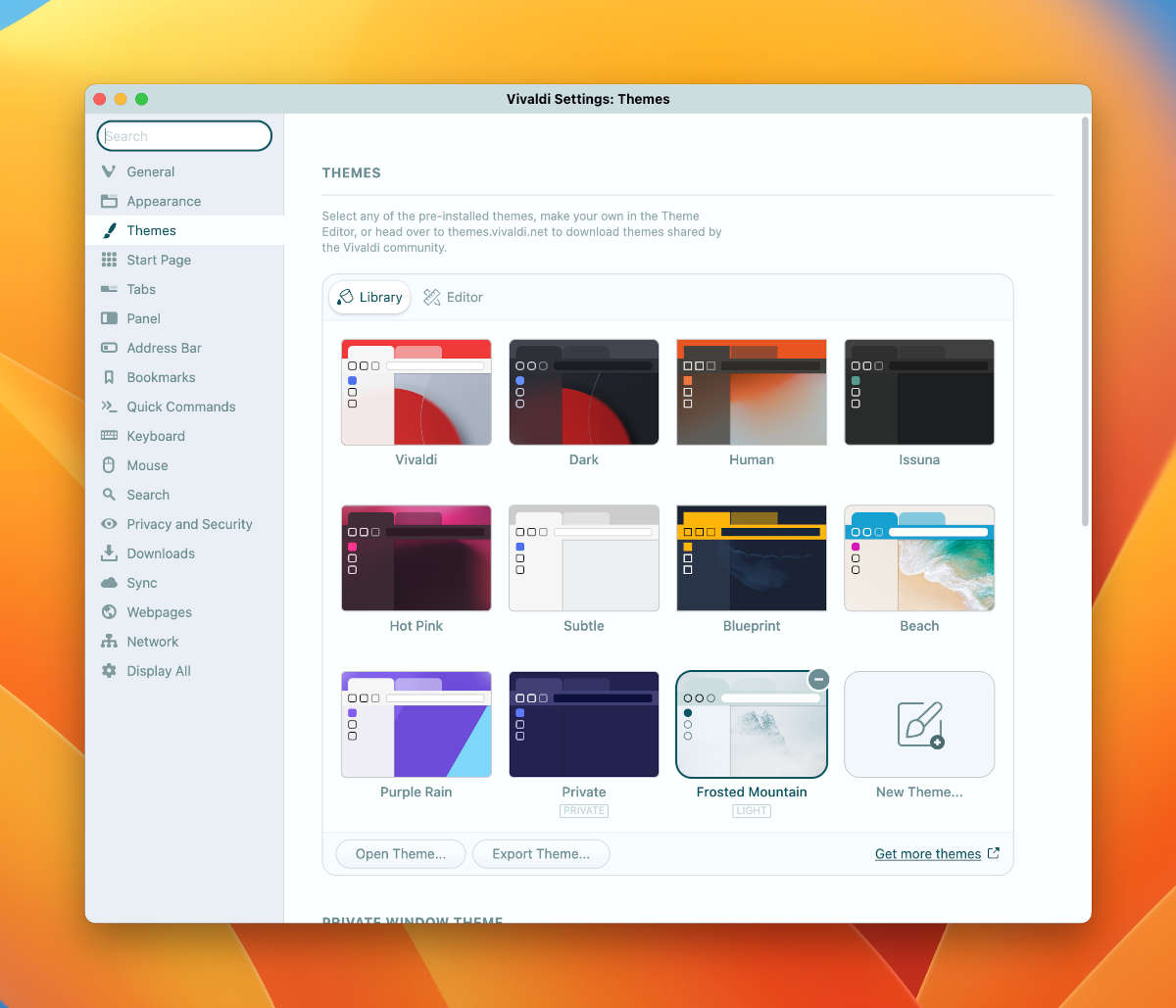
Vivaldi comes with 10 or so themes you can choose from, which control the colors used in the UI, as well as background images, corner rounding, and a few other things that can give the app a totally different feel. If you don’t like any of the built-in options, there’s a theme gallery you can browse online with hundreds of custom themes created by the Vivaldi community.
And if none of these are still quite right for you, you can create your own themes right in Vivaldi with a simple editor.
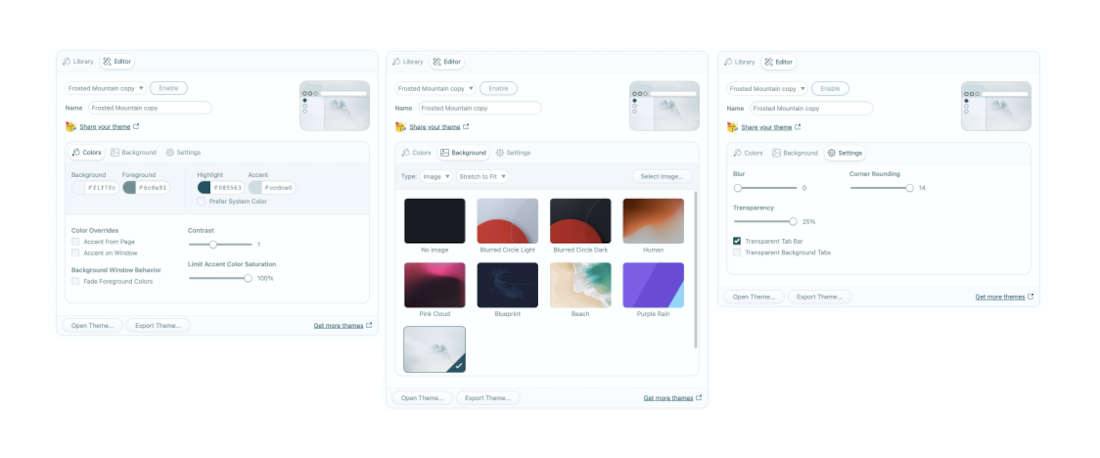
You can either build something from scratch, or you can take a theme that is almost right for you and edit it to get just what you want. It’s pretty rad, and it’s great to see a tool like this built into the browser.
For reference, I like the Frosted Mountain theme and will be using it in most screenshots in this article.
Completely Customize the Interface
This is where Vivialdi really starts to set itself apart from most other browsers out there, as Vivaldi lets you customize every inch of the app. Both major and minor parts of the app can radically change based on your needs, and this is what makes Vivialdi so appealing to me at my day job. I’m not casually browsing the web at work, I’m doing very specific tasks and optimizing my browser for those tasks can be really helpful for my productivity.
Menu Customization
Let’s start with something completely unique to Vivaldi that I’ve never, ever seen in another Mac app: menu customization. No, not just a toolbar or some right-click menus, but the literal options that appear in the system menu bar!
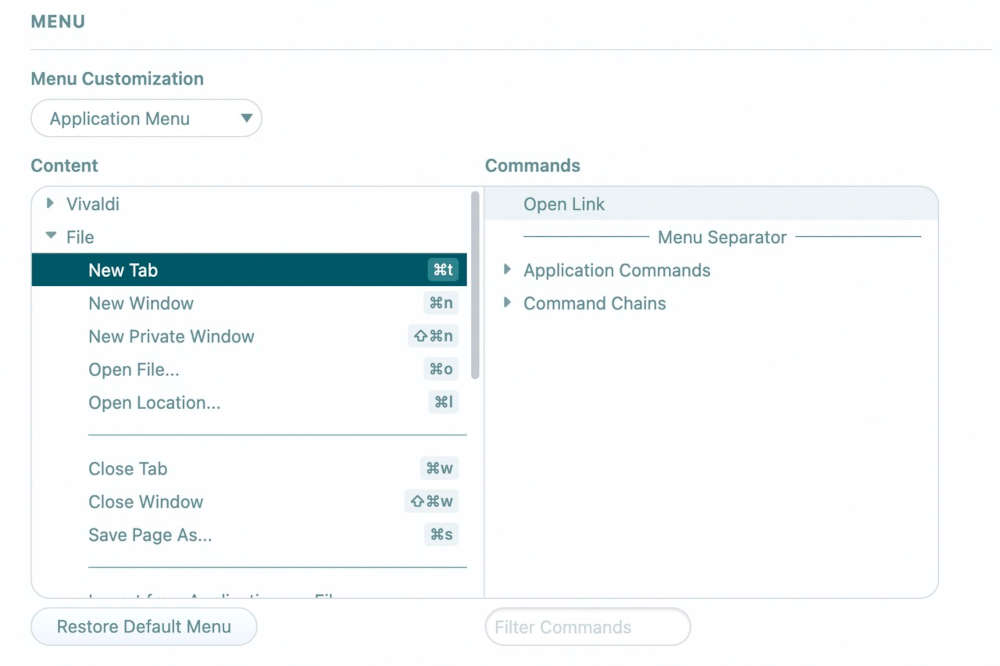
You can literally add, remove, and rearrange anything in the menus to your liking. There are around 200 menu items you can add, remove, or rearrange as you see fit.
But it doesn’t stop at the main menu, you can customize any menu that appears in the app. I’ve used this to trim down things like the menu that appears when I right-click on an image since I literally only ever want to copy the image, copy the image URL, or save it to my computer. Vivaldi lets me remove everything else so that I get this simple menu rather than the full list of options.
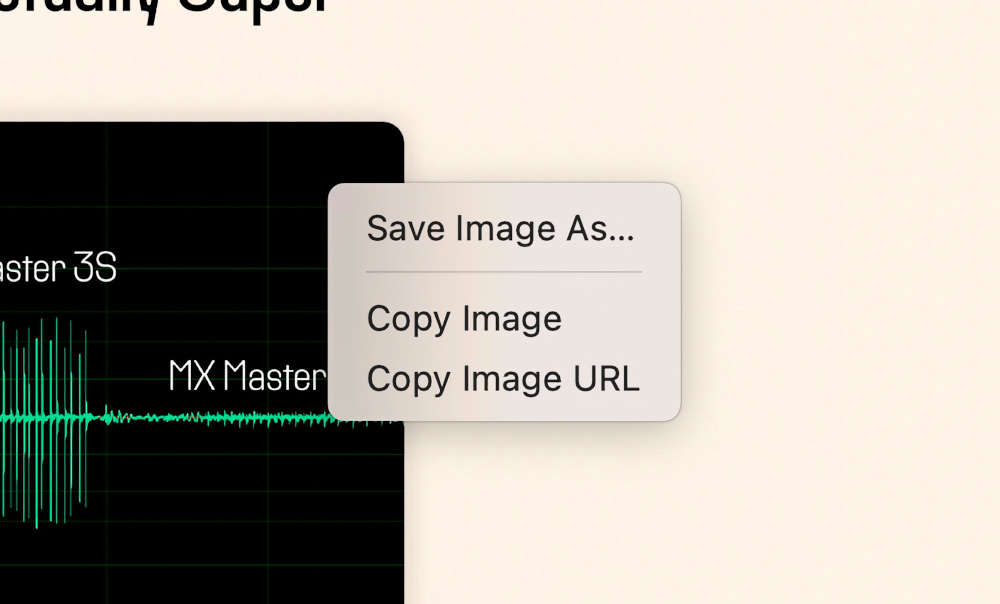
Obviously, most people won’t want this level of customization, but the fact that any of this is here at all is really impressive, and you never know when you actually may get some benefit from this level of customization. I personally didn’t think I would use this until I realized how needlessly busy the menu was when I right-clicked on an image, and now Vivaldi shows me just what I want with none of the cruft.
Tabs Go Absolutely Nuts
As of writing this article, there are 39 settings you can change that impact how tabs work in Vivaldi. This is compared to 6 settings in Safari and a surprising zero options in Google Chrome. And as you can probably guess based on what we’ve already covered, it gets wild here. Here’s a taste of what you can configure:
- Do you want tabs on the top, left, right, or bottom of the window?
- Should new tabs open next to the current tab, as the last tab, or in a stack?
- When closing a tab, which tab should open up? The one to the right, the left, of the most recently used?
- Should the tab close button be on the left or right of the tab?
- Should tabs show unread notifications?
- How should loading indicators display in tabs?
- How should the app cycle through tabs when you
Ctrl + Tabthrough them? - Should pinned tabs close or not?
And there’s 31 more settings you can dive into if you really want. Again, this is an absolutely insane amount of control to have over things, but again it’s all in the interest of letting you tune things exactly how you want.
We’ve only hit on 3 of the 17 pages of settings in Vivaldi, so rest assured that there’s a lot more to be tweaked, but you should have a good idea for how far Vivaldi will let you go to make things exactly how you want.
Privacy built-In
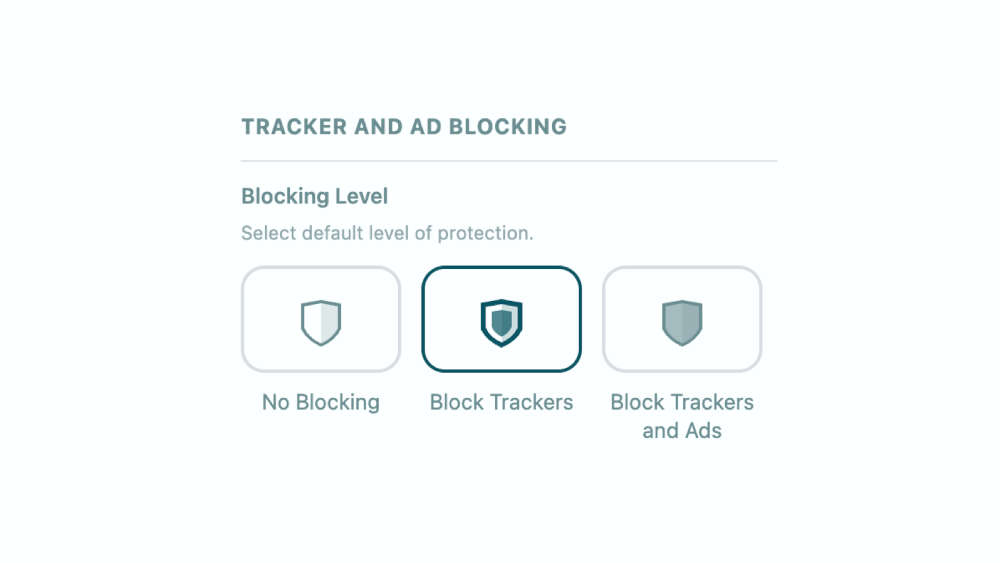
Vivaldi considers privacy to be one of its key differentiators compared to the most popular browser (ahem…Chrome) out there today. During setup, Vivaldi will ask you how much protection you want: nothing, block trackers, or block trackers and ads. The app defaults to blocking trackers (like site analytics and trackers that make sure you see shoe ads after reading a blog post about shoes) and allowing ads, which they explain in their support documents:
We recommend blocking trackers on all sites, but blocking ads only on sites where they are intrusive or distracting. As ads are a big, if not the only, source of revenue for most websites consider not enabling Ad Blocker by default to support content makers.
From any website, you can click the shield icon in the address bar and see a report on the website you are using and make changes as you see fit. If you want to block ads on that specific site, then you can choose that option from this menu.
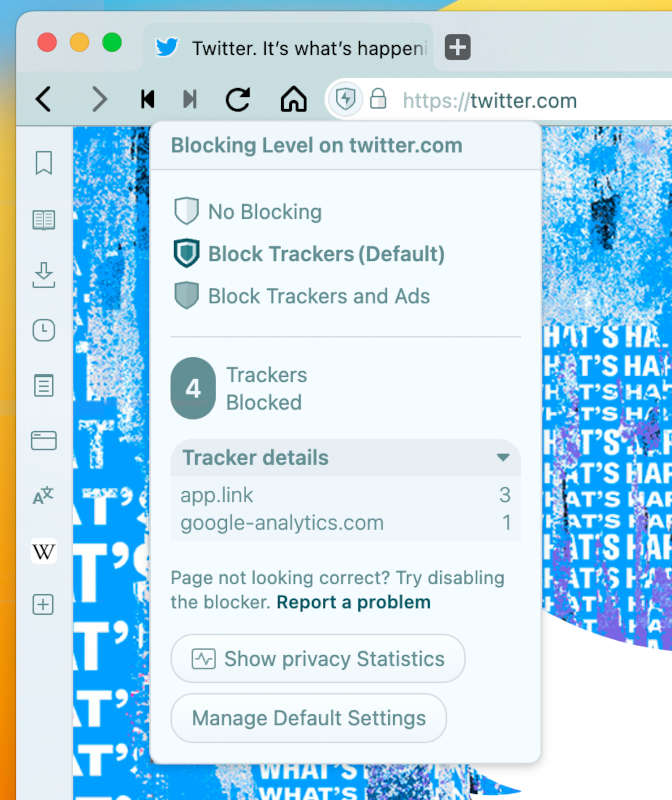
And while Vivaldi tries to protect users from websites tracking them, the company also has a “zero tracking” policy where they promise not to collect any information about how you use their browser, and they’ve spoken out in opposition to things like FLoC which they find to be poor for user privacy.
Translation Built In
Vivaldi has a very nice translation feature built in that’s powered by Lingvanex, and is pitched as a privacy-friendly way to do translations in the browser. The results are pretty good and Vivaldi does a good job of noting the language of webpages and offering to translate the whole site inline for you, which makes browsing websites from all over the world totally seamless.
If there’s a bit of text on a page that you need help reading, you can also right-click that text and translate that bit only.
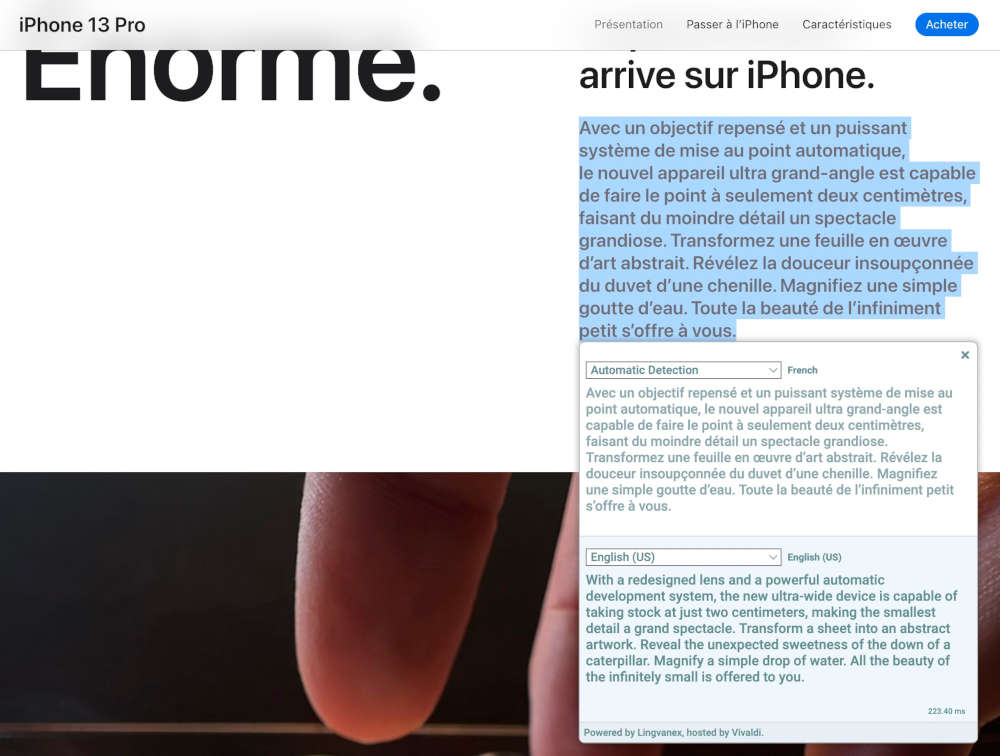
Mail, RSS, and Calendar Built In
People tend to have have strong feelings on whether they think apps should be single-purpose or if they should do as much as possible. I’m sure you can already imagine, but Vivaldi comes down on the “more is more” side of this debate with full email, RSS, and calendar apps bundled right into the app as well.
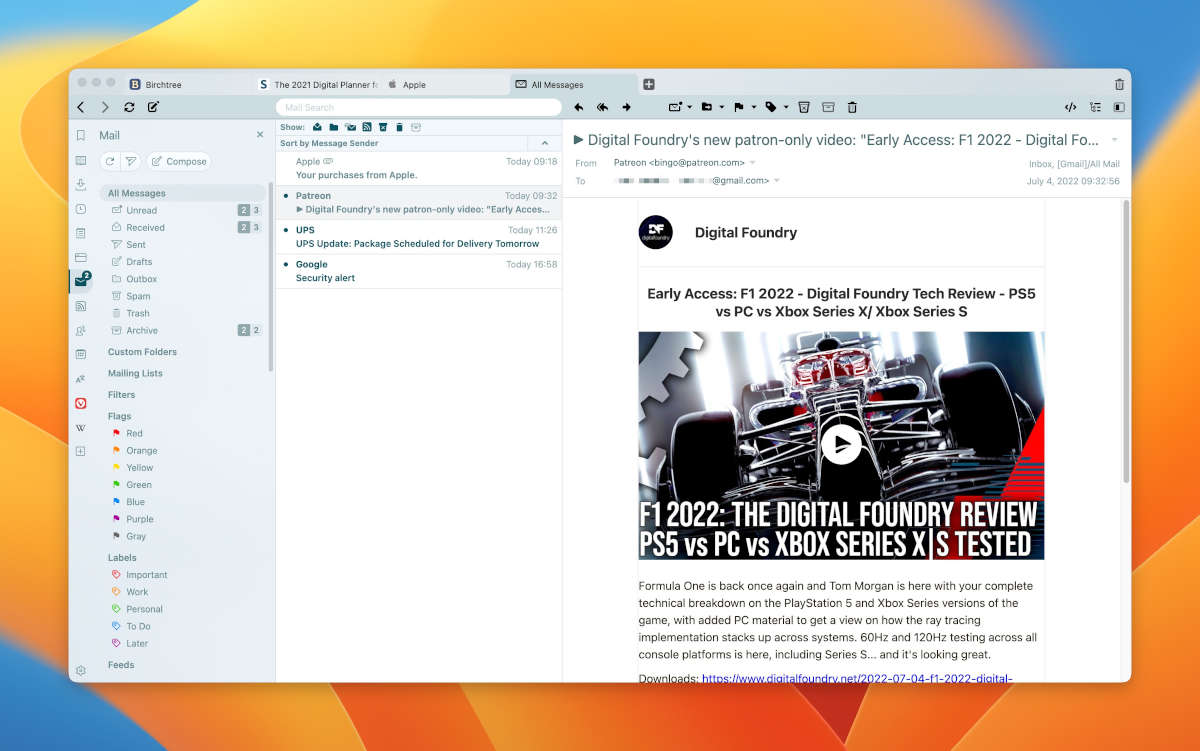
There’s more to get into here that we have time for today, but these three apps are completely optional. You don’t have to look at them if you don’t want, but if you do turn them on, they’ll live in the left-hand navigation and you can access them from there. These apps are surprisingly feature-rich, although they’re definitely a bit utilitarian when it comes to user interfaces and general usability. You can add your email account (Google/IMAP/POP), calendar, and some feeds, but dedicated apps for those is still going to work best for most people.
It’s Chromium All the Way Down
Like so many new browsers these days, Vivaldi is built on top of Chromium, the open source browser engine used by Google Chrome, Microsoft Edge, Brave, and basically everything else that isn’t Safari or Firefox. Ultimately what this means is that except in very rare cases, websites will behave the same in Vivaldi as they would in Chrome, and it also means that any extension you can install in Chrome can also be installed in Vivaldi. You can literally browse the Chrome Web Store and install extensions directly from there without the need to do anything special.
Given that the modern web is mostly designed to work in Chrome and that it’s the default place for developers to build extensions, it’s nice to not feel like you’re giving these up when going to Vivaldi.
And So Much More…
There’s still more in Vivaldi that we don’t have time to get into in detail, but a few worth mentioning are:
- Any website can be added to your sidebar and be opened next to whatever you’re viewing now, and closed quickly when you’re done. These can show notification dots as well, so docking something like Twitter over here is super convenient.
- There’s a screenshot tool built into the app.
- You can tile multiple tabs on screen at the same time.
- You can create a Vivaldi account and sync your bookmarks, history, app settings, reading list, and more with other devices.
- There’s an Android app (but not iOS).
- You can create mouse gestures to perform any action you’d like.
- You can keep notes and reading lists in the app.
- Go to vivaldi://game to play a little side-scrolling game.
Our Recommendation
Vivaldi is absolutely not the right browser for everyone, but if you demand a lot from your browser, then Vivaldi is definitely worth a look. If you are ever using Vivaldi and are annoyed by how something works, the odds are there is a setting you can change to get things closer to your personal preferences, and that’s pretty unique in the browser market. It’s also a bit overwhelming, so it’s definitely not going to click with everyone, but this is the sort of app that you can fall deeply in love with if it clicks with you.
Vivaldi is a free app for macOS, Windows, Linux, and Android, and you can check it out here.
Is your productivity busted?
If you feel like you could use a tuneup for how you manage your tasks and your time, get access to our Productivity Workshop.
Shawn Blanc (founder of The Sweet Setup) covers:
1. The four most common symptoms of a busted productivity workflow
2. What you can do to overcome them
3. How to improve your approach to managing and organizing your tasks.
You’ll also get the downloadable templates and cheatsheets.
