Apps we love: Blink
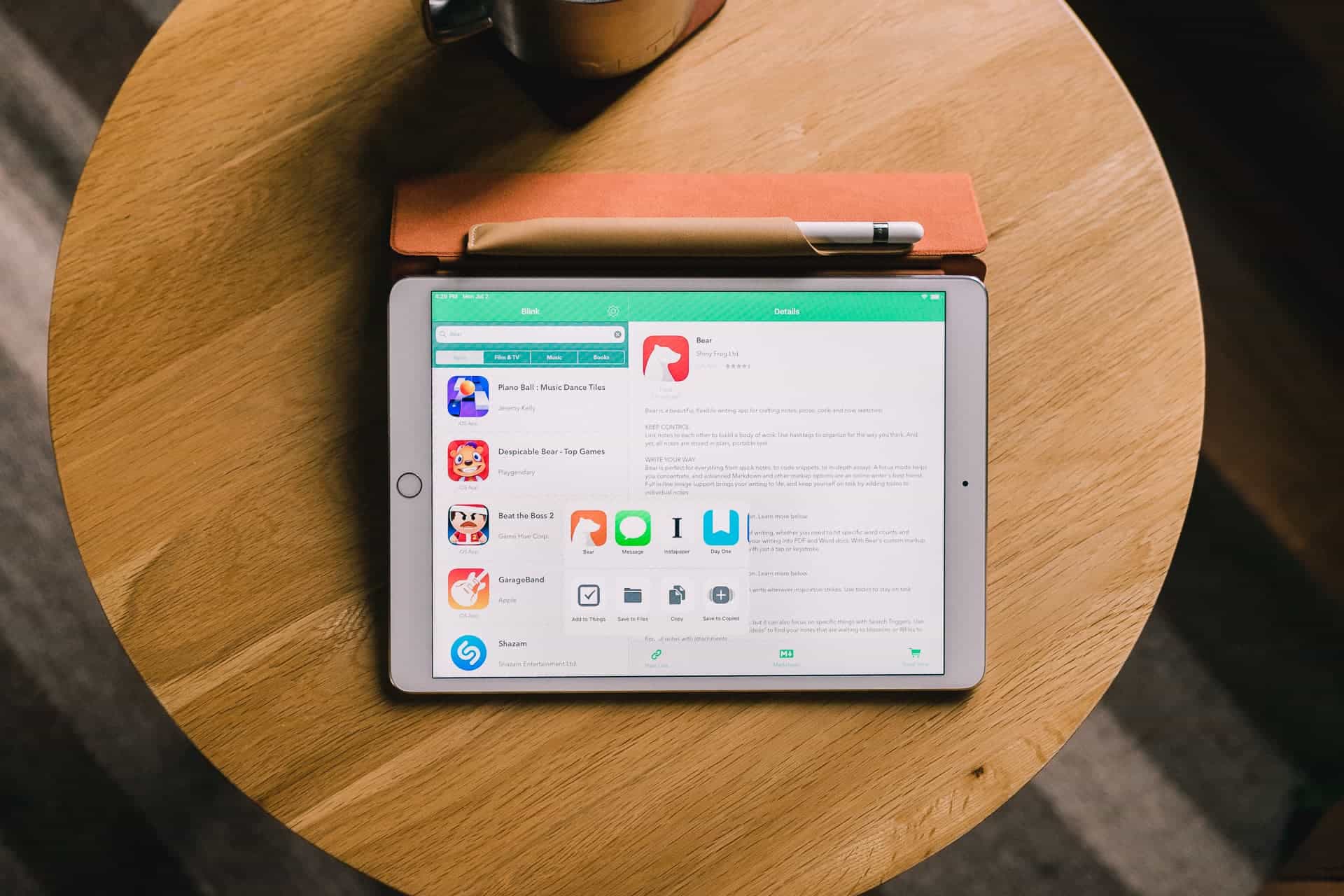
Not everyone has a clear-cut need for an affiliate linking app, even though everyone could generate a few extra dollars if they used one. But for anyone who writes about cool apps and products or who shares cool apps and products on a regular basis, the need for a great affiliate linking app is pretty big.
On iOS, there’s no better app than Blink for linking to any of Apple’s content.
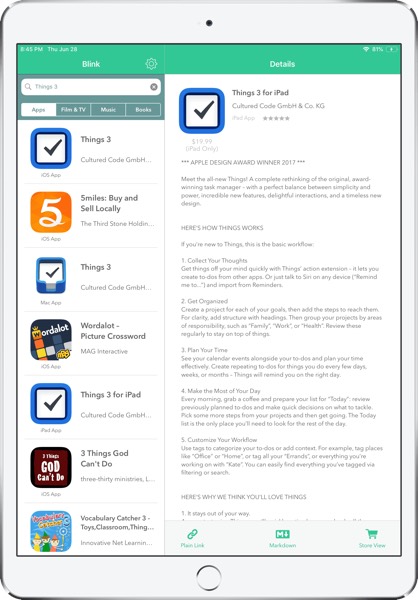
Blink is the handiwork of John Voorhees, who currently writes for MacStories and publishes the popular podcast AppStories. Voorhees and his comrades at MacStories use iOS extensively, ensuring Blink is used by the brightest iOS minds and includes features only the most advanced users could think of.
As a result, Blink is effectively a must-have iOS app for anyone writing and sharing iTunes and App Store links on the web. And, considering Blink’s iOS feature-set, I can’t wait to see what Voorhees cooks up for Blink’s upcoming Mac app.
Affiliate Tags
Blink does one thing and does it extremely well: generating affiliate links. You can generate affiliate links with any of your affiliate and campaign tags for apps, books, music, TV shows, and movies — if there is a specific piece of media Apple sells on one of its online stores, you can generate a link for it with Blink.
Open the app and jump into the app’s settings to set your affiliate tag (you can set more than one and switch as needed) and add in any campaign tags that you use. For even more granular control over your links, you can set the appropriate country, the type of link prefix, and how you want your Markdown links styled. Setting these details ahead of time saves time when you’re in the zone writing and you just need to get back to the idea at hand.
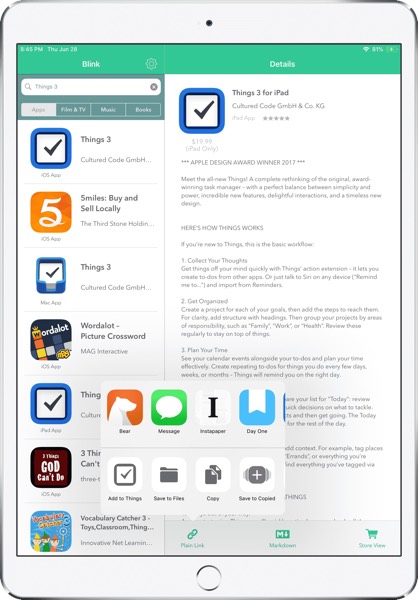
When it’s time to generate a link, Blink’s simple design makes it immediately obvious how to find what you’re looking for. Type in the name of the app, movie, TV show, song, or book you’re looking for in the search bar and Blink will jump into the appropriate digital Apple store to search. Tap one of the results, read through the app’s description, and then tap one of the three options on the bottom to act on the link. From this details screen, you can:
- Create a plain link with your attached affiliate and campaign tag (if set).
- Create a Markdown link, as styled in your settings menu.
- Head to the official App/Book/iTunes Store page for the product to see more.
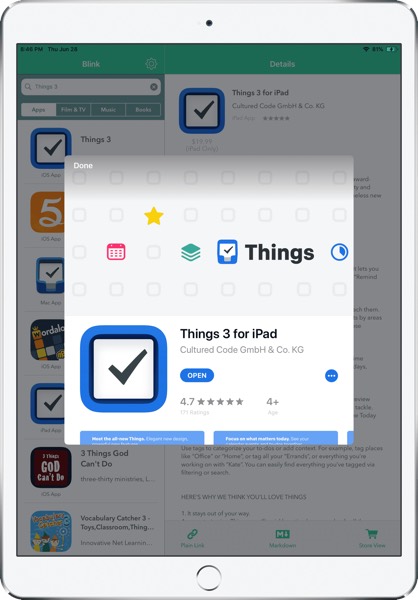
Blink is, by and large, a very simple utility app that makes searching and creating affiliate links as easy as possible. However, Blink’s under-the-hood features are where its power truly lies.
Power Features
To be square with everyone, I don’t use Blink how I’ve described it above. It’s far faster to use Blink as part of a larger workflow within iOS.
Converting and Finding Links
There are multiple ways to convert links using Blink:
- Simply drop a pasted iTunes link into the search field on Blink’s main screen and Blink will convert the link to include your affiliate and campaign tags.
- Use a Drafts action to convert a pasted URL and jump back into Drafts when complete.
- Use a Workflow workflow to convert a copied URL and move into another app when complete.
I’m a heavy user of the Drafts action workflow mentioned above. In fact, despite Drafts’ incredible power on iOS, this is the only thing I use Drafts for these days. Using these two actions, you can use Drafts to zip through any of Apple’s online media stores and return back to Drafts in a blink of an eye (pun intended):
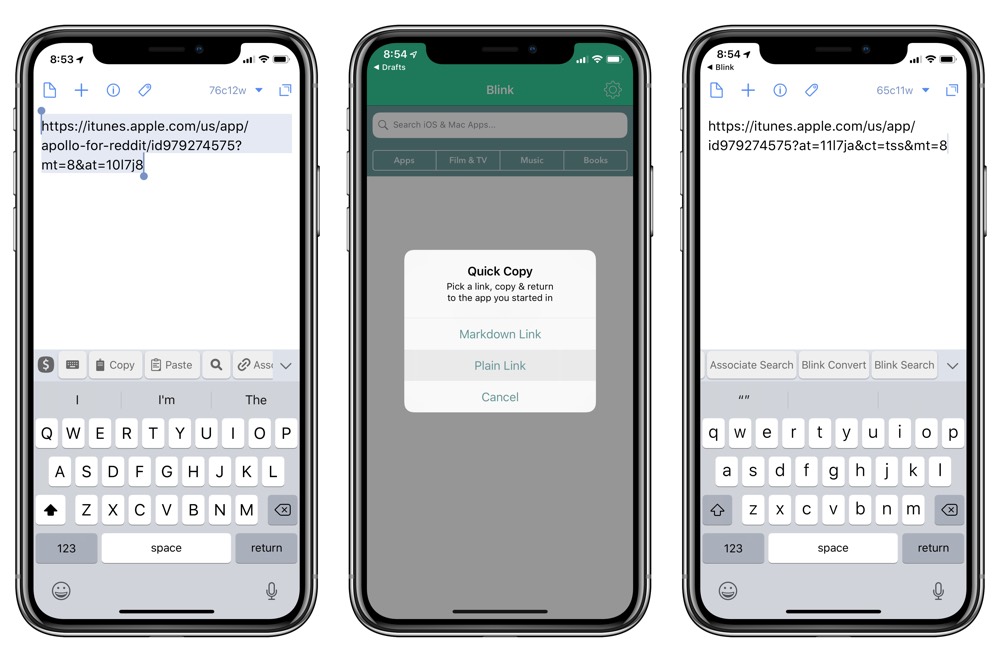
- Blink Convert: Copy any iTunes or App Store link and paste it into a blank draft in Drafts. Highlight the text (Drafts 5 has great select all actions that can do this in a jiff) and run the Blink Convert action. Drafts’ URL scheme will interact with Blink’s, find the appropriate link, ask if you want to copy a plain link or a Markdown link, and return you to Drafts with your link pasted above the highlighted text.
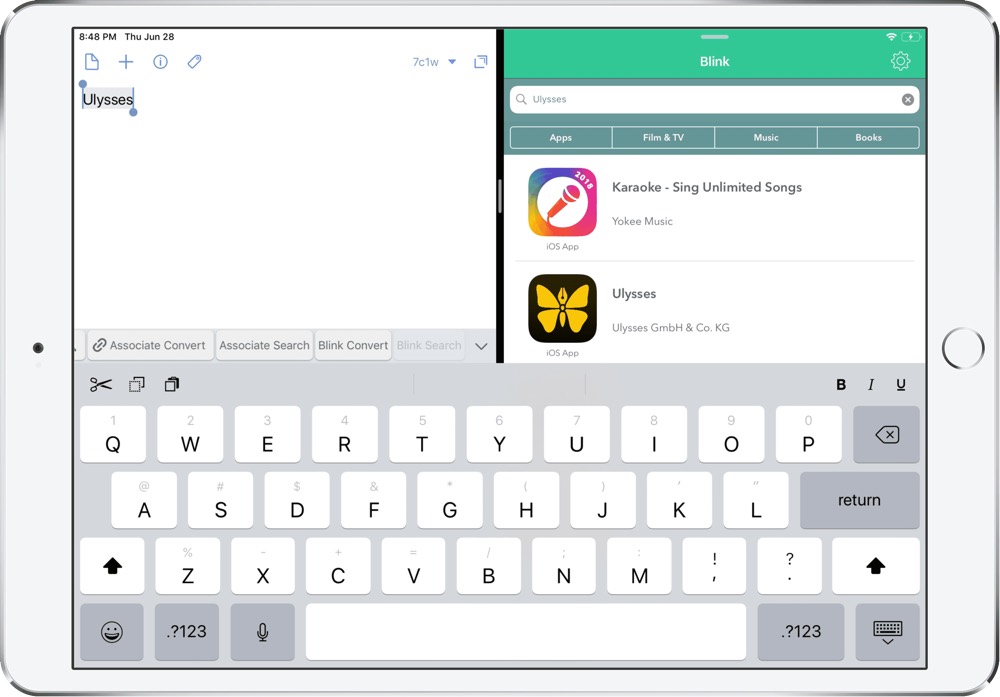
- Blink Search: Type the name of any app, book, TV show, movie, or music into a blank draft, highlight the text, and run the Blink Search action. You’ll jump into Blink, select what you’re looking for from the resulting list, choose a plain link or a Markdown link, and be whisked back to Drafts with your link already pasted.
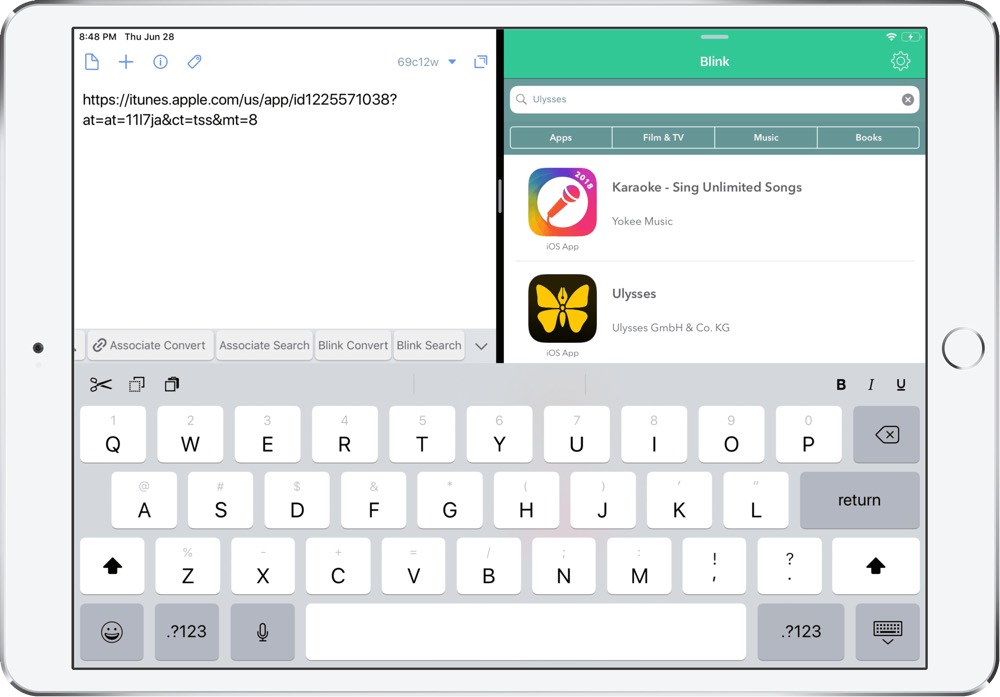
Much the same workflow can be replicated in Workflow using one of the already-built workflows, and you can stitch Blink into any URL scheme workflow on iOS.
Markdown
As already mentioned, you can predefine Markdown links to be formatted just the way you need them. In the settings menu, you can have Blink format a Markdown link in the following ways:
[Media Title](Link)[ ](Link "Media Title”)(Link)
These three styles are likely to fit the needs of most users. I, for one, would love to see Voorhees evolve this part of the app and allow users to set up a copied link in much the same way you can set variables inside Drafts.
Conclusion
Blink may very well be a niche app with a very small target market. In our experience, though, these are the types of apps that rarely get replaced once discovered. Blink makes finding, generating, and converting any iTunes, App Store, or Book Store app a piece of cake. And its ability to be maneuvered into any existing URL scheme makes it all the more powerful.
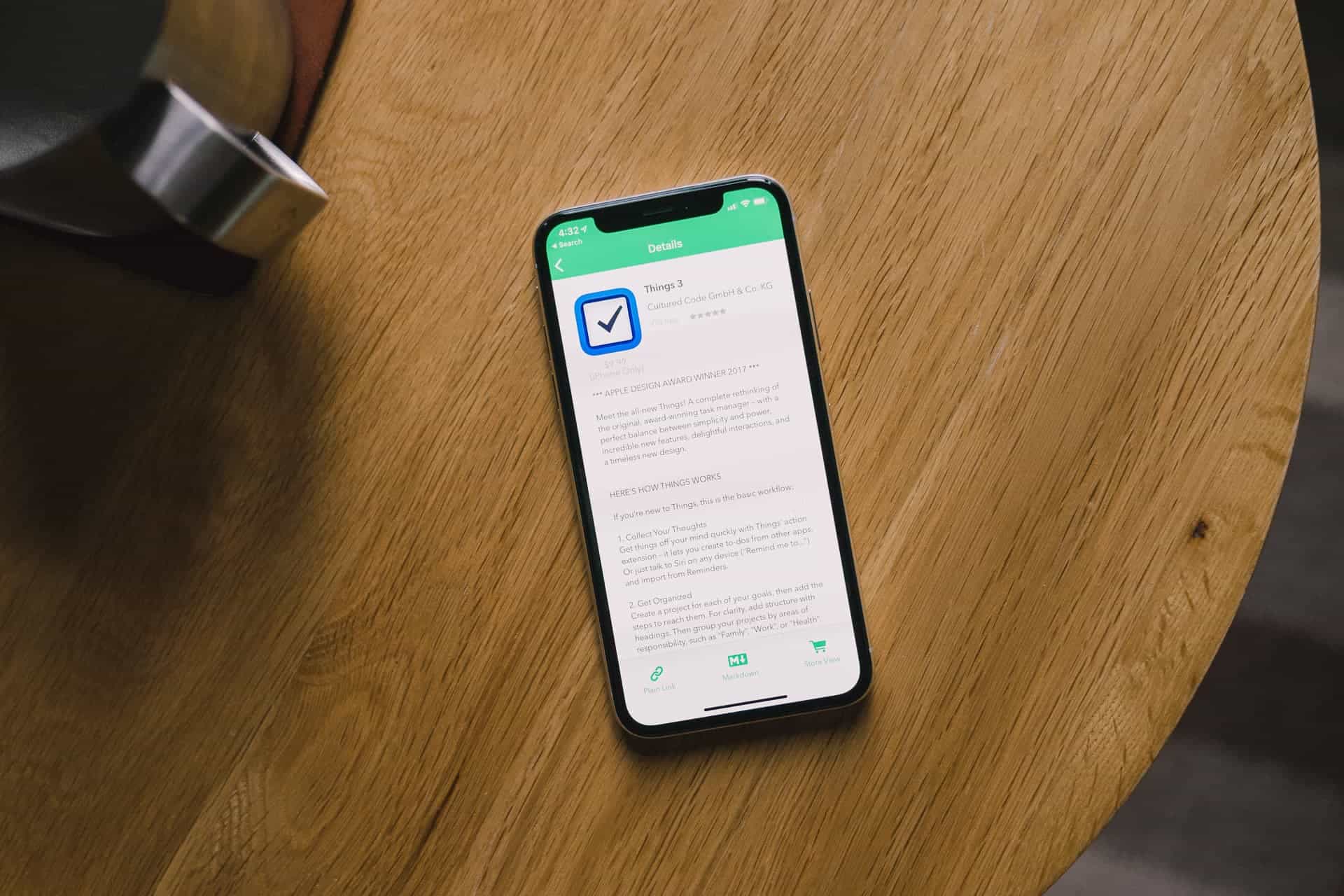
If you’re looking for the ability to generate Amazon affiliate links on iOS, Blink’s counterpart is up for the task. Associate handles Amazon links in almost an identical fashion as Blink handles iTunes links. Blink is a tad more refined at the moment, but Associate isn’t impeded in any manner. Together, Blink and Associate make a dynamic duo for iOS affiliate linking.
