Alex Tai’s Mac and iPhone setup
Every week, we post a new interview with someone about what software they use on their Mac, iPhone, or iPad. We do these interviews because not only are they fun, but a glimpse into what tools someone uses and how they use those tools can spark our imagination and give us an idea or insight into how we can do things better.
New setup interviews are posted every Monday; follow us on RSS or Twitter to stay up to date.
Who are you and what do you do?
Hey everyone, I’m Alex Tai! I’m currently a student studying Computer Engineering at Santa Clara University. I really like to work and collaborate with others on ideas and learn new things especially surrounding technology. You can also find me on Instagram, LinkedIn, and GitHub.
What is your current setup?

I currently live on campus, so my setup is limited in some ways with furniture and space. I currently have an iMac (21.5-inch, Late 2015) on my desk and a MacBook Pro (Retina, 15-inch, Mid 2015) both running the most recent version of macOS Mojave. The iMac has a 1.6 Ghz Intel Core i5 processor, 8 GB RAM, 1TB GB Hard Drive and a 120 GB SSD. The MacBook Pro has 2.2 GhHz Intel Core i7, 16GB RAM, and 250 GB Flash Storage. I have these paired up with the Anker Bluetooth Ultra-Slim Keyboard and the Logitech MX Master.
My laptop has a motherboard-looking skin and a generic screen protector.
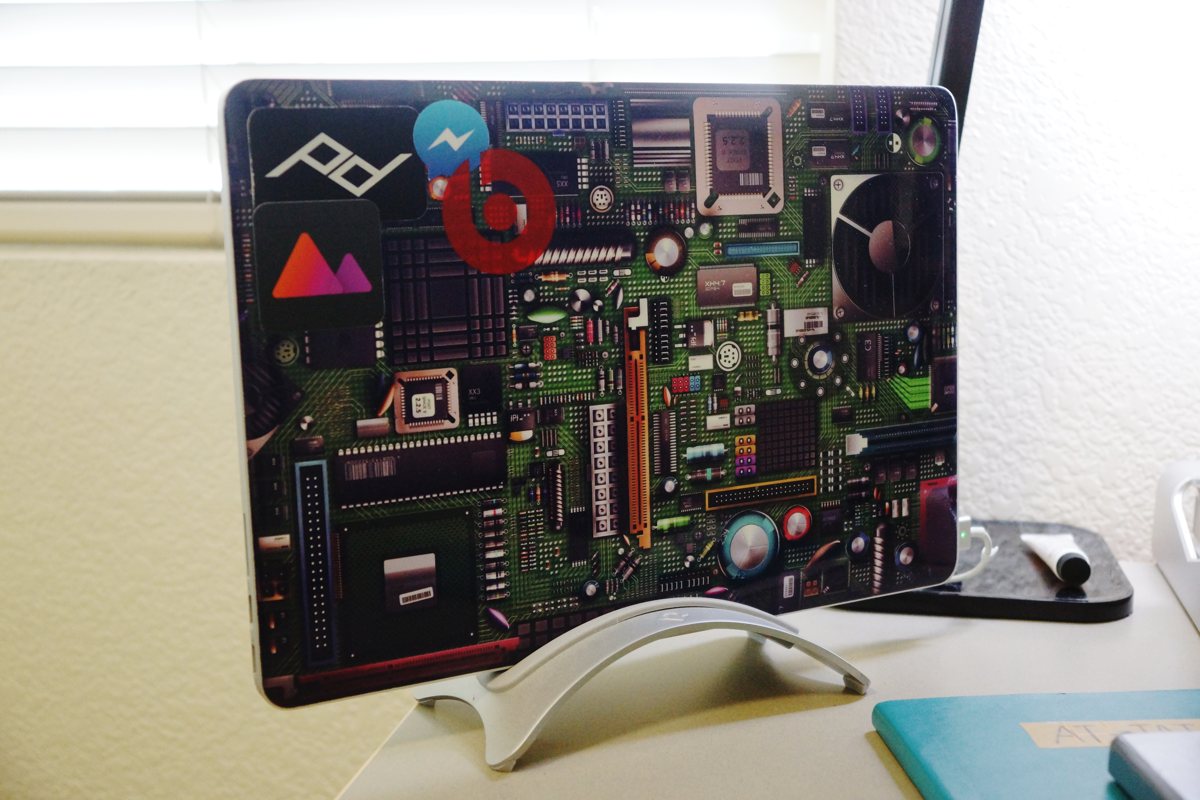
Where can we find your macOS wallpaper?
I really like my desktop to be look clean, and at one point I stumbled across this clean design that I decided to use as my desktop wallpaper.
What software do you use and for what do you use it?
There are so many apps I use throughout my day depending on the tasks I need to complete. I’ll break this down into both apps and utilities.
macOS Apps
- OmniFocus 3: I really needed an app that has all the features I would ever need, like location-based notifications and defer dates. I stumbled across OmniFocus and I have never really found any other task managers I would prefer over it.
- Fantastical 2: Although Apple’s stock Calendar is great, I really like the agenda view on the side bar, which makes everything look nice on Fantastical. The natural language processing makes event entry easy and the custom calendar sets feature is a nice touch to the app.
- Spark: I have tried a lot of mail applications and have found Spark mail to be really clean and well-designed. I personally don’t trust the Smart Inbox feature, so I stick with the Classic Inbox. One thing I really wish the Readdle Team could implement is Read Receipts. Other than the latter, the app is perfect!
- Notion: I’m currently using Notion for a large range of things. It ranges from some note taking, issue tracking, and much more. It does work really well and replaces a lot of the tools I use to rely on previously.
- Bear: I really like Bear for its simplistic design, and it’s a nice platform for me to write without distraction. I’m writing my setup post in Bear right now.
- Spotify: I have something playing almost all the time. It’s my personal jukebox. If you’re interested, come check out and follow me and my playlists!
- Safari: I used to be a hardcore Google Chrome user, but I slowly started to realize how much the browser drains my battery when I’m on my MacBook Pro on the go. I decided not long ago to give Safari a try and I am liking how it’s holding up so far. If you’re adventurous, maybe give Safari Technology Preview a go. I use Safari as my main browser, but sometimes go back to using Chrome occasionally.
- Franz 5: I used to have a bunch of browser tabs open for different messaging platforms, but after stumbling across Franz 5, I just have one app that deals with all the things I need ranging from Messenger to Trello to Slack.
- Messages: This is a good way for me to receive text messages on my Mac without having to pull out my phone.
- Hyper: After using Mac’s default terminal app for quite a while, I wanted to find something to spice up the boring view. Hyper is something I would recommend for maximum customizability. Although it uses Electron and is slower than the default terminal, I still prefer Hyper.
- Sublime Text: For a text editor, I want something fast. I used Atom for a long time, but after having to edit larger files, I find Atom too slow for what I need out of a text editor. I started using Sublime Text couple months ago and it is my default editor right now. I do really like Atom’s modern look over Sublime’s, but as long as it works ¯_(ツ)_/¯
- Visual Studio Code: I do sometimes miss the modern look while coding, so I run Visual Studio Code sometimes. It does feel faster than Atom so this is my second go-to text editor.
- GitKraken: As a developer, a lot of my code goes through Git depending on the project’s development lifecycle. I could stick with bash and just type Git commands all the time, but I find having a Git client more visual and easier to deal with. GitKraken is perfect for my workflow. I would be interested in trying out other git clients sometime too, though!
- Sketch: I sometimes like to dabble in generating mockups and design ideas before writing code for UI related things. I use Sketch and it works really well.
- Xcode: I use Xcode to develop on iOS and macOS.
- Adobe CC Suite: Within the Creative Cloud Suite, I use Photoshop, Lightroom, Illustrator, and Premiere the most. I take photos from time to time and I do like videography as well. I wish I had more time to do more than I am right now.
- Dropbox: I set up my Mac so that all my documents are actually stored on Dropbox. Whenever I’m working on something, I can easily pick up where I left off anywhere and on any device.
- Transmission: It’s useful to have sometimes.
- Zoom: I generally use Zoom to have meetings with people.
- Sophos: Antivirus is required to get on my university’s network, so Sophos was the obvious choice as it just runs quietly in the background without hogging up my computing resources.
- Todoist: I used to use Todoist for all my tasks before getting into OmniFocus. I still keep it for tasks or projects that require collaboration.
Utilities
- Spaces Renamer: I work a lot in macOS’ spaces. I create multiple desktops to run apps in particular desktop spaces and in multiple contexts. I didn’t like how macOS doesn’t allow customization in naming the desktops other than the default numbering. This is an amazing tool I wish Apple would implement as part of macOS.
- ToothFairy: One of my daily drivers for audio is the BeatsX, and ToothFairy is an easy way for me to connect my earphones to my Macs from the menu bar with the click of a button.
- Semulov: I find it a hassle to have to either drag to eject a mounted item or to open up Finder to do it. Semulov is a tool that lives in the menu bar and allows you to eject mounted items easily.
- Magnet: There are lots of window management apps out there, and I find Magnet works well by dragging to particular areas of the screen. The hotkeys make moving windows easy too.
- MacMediaKeyForwarder: Because I use Safari as my browser of choice, the media keys on the Mac gets prioritized to videos within Safari and not Spotify. This tool lets me default to control Spotify.
- Logitech Options: This tool helps me map things from my MX Master to what I need to do in general and within specific apps. I map the thumb button to window navigation so I can easily navigate between my spaces. The middle scroll wheel button shows the desktop.
- iStat Menus: This allows me to customize my menu bar to include CPU usage, memory usage, network usage, and modify how I want the date, time, and battery info to be shown.
- Helium: Picture-in-picture works with limitations within Safari, but Helium takes care of having a floating media player that makes it easier when I need to work on things while having something playing in the background. There’s an option to change the opacity too.
- Geekbench 4: I keep this in the applications folder so I can run benchmarks from time to time to see how my system compares to others.
- Bumpr: Because I use multiple browsers, this tool allows me to select which browser I want to open a link in.
- Amphetamine: By default, my screensaver kicks in and the login window will kick in after 20 minutes. If I enable Amphetamine, I can have it set to not sleep indefinitely or a certain amount of time. This app has a lot of customizability.
- AmorphousDiskMark: This is a good way for me to run benchmarks on my internal and external drives. It is a good way to regularly check in to monitor the health/speed of my drives.
- Alfred 3: I already remapped my keyboard shortcut for Spotlight to Alfred. Alfred has a lot to offer and it’s just too many to list out. It’s a game changer for how you use your Mac.
- 1Password 7: Password managers are so important and 1Password is a clear winner in that space.
- WD Discovery: I password protect my desktop external hard drive, and WD Discovery allows me to unlock the drive.
- AppCleaner: This app is a necessity when deleting things. It has a feature called Smart Delete. It’ll scan for related files when deleting a particular application and ask if you want to delete them too.
How would your ideal setup look and function?
I think ideally I would want to built a desk hacked together from IKEA parts and would want to go to a three-monitor set up or an ultra-wide monitor. I like my macOS setup but ideally I want a separate machine to boot a distribution of Linux. I would also like to have more lighting around the work area. Additionally, although the current iMac and MacBook Pro set up is perfect and it’s enough for my needs at the moment, I’m hoping to see if I could upgrade those whenever possible for performance.
What iPhone do you have?

The iPhone I currently have is the 256GB iPhone X in Jet Black. I dress it up with the imos iPhone X 3D Glass Screen Protector. I highly recommend it as the screen protector wraps around the curved edges and the notch doesn’t have a weird indent like other screen protectors on the market. I also have my iPhone wrapped in Peel’s Super Thin iPhone X Case in the Clear variant. I keep my iPhone organized within one page and categorize everything into folders. The second page generally contains scattered apps I’m testing to see how I might incorporate them into my workflow.
Where can we find your wallpaper online?
I really wanted a pattern on my home screen without making everything look overwhelming at a glance, so this is what I found.
What apps do you use the most, and why?
I use a lot of the iOS counterparts to the ones I use on macOS, but here are some I use specifically on my phone. I’ll just highlight the ones I use throughout the week.
- Darkroom: It’s a great photo editing app as it also supports RAW.
- Halide: Gives me the best manual settings for iPhone photography.
- Spectre: A brother to the Halide App with AI-powered shutter functionality to bring iPhone photography to the next level.
- Cash App: I don’t get why people use Venmo to send money. With the Cash App, you can have your own customized debit card. There’s also a thing called boost and they partner with many places. It has deals like 10% off each Chipotle visit or $1 off each visit to a coffee shop.
- MultiTimer: The stock iOS timer app seems lacking in many ways, so this is a really useful timer app.
- Shortcuts: I haven’t fully utilized this yet, but I do have some nice recipes!
- Chrome Remote Desktop: Part of the reason why I still use Chrome on my Mac is because I use it to activate Chrome Remote Desktop. This allows me to control my Macs with my iPhone when I’m away from my computer.
- 1.1.1.1: If you still don’t know the hype around 1.1.1.1, read about it here!
- ETA: It’s a good way to find out how long it takes for you to get to bookmarked places.
- GasBuddy: This makes it so easy to check gas prices around your area without having to drive to those places. It adds up!
- HeavySet: This is how I track my workouts. I’m able to see how I’m progressing.
- MyFitnessPal: This is a good way to track my diet and see what and how much I’m eating with good breakdowns.
- Dark Sky: I use this to set alerts for precipitation; I never want to forget to bring an umbrella.
- Overcast: This is a beautiful app. The only two audio sources I generally feed into my ears are music from Spotify or podcasts from Overcast. I follow a pretty decent list of podcasts. I have to listen to them at 2x the speed because I always want to listen to them all and get those badge counts down.
- Television Time: This is how I track all the TV shows I’m following and I am able to know exactly when shows play and when the next episodes are scheduled. It is kind of scary looking at the statistics it shows about how much time I’ve spent watching the shows though…
- Termius: This is the perfect app for me to ssh into my DigitalOcean droplets and run commands.
- Deliveries: This is a simple app I use to track my packages.
There are more Sweet Setup interviews right here.
Want to share your setup? We’d love to hear from you. Just fill out this form with some basic information and we’ll be in touch.
Wait. There’s a Bonus….
Custom Productivity Templates
We have a set of custom productivity templates that work well with the iPad app, GoodNotes. And if you want to try them out, we’ve put together a free guide that can help you.
We’ll show you…
- How to create and save custom page templates in GoodNotes.
- How to use those page templates to transform GoodNotes into your own productivity notebook (or any other type of notebook replacement).
Plus, we also have included a couple of our custom productivity templates for you to get started with. These templates are right out of our popular productivity course.

The custom templates and the guide are available for FREE to our email subscriber community. And you can get it right now. By joining the Sweet Setup community you’ll also get access to our other guides, early previews to big new reviews and workflow articles we are working on, weekly roundups of our best content, and more.
