Agneev Mukherjee’s Mac and iPhone setup
Every week, we post a new interview with someone about what software they use on their Mac, iPhone, or iPad. We do these interviews because not only are they fun, but a glimpse into what tools someone uses and how they use those tools can spark our imagination and give us an idea or insight into how we can do things better.
New setup interviews are posted every Monday; follow us on RSS or Twitter to stay up to date.
Who are you and what do you do?
I’m Agneev Mukherjee, and I’m a student from India; I recently completed high school.
What is your current setup?

I’m using a 2015 13” MacBook Pro. I find the single 13.3-inch screen adequate for my light use, though I plan to upgrade to a multi-monitor setup very soon.
I am not much of a gamer, so a Mac serves my needs and purposes. Besides I’m pretty much committed to the Apple ecosystem (with the exception of my photo management).
Where can we find your macOS wallpaper?
You can find my wallpaper here.
What software do you use and for what do you use it?
- Spark: Spark by Readdle is my favorite app for managing email on my Mac. It incorporates most features from the stock Mail app on Mac, which is a good thing, since the Mail app is almost perfect. It has the ability to set multiple signatures, a feature I’ve found particularly handy.
- Unclutter: This app is very useful for managing your clipboard, creating quick notes, and keeping quick shortcuts to files and folders. A two-finger swipe anywhere on the menu bar is all it takes for you to launch the app.
- Bear: Perhaps it’s the best Markdown editor (after Ulysses, of course) for macOS or iOS. I used this app to write this interview.
- Transmission: It’s not easy finding a decent BitTorrent client optimized for macOS, but Transmission is my favorite in that category. I use this app occasionally to transfer files to/from my fellow peers.
- Pixelmator Pro: This is my go-to app for occasional photo edits; released recently, it has an awesome interface that is easy to use, even for novice users like me.
- iTunes – I am a huge fan of Apple Music, especially since Spotify isn’t available in my country. Even though Apple Music is far from perfect, the integration within the Apple ecosystem (as all things Apple) deters me from moving to other platforms.
- 1Password: My favorite app for storing bank cards, software licenses, and identity cards. Works well, but iCloud Keychain has better integration in my opinion.
- Deliveries: I use this app for tracking orders from Amazon mainly. It syncs with iCloud, allowing me to access and sync my tracked packages from my other devices.
How would your ideal setup look and function?
My ideal setup would comprise of a 3-monitor setup powered from a maxed out Mac Pro (a.k.a. trash can), with a Philips Hue lighting strip running across the back of the monitors, producing a beautiful gradient-based backdrop.
What iPhone do you have?
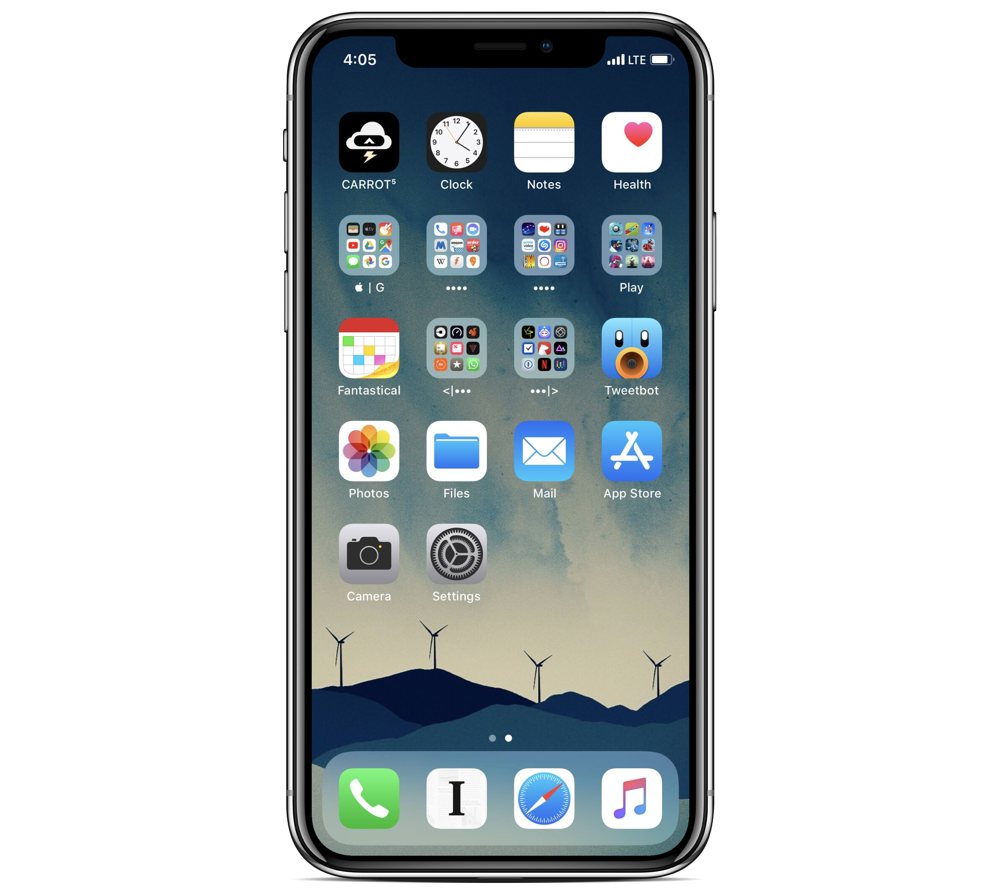
I currently use a iPhone X (Silver, 64GB)—with a Spigen Liquid Crystal case—that I bought rather unwillingly after my iPhone 6s had several major issues.
I am a fan of the never-ending display, but not a fan of its weight.
Where can we find your wallpaper online?
You can download my wallpaper here.
What apps do you use the most, and why?
- Tweetbot: My go-to app for accessing Twitter on my iPhone. The swipes and the lack of ads make it a must-buy. While it lacks a true black mode—which I’ve requested multiple times since the release of iPhone X—it has the ability to filter tweets according to specific rules. However, polls or Twitter Moments don’t work on Tweetbot.
- CARROT Weather: This app is arguably the best weather app on iOS, or at least in my experience. Made by developer Brian Mueller, it’s recent redesign brought more at-a-glance info and features detailed weather data from both Dark Sky and Weather Underground. I start my day with a quick glance at the widget.
- Google Photos: If you are a regular reader of the site, chances are you’re familiar with Google Photos. All my photos from all of my devices are stored here, centrally. It’s behind-the-scenes work on photos (GIFs from the Live Photos captured on your iPhone, auto creation of albums) is exceptional and unique. I use Apple Photos to only store images captured from my iPhone because it’s fairly limited in India.
- Fantastical: This app serves as a replacement for both Calendar and Reminders on my phone. Its natural language parser is the main touted feature, but it fails to handle more specific criteria. It has a killer at-a-glance widget that makes this app a must-have for me.
- Halide: This is the only camera app you would want on your iPhone (besides the stock one). I use it particularly for macro or bokeh shots.
- Alto’s Odyssey: My favorite game on iOS; it features beautiful, breathtaking graphics that is both fun to play and isn’t hard on the battery.
- Darkroom: One-of-a-kind photo editor on iOS. With the iPhone X’s powerful camera, Darkroom is the missing piece of the puzzle. I use its filters too frequently, which sure do turn heads on Instagram.
Honorable mention
Bobby: I use this app to manage my subscriptions, both online and offline. It sports a unique user interface where all your subscriptions are displayed at-a-glance.
Which app could you not live without?
Workflow. Generally regarded as “the holy grail of iOS” and acquired by Apple about a year back, this app features deep and powerful automations that make life a whole lot easier. If you know how to code, no matter how light, this app will appeal to you for common things that require extra steps to achieve. Some of my favorite custom-made workflows are:
- Play Favorites: plays all songs from your Apple Music library that you’ve listened to more than once.
- Clipboard: display, clear, or create a note in the Notes app using this workflow.
- Download Time: tells you the time required for downloading a file.
There are more Sweet Setup interviews right here.
Want to share your setup? We’d love to hear from you. Just fill out this form with some basic information and we’ll be in touch.
Wait. There’s a Bonus….
Custom Productivity Templates
We have a set of custom productivity templates that work well with the iPad app, GoodNotes. And if you want to try them out, we’ve put together a free guide that can help you.
We’ll show you…
- How to create and save custom page templates in GoodNotes.
- How to use those page templates to transform GoodNotes into your own productivity notebook (or any other type of notebook replacement).
Plus, we also have included a couple of our custom productivity templates for you to get started with. These templates are right out of our popular productivity course.

The custom templates and the guide are available for FREE to our email subscriber community. And you can get it right now. By joining the Sweet Setup community you’ll also get access to our other guides, early previews to big new reviews and workflow articles we are working on, weekly roundups of our best content, and more.
