Aditya Ratnaparkhi’s Mac and iOS setup
Every week we post a new interview with someone about what software they use on their Mac, iPhone, or iPad. We do these interviews because not only are they fun, but a glimpse into what tools someone uses and how they use those tools can spark our imagination and give us an idea or insight into how we can do things better.
New setup interviews are posted every Monday; follow us on RSS or Twitter to stay up to date.
Who are you and what do you do?
My name is Aditya Ratnaparkhi, and I work in senior management at an engineering company that manufactures capital goods. I currently live in a city called Pune in western India.
What is your current setup?
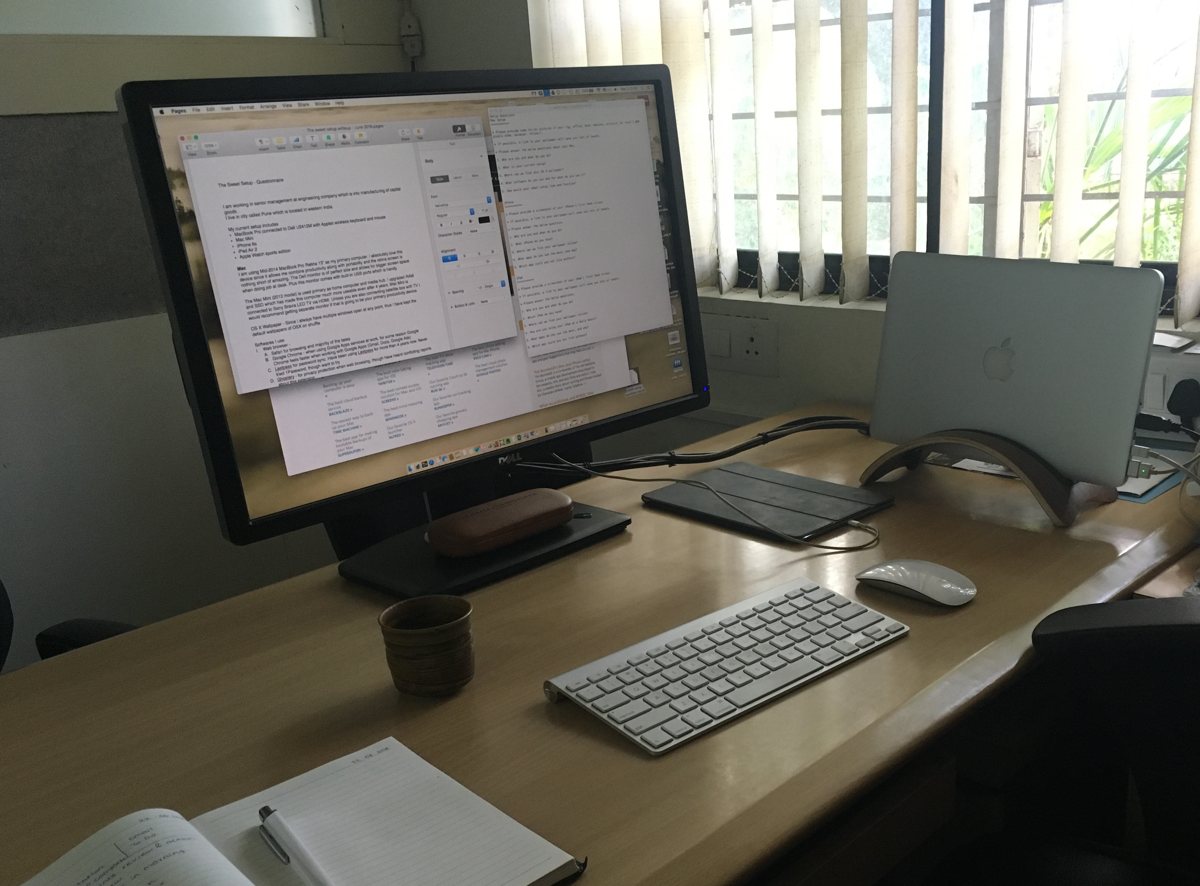
I am using a mid-2014 MacBook Pro Retina 13” as my primary computer. I absolutely love this device since it allows me to combine productivity along with portability, and the retina screen is nothing short of amazing. The Dell U2412M monitor is the perfect size and allows for bigger screen space when doing my job at my desk. Plus, this monitor comes with built-in USB ports which is handy.
The Mac Mini (2012 model) is used primary as a home computer and media hub. I upgraded the RAM and SSD which has made this computer much more useable even after 4 years. The Mac Mini is connected to a Sony Bravia LED TV via HDMI.
What software do you use, and for what do you use it?
Web browsers
- Safari for browsing and majority of my browsing tasks.
- Google Chrome — when using Google Apps services at work, Google Chrome feels faster when working with Google Apps (Gmail, Docs, Google Ads).
- LastPass for password sync. I have been using LastPass for more than 4 years now. I’ve never tried 1Password, though I want to try.
- Ghostery — for privacy protection when web browsing, though I have heard conflicting reports about this extension.
- All bookmarks are synced via iCloud.
- Gmail via Chrome.
- ActiveInbox – It’s a great way to turn email into a GTD system. You can simply put a snooze date on any email and select Action or Waiting on, and then archive the email and be sure that it will re-appear under the Today section on the appropriate day. Although ActiveInbox has many more features such as a task manager and notes, I am not using them.
- Airmail 3 – I keep a local client when I want to work in “offline” mode or want to open attachments without actually saving them offline. Airmail is great and version 3 is a good improvement. However, on the Mac, I have had a tough time finding a mail client with built-in a full-featured editor (similar to Outlook on Windows) — one that allows me to make tables or charts in the email client. Copying tables from Excel or Numbers simply pastes them as an image in Airmail, whereas Mail.app keeps the table structure but removes the formatting.
- Mail.app for sending extra large attachments. The new Mail Drop feature is a godsend and makes the whole process of emailing large files painless. Plus, the files getting automatically deleted after 30 days is a nice touch.
Productivity
- Dropbox is the most convenient and fastest way to sync documents between computers. Plus, through various promotions, Dropbox has given me 15+ GB of storage, which is sufficient for my documents.
- Google Drive -I use this when sharing documents/large files with the team. Since we are on Google Apps, this is the most hassle free way to share files.
- Bit Torrent Sync – This app allows you to sync between two computers without storing it in the cloud. I am trying this software to sync my photos and video folders between my laptop and desktop. So far, it seems to be working smoothly.
- Microsoft Office – Whenever sharing documents, the Microsoft Office format has proven to be the most successful considering majority of users in corporations are on the Microsoft platform. And with 2016 version, MS Office for Mac has improved leaps and bounds over 2011.
- Pages and Numbers – Whenever I am preparing documents for my reference/calculations, I prefer to use Apple’s software. For some reason, they feel “lighter” and are more than sufficient for basic tasks.
- Apple Notes – I use this for basic scribbling on a more on-the-go basis.
- Evernote – I use it to keep some reference documents; however, with a structured filing system I am finding less need for notes application as a file storage system.
- Messages – I mainly use this for iMessages and SMS, which is a much better experience with a physical keyboard.
- Facebook Messenger via web browser.
- Tweetbot for occasional tweeting, though I am not much into Twitter.
- 2Do – After trying out a bunch of applications, I have settled on 2Do. It has the perfect combination of lists and project features for my needs. The best part is you can directly create a task from Airmail.
Backups
- Time Machine. It’s dead simple and on couple of occasions has saved my data.
Photos
I have photos stored in folders for each event. I don’t use any photo management software, but I use Photos.app for any occasional simple photo editing and getting photos from my iPhone/iPad to my computer. Although this can be done by AirDrop, Photos.app syncs in the background, which is convenient.
For more powerful photo editing, I use Pixelmator. This is a photo editing powerhouse at a fraction of the cost. That’s the best way to explain this software. Plus, they have very simple and detailed tutorials on YouTube for most workflows.
Journaling
Day One – I haven’t upgraded to the latest version and see no reason to do so. The Classic version works well and is sufficient for my needs.
What iPhone do you have?

I currently use an iPhone 6s in Space Gray. The lock screen wallpaper is a drawing by one of my friends, but the home screen is a plain black background.
What apps do you use the most, and why?
Productivity and Communication
- Safari for web browsing. Love the tab syncing feature.
- Mail – Although there are multiple apps that allow you to be more productive on your mobile, I find the mail interface to be a good combination of minimal distraction and functionality.
- WhatsApp – Communication for personal, work, and everyone in-between. WhatsApp is huge in this part of the world. So much so that on more than one occasion when I have sent an SMS message, the other person asked why and assumed there was something wrong with my WhatsApp.
- Facebook Messanger – To keep in touch with friends and family.
- Audible – I love Audible. It’s a great way to get your reading done while taking a evening walk, commuting, or even at home doing some chores.
- Overcast – I have a 50-minute commute each way to work. During this time, I find listening to podcasts allows me to learn new things and is a great source of entertainment. Overcast has a “Smart Speed” feature that cuts out the empty spaces in a podcast. Although it can be small, over the days/months it adds up to a large amount. The only downside of Overcast is its inability to save favorited or liked podcasts.
- 2Do – For taking care of tasks on-the-go.
- Reminders – I use shared lists in Reminders for some specific tasks.
Fitness
- Health.app – Health.app along with Apple watch has been a boon to my fitness tracking. A simple dashboard with all the necessary data is useful.
- Map My Ride+ – for tracking cycling workout, also despite the name it can track walk or run sessions as well
- MyFitnessPal – calorie and weight tracking. It has a great database of food and I have never had any problem finding any type of food.
- CARROT Fit – Some days going to the gym is just so much work! This app, with its sarcastic commentary, makes exercise fun.
- Cardiogram – This app tracks your heartbeat and also compares the same with people of various fitness level (couch potato, runner, cyclist). It also collaborates with the UCSF Health eHeart study to detect the most common arrhythmia, atrial fibrillation, etc. where you can elect to submit your data.
Social networks
- Facebook – To keep in touch with friends and family.
- Twitter – For occasional tweeting.
- Instagram – It’s a great way to brag about your amateur photography skills.
- Facebook Pages Manager – To manage Facebook pages.
- Timehop – This gives you your personal “this day in history” every morning from numerous social networks. Nice fun way to start the day.
- Google Maps – Very handy when traveling out of town.
- Pocket – Pocket has helped me kick-start the reading habit. It is sort of like DVR for reading. With the new “recommended” feature, it has gotten even better with curated recommendations.
- Day One – For journaling.
- Goodreads – To keep track of books to read. I hardly ever use its social aspect.
- Apple Music – looking forward to a complete revamp coming in iOS 10.
Which iPad do you have?

I use a current model iPad Air 2 in Space Gray.
What apps do you use the most, and why?
Most of the apps I use on my iPad are the same as my iPhone. However, the iPad is mostly a content consumption device for me.
Recently, I have started to ditch my laptop and carry the iPad for taking notes during meetings.
Apart from apps I also use on my iPhone, I use Netflix and YouTube on my iPad. And, I also have Microsoft Office installed on my iPad, which works well.
Which app could you not live without?
Although all the apps I use provide their own unique use and are very much essential, I would pick the following as must-haves:
There are more Sweet Setup interviews right here.
Want to share your setup? We’d love to hear from you. Just fill out this form with some basic information and we’ll be in touch.
