How to add accessibility captions to your Twitter photos
In 2016, Twitter added the ability for users to add captions to their images when tweeted from the web or iOS apps.
But to this day, many people don’t add these labels to their images, which unfortunately leads to many accessibility issues for people who can’t physically see the photo.
For someone with accessibility needs browsing Twitter, any photos attached are simply invisible to them. On iOS there are features like Voice Over that read out elements of the screen as people go through, speaking out the Twitter username1, tweet body, and, if there is one, a description of the image so they can know exactly what’s going on.
Without this, anyone using Voice Over gets your tweet but no context for any image attached. Memes, funny photos accompanied by “This.”, and even important news imagery are totally lost for the thousands if not millions of people across the world who don’t have perfect vision.
In order to turn on the ability to compose image descriptions, you can:
- Open Twitter on iOS or the web.
- Go to Settings and Privacy (on iOS, swipe to the sidebar; on the web, click your profile and select it from the drop down).
- Tap the Accessibility subcategory.
- Under the Vision section, enable the Compose Image Descriptions.
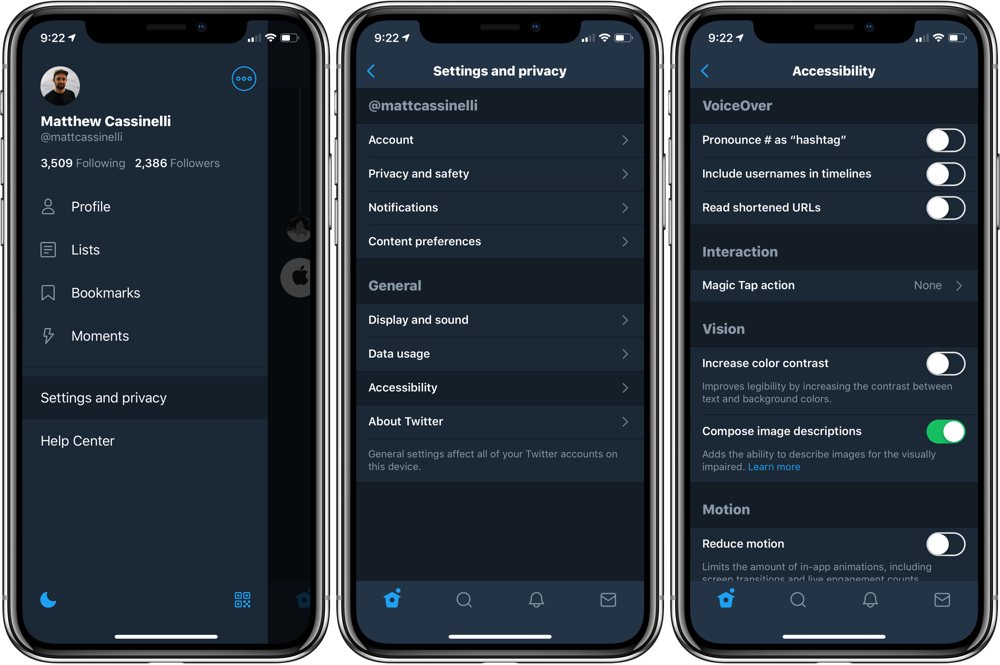
Now, when you’re tweeting and you’ve added an image, you’ll see an Add description button overlaid on the image where you can enter in a descriptive summary of the photo.
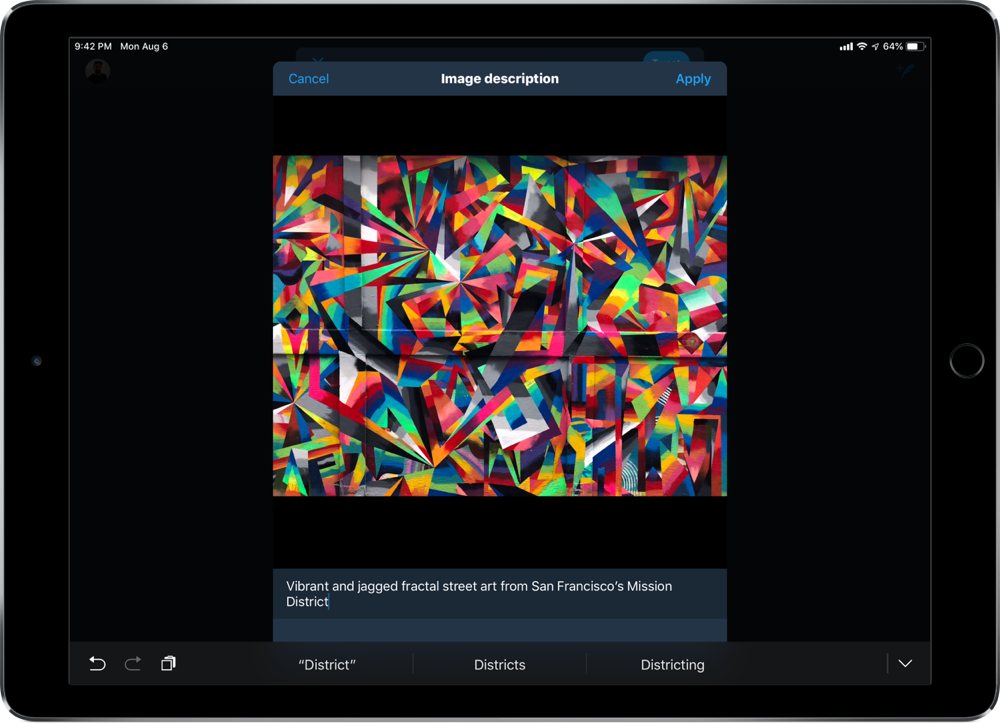
It’s also important to actually be descriptive here – don’t use this as an opportunity for more messaging or being clever. Rather, you should write clearly, explain what’s going on visually, and even put some effort into it.
For example, Guillermo Rambo noticed this image description from one of Apple’s wallpapers:
“An explosion of crimson rips asunder blue-green fractal generatives masquerading as paint striations.”
That’s the accessibility description for the iOS 12 wallpaper
This isn’t a Twitter caption, but it’s a great demo of strong copywriting in an image description that goes beyond the norm to make the experience great for anyone using the accessibility features.
Writing like this can keep the experience delightful for anyone using the accessibility features and who might not otherwise be able to appreciate what everyone else is seeing – I suggest everyone add image descriptions and put at least some effort into making them enjoyable.
Get Our Best Photography Tips & Workflows
Transform your photos and edits from average to awesome with our in-depth, mobile photography course. It’s jam-packed with training, ideas, and lessons that can literally transform your photography overnight.
-
For this reason, you shouldn’t change your Twitter username to something jokey – this gets read out loud every time one of your tweets comes through their timeline, and I can assure you that your clever Halloween-themed name gets annoying real quick. ↩
