How to access and edit your notes from Control Center in iOS 11
In iOS 11, you can customize how the Notes app works when it’s triggered from Control Center (from Settings → Control Center).
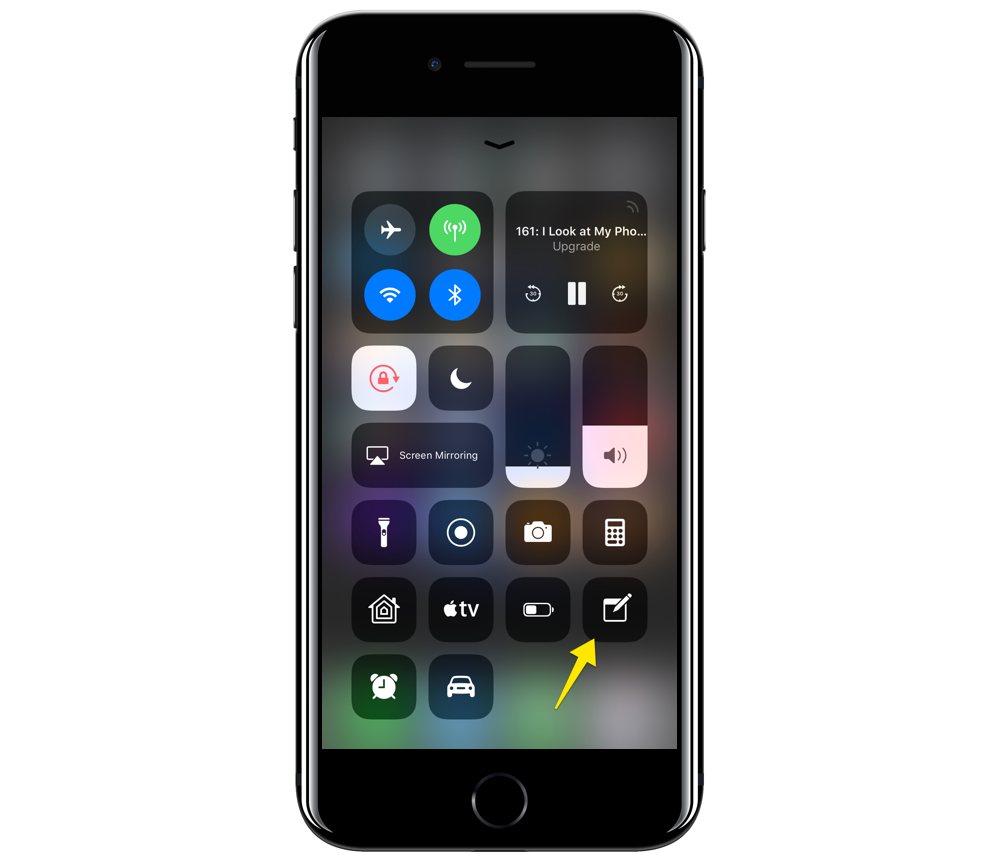
To get started, go to Settings → Notes, then scroll down and tap the Access Notes from Lock Screen option. You have multiple options here.
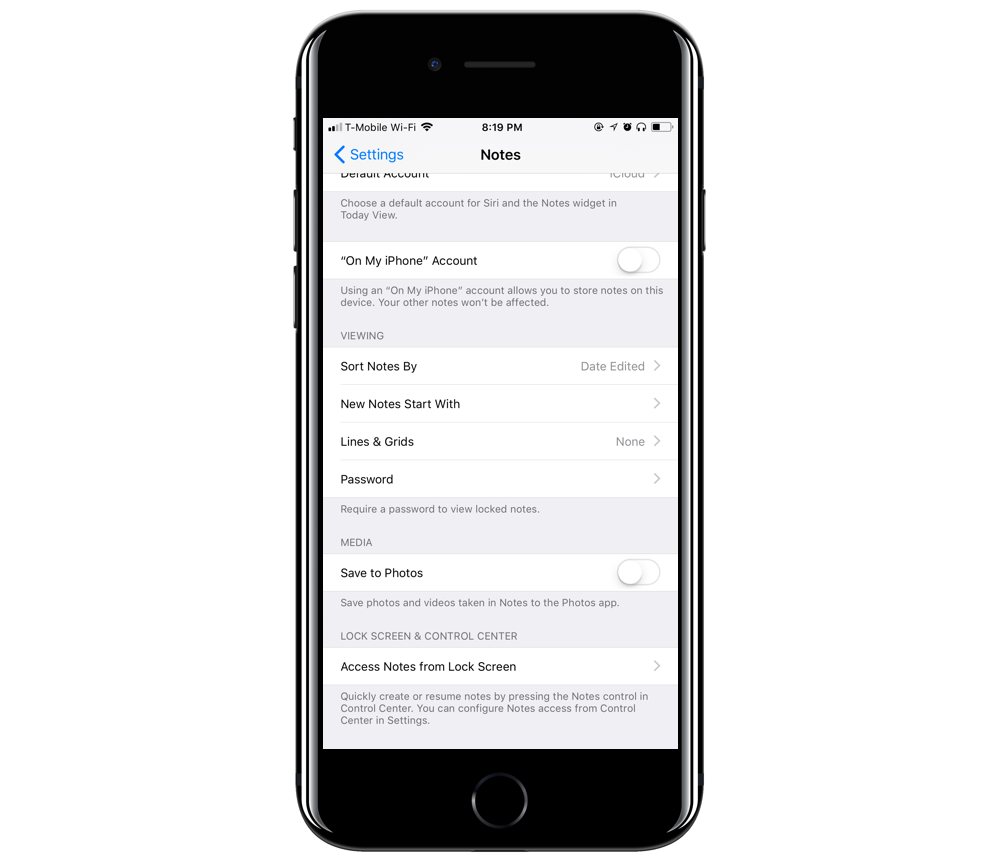
In the first section, you can choose between creating a new note or resuming the last note. If you choose resume, you’ll see a number of new options.
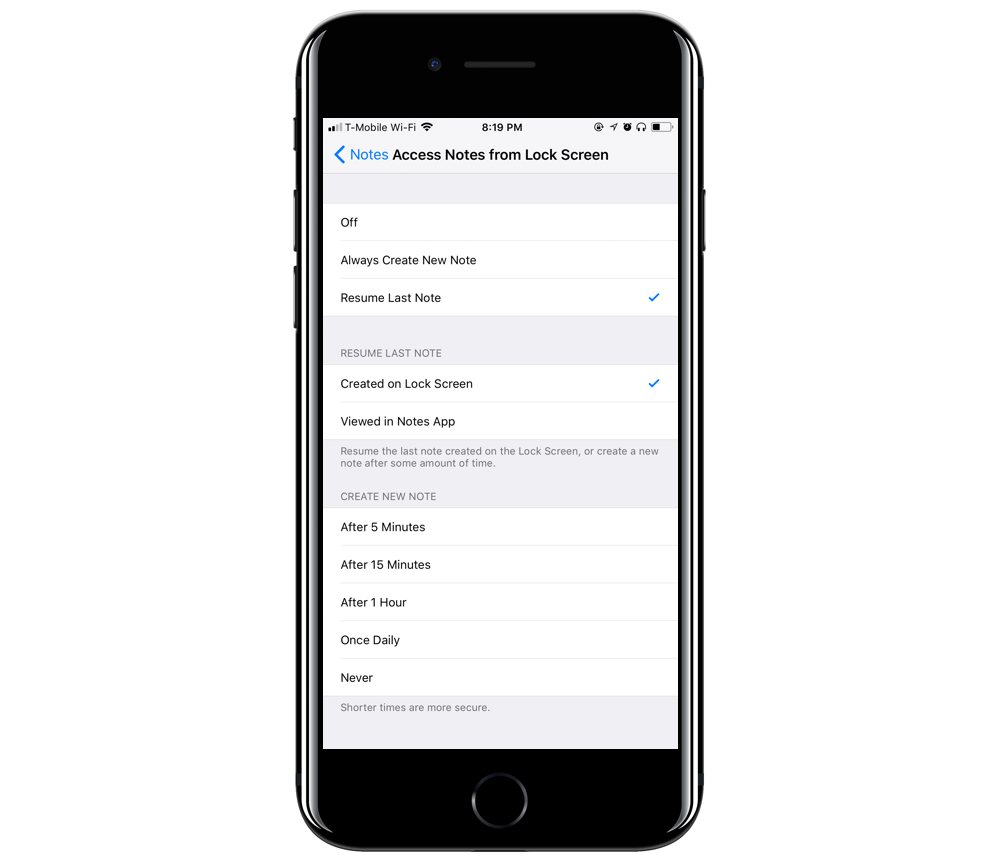
In the next section, there are two options: Created on Lock Screen and Viewed in Notes App. If you choose the Created on Lock Screen option, you resume editing the last note created from the Lock Screen or a new note is created after a certain amount of time. You can choose between five minutes, fifteen minutes, one hour, daily, and never for this option. How does this work exactly? Well, if you choose After 1 Hour and use the Notes button from Control Center (from the Lock Screen) within the hour, you would be taken to the previously created note (to edit it).
If you choose Viewed in Notes App, you’ll be presented with a similar time scale, but the note in question will be the last one you viewed from within the Notes app. As an example: If you accessed a note from the Notes app 30 minutes prior, and the time threshold is set to one hour, you’ll be brought to that same note if you open the Notes app from Control Center.
We have more helpful tips right here.
Wait. There’s a Bonus….
Custom Productivity Templates
We have a set of custom productivity templates that work well with the iPad app, GoodNotes. And if you want to try them out, we’ve put together a free guide that can help you.
We’ll show you…
- How to create and save custom page templates in GoodNotes.
- How to use those page templates to transform GoodNotes into your own productivity notebook (or any other type of notebook replacement).
Plus, we also have included a couple of our custom productivity templates for you to get started with. These templates are right out of our popular productivity course.

The custom templates and the guide are available for FREE to our email subscriber community. And you can get it right now. By joining the Sweet Setup community you’ll also get access to our other guides, early previews to big new reviews and workflow articles we are working on, weekly roundups of our best content, and more.
