A Review of the 16-inch MacBook Pro

150 wpm.
My mom grew up typing on a typewriter. In her high school years, there were keyboards connected to the computers, but students weren’t allowed to use those keyboards. The technology evolved to electric typewriters in her high school years and, using that electric typewriter, she became the fastest typist in her class.
I generally write between 10,000 and 15,000 words a month, if you don’t include email and other verbiage created at my day job. I also have to write about 20 memos per month (writing these reviews is way more fun).
To this day, my mom can still out-type me. I don’t personally know too many 50-plus year-olds who can out-anything me on a computer.
We’re all pretty passionate about our keyboards here at The Sweet Setup. Each member and contributor will have a love story about how they discovered their most precious tool. Considering my mom’s abilities, I wonder if my keyboard story began in the womb.
Every time I break open a review of a succeeding product, I cover my eyes in terror as I bring up what I wrote about the predecessor product. I’m terrified of eating my words.
My 15-inch MacBook Pro review was fairly lengthy and, surprisingly, I think a lot of that review stands to this day. But about the keyboard:
Now, the new MacBook Pro’s butterfly keyboard is wonderful to use when it works. Even though Apple says the keys don’t actually travel further than the 12” MacBook, the MacBook Pro’s keys undeniably feel like they travel further. They are more accurate, more tolerant, and snap back with wonderful speed. Out of the box, the new MacBook Pro’s keyboard is the best keyboard I’ve ever used, even besting my beloved Apple Wired Keyboard with Numeric Keypad.
But, lo and behold, my keyboard has jammed up again. The return key on this MacBook Pro now feels muddy, doesn’t sound the same as the rest of the keys, and is irritatingly one of my most used keys (the other being the delete key, naturally, but that one feels good as new). The right side of the space bar also feels slightly muddy, as though it’s on the verge of being jammed. There’s no worse feeling than thinking you hit a button, but then realize you didn’t. Or, thinking you didn’t hit the button, but actually did.
(I just hit the enter button twice to get to this paragraph, but thought I only hit it once.)
I shudder when I read the “best keyboard I’ve ever used” — 2016 Josh clearly hadn’t gone down the keyboard rabbit hole just yet.
The butterfly keyboard was (I guess, “is”?) enjoyable to use. The butterfly mechanism provided a new level of key stability and precision that we had never seen in a keyboard. Keys snapped up and down quickly with a wonderful — albeit tiny — feedback.
When it worked, the butterfly keyboard wasn’t so bad.
My review of the 15-inch MacBook Pro was of a base model and I ended up returning and purchasing a BTO option instead. I never had to bring my BTO MacBook Pro to the Apple Store to have a key fixed, but I did blow pressurized air on it a few times to unjam a few keys. I was the odd guy out — all of my colleagues who own(ed) a 15-inch MacBook Pro have had keys replaced or the entire top panel replaced.
No matter how good the butterfly keyboard felt, no matter how the thin butterfly mechanism allowed for a thinner MacBook Pro, no matter how many membranes were added to protect from dust and debris, the butterfly keyboard is a genuine failure in keyboard technology.

If you’re eyeing a current MacBook with a butterfly keyboard, stop. Don’t. Wait for the 16-inch MacBook Pro’s keyboard to trickle down to Apple’s other MacBook lines.
Our Must-Have, Most Used Productivity Apps
We spend an inordinate amount of time sorting through hundreds of apps to find the very best. We put together a short list of our must-have, most-used apps for increasing productivity.
Inspired by the Magic Keyboard
Phil Schiller in an interview with CNET:
As we started to investigate specifically what pro users most wanted, a lot of times they would say, “I want something like this Magic Keyboard, I love that keyboard.” And so the team has been working on this idea of taking that core technology and adapting it to the notebook, which is a different implementation than the desktop keyboard, and that’s what we’ve come up with for this new keyboard. We’re doing both in advancing the butterfly keyboard, and we’re creating this new Magic Keyboard for our Pro notebooks.
Saying the Magic Keyboard in the 16-inch MacBook Pro is inspired by the desktop Magic Keyboard is like saying The Crown TV-series is inspired by true events — some of it is true, sure — but anyone who knows the true story or the characters will attest to a range of exaggerations.
I would say the Magic Keyboard in the 16-inch MacBook Pro is less like the desktop Magic Keyboard than it is more like the desktop Magic Keyboard. They are two very, very different tools.
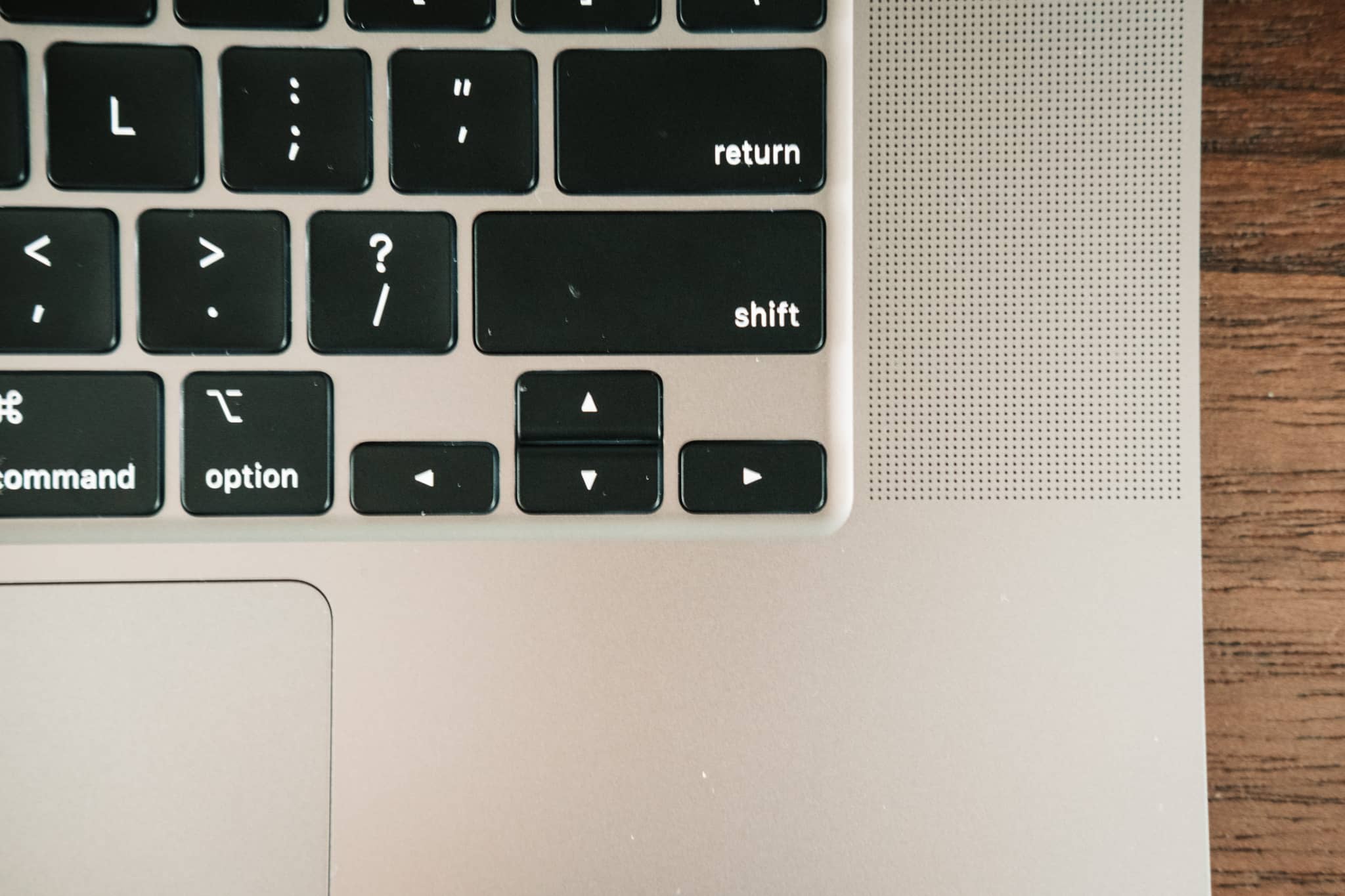
First, the layout — gone is the widely-hated arrow key layout and back is the inverted-T. I’m glad so many users are passionate enough about keyboards to have had Apple listen to them — I grew up on a non-inverted-T keyboard, so the old style never bothered me. But I’m completely indifferent on the matter — there are a lot of happy people thanks to this one change.
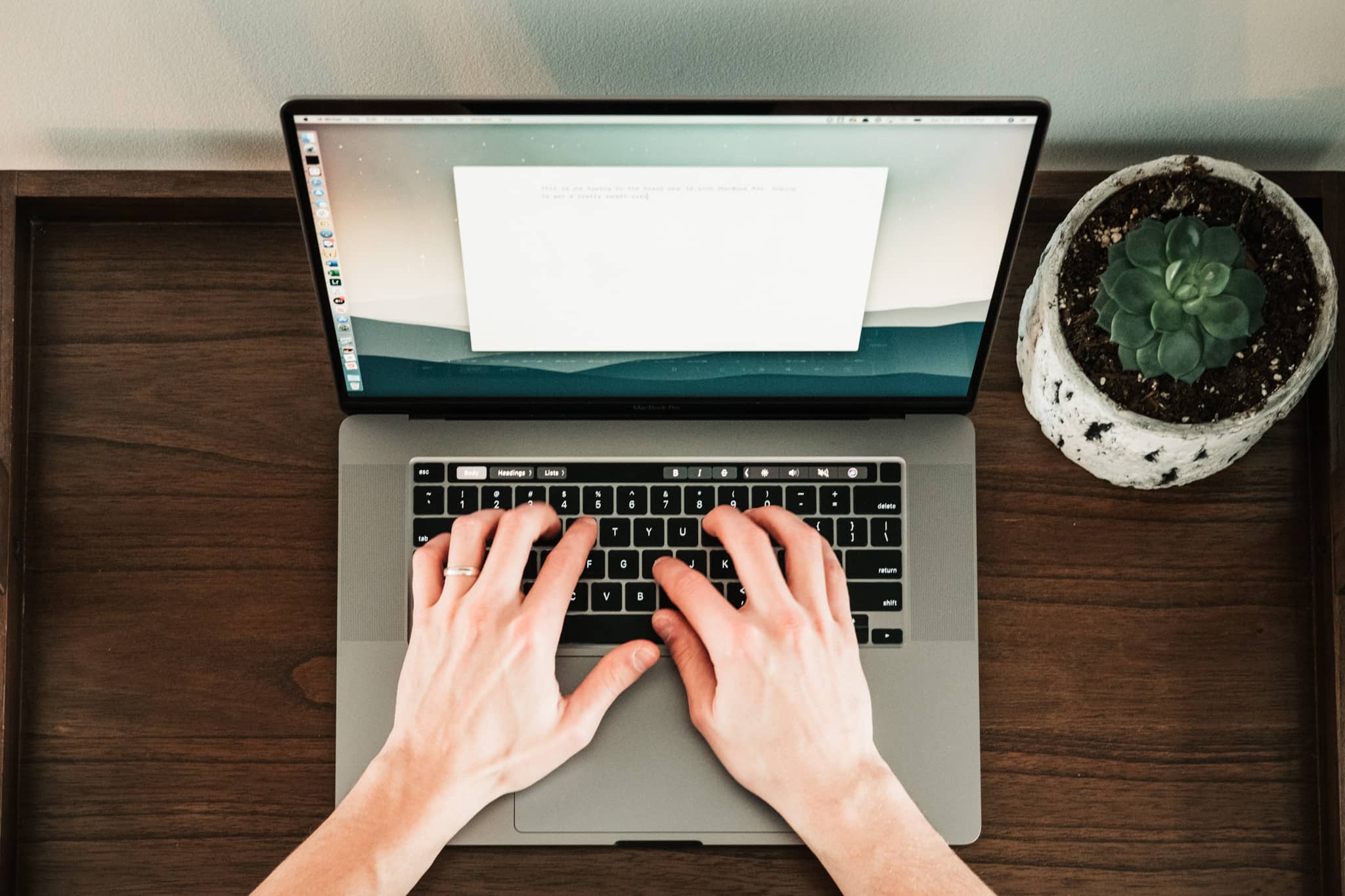
Second, the key travel — Marco Arment has a great chart highlighting the differences in key travel between the new 16-inch keyboard, the desktop Magic Keyboard, and prior butterfly keyboards. Based upon that chart, the new 16-inch keyboard measures in just shy of the desktop Magic Keyboard’s key travel.
Testing the desktop and MacBook Pro Magic Keyboards side-by-side, it’s difficult to discern if one keyboard snaps back to your fingertip quicker after actuation.
What I find interesting is the feel of the key travel. There’s a very definite difference in feel when you bottom out a key on the 16-inch MacBook Pro. It’s so easy to hammer down on the keyboard when you get into a groove, and the more hard that bottom-out, the more the impact on your fingertips. The desktop Magic Keyboard feels hollow, thin, and bottoming out is more abrupt and more impactful. In contrast, bottoming-out on the 16-inch MacBook Pro feels more cushioned and squishy.
I could theorize where the difference comes from, but I’m not sure it matters. I ended up moving away from the desktop Magic Keyboard for long writing sessions simply because my fingertips couldn’t handle the impact of bottoming out over long periods. I found putting a desk mat underneath the keyboard helped reduce the impact significantly. But again, that shouldn’t be needed.
The 16-inch MacBook Pro is substantially more squishy and cushioned on that bottom-out, and the difference is striking. I have written nearly everything this past week on this new MacBook Pro and haven’t experienced any bottom-out strain.

Third, warmth — I can imagine I’m getting an eyeroll as I reach a little here, but hear me out: The 16-inch MacBook Pro’s keyboard is more comfortable to type on thanks to the warmth of the notebook below the keyboard. I live in a climate where freezing temperatures are the norm for six months each year and I do most of my writing in a basement office that requires a heater. Cold fingers are that much more difficult to control when typing, and there’s nothing like a cold finger sweat to make that bottom-out more strenuous.
Because the 16-inch MacBook Pro has that entire humming computer below the keyboard, there’s just a bit more warmth to keep your fingers active and comfortable. I can’t state that I wish the desktop Magic Keyboard had some sort of heat pad emanating from below the surface, but this is a nice side effect of the MacBook Pro’s speedy processor.
Fourth, key stability — early impressions seemed to imply that the 16-inch MacBook Pro’s new keyboard combined the best elements of yesterday’s butterfly keyboard (mainly key stability and actuation tolerance) with the best elements of the Magic Keyboard and scissor keyboard (it actually works). This new MacBook Pro keyboard isn’t as stable as the prior butterfly keyboard and is very, very close to the stability of the desktop Magic Keyboard.
The first thing I did out of the box was roll my thumb gently over the spacebar to see how much the key rolled back and forth. There’s a lot more roll here than the prior butterfly keyboard. You need to press a key’s corner a fair ways further before it actuates as well, and it’s equally clear that the corner is the first point of actuation. The old butterfly keyboard acted very differently — pushing on a corner even slightly resulted in an entire key actuation.
Essentially, this new 16-inch MacBook Pro’s keyboard concedes on the key stability statistic to gain a little more “give” in each key. This is a welcome change. I find I’m going back to delete and fix errors less often.

Fifth, the escape key — the desktop Magic Keyboard’s escape is a lot larger than the 16-inch MacBook Pro. This is pretty obvious.
What was less obvious to me initially was the impact of an aligned escape key rather than a hardware escape key. The old Touch Bar escape key was inset from the edge of the keyboard by 1/8th of an inch, and this caused me more issues than the software-nature of the key. I’d feel for the edge of the ~ key and move my finger up a half inch, but this wouldn’t actually align with the software escape key in the Touch Bar.
Thankfully, Apple aligned the escape key with the ~ key as well.
And finally, the sound — the 16-inch MacBook Pro’s keyboard is way, way, way, way quieter than prior butterfly keyboards and measures in at a lower octave than the desktop Magic Keyboard. The desktop Magic Keyboard sounds thin and higher-pitched, while the MacBook Pro’s keys are deep, low-pitched, and noticeably muffled in comparison.

Of all keyboard areas, this is one where I have to step back and be understanding of the needs of others. I work in a small office with only a few people and I have my own office with my own door; I could use a clickety-clackety mechanical keyboard and it wouldn’t be obtrusive to how others work.
For those who work in an open-office environment, it became pretty clear the 15-inch MacBook Pro’s butterfly keyboard was too loud and distracting for co-workers. This new Magic Keyboard is the quietest of the three keyboards I’ve discussed so far. It’s not even close, in fact. The sound is deep and unobtrusive — your colleagues will be nitpicking if they complain about your 16-inch MacBook Pro’s keyboard sound levels.
These are the six main areas of differences between the desktop Magic Keyboard and the 16-inch MacBook Pro’s Magic Keyboard. How each category of differences affects you will be very, very personal — to me, the warmth of the laptop and the squishy, cushioned feel at the bottom of each keystroke make this a very inviting keyboard to use each day.
Other Major Changes: The Display
I won’t venture into too many other facets of the 16-inch MacBook Pro, as there are a huge range of reviewers out there who are more qualified than I to review these areas. I use a Mac to write, edit photos, and browse the web, none of which really put any modern processor and GPU to the test.

I am fairly picky about displays though. Knowledge workers (if that’s the correct term) are known to find big productivity boosts when they have more screen real estate for spreading out PDFs, documents, and other files for viewing. This is, in fact, the single biggest reason why I’m sticking with my 27-inch iMac going forward.
The extra half-inch or so of screen space in the 16-inch MacBook Pro is noticeable, but not revolutionary. There’s just a little more space for everything to fit into your field of view. Though, I don’t think anyone who wants or needs 21 or 27 inches will be satisfied with 16 inches. This is a quality of life improvement, nothing more.
I’ve found the change in resolution to be a bit more jarring, actually. The 16-inch display has a resolution of 3072 x 1920, up from 2880 x 1800 on the 15.4-inch MacBook Pro. If you run the math, the 16-inch MacBook Pro’s pixel density measures in at 226 pixels per inch, which is up slightly from the 15.4-inch MacBook Pro’s 220 pixels per inch.
This extra resolution makes elements on the default display settings that much smaller. My eyes aren’t that old, but I despise how I have to lean ever-so-slightly forward to make out elements on the screen. Notebook ergonomics are bad enough, and these incredibly dense displays are only adding to that issue.
Weight, Size, and Battery Life
I was taken aback when the delivery man handed over the 16-inch MacBook Pro box. The box is heavy and foreshadows the golden product inside. In reality, the 16-inch MacBook Pro is 0.28 pounds heavier than the 15-inch MacBook Pro before it. This doesn’t seem like much, but it is noticeable.

The 16-inch also measures bigger in every direction over the 15-inch MacBook Pro — it’s thicker, wider, and longer than the prior flagship MacBook Pro.
Between the extra weight and extra size, you’ll have to make sure your current messenger bag or backpack has enough room for the 16-inch MacBook Pro. I use a Bellroy System Work bag, which is designed for a 15-inch notebook. The 16-inch MacBook Pro just barely fits into the laptop sleeve and it certainly wouldn’t if I had purchased one of Apple’s ultra-expensive leather sleeves. I don’t think too many folks will have to purchase a new bag to house the 16-inch MacBook Pro, but if you are currently operating under the smallest of tolerances, this may be something to consider.
I assume Apple simply packed additional and more powerful batteries into the extra body chassis, as Apple’s battery life claim for the 16-inch MacBook Pro comes in at 11 hours (vs. 10 hours for the 15-inch MacBook Pro). How people are able to achieve these 11 hours in one sitting is beyond me — I’ve written this review over the last 2 hours or so and I’ve burned off more than 50% of the MacBook Pro’s battery life. I’m sure there will be a reason (Slack is open, after all), but I think it’s ludicrous to assume you’d ever achieve 11 hours of battery life in one sitting under any normal workload.
Other Anecdotes
Again, my qualifications are lacking in a number of departments where the 16-inch MacBook Pro excels. But I have a few more comments that have affected me in my time with the new MacBook.
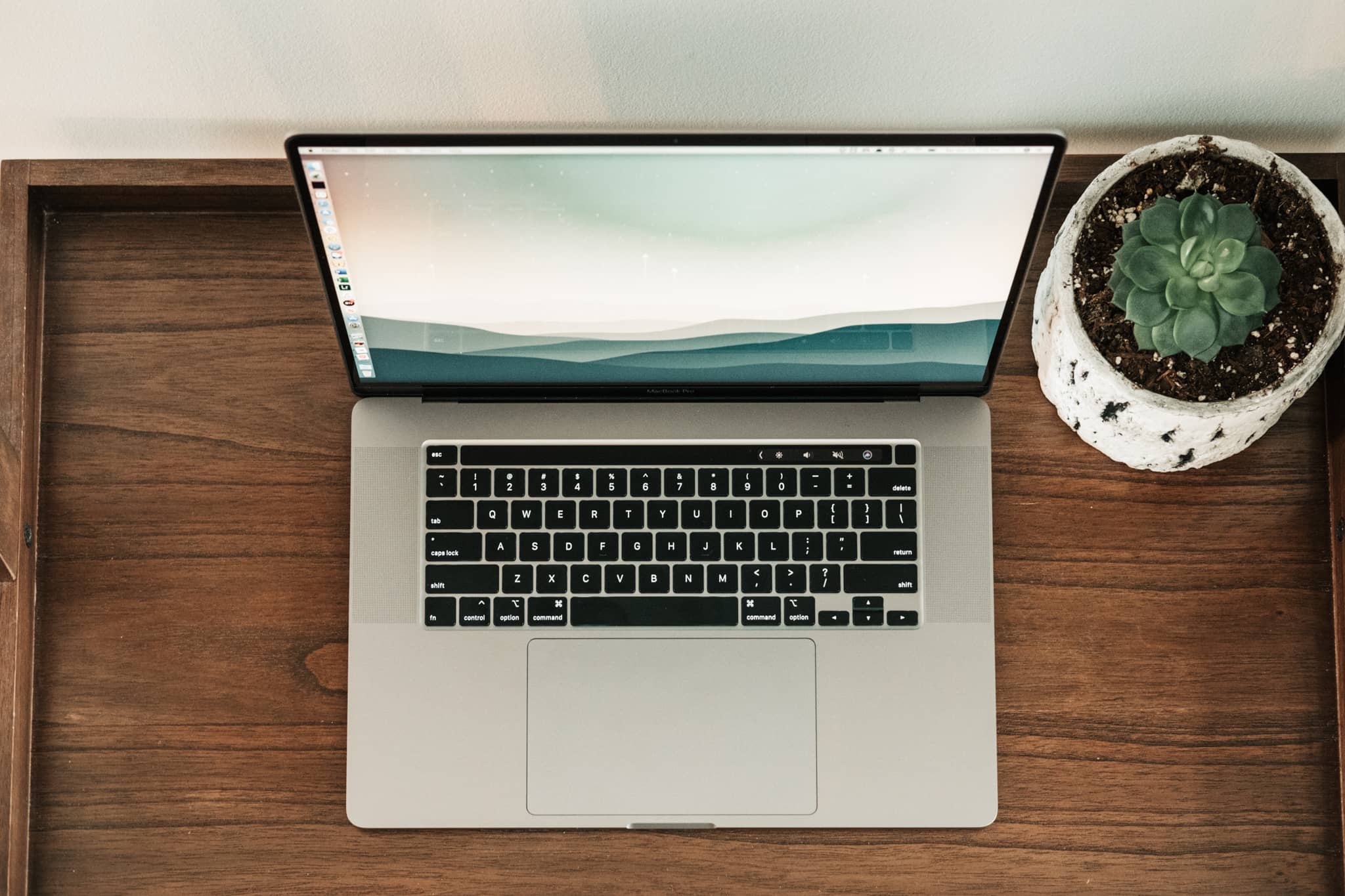
These speakers pack a punch. Each year, there’s one major new feature that Apple presents more subtly than others. This year’s subtle feature is the 16-inch MacBook Pro’s new speakers. These speakers are loud, full, and seem to be coming from everywhere. Under no circumstances would I ever want or need to blast this MacBook Pro at full volume. But were I to not own a HomePod and were I to enjoy hosting house parties, this new MacBook Pro would work as a great substitute for background music.
I should note that I simply cannot get the Music app to work on this 16-inch MacBook Pro. I have restarted, updated, quit, force quit, and more to try to have the Music app allow me to sign into my account. The likelihood is operator error, but I wasn’t able to test Apple’s own Music library when testing these speakers. To say the least, this is disappointing.

The trackpad feels clickier. I used a 15-inch MacBook Pro for the better part of three years and I now use a Magic Trackpad 2 when at my iMac, and I don’t remember either of those two trackpads feeling as clicky and as responsive as the 16-inch MacBook Pro’s trackpad. Perhaps I’m feeling the difference between new materials and old, worn materials. But I swear there’s more of a click in this new trackpad.

Thank goodness they kept the Touch Bar around. Don’t take me round the barn and cast me aside on this one — I genuinely like the Touch Bar. I find it to be most handy when I have to look down at my fingers (say, if I’m typing in a password) and the big glowing blue “Sign In” button is right there in the Touch Bar, at the ready. I also prefer the Touch Bar Control Center to managing display brightness and volume with physical hardware keys. And most of all, I like moving through Safari tabs with the Touch Bar — there’s something fun about sliding your finger through all the open tabs.
I’ll touch on this more in an upcoming article about Sidecar, but I find it interesting that a connected iPad displays Touch Bar elements when connected to a non-Touch Bar Mac (like an iMac) but doesn’t display Touch Bar elements when connected to a Touch Bar Mac. Good attention to detail on Apple’s part to ensure there’s no duplicity when connected with a Touch Bar Mac.
Finally, performance is pretty good, but I must have had the wrong expectations. I’ve been testing the baseline 16-inch MacBook Pro almost strictly for keyboard purposes, so I purchased the 16GB RAM, 6-core Core i7 option at checkout. My own iMac has 24GB RAM and a 6-core Core i5 processor. My expectations were that my iMac would feel zippier thanks to the increased amount of RAM, but would complete workflows like photo exports slightly slower. In reality, my limited experience with the new MacBook Pro suggests the exact opposite — the new MacBook Pro opens things quicker (specifically, it brings up thumbnails and previews faster in Lightroom CC) but exports photos much slower than the iMac.

And during those photo exports, this specific MacBook Pro’s fans really spun up loudly. It’s a somewhat apples-to-oranges comparison, but I never remember my old 15-inch MacBook Pro spinning up like this when exporting photos, and my current iMac is completely inaudible when running through the same workflow. Again, my expectations could be off here, but I found this to be a bit of a surprise.
We Can Finally Recommend a MacBook Again
I tried to persevere through the butterfly keyboard era. I went through two 12-inch MacBooks with key-jamming issues, I succeeded in jamming the new MacBook Air’s butterfly keyboard in my short two-week review period, and I had to unjam my 15-inch MacBook Pro’s spacebar at least three different times.
So when folks asked me which MacBook to buy, I basically said “Don’t.” Over the last three years or so, the MacBook Pro (and MacBooks in general) became un-recommendable machines. The only way I would have recommended someone purchase a MacBook Pro was if they intended to dock it at home and use an external keyboard for 95% of the MacBook’s life.

That time has come to an end. Or, at least, it will come to an end when this new MacBook Pro Magic Keyboard makes its way into all of Apple’s other notebooks. When the MacBook Air and 13-inch MacBook Pro are given this keyboard, I expect doves to fly and rainbows to shine as we hail the new notebook as the best notebook ever created.
As the 16-inch MacBook Pro stands, this is basically a perfect professional laptop. A big, wide color P3 display. Four extra-powerful Thunderbolt 3 ports. The best trackpad in the business.
And finally, a physical escape key.
Our Must-Have, Most Used Productivity Apps
We spend an inordinate amount of time sorting through hundreds of apps to find the very best. We put together a short list of our must-have, most-used apps for increasing productivity.
