A First Look at Rewind.ai
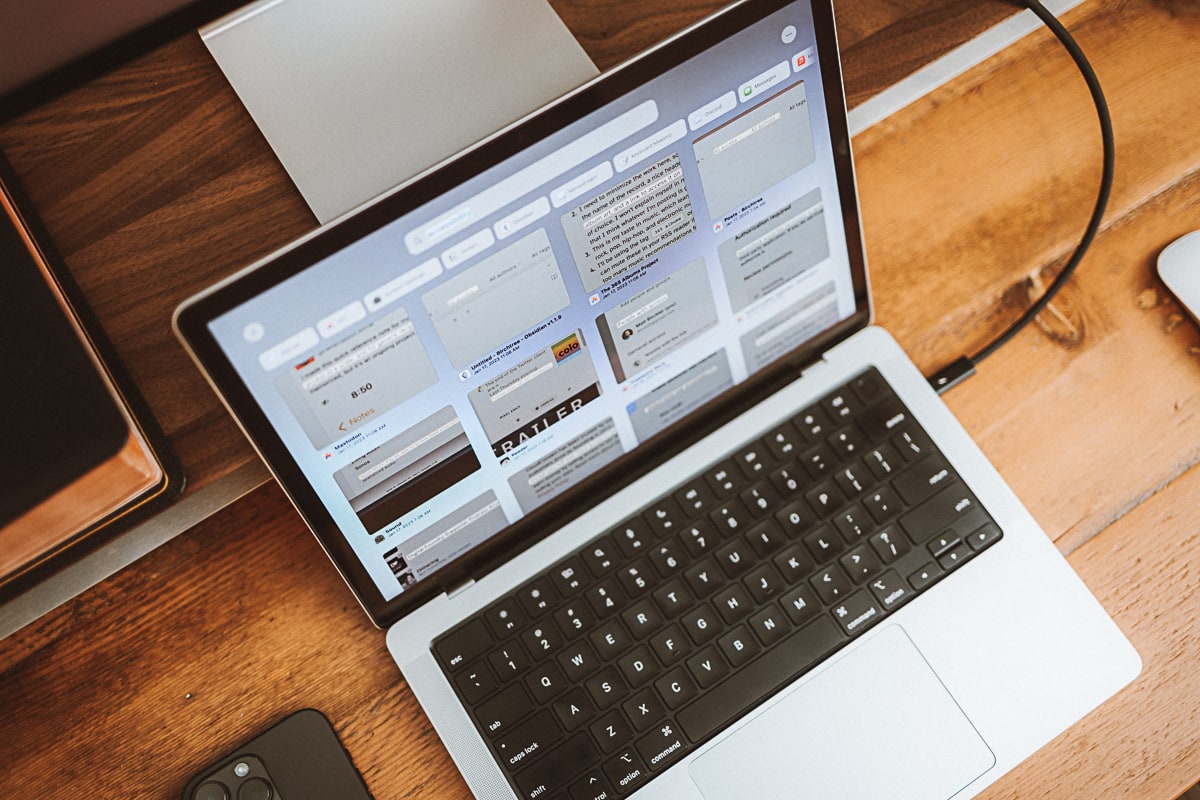
Rewind is a pretty incredible new tool for Mac users that bills itself as the search engine for your life, and that’s really not a bad way to describe it. It’s the sort of app that is kind of rare to come across these days, as it feels completely new. Truly, I can’t think of a single alternative to Rewind that does anything like this; it feels like they are charting their own course and we’ll be seeing similar apps trying to match what they’re doing over the next few years.
In short, Rewind records (almost) everything you do on your Mac, and makes that information searchable in the future.
How Rewind Works
Using Rewind requires quite a bit of trust in the developer, as this app literally records your screen at all times, so whatever you’re doing on your computer is being recorded by the app. A few caveats are worth noting here:
- Recording pauses whenever you open a private window in your web browser.
- You can tell the app not to record anything in specific apps (like your password manager or private messaging app).
- All of the data is stored on your device and is never uploaded to the cloud. The data is not fully encrypted, so if someone steals you Mac and can log in to it, then they could retrieve this data (although they have access to your entire file system at that point, so this may be the least of your worries if that happens).
Assuming you are okay with this setup (and not everyone is), you can install Rewind and have it silently do its thing in the background. It will record your screen and it will save a hyper-compressed version of that video to your local drive. Despite the compression, it will still look great when you access it later, and the company predicts about 14GB of data that will be stored per month using the app. I’ve been using the app for 2 months exactly and I’ve used 24GB of local storage, for example. If you use your computer for an hour a day, your storage needs will be less, and if you’re on it all day and night, it will be higher. The app lets you decide how long you want to keep your recordings, ranging from 1 week all the way up to forever.
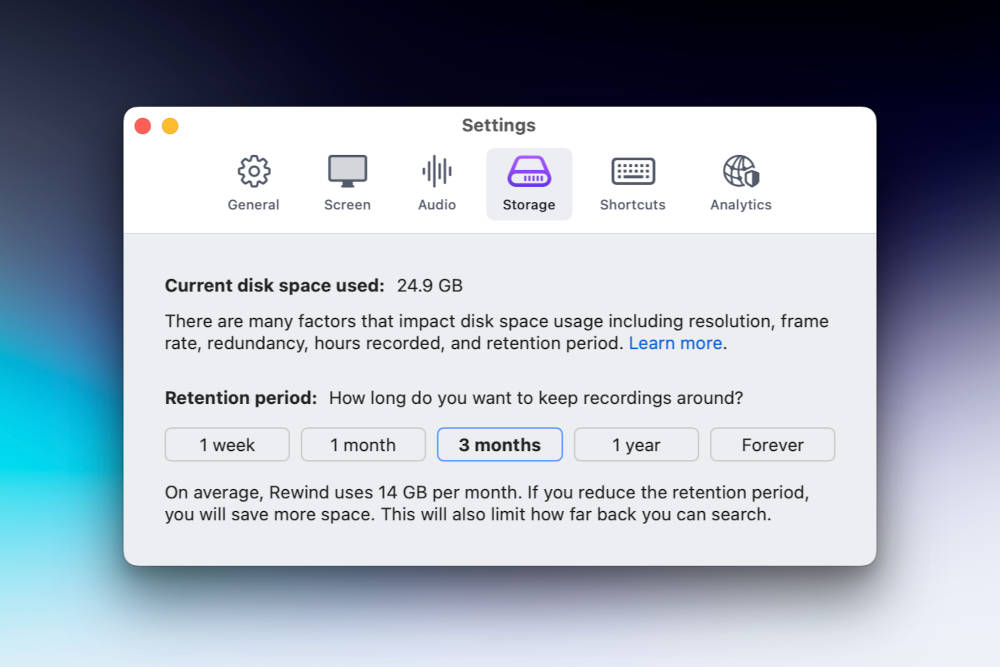
But Rewind isn’t just recording video, it’s also performing OCR on that video to keep a record of what’s on screen. It’s also able to record the audio from meetings (Zoom only at the time of writing) and save everything said in that meeting to your history as well. You can tell the app to automatically start recording when a Zoom call starts, or to prompt you each time to see if you want to record that one. They also ask you to get permission from others in the meeting.
🚀 Upgrade: Boost Your Habits
Introducing the new Focus Boosters.
Inside our popular Focus Club membership, join us for the Habit Building challenge (a.k.a. “Booster”). You’ll find out how to make simple changes that will make your daily life better, remove distractions, and create a new simple habit.
Membership Includes: Simple Habits Course, Habit Tracking Templates, Digital Planner, Private Chat Community, Monthly Coaching Calls, and much, much more…
Finally, you may be thinking that all this constant activity might be heavy on your computer and make things feel slow. The company is quick to try and ease concerns here, and I’m happy to report that on both an M1 MacBook Air, as well as a baseline M1 Pro MacBook Pro, the performance hit is completely unnoticeable to me. I actively monitored its activity in Activity Monitor for a while and saw CPU usage hover around 20% (which they point out is on a performance core, and is a sliver of your overall capacity) and RAM usage would hang out in the 400-500MB range. That’s not nothing, but I also noticed Keyboard Maestro and Pastebot were each using 100-200MB more RAM each, so it’s not out of line with other apps I didn’t even consider would be using considerable amounts of RAM.
How I’m Using Rewind
Rewind isn’t something I get value from everyday. Some apps — like a password manager or a photo editor — will constantly show why they’re valuable day-to-day, but Rewind is more like Time Machine: it’s constantly working, and invisible most of the time, but once you do need it, it’s pretty awesome.
For example, I do a regular Zoom call with my family and we talk about whatever’s going on with everyone, and last week my brother recommended I check out a band he liked. I said I would check them out, but I forgot to look them up right after the call, and a week went by without me looking them up. I could just message him and ask for a reminder, but that’s annoying and he may have even forgotten as well.
This is where Rewind shines.
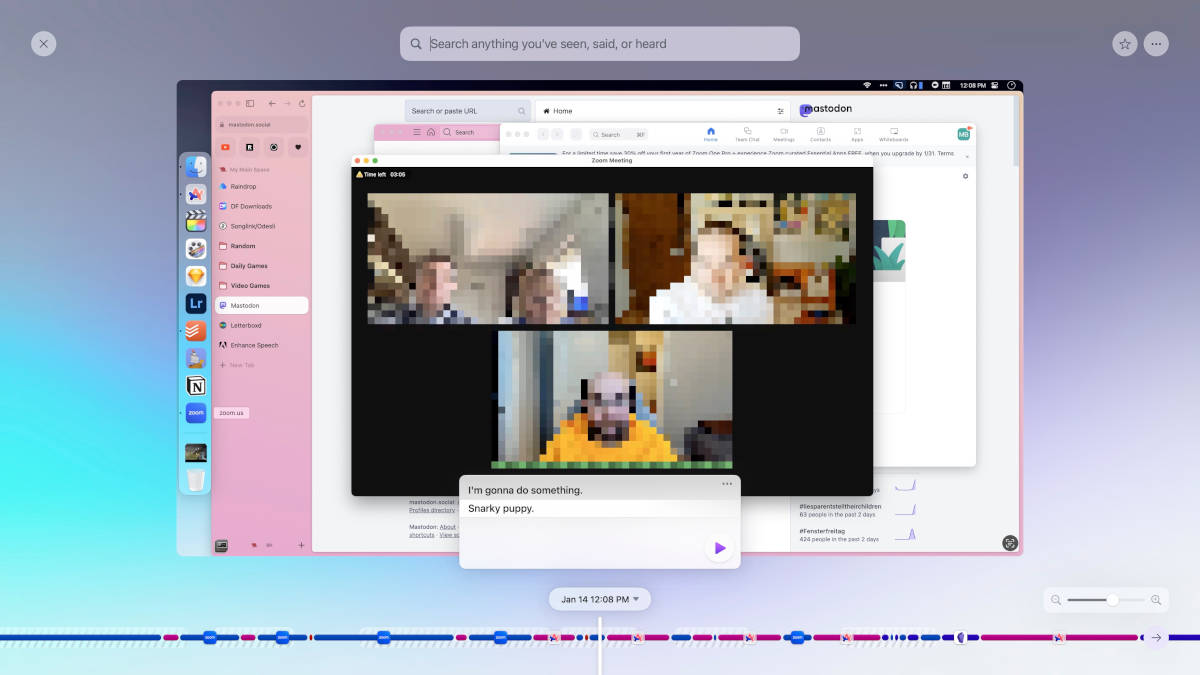
I was able to bring up Rewind with the keyboard shortcut I configured (Ctrl + Opt + Cmd + Space is my go-to) and then I scrolled back to to that video call, and used the transcript to find the name of the band. It was an awesome moment that felt like it fulfilled the ultimate goal of computers, which is to help us do things that we could not do on our own. I forgot what was said, but my computer helped me recall it easily.
And since all text on screen is being OCR’d as it’s saved, you can find your way back to things you were looking at that you may have lost. As an example, I may have remembered an article I read about accessibility, but I wasn’t sure when or where, so I just brought up Rewind, searched for “accessibility,” and found the page in seconds.
CleanShot 2023-01-15 at 10.48.07-converted.mp4
Often if it’s a website, you can actually click the moment in Rewind and open that URL again. If that’s not available for any reason, you can at least see what website it was on or how you found it by scrubbing through the video to see how you can get to it again.
One final use case is related to the “connected ideas” trend in note taking apps these days such as Obsidian and Roam Research. Those apps let you connect different notes together that talk about the same things, which can lead to eureka moments as they come together to reveal something else to you. In the same way, searching for a term in Rewind brings up all the things you’ve looked at with that term. So my “accessibility” search above returned the website I was thinking of, but it may have also turned up other articles I’d read or messages I’d shared with colleagues at work in Slack.
Pricing and Recommendation
This all sounds pretty good, and I wish that this was an easy recommendation to everyone with a Mac, but its cost is currently pretty significant at $20 per month. There’s no annual or lifetime plans, so the investment of $240 per year is pretty significant, and for many people would be the most expensive piece of software they run on their Mac.
This ongoing cost is also a bit hard to swallow when the entirety of Rewind runs on your Mac, not in the cloud. Maybe if Rewind came with an encrypted cloud backup of your data that you could recover if you lost your Mac or just got a new one, that would make the subscription feel better. As it stands, Rewind feels like an app that should either have a one-time cost or a relatively inexpensive subscription to support ongoing development for the app. The fact that it’s a very expensive recurring cost really limits who can become an ongoing customer.
If this overview of Rewind really resonated with you and if you can personally justify the cost, then I think Rewind is a pretty remarkable tool that completely shifted what I expect from a computer and its ability to recall information for me on demand. You can start a free trial today to see if it works for your workflows.
🚀 Upgrade: Boost Your Habits
Introducing the new Focus Boosters.
Inside our popular Focus Club membership, join us for the Habit Building challenge (a.k.a. “Booster”). You’ll find out how to make simple changes that will make your daily life better, remove distractions, and create a new simple habit.
Membership Includes: Simple Habits Course, Habit Tracking Templates, Digital Planner, Private Chat Community, Monthly Coaching Calls, and much, much more…
