A Close Look at TickTick
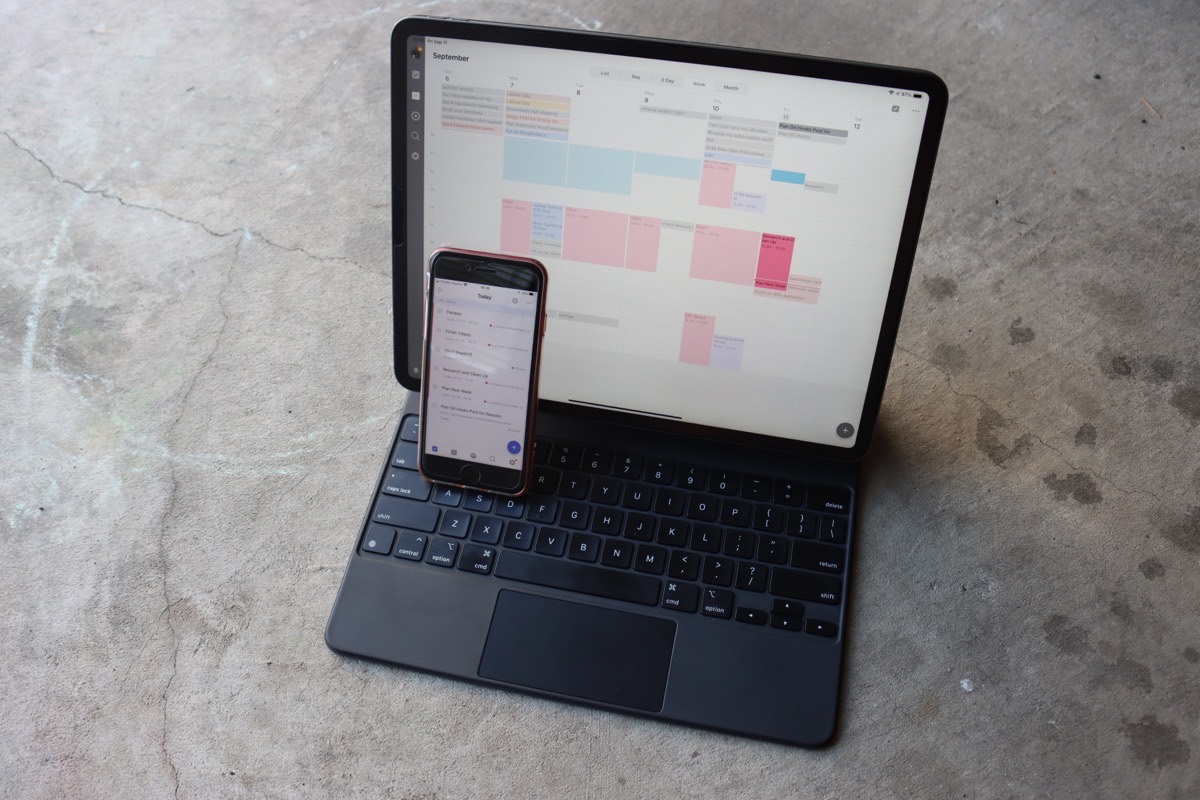
Like many of you, I’ve been in and out of many task management systems over the years. I’ve used and loved all of the major players for macOS and iOS at different times as my needs have changed. But no task management system is ever perfect, which leads me to regularly try new things.
For the last number of months, my ideal task manager has been TickTick. TickTick has been ideal because of its excellent integration with my calendars. Much like Cal Newport, I believe that a time-blocked day is so much more productive than working through a task list. I discovered years ago that when I didn’t take time to plan my week on Friday, I dropped 20% productivity in the following week.
That’s time I need to get work done.
Timeblocking with TickTick
TickTick’s built-in calendar lets me add tasks to my weekly calendar and build a content calendar for my YouTube channel. I don’t need two apps to see tasks and appointments because TickTick combines these features. When I do my weekly review, I tag any tasks that need to get done in the following week with #thisweek. Then, when I move to planning the week, I can filter the tasks tagged for the week and use drag and drop to get them on my calendar.
Once I have tasks on the calendar, I can adjust the duration of them and move them around to fit inside the week as it exists. With previous task managers, I’d look at the tasks in a week and always overestimate how much I could get done. When tasks don’t inhabit the time inside my week, it’s easy to take on too much. A week that’s overbooked leads to more stress and bad days with my family.
You can also filter your calendar so you only see tasks with a specific tag. I use this alongside my #content-calendar tag to plan videos for the coming months on my YouTube channel.
Each video project (TickTick calls them lists) gets a final task that matches the name of the video I’m working on. This task is tagged with #content-calendar, then I can look at an entire month and drag out my tasks onto the days that I want to publish the next video.
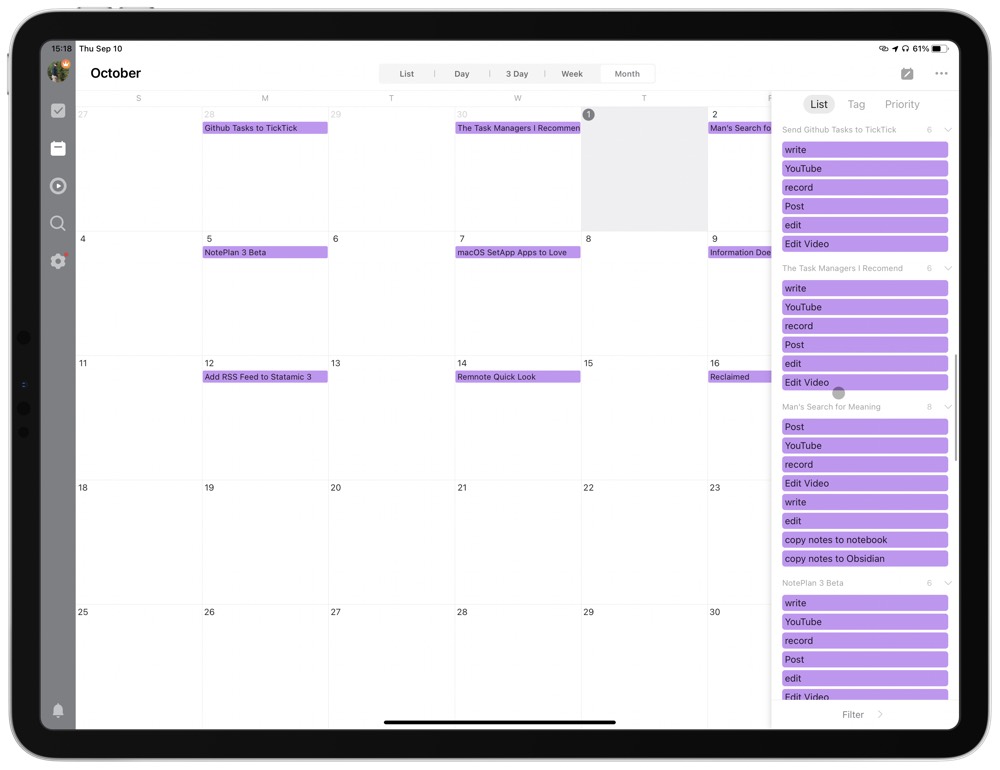
Keeping my content calendar in my task manager has stopped dual entry of projects. It’s also meant that I don’t miss a video because I entered it only in a specific app that holds only my content calendar.
By using TickTick and having everything in a single spot, I’ve been able to keep a handle on all the tasks I need to accomplish. This has stopped a rush on Friday when I realize I missed some video I was suppposed to produce and now have to do everything on a compressed timeline.
TickTick Kanban View
In addition to being a traditional GTD style task manager, TickTick offers a Kanban view. This view is ideal when I’m working on a new SkillShare course.
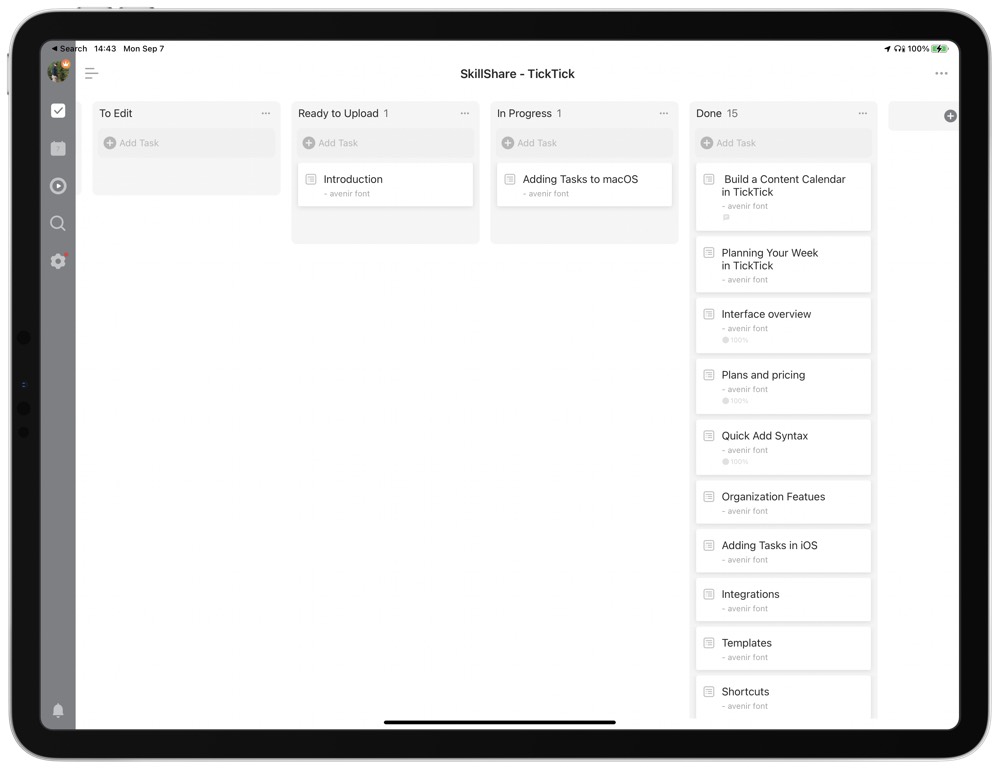
In Kanban view, I create columns for writing a script, editing a video, uploading a video, and finally having a video completed on a course.
While I could use sub-tasks or tags to capture the state of progress on a video, it’s far easier to see where I’m at with a Kanban view. In the past, I’ve had Trello step in when I want a Kanban view. This left me in two systems when it came time to review and schedule for the upcoming week. My projects pushed forward much slower with the increased friction introduced by two systems.
Task Entry can be Slow
While there is much to love about TickTick, task entry can be slow on iOS and with the native quick entry box provided in macOS. TickTick does have smart date parsing, and you can set up tags with # and sort tasks into lists with ^. But you can’t add any other metadata to a task unless you use the Share Sheet in iOS. This means that when I want to add a link or any other text to a task on macOS, I have to create the task, and then find it in TickTick so that I can enter the extra information.
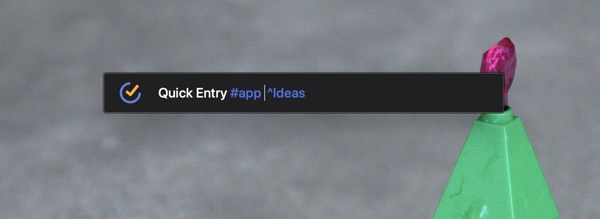
TickTick includes decent Shortcuts integration, which gets around this limitation. That doesn’t solve the issue for people based around a macOS workflow, though.
Duration is another feature that is locked away from any method of quick entry. To have a duration on a task, it must have a date associated with it. In comparison, an app like OmniFocus will allow you to input a duration. Fantastical will recognize this duration if you’re time-blocking and have dragged a task from OmniFocus to your Fantastical calendar.
Finally, if you’ve added a task to your inbox there is no way to send it into a project from the keyboard. You have to use a pointing device to scroll a list of all your projects. A tool like OmniFocus or Things, which both have full keyboard access, makes sorting your tasks into projects much faster.
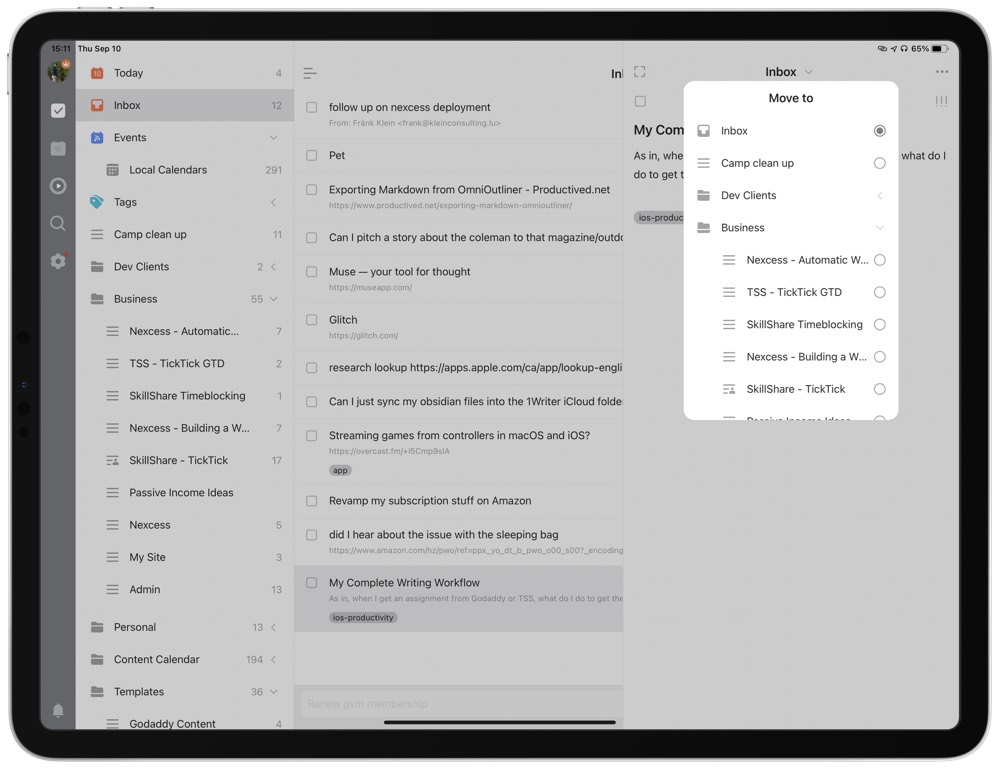
I’d love to see more access to task fields from the quick entry methods that TickTick provides.
Project Templates are Lacking
Another big hole in the TickTick ecosystem is their support for templates on macOS. As of early September 2020, they don’t support their own internal task template system on macOS. As you can see in the links above, users have been asking for feature parity for macOS for almost a year. While there are some nice words about it happening…it’s been a year.
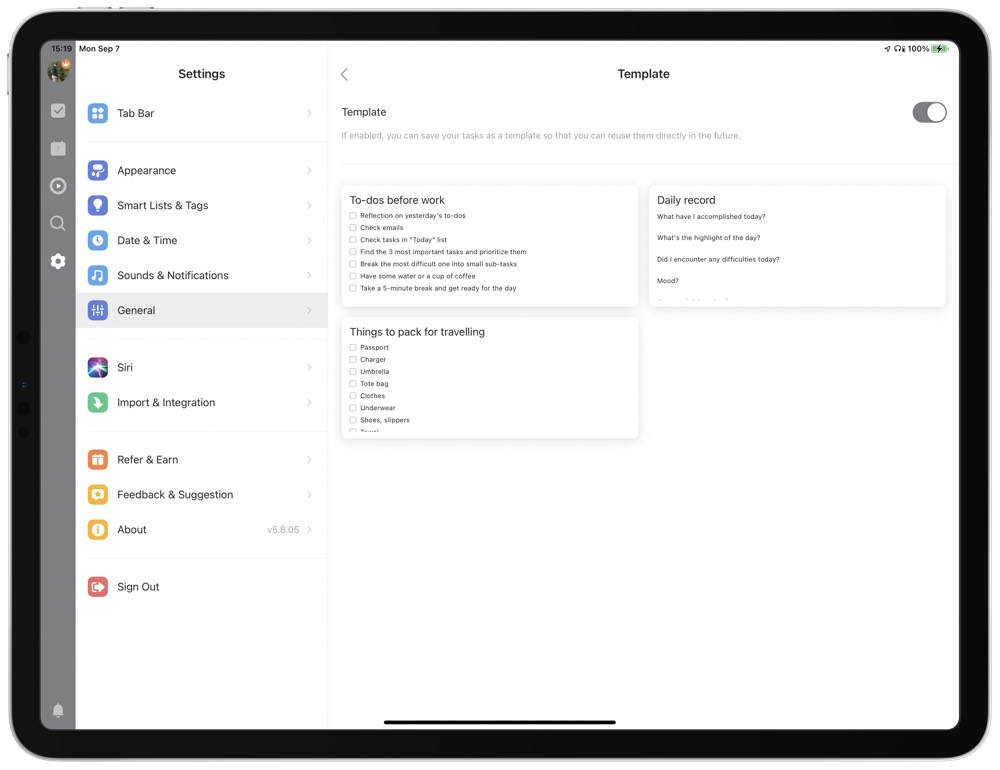
I do work primarily on an iPad so this limitation doesn’t affect me as much as macOS users. That doesn’t mean I like how TickTick has implemented templates. Where most other systems would have a “project” template, TickTick is more like a “task” template that allows sub-tasks in it. This means I can’t create a camping template with all the items I need to pack for my family. It would be a good way to make individual packing lists for my kids that I could add for each child.
In most cases, I resort to my own Shortcut on iOS to duplicate a project out of some “template” projects I created.
Other Features
Outside of those highlights, TickTick has all the basic task organization features you’d expect. You can set up tasks to repeat at different intervals. You can create smart groupings so that you can see all the tasks you’ve tagged as #errand. You can tie a task to a location so that it reminds you to do it when you’re at a specific location.
TickTick allows you to set time-based reminders, as well as “annoying” reminders that don’t leave you alone until you’ve accomplished a task.
It integrates with my email client of choice, Spark, and has integrations with Siri and Alexa. If you need some web-based automation, it also works with Zapier.
If you’re into using Pomodoro Timers, then TickTick has one built-in that keeps track of how long you’ve spent on a task. It even allows you to set the goal number of focus cycles you get in a day.
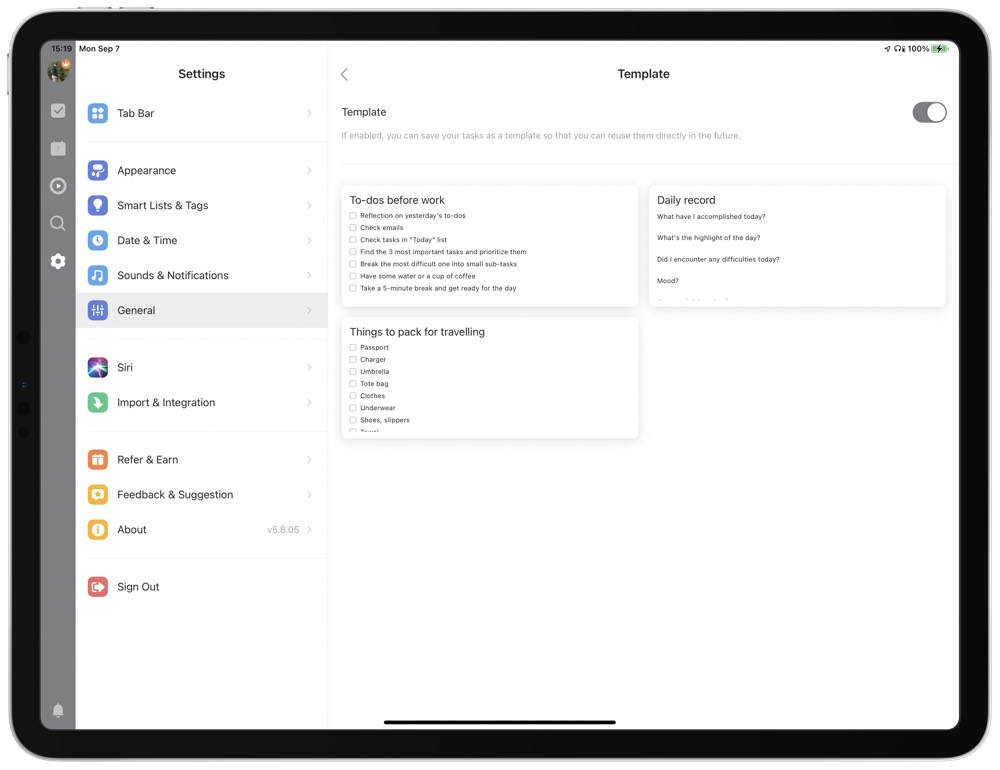
For those that love habit trackers, TickTick can also provide that for you.
If you have light collaboration needs, then TickTick is a decent option. I’ve used it to share tasks with my VA. We can comment on tasks and change the status of tasks from inside the app. I wouldn’t say it’s on par with tools like Basecamp or Notion, but a small team could easily use TickTick to manage projects.
Finally, TickTick has good Shortcuts integration. They provide a bunch of pre-built Shortcuts for you to download and a decent description of their URL scheme that you can use to build custom Shortcuts. The biggest missing item here is the ability to create a new List/Project with Shortcuts. To get around this, I always create a project called dup first and then run my Shortcut to look for a project with that name to use for automation.
I use this Shortcut regularly to grab an idea for a piece of content out of my ideas project and turn it into a complete project. That automation feature has saved me hours of time over the last few months as I manage my content calendar.
If you’re looking for a GTD app that’s well-appointed on the automation front and will run on all the platforms you may have, then TickTick is a strong option. While I wish I could get more data into the application from the quick entry fields, I rely on the calendar to plan my week so much that I’m willing to put up with a bit of extra friction in task entry to make planning a smoother experience.
For $27.99 a year, TickTick has lots to offer anyone looking for a solid task manager. The extra features, like collaboration and Pomodoro Timers, help it extend just a bit further than traditional task managers, without turning into a complicated Project Management app that is too much for a single person or small team.
TickTick is available as a free app on many platforms, including iOS and macOS.
