How to share a list with Apple Reminders
Apple Reminders is my favorite app for managing simple lists on iOS. One of the best features is how easy it is to share a list with someone else over iCloud.
- To get started, create a new list by tapping the + icon in the top right and select List.

- Next, choose a name and color for your list.
- After that, tap Edit in the top right. There will be a new menu added below the list name.

- Tap Sharing → Add Person. This will allow you to enter an email address. You can also press the + button to add someone from you contacts directory.
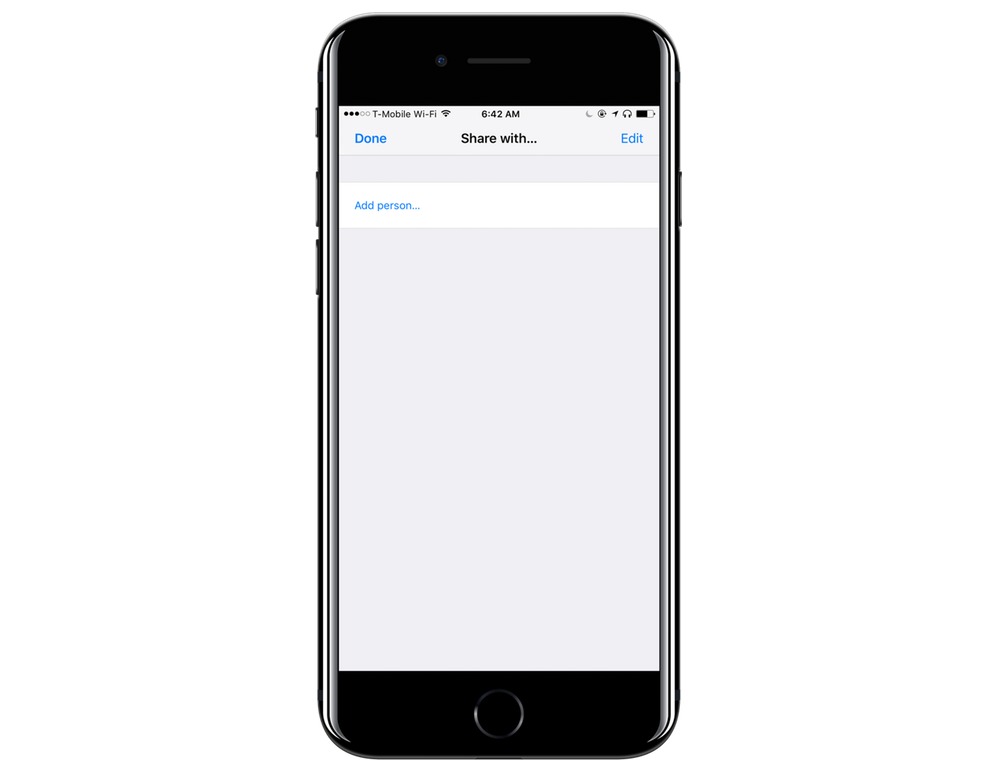
- Once you have added someone, tap Add. This will trigger iCloud to send an invitation to the other person.
We have more helpful tips right here.
Wait. There’s a Bonus….
Custom Productivity Templates
We have a set of custom productivity templates that work well with the iPad app, GoodNotes. And if you want to try them out, we’ve put together a free guide that can help you.
We’ll show you…
- How to create and save custom page templates in GoodNotes.
- How to use those page templates to transform GoodNotes into your own productivity notebook (or any other type of notebook replacement).
Plus, we also have included a couple of our custom productivity templates for you to get started with. These templates are right out of our popular productivity course.

The custom templates and the guide are available for FREE to our email subscriber community. And you can get it right now. By joining the Sweet Setup community you’ll also get access to our other guides, early previews to big new reviews and workflow articles we are working on, weekly roundups of our best content, and more.
