How to create a distraction-free iPhone
One of the best things I’ve done on my iPhone is to heavily limit the amount of notifications that I allow. Although some coworkers thought I was crazy, I have completely eliminated email notifications. I’ve also cut down on the number of apps that I allow to send alerts and refresh in the background. Here’s what I’ve done.
Disable Push
Go to Settings → Mail → Accounts → Fetch New Data. I have Push disabled. I have every account on Fetch, and it checks hourly. This allows me to eliminate email distractions and save some battery life. I’ve done this for about a year, and I haven’t missed one important email. The reality is that if someone needs me immediately, email isn’t going to be their chosen communication method.
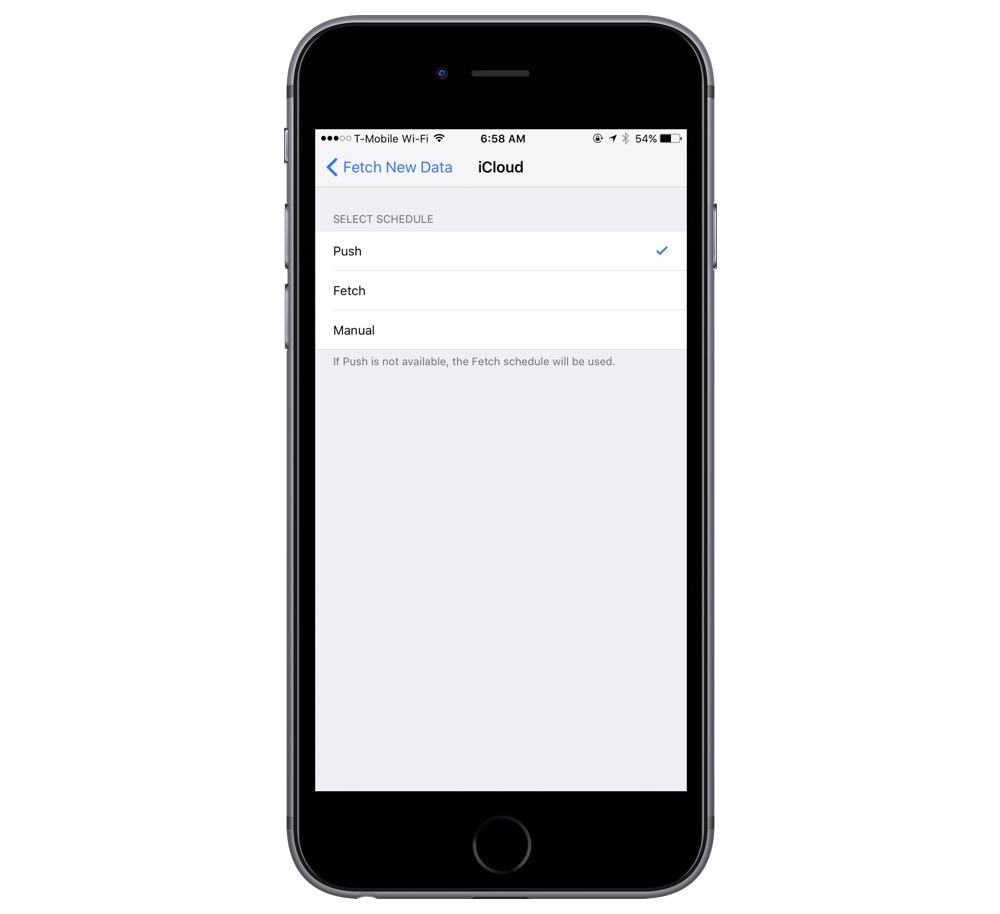
Reduce notifications
I have also gone through the Notifications settings and made a lot of cuts. Go to Settings → Notifications to access this. Almost no apps get badges and most apps get nothing. I ask myself this question: Is there something this app can tell me that I won’t find out elsewhere (email, social networking, etc.) that I need to know fairly quickly?
Reduce background app update activity
I also went to Settings → General → Background App Refresh and disabled a lot of apps there as well. I have fast enough internet that I don’t mind waiting for an extra second or two while apps refresh their data after I launch them.
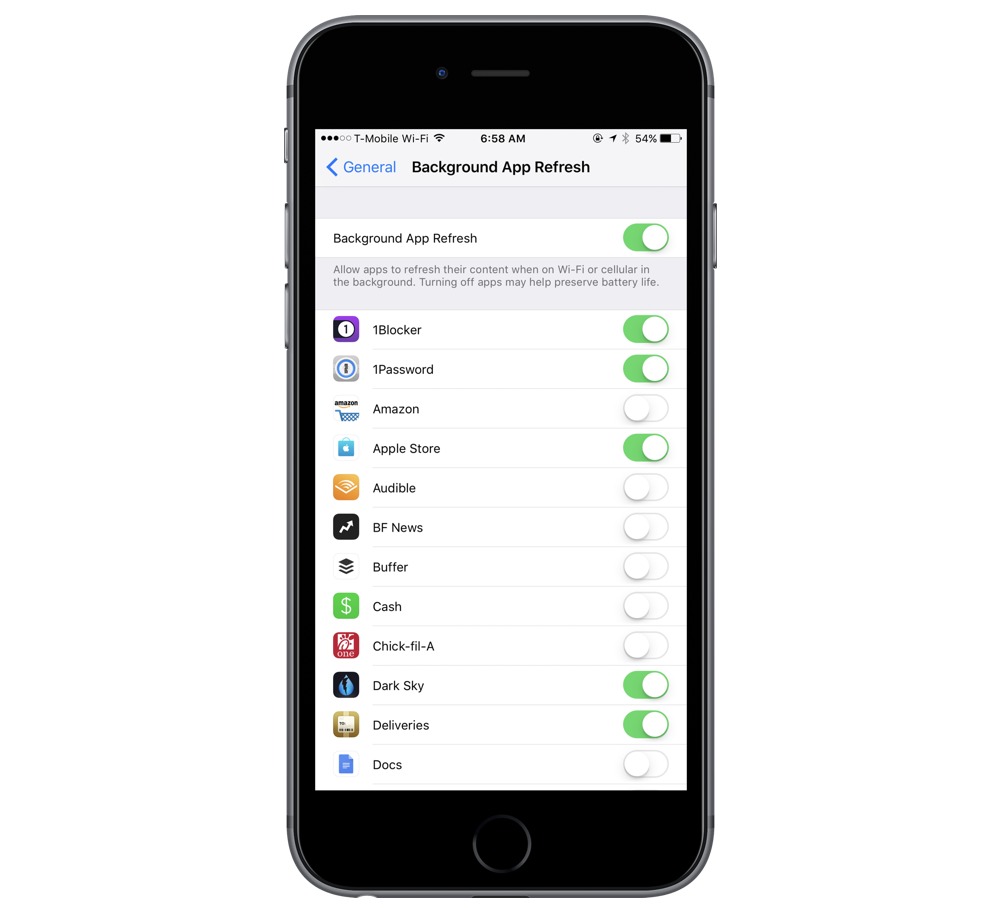
These are just a few ways that I helped cut down on notification overload and saved a little battery in the process.
We have more helpful tips right here.
Free Productivity Guide: Download our simple guide to productivity to help you improve your workflows and be more focused with your time and attention. Get it here.
