Things Todo App Updated for iPadOS and iOS 13 with New Multi-Window Support, Home Screen Widget, Share Extension, and Improved Reminders Import

This time of year is always fun — the leaves are changing colors, sweaters are busting out of the closet, and apps are being updated for the latest version of iOS. This year, Things 3, our favorite todo app, has been updated to include a wide variety of improvements to take advantage of all the new things in iOS and iPadOS.
Here is a look at everything new in Things for iPadOS and iOS 13, including iPadOS multi-window support, conversational shortcuts, system-wide dark mode support, an improved share extension, and more.
Things 3.10 for iOS 13
It’s weird to write about a major update in two sections, but Things 3.10 begins the first major foray into a segmented iPhone and iPad world.
Things 3.10 for iOS 13 introduces a whole host of new features for Things on the iPhone. Including a
Support for the System-Wide Dark Mode
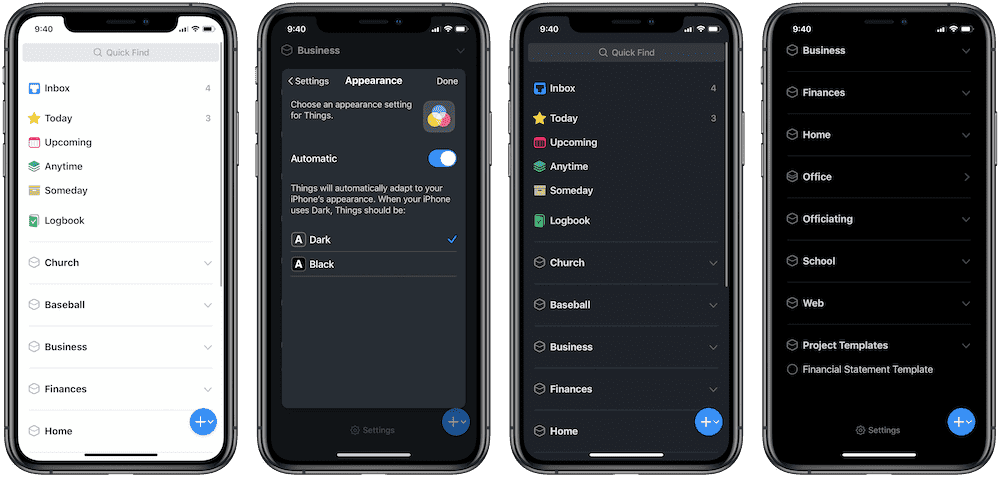
Dark Mode is all the rage on iOS 13. How Apple has implemented the system-wide Dark Mode is exemplary, and so it makes sense for third-party apps to jump aboard the system-wide Dark Mode. Things 3 has had a few dark themes for quite some time already, but Things 3.10 fully integrates these themes into the new system-wide Dark Mode feature.
Things has had two dark themes in the past — a “Dark” theme that is more deep gray than black, and a “Black” theme that acts as a true black theme on OLED displays. True black themes were incredibly popular for a short period of time (and may still be for that matter), but I generally prefer non-true-black themes — I find non-true-black themes to be easier on the eyes and these themes often help the app’s design personality show through a bit more.
Fortunately, Things 3.10 allows you to choose which theme you want to switch to when the system-wide Dark Mode kicks in at sunset.
New iOS 13 Share Extension
iOS 13’s share extension is vastly different than iOS 12, and Things 3.10 ensures full compatibility with the new share sheet.
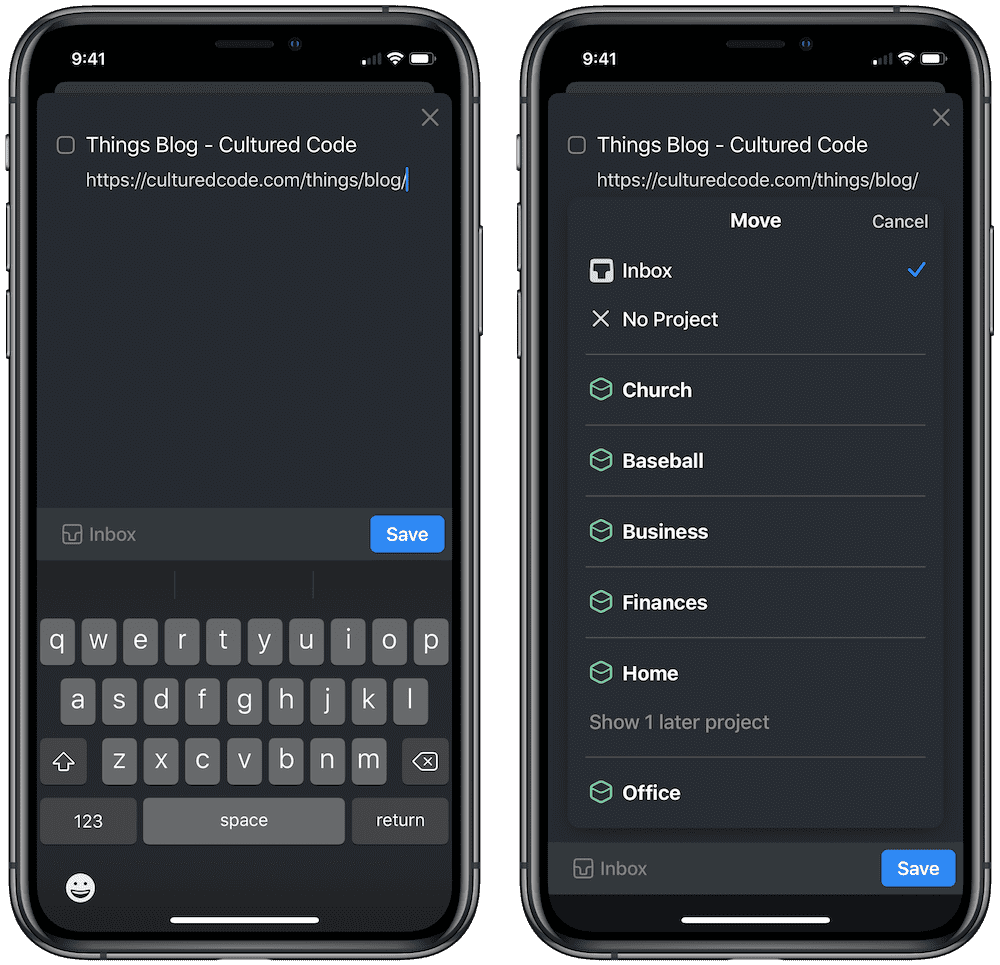
If you want to create a to-do from anywhere in iOS, simply tap the Things app icon in the new share sheet and type out your task. The best part about this new share extension is that you can now choose a list for your task directly in the share extension — your task doesn’t automatically default to your inbox, where you have to load the app and triage your inbox before your task list is organized.
Support for iOS 13’s Latest Accessibility Features
Voice Control may have been the most amazing new feature debuted on the stage at WWDC back in June. Watching the gentleman navigate through iOS and macOS entirely with his voice was easily the most empowering vision of the day.
Things 3.10 (and Things 3 for iPadOS) now support this Voice Control feature. Things utilizes iOS 13’s Voice Control feature to put tags on each element in the app and allows you to navigate through the app by saying the digit on each tag.
I imagine some practice will be required to become truly efficient in navigating Things 3 with Voice Control, but once the idea has been memorized, Voice Control in Things 3 — and in iOS as a whole — is a brilliant step forward for accessibility on Apple’s devices.
Bonus! One more thing…
The Complete Guide to Managing Tasks in Things (Video)
If you struggle to keep up with all your tasks, we can show you some organization tips that may help you.
We put together a video that shows you everything you need to know about a task in Things:
- The difference between start dates and due dates and how to use them effectively.
- How to set up reminders so you never forget an important task again.
- How to use checklists for tasks that require more than one step.
- How to configure daily, weekly, monthly, or even annual repeating tasks.
- And more…
You don’t have to use any of these things in your tasks if you don’t want to. But knowing what they are and how they all work will help you be more organized, save time, and ensure you are using Things in the way that suits you best.

This video is something we have made available for free to our email subscriber community. You can get it right now. By joining the Sweet Setup community you’ll also get access to other guides, early previews to big new reviews and workflow articles we are working on, weekly roundups of our best content, and more.
Things 3 for iPadOS
iPadOS is here. As is Things 3 for iPadOS. And it’s excellent.
Things 3 for iPadOS ensures the best GTD app for the iPad takes advantage of all the latest power features on the iPad, specifically multi-window support, a revamped Today Widget, and all of the best improvements from Things 3.10 for iPhone.
Multi-Window Support
I think old habits die hard, so my testing of Things 3 for iPadOS over the last few weeks has generally left the new multi-window support behind. It initially didn’t seem natural to have two instances of your Things 3 to-do list either side-by-side or scattered in other spaces. But after a little trial and error, I can see how multiple instances could be game-changing for Things 3 on iPadOS.
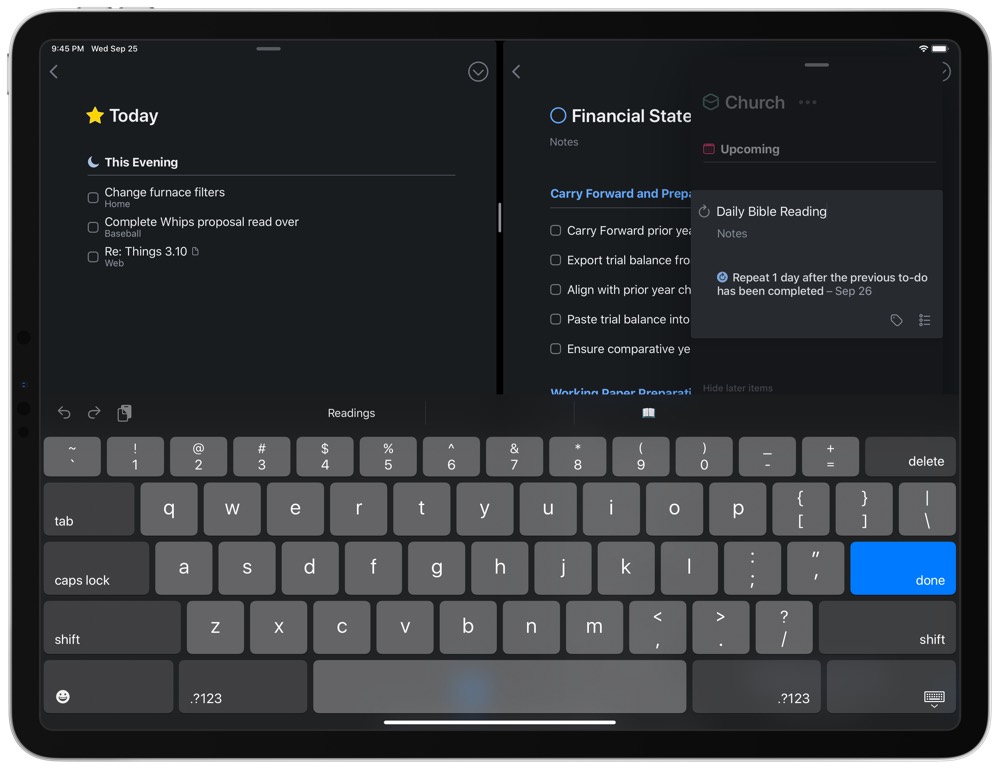
The premise is simple: Open Things 3, flick up from the bottom of the iPad to bring up the dock, and drag another instance of Things 3 anywhere you’d like. You can keep two instances in Split View and a third in Slide Over if you prefer.
And being able to keep two instances of Things — especially side-by-side — is very powerful.
You can keep your Today list in one view and your upcoming list in another. Or you can have Today beside the current project you’re working on. Or you can have a project template on one side and the finalized project on the other. Whatever your use, multi-window support in Things 3 can be very convenient.
This makes it easy to move tasks around as well. Either to different due-dates or to different projects.
Certain apps seem to fit the idea of the updated Slide Over feature in iPadOS, and I’m not convinced this is the best place for Things 3. I generally prefer to have two actual instances of the app, either side-by-side or in a specific “Office” space (Things on one side and email on the other, for instance). I think time-tracking apps, perhaps Messages, and even Shortcuts are better suited for the new Slide Over feature. This is just me, so do know that you can easily slide a third instance into Slide Over and swipe from the right side of the iPad to check items on and off your to-do list.
An All-New Today Widget
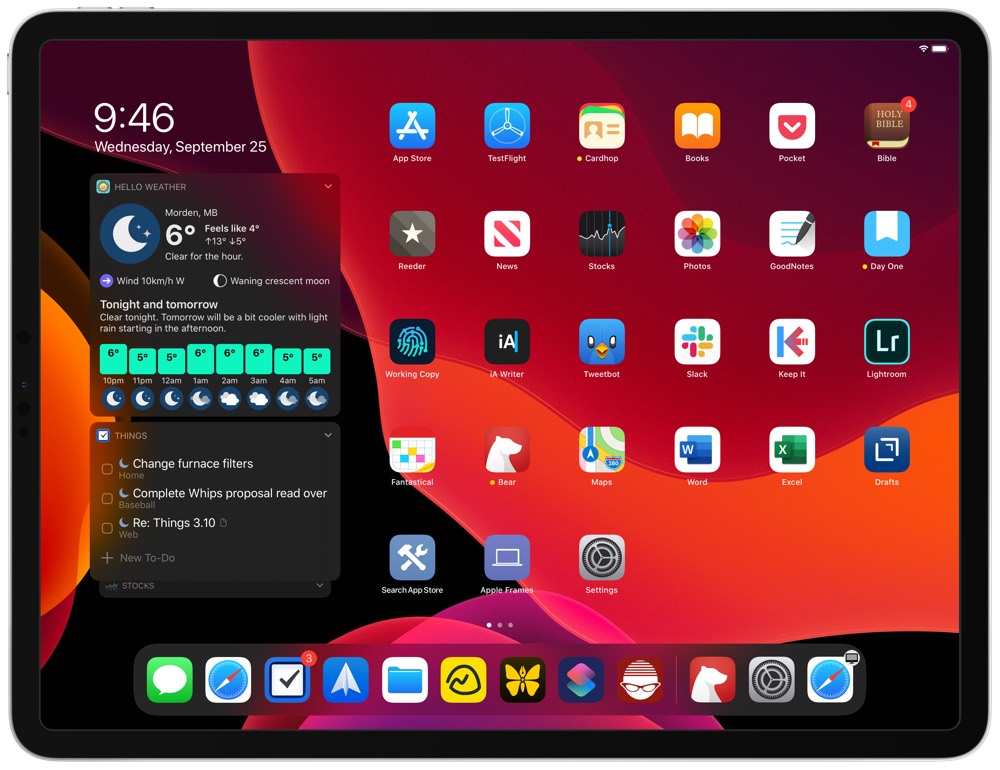
In the same breath (or perhaps opposite breath) as not considering Things a great candidate for the new Slide Over functionality, I think Things 3’s new Today Widget in iPadOS is truly magnificent. iPadOS allows you to pin widgets to the left side of your home screen so you can reference widgets at all times. Pinning Things to the top of your pinned widgets area ensures your to-do list is always visible and always live.
Cultured Code has ensured this new Today Widget also adjusts automatically to iPadOS’s new Dark Mode. No matter your preferred mode, the new widget for Things 3 will fit in.
Other Improvements Common to Both Things 3.10 and Things 3 for iPadOS
As a whole, this is a pretty big point update for Things 3. There is also a range of other new features that have debuted for Things 3 for iPhone and iPad, and all features that debuted for Things 3 for the iPhone also made their way over to Things 3 for iPadOS — only the new Today Widget and multi-window support are exclusive to the iPad.
Reminders Importer for Things 3
You’ve always been able to import tasks from Apple’s own Reminders app into Things, but the new importer is substantially improved. Things will now grab new tasks added to the appropriate list in the Reminders app and provide you a little interface to import them or not. You can tap the little downward arrow to import the reminder or you can leave it as is.
Text Editing Gestures
I’m not 100% sold on Apple’s idea of three-finger gestures to edit text on iOS 13 and iPadOS. The gestures are cumbersome and, quite often, the easier path is to tap the screen with three fingers to bring up a contextual menu. Either way, Things 3 for both iPhone and iPad now support these new gestures.
Things 3 and Conversational Shortcuts
For power users looking to bend Things 3 to their will, Cultured Code has debuted new support for iOS 13/iPadOS’s Conversational Shortcuts. Now, when you initiate a Things shortcut with Siri, you can have Siri ask you for different pieces of information, as though you were in a conversation with your GTD assistant. So, if you want to create a task, add it to a list, and provide a due date for the task, Siri can now ask you each of those questions and create the task with all the correct metadata. This is, quite frankly, perfect for those tasks that spring up on your drive to work each morning.
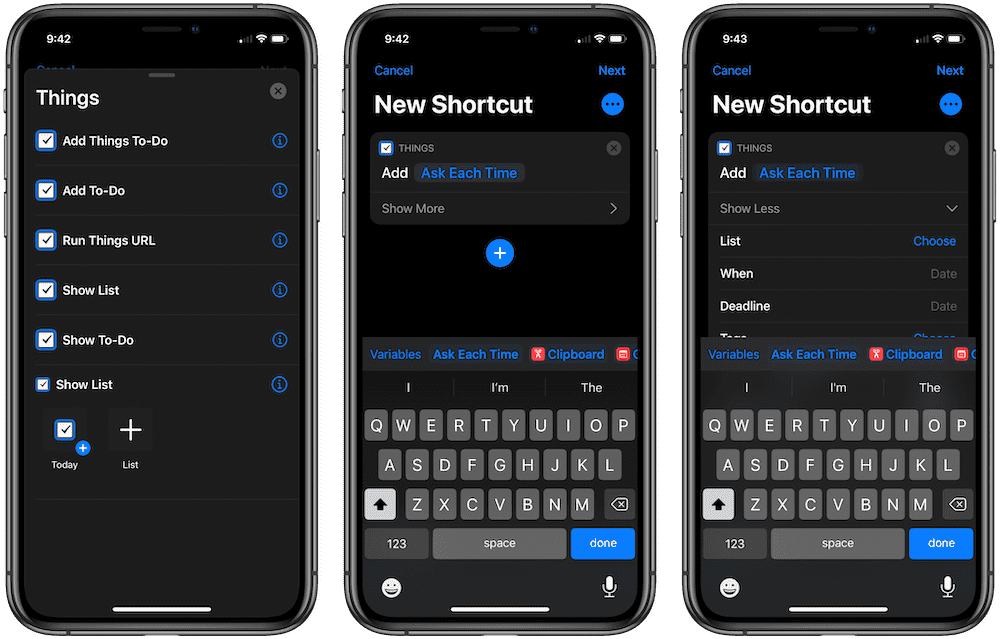
Wrap Up
With every update, Things 3 runs the risk of becoming either too powerful or not powerful enough. Add a power-user feature that’s hard to understand and Things risks alienating a large swath of users who use the app in its most simplest form. But add a simple feature, and Things’s most-dedicated power users may look elsewhere for their high-end task management app needs.
Cultured Code has done a tremendous job in weighing this reality with each significant update.
Things iPadOS and iOS 13 is no different. Conversational Shortcuts highlight the deepest, most powerful elements for power users to take advantage of, while the simplest Today Widget boost makes Things applicable for those who don’t need those power user features.
I admire any development team capable of handling this array of feature creation. I can’t wait to see how multi-window support alters how people use Things 3, or how Voice Control enables an entirely new branch of users to utilize this great app.
Things 3.10 and Things 3 for iPadOS is the purest definition of the best GTD app getting better.
Bonus! One more thing…
The Complete Guide to Managing Tasks in Things (Video)
If you struggle to keep up with all your tasks, we can show you some organization tips that may help you.
We put together a video that shows you everything you need to know about a task in Things:
- The difference between start dates and due dates and how to use them effectively.
- How to set up reminders so you never forget an important task again.
- How to use checklists for tasks that require more than one step.
- How to configure daily, weekly, monthly, or even annual repeating tasks.
- And more…
You don’t have to use any of these things in your tasks if you don’t want to. But knowing what they are and how they all work will help you be more organized, save time, and ensure you are using Things in the way that suits you best.

This video is something we have made available for free to our email subscriber community. You can get it right now. By joining the Sweet Setup community you’ll also get access to other guides, early previews to big new reviews and workflow articles we are working on, weekly roundups of our best content, and more.
