Quick Tip: Record iOS screen casts with OS X Yosemite
Prior to iOS 8 and Yosemite, recording an iPhone screen was not a straight-forward task. I typically used Reflector to record an AirPlay’d stream of what I wanted to record. While it worked okay, it required a separately-purchased app and the use of AirPlay. With iOS 8 and Yosemite, it’s incredibly easy and built in to the OS.
You start by plugging your iOS device into to your Mac with your lightning cable. Launch QuickTime, and go to File → New Movie Recording. Clicking on the small down arrow next to the record button will allow you to change your input to your iPhone or iPad. This will make recording tutorials or sharing complex bugs a lot easier.
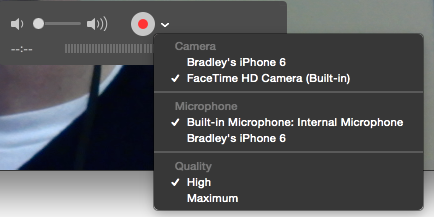
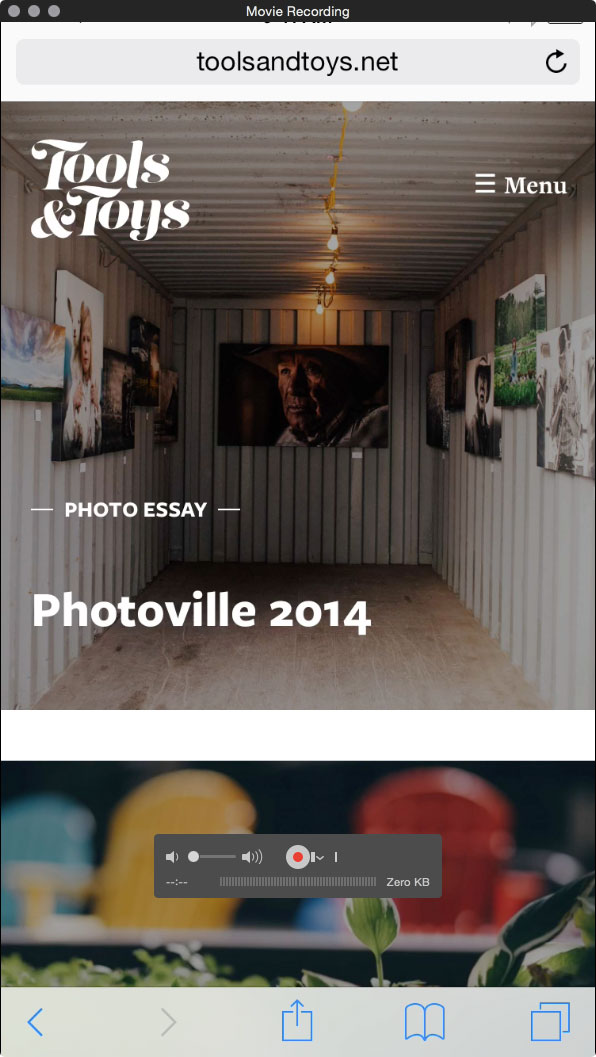
We have more Quick Tips right here.
