Castro 3 is here
Earlier today, Supertop Software released version 3 of Castro. Along with a host of new features, it also adopts a new subscription model that provides access to premium features.
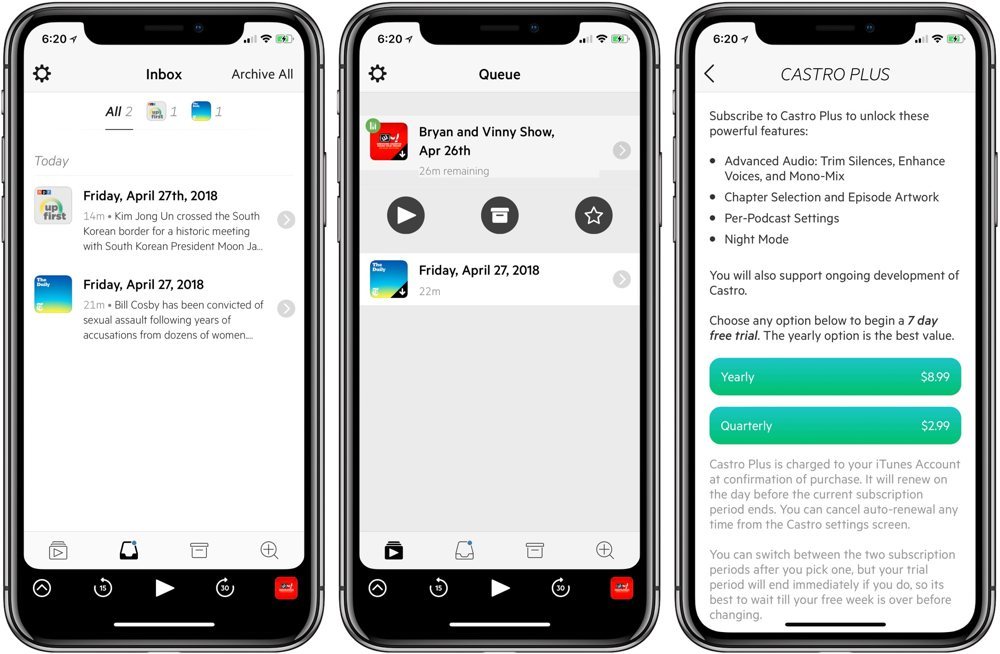
Speaking of features, Castro 3 is loaded. It brings an entirely new player engine. It includes new options to Trim Silence (similar to Overcast’s Smart Speed), Enhance Voices (boosts and balances audio levels), Mono Mix (makes it easier to hear podcasts that pan some guests on left/right channels), and more reliable streaming.
The player screen has also been redesigned with a cleaner layout. It’s easier to access AirPlay controls, skip chapters, and star a current episode.
One of Castro’s defining new features is its queue system that lets you “queue” show episodes you want to listen to while archiving the others. You can already auto-queue certain shows, but Castro 3 also allows you to limit the number of episodes that are downloaded. This feature can be handy if you only want to keep two or three current episodes of a daily show, for example.
The Apple Watch app also received some nice updates. One of our favorite new features is that the Watch app now allows you to control playback and choose a new episode from your queue to play.
In addition to these new features, the business model is also changing. Castro will be free to download from the App Store. If you purchased Castro 2, you will automatically have access to all the features in version 3, including some that will not be available to new free users (such as Night Mode and Enhanced Voices), as well as the Watch app and all the player improvements and bug fixes.
Castro Plus is a $9/year subscription that will unlock all of the new Castro 3 features mentioned above. Users can also choose to pay quarterly for $3. Both come with a 7-day trial so you can get a feel for the features before committing to a subscription.
While I still prefer Overcast, Castro 3 is an incredible app. Their queue system is growing on me, and I may start to use it for some of the daily shows I listen to.
Wait! There’s more….
How to Use Day One in Your Life
For a the best journaling app, you won’t do better than Day One. And if you want to discover how to use this app more regularly, and take full advantage of all its features, then we have some video screencasts that can help you.
In our course, Day One in Depth, you get 8 video screencasts that will take you line by line through every feature, setting, preference, and option found in Day One.
We’ll show you…
- Complete walkthrough of the Mac and iOS apps.
- How to create and customize your journal entries (from text, to photo, to audio)
- How to find, filter, export, and more.

Plus! You will get bonus tips, workflows, and tutorials for how best to use Day One to suit your own needs: from a morning writing time to a photographic travel log, to weekly reviews and productivity journaling — Day One can do it all and we will show you how.
