How to convert a message into a checklist in Apple Notes
Do you ever have a list that you’d like to turn into a checklist? My wife will often text me a list of items if I am running to the grocery store (I know a shared Apple Reminders list is probably more straight-forward, but sometimes iMessage ends up being the most convenient method). I hate having to continually look at the iMessage to see which items I’ve picked up already.
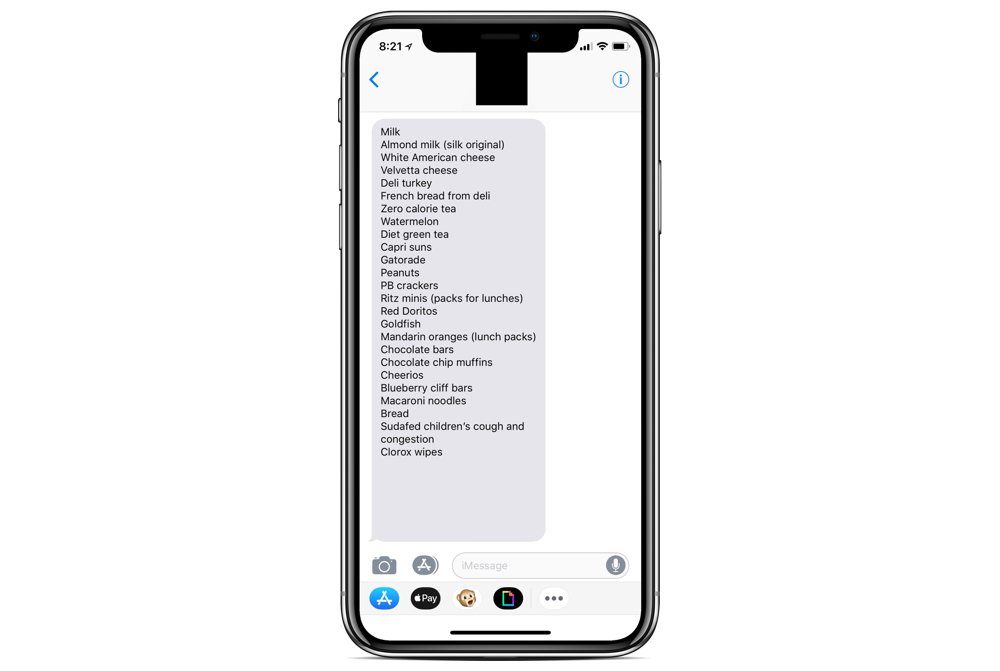
To work around this, you can copy and paste the list into Apple Notes, and then turn it into a checklist.
To do this, copy and paste the list from iMessage to Apple Notes.
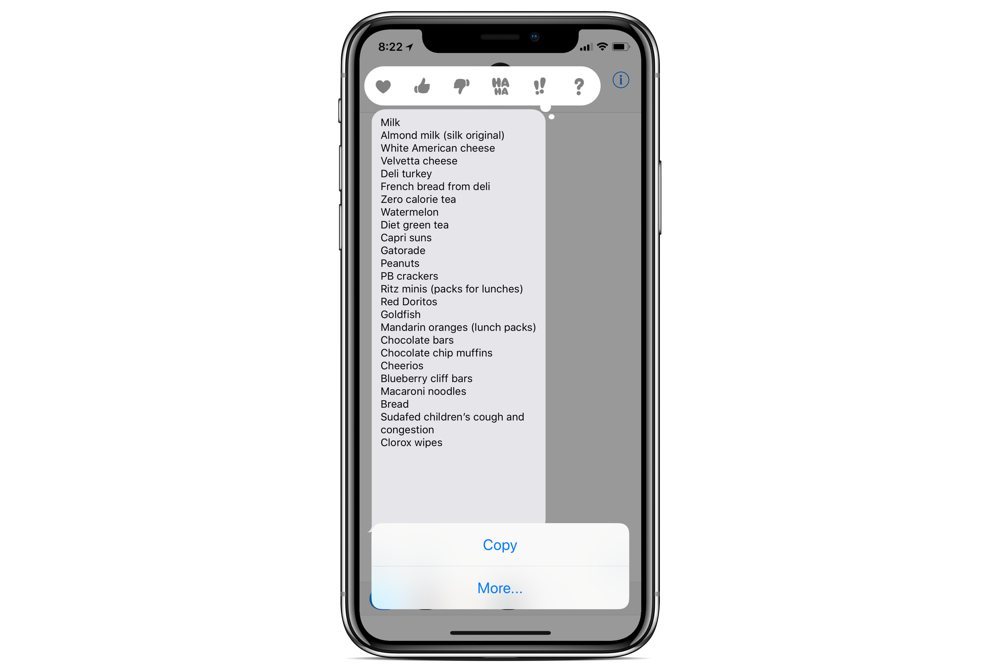
Next, highlight the entire message and tap the Check icon in the keyboard shortcut bar.
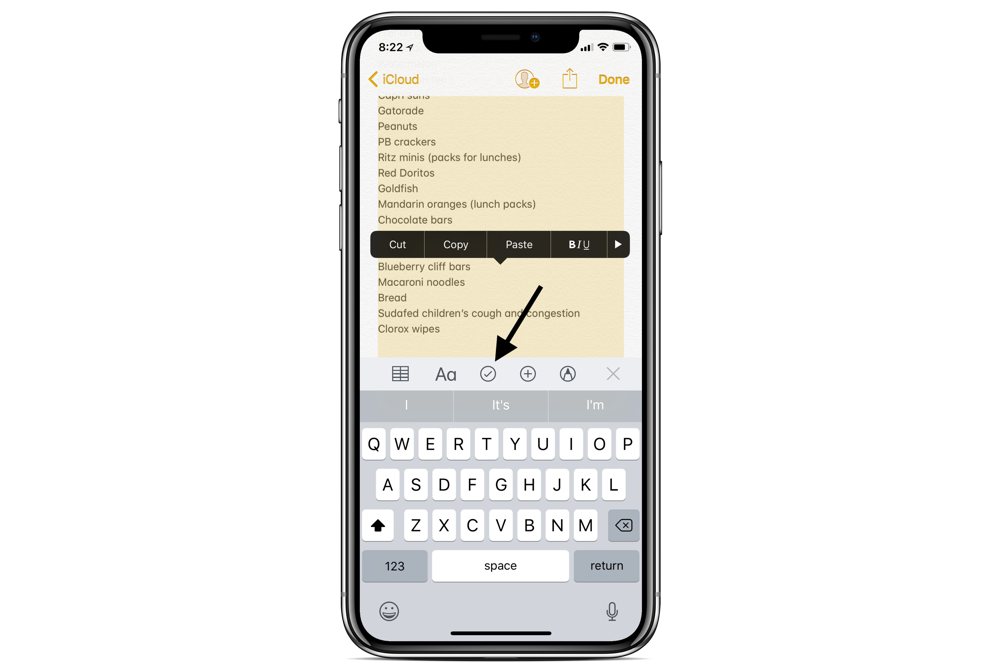
Now you have a simple shopping list that you can check off as you shop.
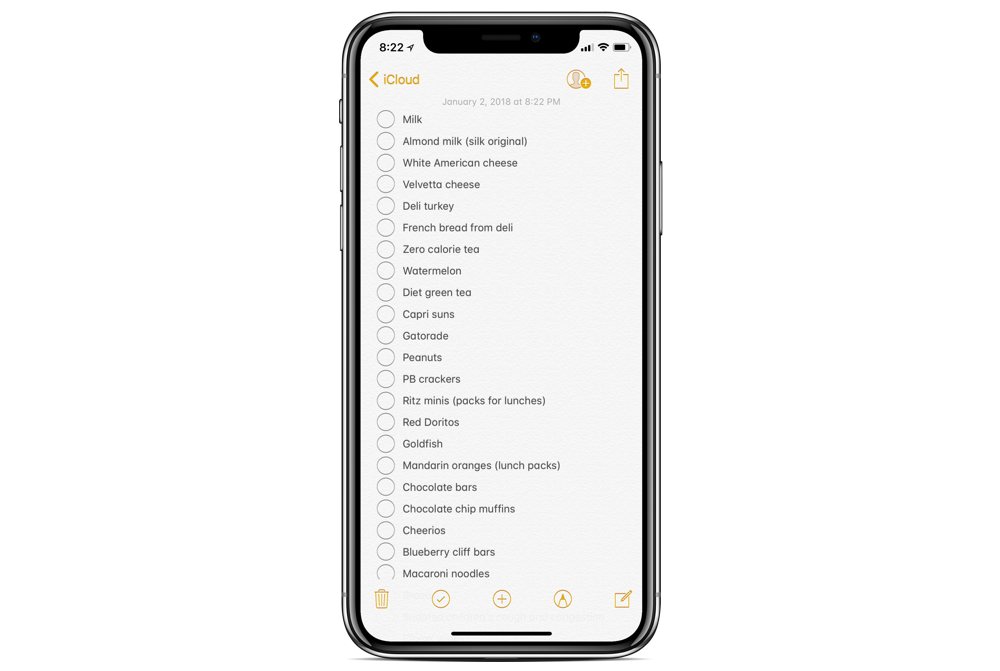
We have more helpful tips right here.
Wait. There’s a Bonus….
Custom Productivity Templates
We have a set of custom productivity templates that work well with the iPad app, GoodNotes. And if you want to try them out, we’ve put together a free guide that can help you.
We’ll show you…
- How to create and save custom page templates in GoodNotes.
- How to use those page templates to transform GoodNotes into your own productivity notebook (or any other type of notebook replacement).
Plus, we also have included a couple of our custom productivity templates for you to get started with. These templates are right out of our popular productivity course.

The custom templates and the guide are available for FREE to our email subscriber community. And you can get it right now. By joining the Sweet Setup community you’ll also get access to our other guides, early previews to big new reviews and workflow articles we are working on, weekly roundups of our best content, and more.
