Omnivore is a Really Good, Completely Free Read Later App
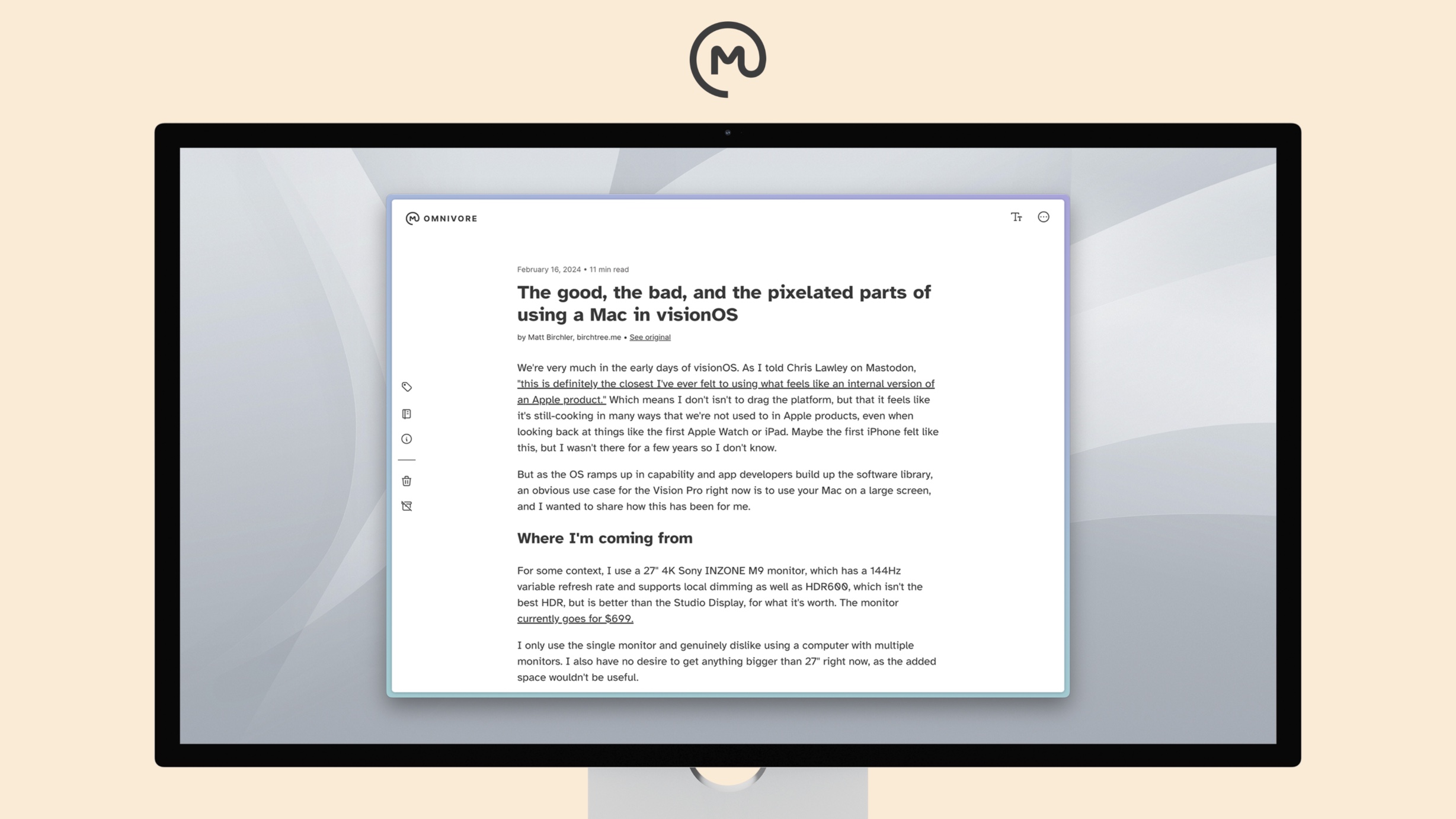
Omnivore is one of the newest, and probably one of the most underrated read-it-later services out there. Many of us know about Pocket, Instapaper, Matter, and Readwise Reader, but Omnivore deserves to be in the conversation as well, as it does quite a few things very well, and even better than the rest in some cases. And it does all this completely for free.
That’s right, Omnivore is completely free. Not free with ads or free with a paid subscription they constantly nag you to upgrade to: free. In fact, there is no premium tier at all, and you can not pay to get extra features, which is rare these days. So yeah, everything we talk about today is available to every user of Omnivore, and there is no upsell. Omnivore is open source and currently survives on donations from users. Again, these donations don’t have perks, they just support the work being done on the project. The group has said they may implement some premium features like collaboration tools, A.I. features, and premium text-to-speech voices at some point, but there isn’t a timeline for those features yet.
Since Omnivore is open source, you can download the project yourself, install it on a server, and run it on your own. I don’t personally have experience doing that, so today we’re talking about using Omnivore’s hosted service which you can sign up for here.
Best in Class Text-to-Speech
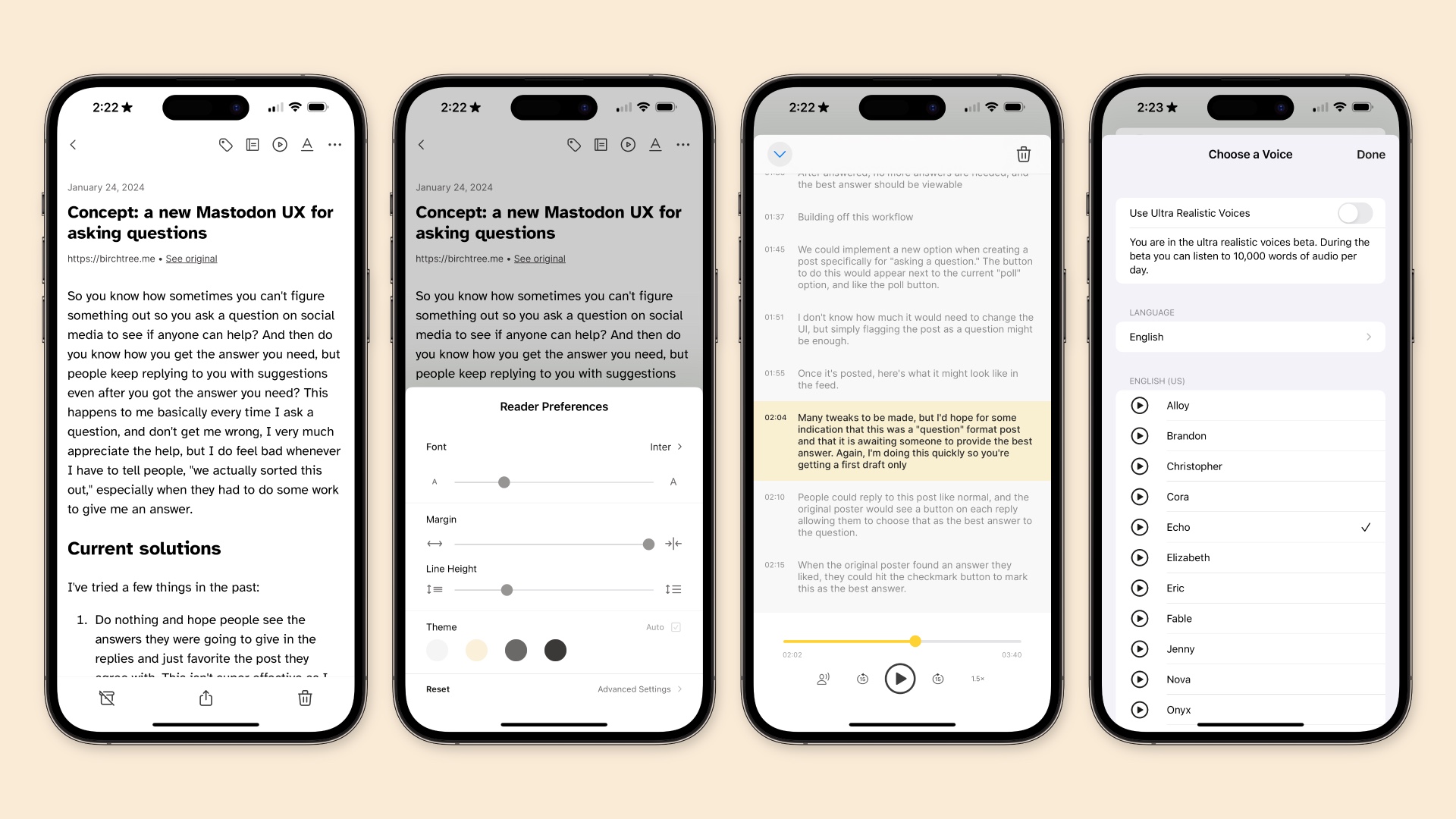
The thing that really stands out to me about Omnivore over everything else out there is the text to speech feature, which is the best out there in every way except one. It’s become pretty common these days for read-later apps to have a way to listen to articles, and it’s a feature I personally use all the time. It’s great to be able to listen to a good long read when walking the dog or working out, for example.
But while most reading apps have this feature, Omnivore’s differentiator is in how many choices you have for which voice you want to hear, as well as how incredibly realistic those voices sound. My one tip would be to try out a bunch of voices and find the one that you like best. And don’t assume the best ones are in the “ultra-realistic voices” section, as some of the normal voices actually sound better to me. “Echo” is my go-to voice and it’s one of OpenAI’s text-to-speech voices.
Oh, and Onnivore does a cool trick I haven’t seen any other read-later app do, and it’s that the voice will change when reading a block quote in an article, which makes it very clear that this part was written by someone else.
The one downside of Omnivore’s text-to-speech is that it doesn’t highlight words in your article as it reads them. Instead, it has a separate view from the main reading experience. It does show the article as it reads it to you, but you can’t highlight from this view, so if you hear something you want to save, you need to find the relevant text in the reading view and highlight it there. This is pretty annoying in longer articles and is something other apps like Readwise Reader and Matter do, so it would be great if Omnivore could match those apps.
Design Your Ideal Weekly Schedule
Free → Video Workshop + Productivity Templates

If you want to reduce the busywork and distractions, then sign up here for instant access to a brief video workshop on How to Plan Your Week.
♥️ Quick Note: You’ll get access to the workshop, plus a few additional bonuses to help you overcome procrastination and deal with distractions so you can spend more time on the important work that matters.
Browser Extension
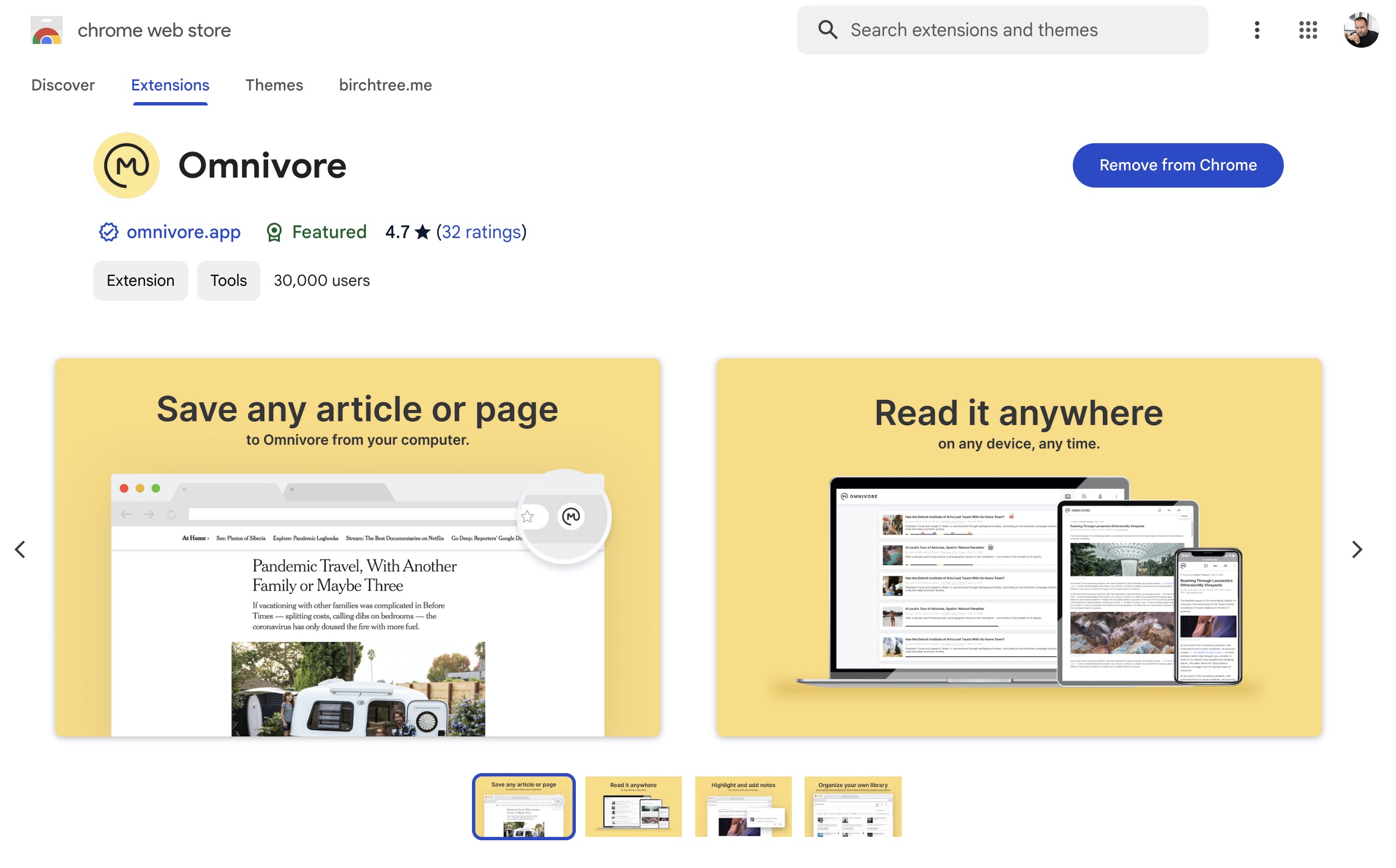
Omnivore has browser extensions for all the major browsers, including Chrome, Edge, Safari, and Firefox. That extension works great in Chromium-based browsers across the board, and I’ve been using it with Arc for months without issue.
My only complaint with the extension is that there is no way to assign a keyboard shortcut to save the current page like I’ve seen in other extensions. This just means you have to click the icon in the toolbar to save the current page to your reading queue, but it is annoying when you’re used to something like Option + R in other extensions to save right from your keyboard.
Integrations
Omnivore sports a good number of integrations as well — something that’s become more expected in apps like this recently. There’s a Pocket integration that lets you import your Pocket library over to Omnivore — which is nice when getting up and running — but the real power for me lies in how it lets you sync your highlights elsewhere. If you highlight something on Omnivore, you can connect to Obsidian or Logseq to have personal copies of everything you save outside of Omnivore’s system. You can also sync highlights to Readwise or even configure a webhook to send them anywhere you please.
Here’s what a highlight looks like when synced to Obsidian:
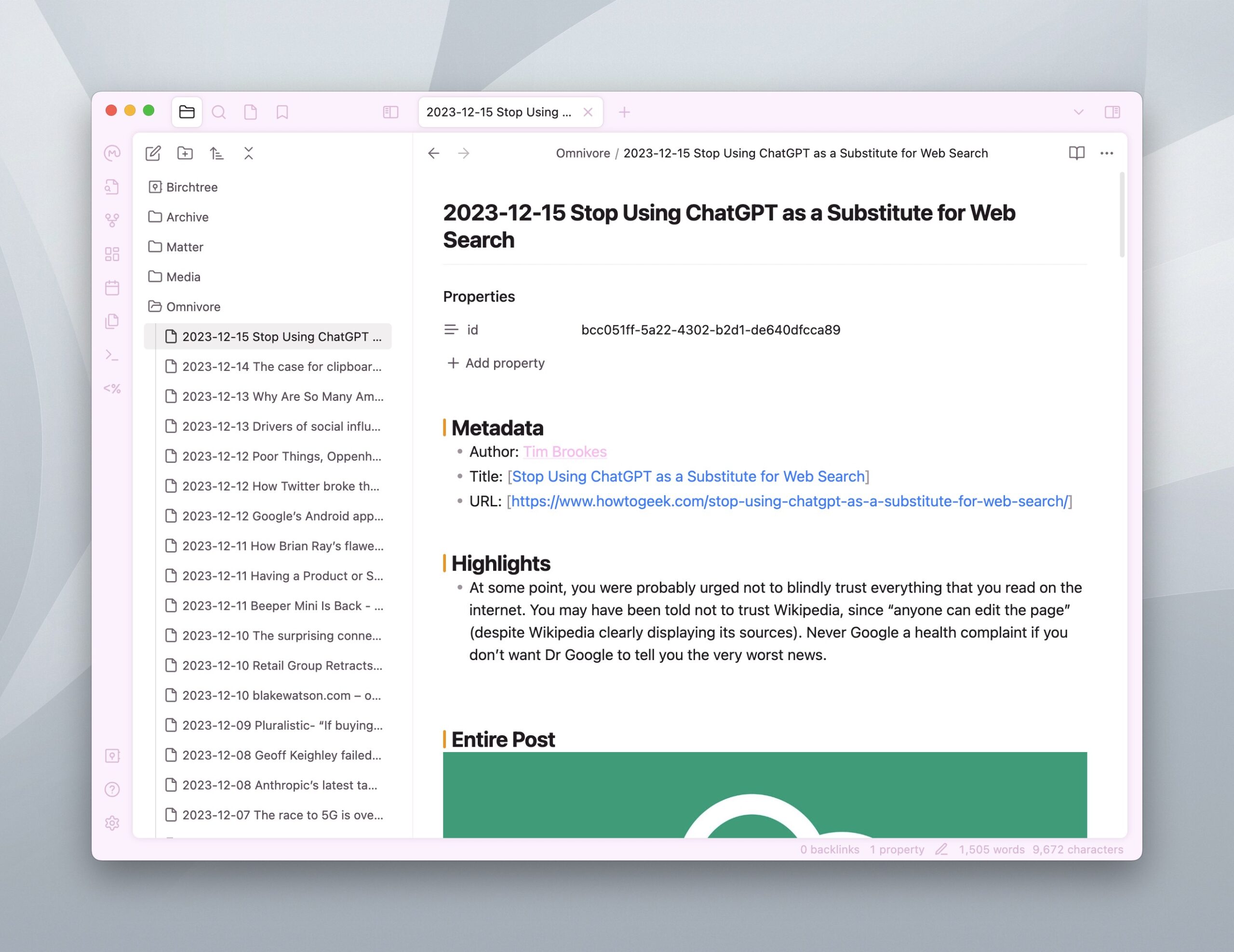
I have the post perfectly formatted for my needs, including the metadata that’s important to me. This formatting is done inside the Omnivore Obsidian plugin, as shown below:
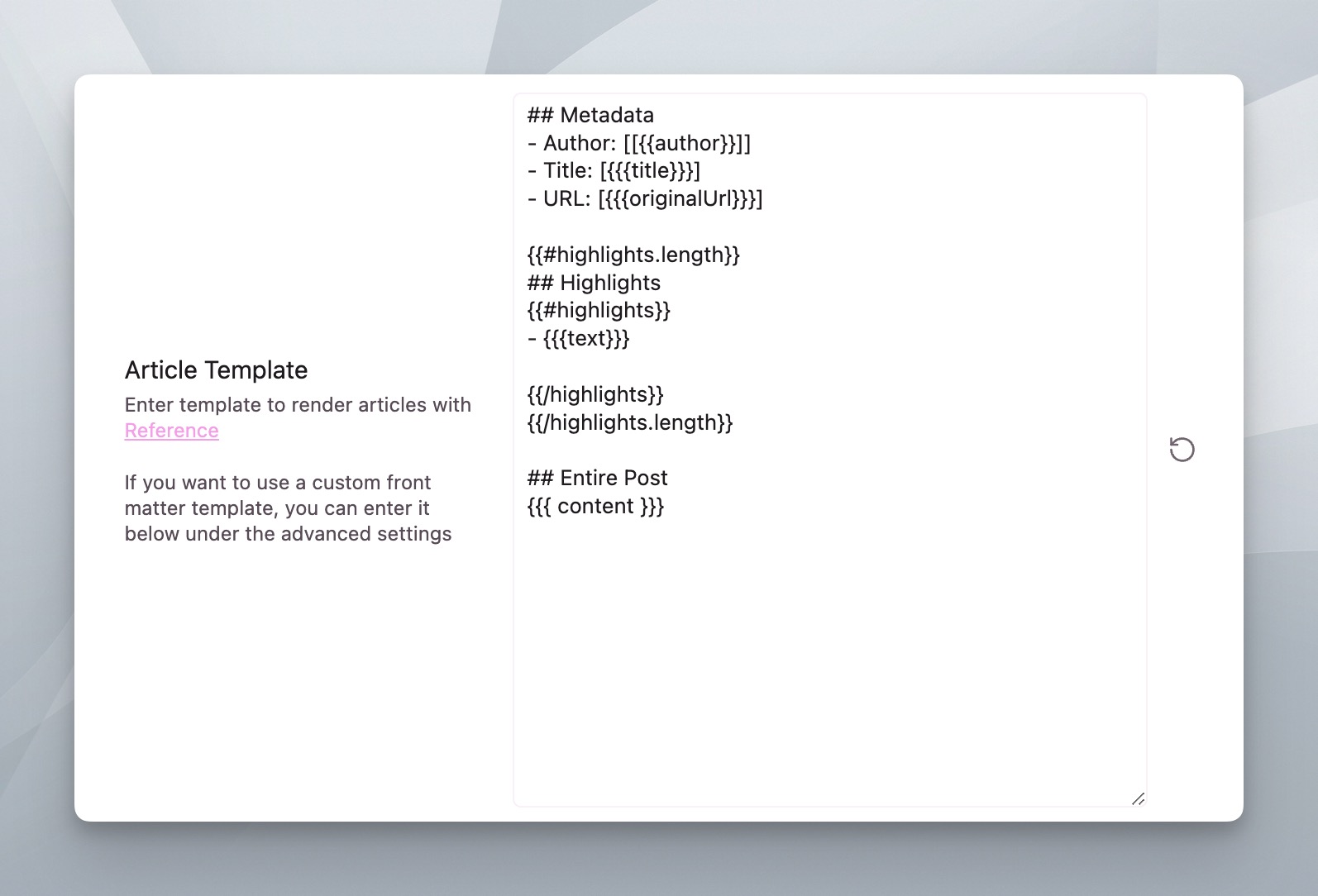
And yes, you actually have the ability to bring in the entire article’s content, not just the highlighted portions, which I’ve found super useful when searching for terms in my Obsidian vault, since things turn up even if they weren’t in what I highlighted. Of course this is optional, so you can make this whatever you want.
Subscribing to RSS and Newsletters
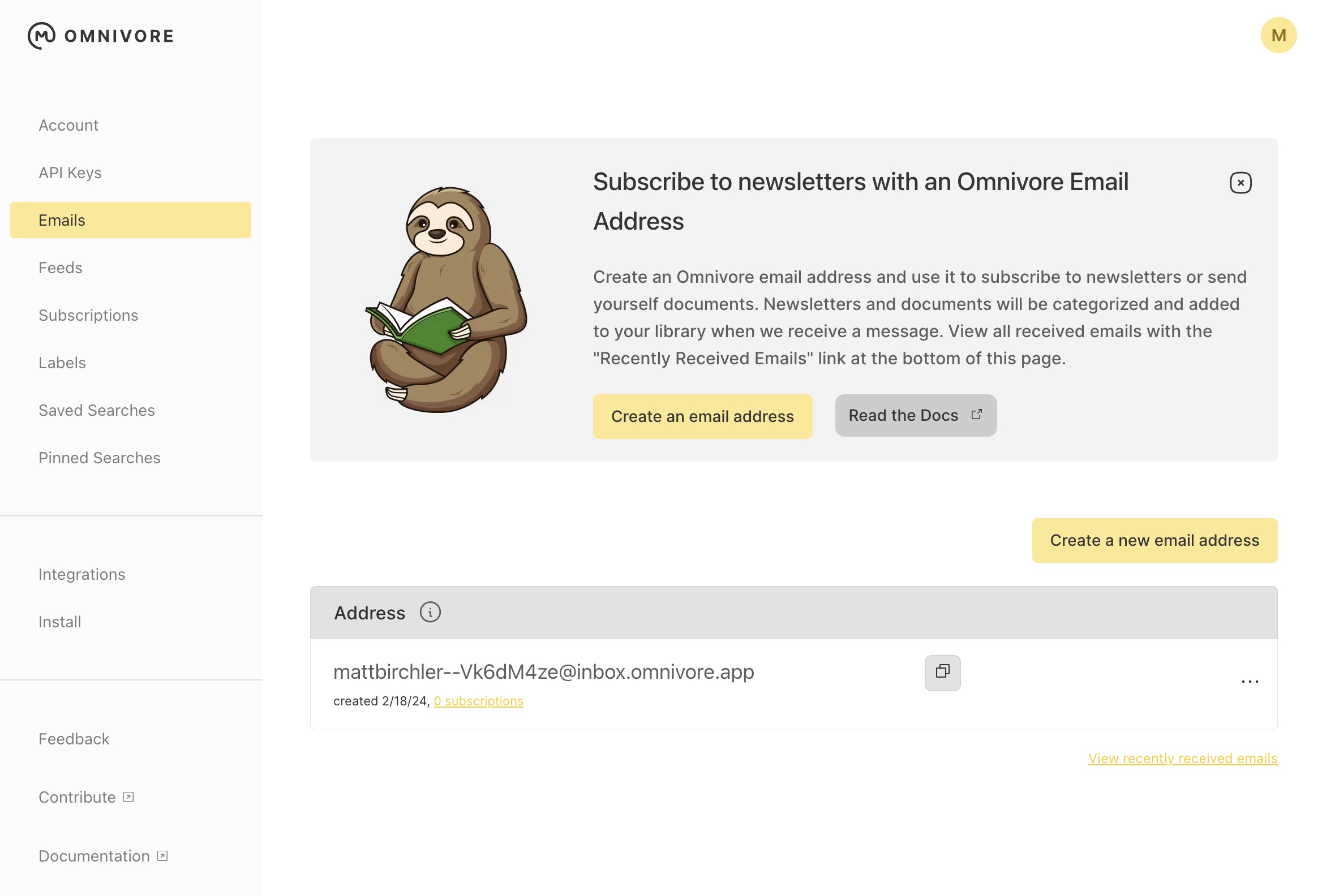
I’m not generally someone who wants to read every single post from any of the sites or newsletters I follow, but you can provide Omnivore with RSS feeds to automatically add new posts to your reading queue as soon as they’re published. Similarly you can use the email address Omnivore generates for you to subscribe to newsletters so they skip your email inbox and go straight to Omnivore.
Final Thoughts
There are some mild UI quirks in Omnivore that I’d like to see cleaned up, but they’ve actually been working on those things recently and the app is getting notably better to use month over month. We didn’t even talk about the layouts you can choose from for displaying your saved articles, but that’s because they’re really good and right in line with what you’d expect from a good real-later service these days.
The killer app here is that it’s completely free, though. I personally find Readwise Reader to be a little more to my taste on the whole, but at completely free and with zero ads, I can’t think of a reason not to give Omnivore a shot and see if you like it.
Omnivore is free and available on iOS/iPadOS, macOS, and in beta on Android.
Design Your Ideal Weekly Schedule
Free → Video Workshop + Productivity Templates

If you want to reduce the busywork and distractions, then sign up here for instant access to a brief video workshop on How to Plan Your Week.
♥️ Quick Note: You’ll get access to the workshop, plus a few additional bonuses to help you overcome procrastination and deal with distractions so you can spend more time on the important work that matters.
