How to Quickly Tag Notes in Notes for iPadOS 15
Tags are present throughout the best apps on the App Store and work great for high-level organization and structure. I wouldn’t be surprised at all if Apple’s introduction of tags to iPadOS 15’s Notes app is met with widespread excitement.
Adding a tag to a new note in Notes for iPadOS 15 is pretty simple — simply type # and type out the tag you’d like to add. Previously-created tags will be visible in the keyboard row on-screen, or you can type the new tag out and hit Enter. If the note is properly tagged, the #tag will turn yellow.
But what about all those past notes you’ve created that need a tag of their own?
Rest assured, you do not need to go into each and every note to add a tag. There is a very fast, very efficient way to add tags to hundreds of notes at once.
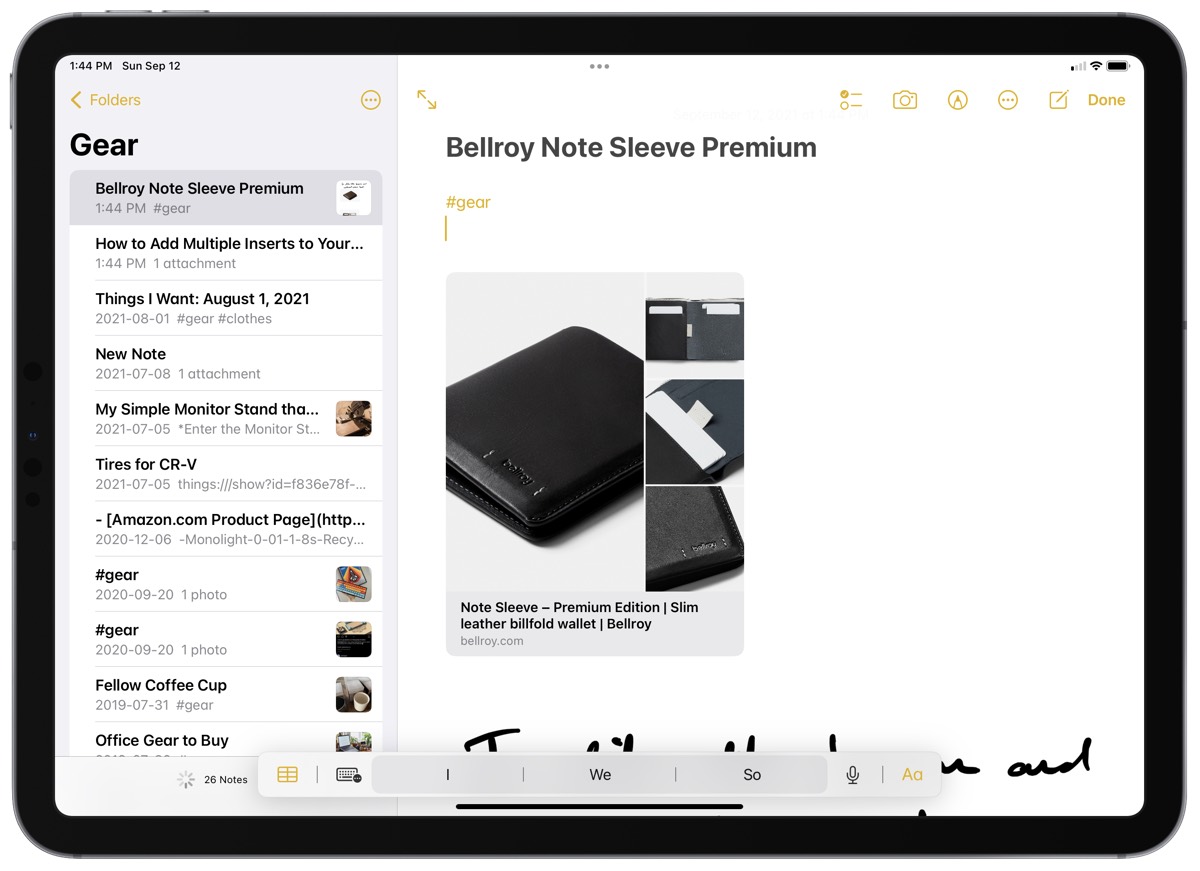
First, make sure you have tagged a previous note once with your tag. If you haven’t already used this tag, it won’t show up in the tag list later on. You can do this by tagging the very first note in your list with the new tag.
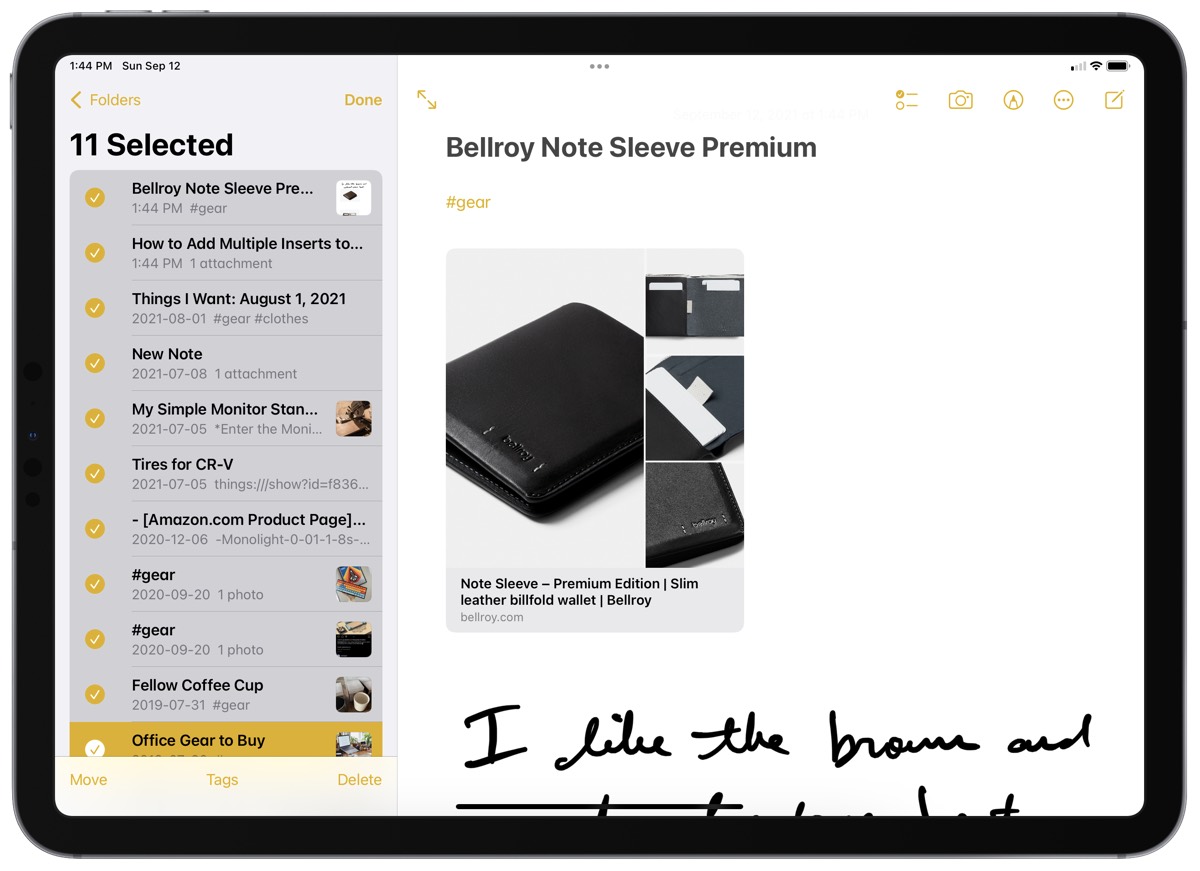
Next, in the left sidebar with your notes list, either CMD + click the notes you want to tag, or tap the ellipses “…” and then tap Select Notes. This will allow you to quickly swipe your finger down a long list of notes or allow you to select individual notes requiring the same tag.
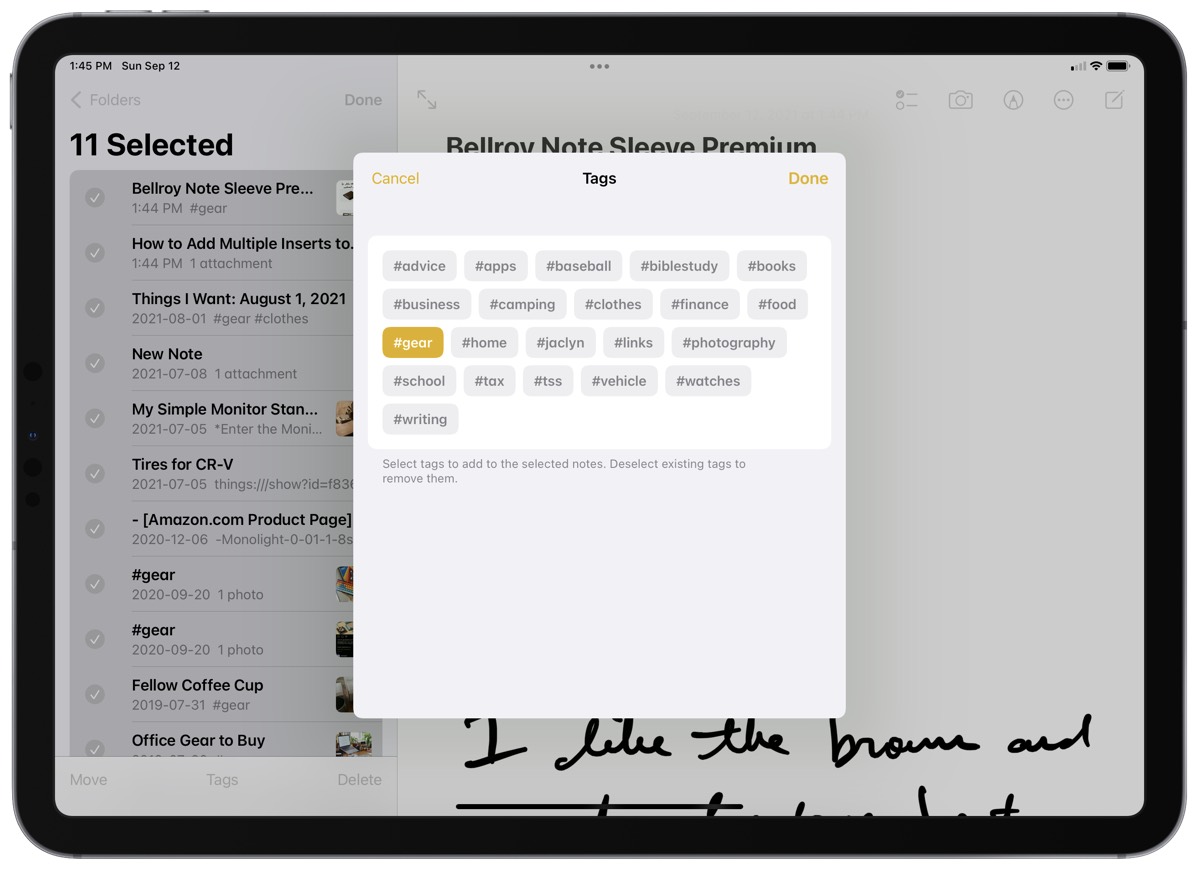
Finally, click Tags at the bottom of the left sidebar to bring up the tags selector. You can select as many previously-created tags as you’d like. Tap Done when finished.
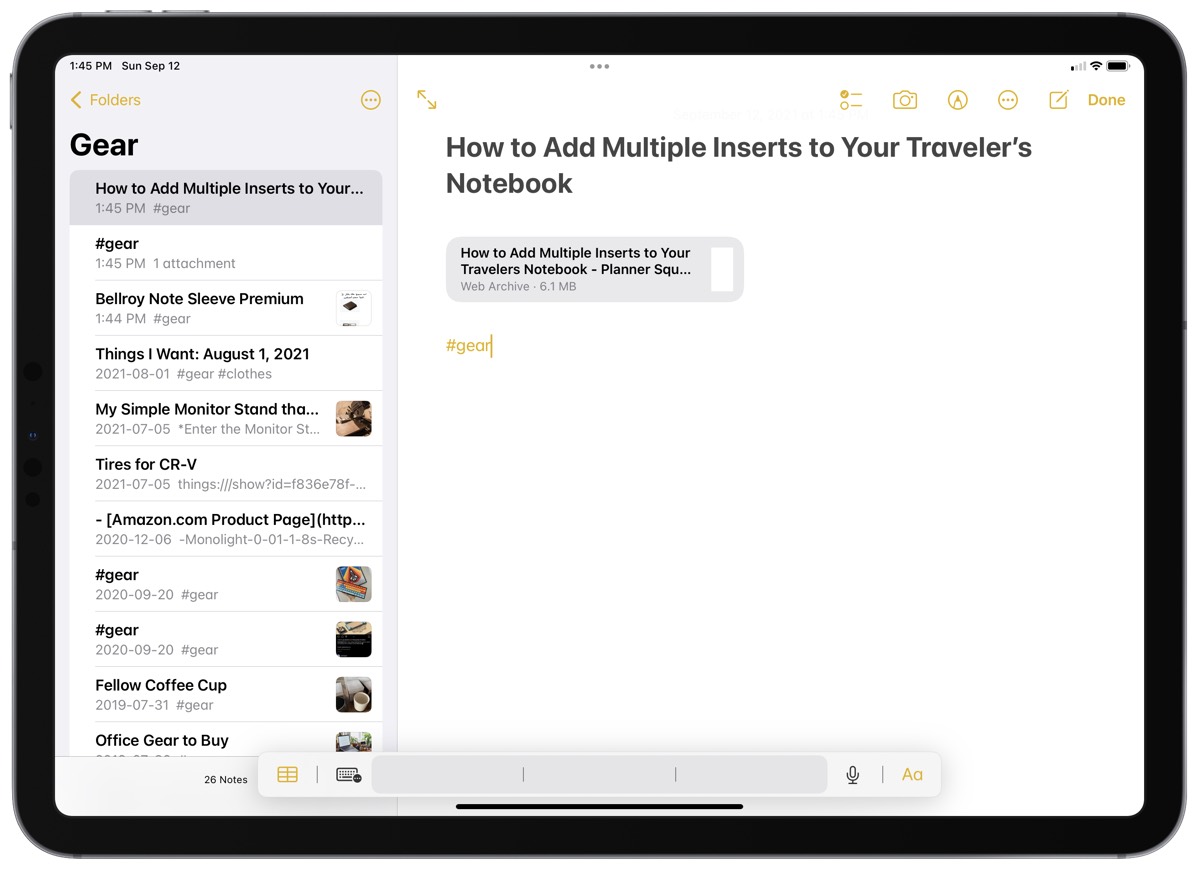
Notes will automatically apply your chosen tags to the end of each note.
One of my constant concerns about new features in apps I’ve used for a long time — or new apps in general — is the idea of bringing in your past work and having to adapt that past work to fit the new app or workflow. Apple appears to have thought of this when it comes to tags in Notes. With very little effort, you can tag hundreds or even thousands of notes with just three or four taps on the screen.
