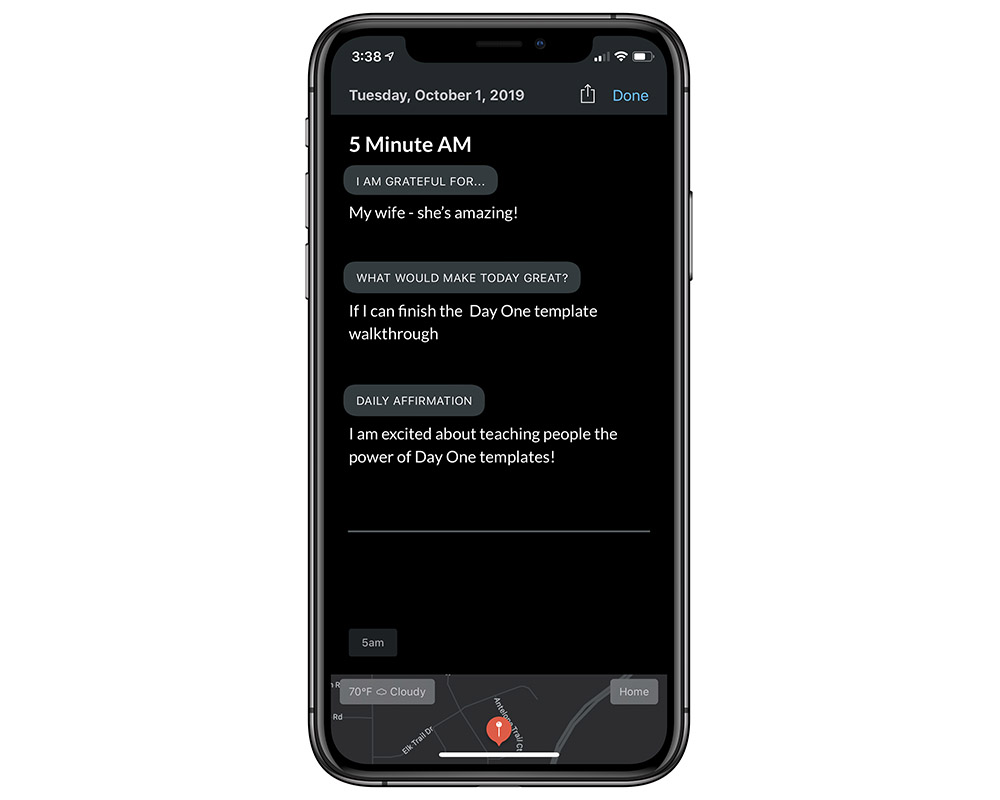How to Create a Digital 5-Minute Journal In Day One with Templates
The 5-Minute Journal is a popular paper journaling system that is frequently recommended for people who are new to journaling and want help creating a journaling habit. It gives you simple prompts that take only a few moments to answer, like:
- I am grateful for…
- What would make today great?
- I am… (Daily affirmations)
- 3 amazing things that happened today
- How could I have made today even better?
The power of the 5-Minute Journal is in these simple prompts, which give enough guidance to help people new to journaling stay with it and create a mindfulness habit that provides mindfulness benefits for years to come.
If (like us) you prefer to use a digital journaling platform however, then Day One is the way to go. But using Day One doesn’t have to that mean you leave the 5-Minute Journal system behind. Here’s how to use pre-made templates inside of Day One to create a digital version of the 5-Minute Journal, plus add AM and PM reminders to help create a journaling habit that sticks.
Adding the Templates in Day One
First, you need to create the templates for the 5-Minute Journal in Day one. Since the 5-Minute Journal includes an AM and PM page, we’ll use two separate templates.
First, Go to the Settings in Day One and select the Templates options.
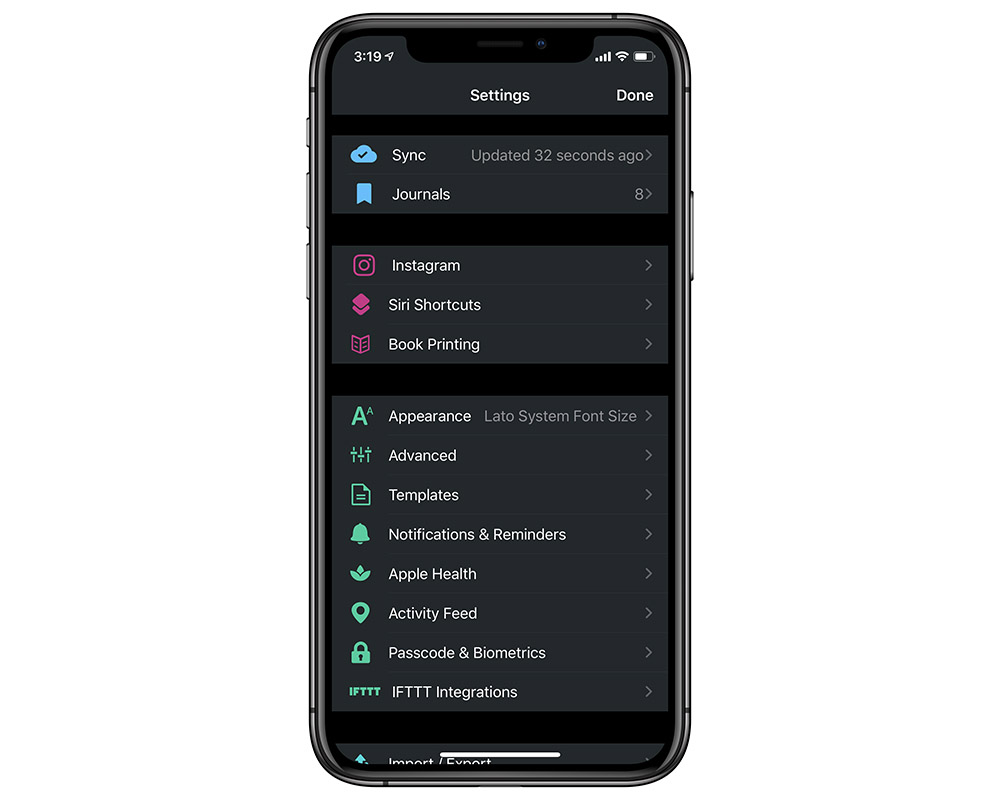
Next, add both the 5 Minute AM and 5 Minute PM templates from the options available.
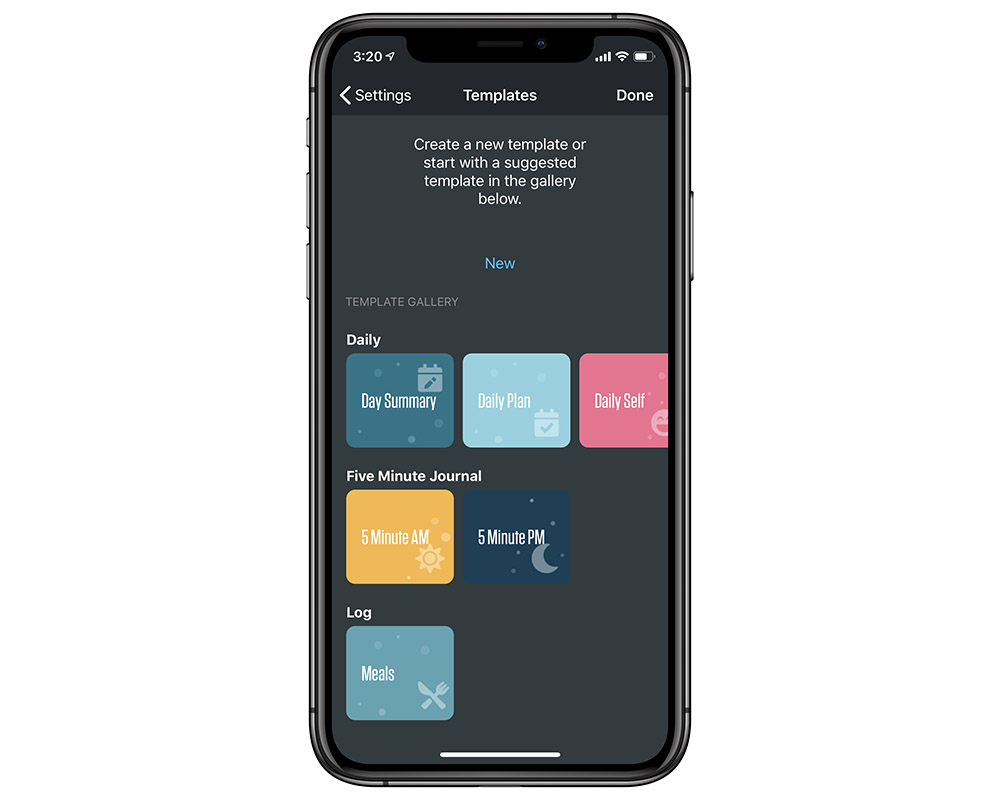
Here’s what the respective templates look like:
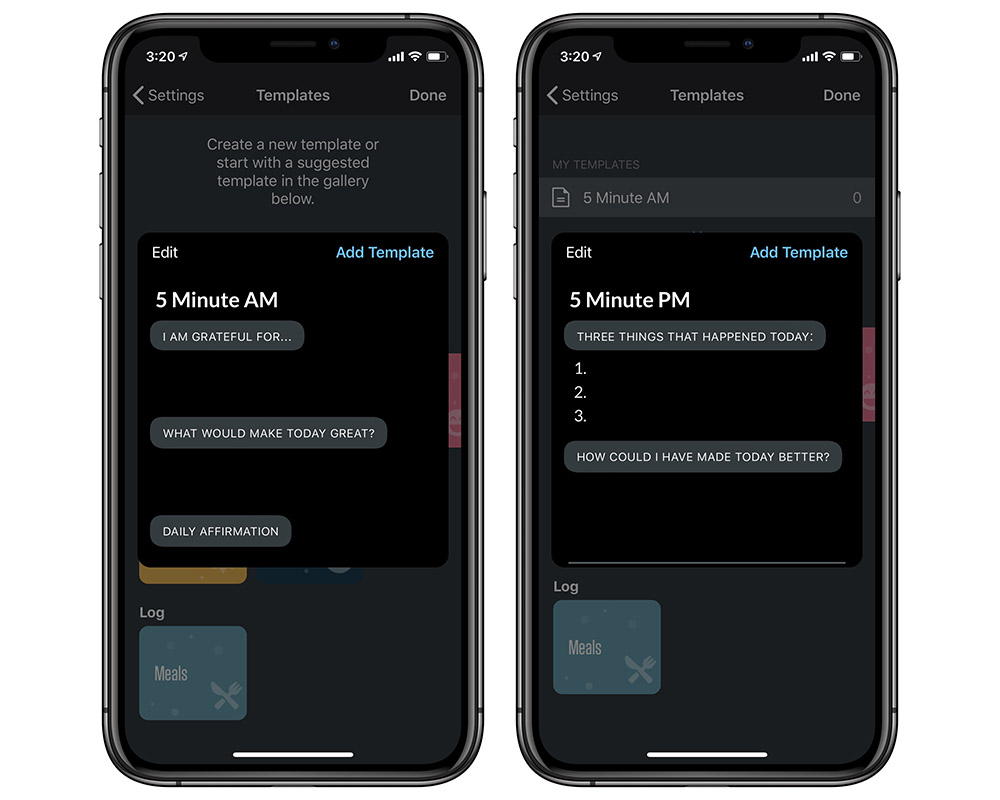
Your templates are now available and ready to be used. You can access the templates by tapping on the + icon and selecting the template from the options available.
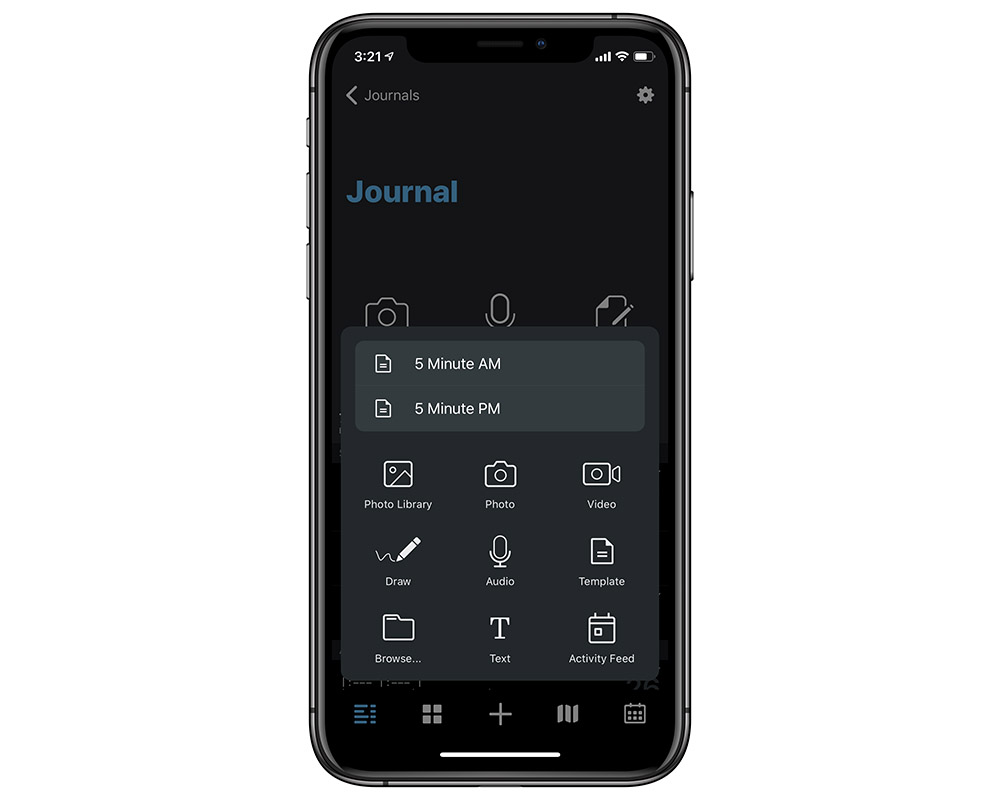
Technically, we can start using our digital 5-Minute Journal right now. But we if you really want some help in making this a habit, there’s still another step we can set up.
Setting Up Reminders in Day One
Next, we need to set up Reminders for both of our templates. That way, Day One will notify us at a set time so we can just tap on the notification and write in our journal by answering the prompts in the templates we just set up.
Go back to the Settings in Day One, and tap on Reminders. Tap on the Add Reminder button to add a new Reminder.
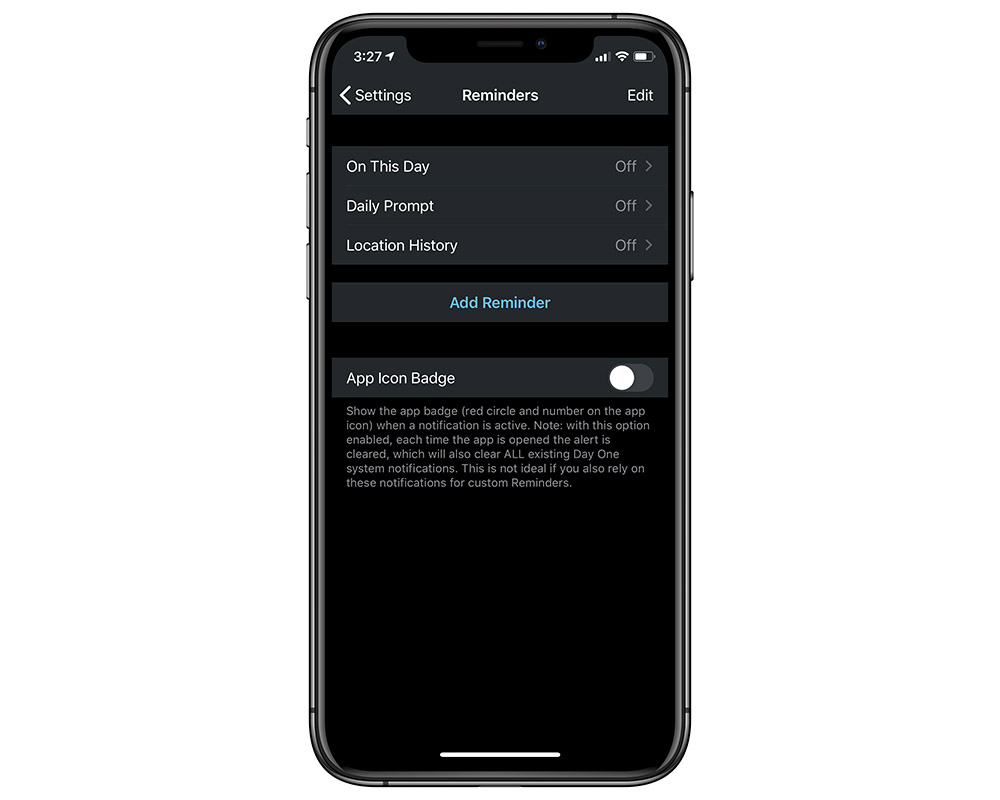
Set the time you want the notification to go off, how often you want it to repeat, the journal you want to store the entry in, and any tags you’d like applied.
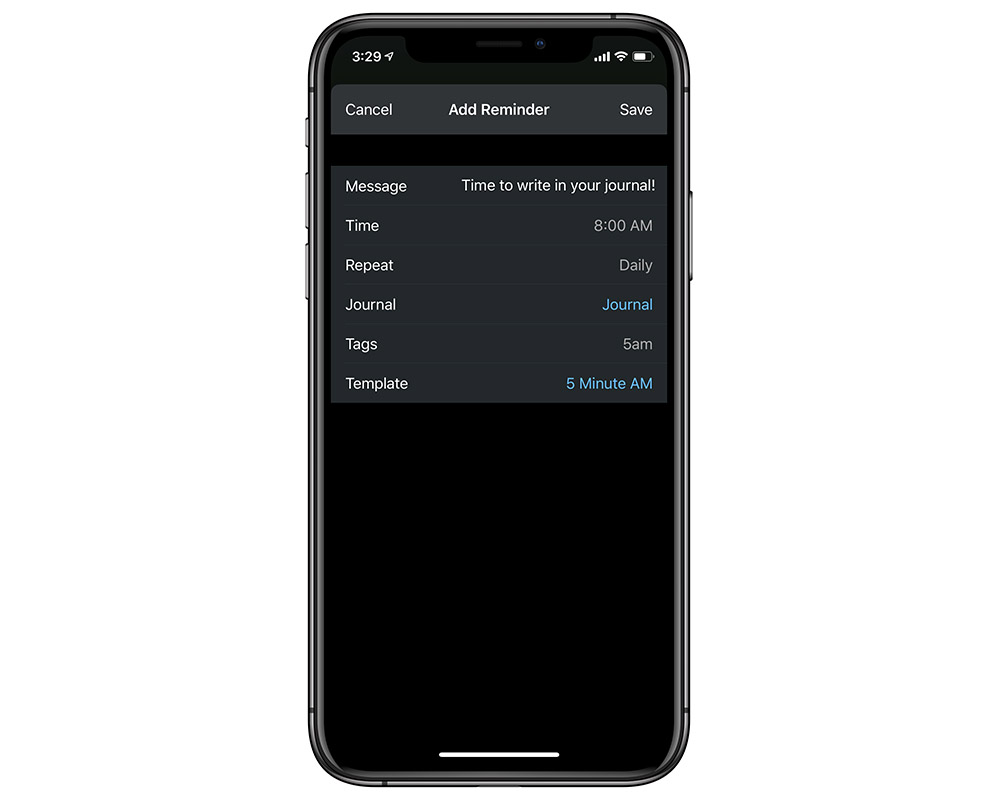
Here are the settings we recommend you start with for the AM template, feel free to modify them as you see fit:
- Message: Time to write in your journal!
- Time: 8am
- Repeat: Daily
- Journal: Journal
- Tags: 5am
- Template: 5 Minute AM
Here are the settings we recommend you start with for the PM template:
- Message: Time to write in your journal!
- Time: 9pm
- Repeat: Daily
- Journal: Journal
- Tags: 5pm
- Template: 5 Minute PM
When you’re done setting up your Reminders, you should see them both listed on the Reminders screen.
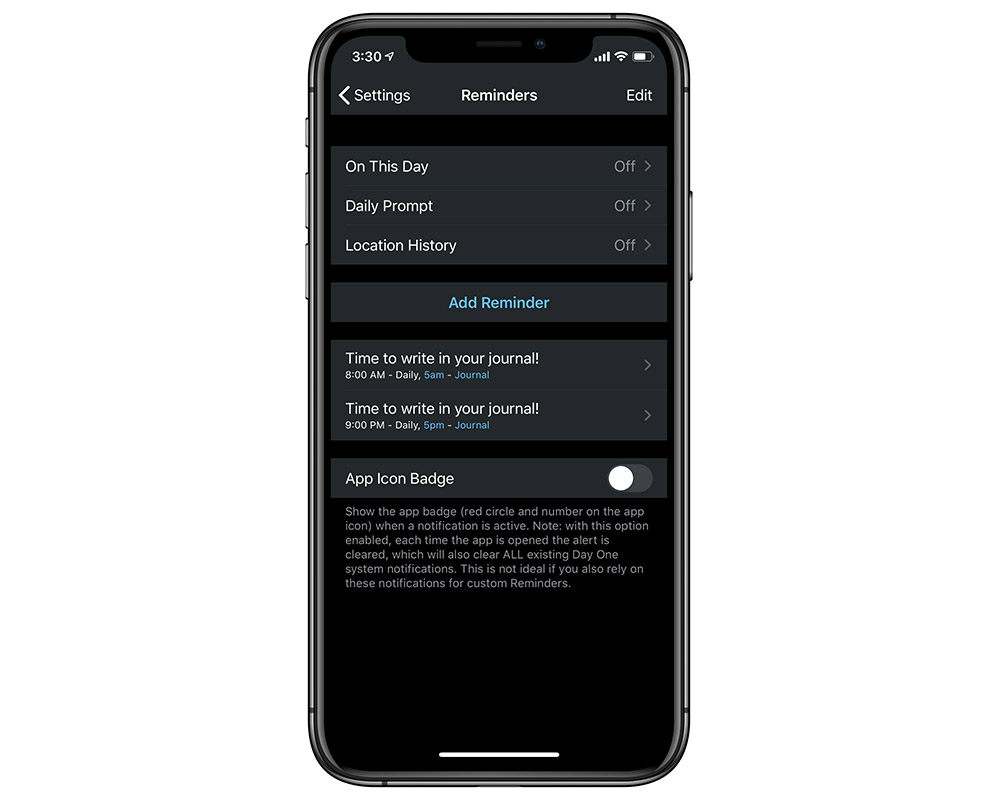
Your reminders are now set up, and you’re ready to start building your journaling habit.
How it all works
Now that you have your reminders set up, you’ll get a reminder at the time you set on your iOS device that looks something like this.
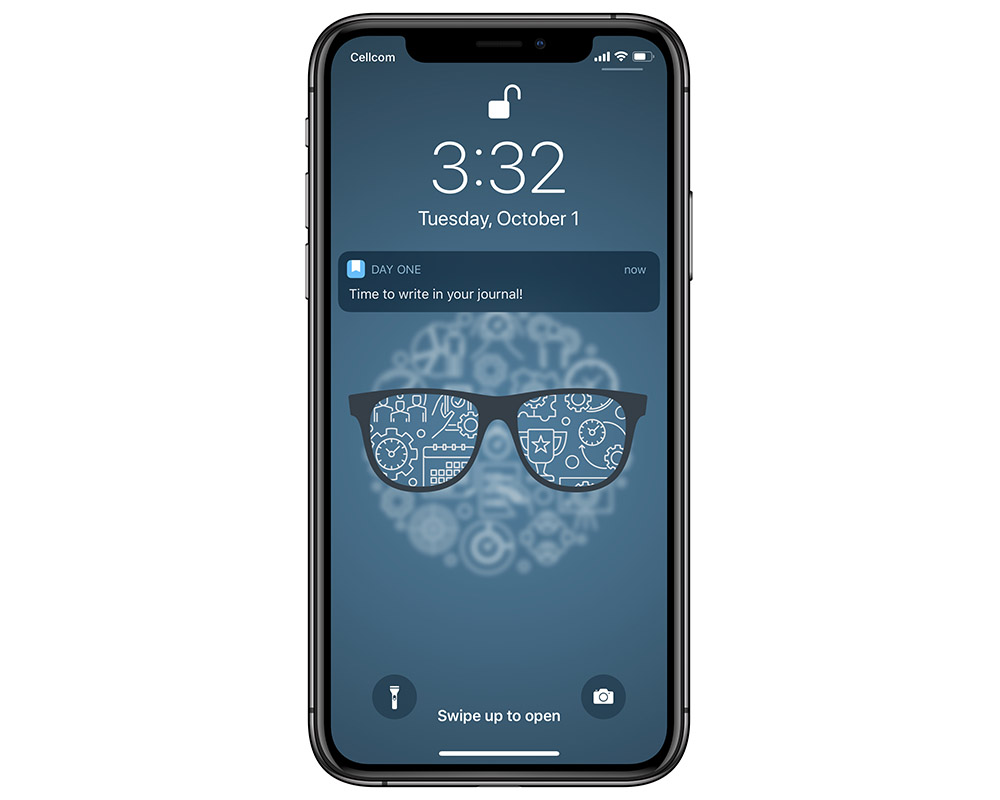
Tap on the notification to trigger the template. Answer the prompts, then tap Done in the upper right to save the entry into the journal you selected when setting up the Template.